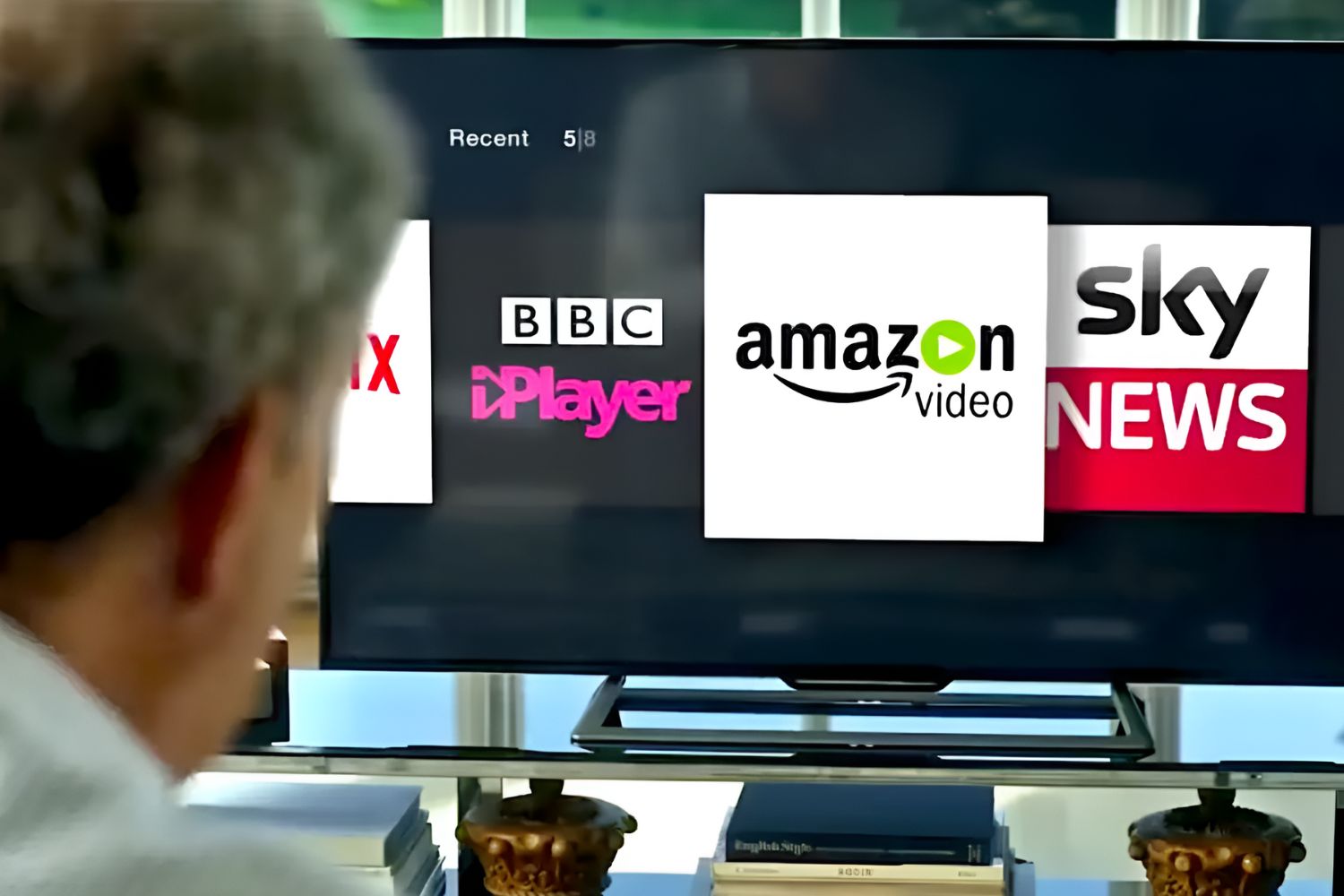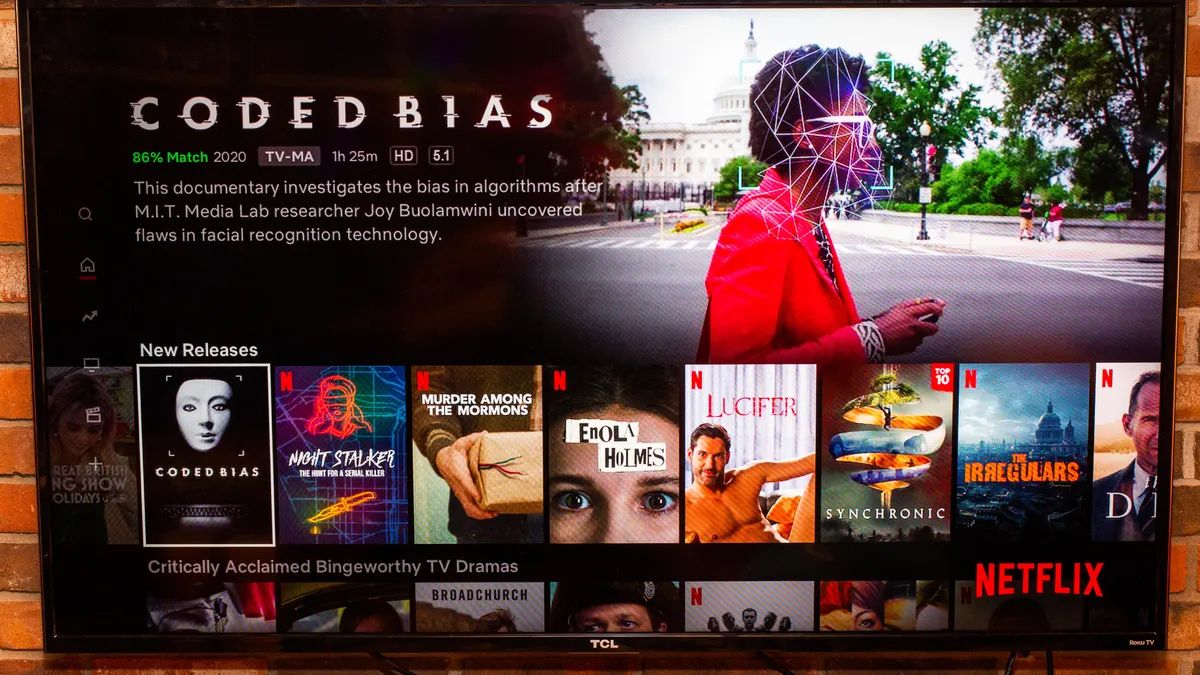Introduction
Welcome to our guide on how to connect a Blu-ray player to a TV without an HDMI port. While HDMI connection is the standard for modern devices, some older TVs may not have this feature. However, this doesn’t mean you have to miss out on enjoying your Blu-ray movies in high-definition quality. In this article, we will explore several alternative options to connect your Blu-ray player to your TV.
Connecting your Blu-ray player to your TV involves using different cables or converters, depending on the available ports on your TV. We will discuss various methods, including using component cables, composite cables, an AV receiver, or HDMI-to-component/composite converters.
It’s important to note that while these methods can still provide an enjoyable viewing experience, they may not offer the same level of video and audio quality as an HDMI connection. Nonetheless, they are viable solutions for those without HDMI-enabled TVs.
Before proceeding, make sure you check the available ports and cables that came with your Blu-ray player and TV. This will help you determine the best option for connecting your devices. Now, let’s explore the different methods step by step and find the one that works best for you!
Option 1: Connecting with Component Cables
If your TV has component inputs, this is a great option for connecting your Blu-ray player. Component cables consist of three color-coded cables: red, blue, and green, for video, and two audio cables, usually red and white. Follow these steps to connect your Blu-ray player to your TV:
- Locate the component input ports on your TV. These ports are usually labeled Y, Pb, and Pr for video, and L and R for audio.
- Connect the corresponding colored cables from the Blu-ray player to the component input ports on your TV. Match the colors on both ends to ensure proper connections.
- Take note of the audio cables as well. Connect the red and white audio cables from the Blu-ray player to the L and R audio input ports on your TV.
- Ensure all the connections are secure and snug.
- Power on your Blu-ray player and your TV.
- Using your TV remote, select the appropriate input source, usually labeled “Component” or “AV,” to view the Blu-ray player’s output on your TV.
Once everything is properly connected and selected, you should be able to enjoy your Blu-ray movies through the component connection. However, it’s important to note that component cables only transmit analog signals, so you may not experience the same level of picture quality as HDMI. Nonetheless, it is still a viable option for those without an HDMI port on their TV.
Option 2: Connecting with Composite Cables
If your TV doesn’t have component inputs but has composite inputs, you can use composite cables to connect your Blu-ray player. Composite cables are color-coded with yellow for video and red and white for audio. Here’s how to connect your Blu-ray player using composite cables:
- Locate the composite input ports on your TV. These ports are typically color-coded yellow for video and red and white for audio.
- Connect the yellow composite cable from the Blu-ray player to the yellow input port on your TV for video.
- Connect the red and white audio cables from the Blu-ray player to the corresponding red and white input ports on your TV.
- Ensure all the connections are secure and properly plugged in.
- Switch on your Blu-ray player and your TV.
- Using your TV remote, select the appropriate input source, usually labeled “Composite” or “AV,” to see the output from the Blu-ray player on your TV.
Once the connections are made and the correct input selected on the TV, you’re ready to enjoy your Blu-ray movies through the composite connection. However, it’s important to note that composite cables transmit analog signals, which may result in lower picture quality compared to HDMI or even component cables. Nevertheless, it is still a viable option for watching your Blu-ray movies if your TV lacks HDMI and component inputs.
Option 3: Connecting with an AV Receiver
If you have an AV receiver as part of your home theater setup, you can connect your Blu-ray player to the receiver and then use an HDMI cable to connect the receiver to your TV. This option allows you to enjoy both high-quality audio and video. Follow these steps to connect your Blu-ray player using an AV receiver:
- Ensure your AV receiver has HDMI inputs and outputs. Most modern AV receivers have multiple HDMI ports.
- Connect one end of an HDMI cable to the HDMI output port on your Blu-ray player.
- Connect the other end of the HDMI cable to an available HDMI input port on your AV receiver.
- Using another HDMI cable, connect the HDMI output port on your AV receiver to an HDMI input port on your TV.
- Power on your Blu-ray player, AV receiver, and TV.
- On your TV, select the HDMI input corresponding to the one you connected the receiver to.
- Configure the audio settings on your Blu-ray player to output audio through the HDMI connection.
By connecting your Blu-ray player to an AV receiver and then to your TV via HDMI, you can enjoy both high-definition video and high-quality audio. The AV receiver acts as a hub, allowing you to switch between various audio and video sources easily. This option is ideal if you already have an AV receiver as part of your home theater setup or if you are looking to invest in one to enhance your audiovisual experience.
Option 4: Connecting with an HDMI-to-Component Converter
If your TV only has component inputs and your Blu-ray player only has an HDMI output, you can bridge the gap by using an HDMI-to-component converter. This device allows you to convert the HDMI signal to component format and retain the video quality. Here’s how you can connect your Blu-ray player using an HDMI-to-component converter:
- Purchase an HDMI-to-component converter. Ensure that it supports both audio and video conversion.
- Connect one end of the HDMI cable to the HDMI output port on your Blu-ray player.
- Connect the other end of the HDMI cable to the HDMI input port on the converter.
- Using component cables, connect the converter’s component output ports to the component input ports on your TV. Match the corresponding colors on both ends.
- Ensure all the connections are secure.
- Power on your Blu-ray player, converter, and TV.
- On your TV, navigate to the component input source to view the Blu-ray player’s output.
With the HDMI-to-component converter, you can overcome the compatibility issue between your Blu-ray player’s HDMI output and your TV’s component inputs. This solution preserves the video quality, allowing you to enjoy your Blu-ray movies without sacrificing visual clarity. However, keep in mind that the audio will still be transmitted separately, so you may need to connect the Blu-ray player’s audio output to another audio system or use the TV’s audio speakers.
Option 5: Connecting with an HDMI-to-Composite Converter
If your TV only has composite inputs and your Blu-ray player only has an HDMI output, you can utilize an HDMI-to-composite converter to bridge the connection. This converter allows you to convert the HDMI signal to composite format, enabling you to view your Blu-ray player’s content on your TV. Let’s dive into the steps to connect your Blu-ray player using an HDMI-to-composite converter:
- Purchase an HDMI-to-composite converter that supports both audio and video conversion.
- Connect one end of the HDMI cable to the HDMI output port on your Blu-ray player.
- Connect the other end of the HDMI cable to the HDMI input port on the converter.
- Using composite cables, connect the converter’s composite output ports (yellow for video, red and white for audio) to the composite input ports on your TV.
- Ensure all the connections are securely plugged in.
- Power on your Blu-ray player, converter, and TV.
- Navigate to the composite input source on your TV to view the Blu-ray player’s output.
By using an HDMI-to-composite converter, you can overcome the compatibility issue between your Blu-ray player’s HDMI output and your TV’s composite inputs. While it’s important to note that the video quality may not match that of an HDMI or even a component connection, this option allows you to enjoy your Blu-ray movies on TVs without HDMI capabilities. Additionally, you may need to connect the audio output from your Blu-ray player to another audio system or use the TV’s built-in speakers to ensure proper audio playback.
Conclusion
Connecting a Blu-ray player to a TV without an HDMI port may initially seem challenging, but with the various options available, you can still enjoy your favorite movies in good quality. Whether you have component inputs, composite inputs, or even an AV receiver, there are solutions to fit your specific setup.
Using component cables provides a viable connection option, albeit with potential limitations in video quality compared to HDMI. If your TV lacks component inputs, you can rely on composite cables, though the video quality may further decrease due to the analog signal transmission. Opting for an AV receiver enables you to leverage both HDMI and high-quality audio connectivity, enhancing your home theater experience.
In cases where your Blu-ray player has an HDMI output but your TV only has component or composite inputs, HDMI-to-component or HDMI-to-composite converters can bridge the gap, allowing you to enjoy your Blu-ray movies by converting the signals accordingly.
Remember, while these alternative options provide a workaround to connect your Blu-ray player to a non-HDMI TV, they may not offer the same level of audio and video quality as a direct HDMI connection. Nevertheless, they are still valid solutions, especially for older TVs.
Consider the available ports on your TV and choose the method that best suits your needs and setup. Ensure all connections are secure and check the compatibility of the devices and cables you intend to use. With the right connections in place, you can immerse yourself in the captivating world of Blu-ray movies, regardless of the limitations of your TV’s HDMI ports.