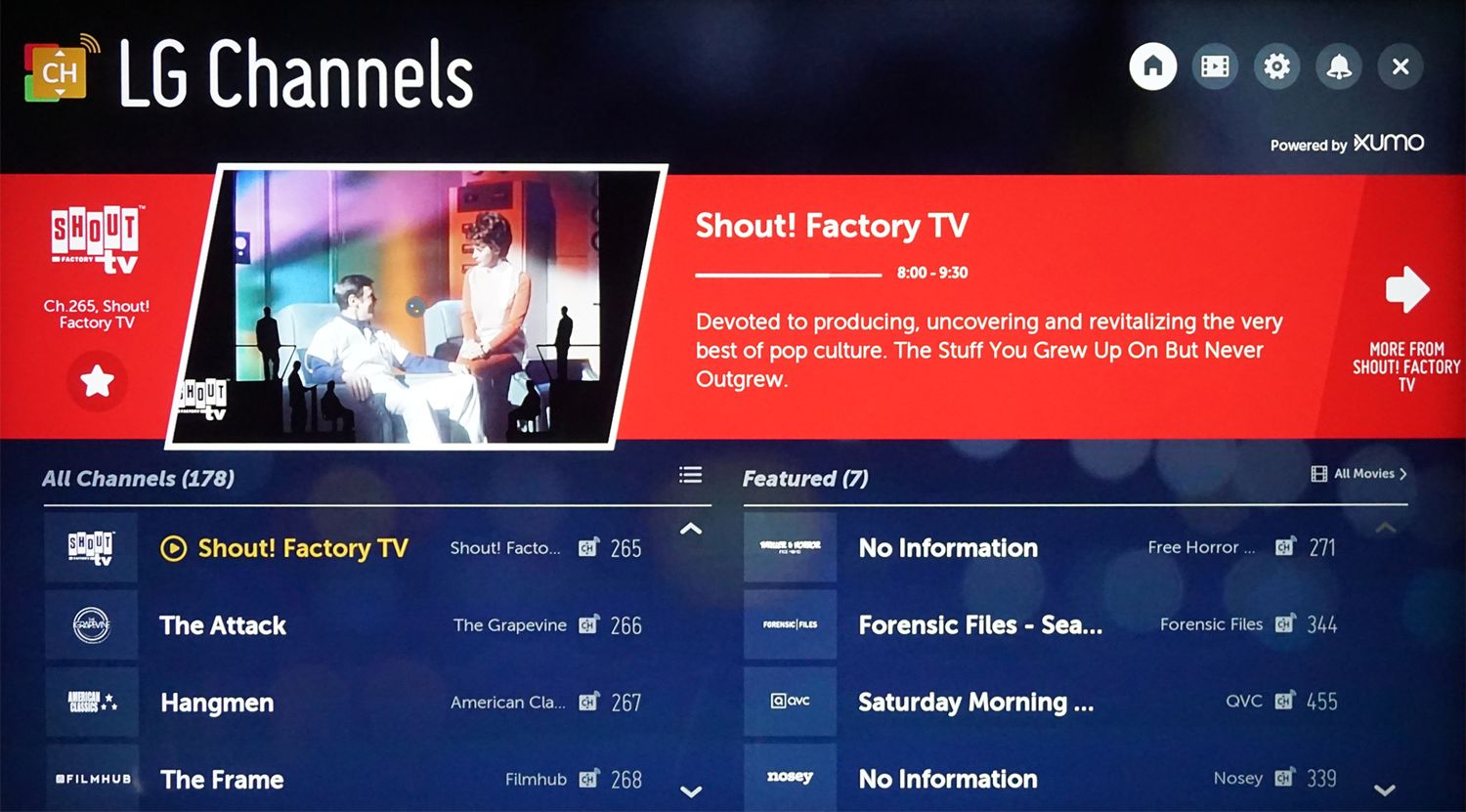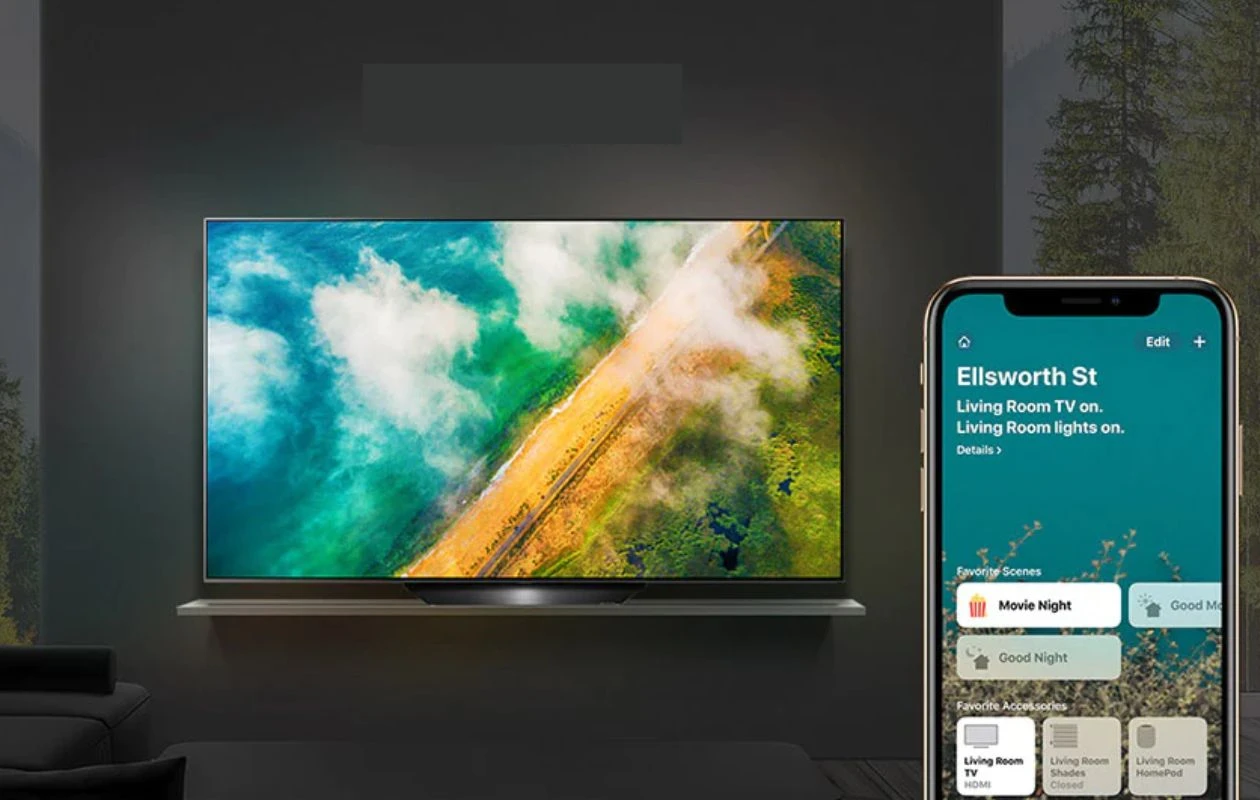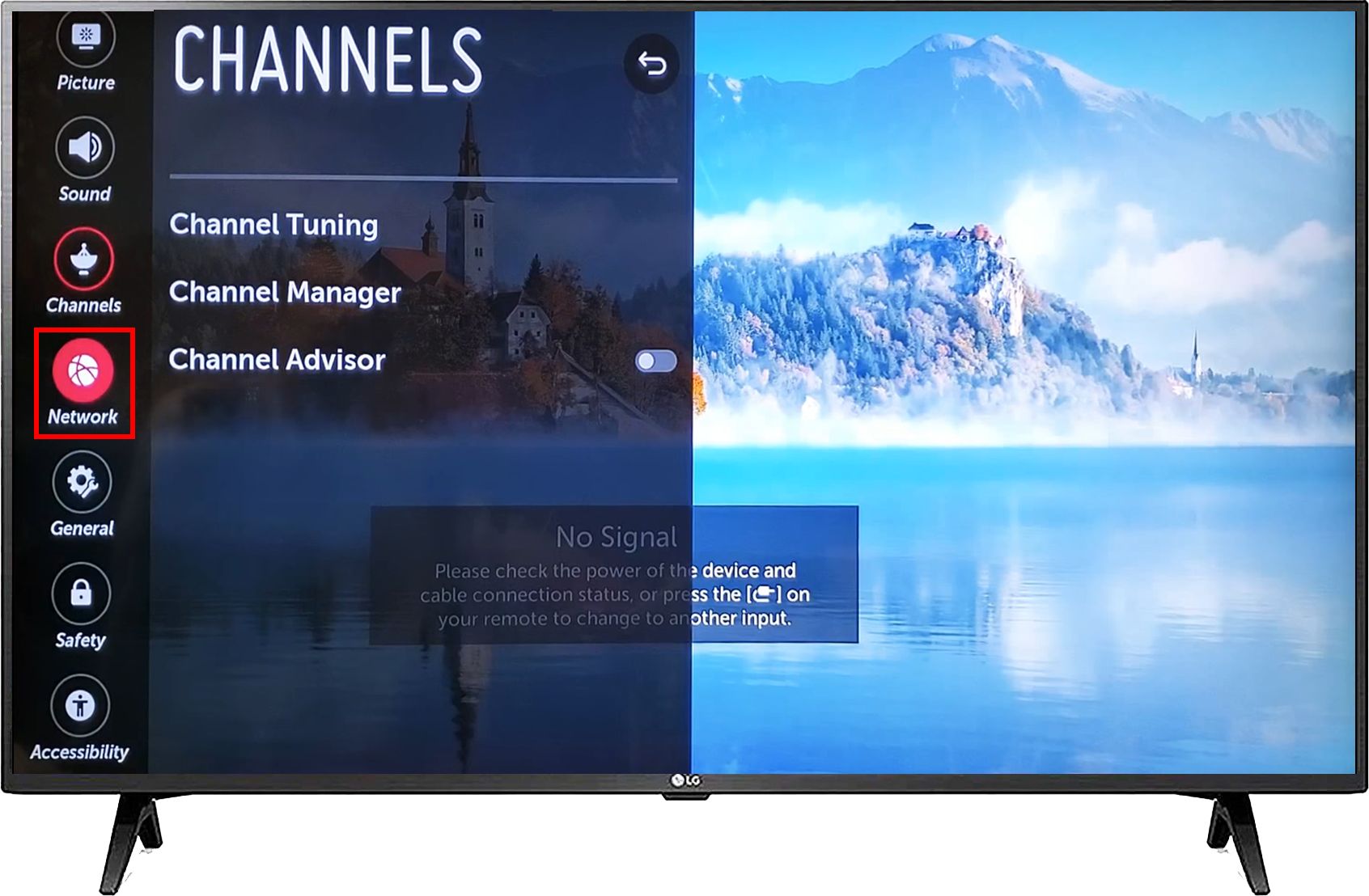Introduction
Connecting an antenna to your LG Smart TV allows you to enjoy over-the-air broadcasts of your favorite TV shows, sports events, and local news without the need for a cable or satellite subscription. Whether you’re looking to cut the cord or simply want to access your local channels, setting up an antenna is a straightforward process that can greatly enhance your TV viewing experience.
In this guide, we will walk you through the steps to connect an antenna to your LG Smart TV. With just a few simple steps, you’ll be able to access a wide range of free content from your local broadcasters.
Before we begin, it’s important to note that the process may slightly vary depending on the model and year of your LG Smart TV. We recommend consulting the user manual or online resources specific to your TV model for any additional instructions or troubleshooting.
Now, let’s get started with the step-by-step guide to connecting your antenna and enjoying free over-the-air channels on your LG Smart TV.
Step 1: Gather the necessary equipment
Before you begin connecting your antenna to your LG Smart TV, make sure you have all the necessary equipment handy. Here’s what you’ll need:
- TV Antenna: Choose a high-quality indoor or outdoor antenna based on your location and signal strength. If you’re unsure about what type of antenna to purchase, consider consulting an antenna specialist or doing some research online.
- Coaxial Cable: Ensure you have a coaxial cable that is long enough to reach from your antenna to your TV. A coaxial cable is necessary to transmit the TV signals from the antenna to the TV.
- Antenna Signal Booster (optional): Depending on your distance from the broadcast towers and the strength of the signals in your area, you may need an antenna signal booster to enhance the reception. This is particularly useful if you live in a rural or mountainous area.
- Power Adapter (optional): Some outdoor antennas may require a power adapter to operate the built-in amplifier or signal booster. Check the manufacturer’s instructions to determine if your antenna needs a power source.
- Tools (if required): You may need basic household tools like a screwdriver or pliers to secure the coaxial cable connections.
Once you have gathered all the necessary equipment, you’re ready to proceed to the next step of the setup process. Make sure your TV is turned off and unplugged before connecting the antenna to avoid any electrical hazards.
Step 2: Locate the antenna input on your LG Smart TV
Before you can connect your antenna to your LG Smart TV, you need to locate the antenna input port. This port is where you will connect the coaxial cable from your antenna.
On most LG Smart TVs, the antenna input is labeled as “Antenna In” or “RF In”. It is typically located on the back of the TV, but depending on the model and design, it may also be located on the side or bottom of the TV.
To identify the antenna input, look for a small round-shaped connector with a threaded metal ring around it. This is the coaxial input jack where you will insert the coaxial cable from your antenna.
If you’re having trouble locating the antenna input, refer to your TV’s user manual or visit the LG support website for detailed instructions specific to your TV model.
Once you have identified the antenna input, you’re ready to proceed to the next step of connecting the antenna to your LG Smart TV.
Step 3: Connect the antenna to the TV
Now that you have located the antenna input on your LG Smart TV, it’s time to connect the antenna using the coaxial cable.
Follow these steps to connect the antenna to your TV:
- Take the coaxial cable and carefully insert one end into the antenna output port on your antenna. Make sure it is securely inserted.
- Take the other end of the coaxial cable and insert it into the antenna input port on your LG Smart TV. Twist the metal ring gently to secure the connection.
Ensure that the connections are snug and properly aligned to ensure a strong and stable connection. Avoid over-tightening, as it may damage the connectors.
If your antenna has a built-in signal amplifier or booster, make sure to connect the power adapter (if required) to an electrical outlet. Refer to the manufacturer’s instructions for specific details on how to connect and power up your antenna’s amplifier.
Once you have successfully connected the coaxial cable from the antenna to the TV, you can move on to the next step of securing the connection.
Step 4: Secure the connection
After connecting the antenna to your LG Smart TV, it’s important to secure the connection to prevent any signal loss or interruptions. Here are a few tips to ensure a secure connection:
- Check that the coaxial cable is properly inserted into both the antenna and TV inputs. Give it a gentle tug to ensure it’s securely in place.
- If your antenna has a threaded metal ring, twist it gently to tighten the connection. Be careful not to overtighten, as it may damage the connectors.
- Make sure there are no bends or kinks in the coaxial cable. Straighten out any twists or loops to avoid signal degradation.
- If necessary, use cable clips or adhesive hooks to secure the cable along the wall or furniture to prevent it from dangling or getting tangled.
Securing the connection not only ensures optimal signal transmission but also reduces the risk of accidental disconnection. It’s essential for maintaining a stable and reliable TV reception.
Once you have secured the connection, you can move on to the next step of setting up the antenna on a stable surface.
Step 5: Set up the antenna on a stable surface
Now that you have connected the antenna to your LG Smart TV and secured the connection, it’s time to set up the antenna on a stable surface for optimal reception. Follow these steps:
- Choose the ideal location for your antenna. For indoor antennas, try placing it near a window or in a higher position to improve signal reception. Outdoor antennas should be positioned in an open area without obstructions like buildings or trees blocking the signal path.
- Place the antenna on a stable surface, such as a table or shelf for indoor antennas, or mount it securely using brackets or a mast for outdoor antennas. Ensure it is placed in an upright position for the best signal reception.
- Adjust the antenna’s direction according to the location of the broadcast towers. You can find information about the direction and distance of the towers online or by using a mobile app specifically designed for locating broadcast towers in your area. Make small adjustments and scan for channels to find the optimum position that provides the strongest signal.
Remember to keep the antenna away from any electrical devices, metal objects, or other sources of interference, as they can disrupt the signal.
Once you have set up the antenna on a stable surface, you are ready to proceed to the next step of scanning for available channels on your LG Smart TV.
Step 6: Scan for available channels
After setting up the antenna on a stable surface, the next step is to scan for available channels on your LG Smart TV. Scanning for channels allows your TV to detect and store all the available over-the-air channels in your area. Here’s how to do it:
- Turn on your LG Smart TV and navigate to the “Settings” or “Setup” menu using your remote control.
- Select the “Channels” or “Broadcasting” option from the menu. The exact wording may differ depending on your TV model.
- Choose the “Auto Scan” or “Auto-tune” option to start the scanning process. This option may also be labeled as “Channel Scan” or “Program Channels”.
- Wait for the TV to complete the channel scan. The scanning process may take a few minutes, as the TV searches for and stores all the available channels.
It’s important to note that during the scanning process, your TV may display a progress bar or indication of the current channel being scanned. Once the scan is complete, your TV will display a list of the available channels it has detected.
If the scan does not find any channels, ensure that the antenna is properly connected, positioned correctly, and that you are in an area with good signal reception. You may need to readjust the antenna or consider using a different type of antenna depending on your location and signal strength.
With the scanning process complete, you can move on to the final step of testing the reception and adjusting the antenna if necessary.
Step 7: Test the reception and adjust the antenna if needed
After scanning for available channels on your LG Smart TV, it’s important to test the reception and adjust the antenna if needed. This will ensure that you achieve the best possible signal quality and enjoy a clear and uninterrupted viewing experience. Follow these steps:
- Tune in to one of the detected channels and observe the picture and sound quality. Check for any pixelation, freezing, or distortion.
- If the reception is poor or the picture and sound quality are not satisfactory, try adjusting the antenna’s position. Gradually move the antenna in small increments, both horizontally and vertically, while keeping an eye on the TV screen for any improvements.
- Perform a new channel scan after adjusting the antenna. This will help you determine if the new position has improved the reception and if any additional channels have been detected.
- Continue adjusting the antenna and performing channel scans until you achieve the best possible signal quality and have access to the maximum number of channels available in your area.
Keep in mind that the optimal position of the antenna may vary depending on factors such as your proximity to broadcasting towers, the surrounding environment, and the type of antenna being used. It may take some trial and error to find the best position that provides the strongest and most reliable signal.
By testing the reception and adjusting the antenna if needed, you can fine-tune your TV setup for optimal performance and enjoy a seamless viewing experience.
Conclusion
Connecting an antenna to your LG Smart TV is a simple process that allows you to access a wide range of free over-the-air channels. By following the step-by-step guide outlined in this article, you can enjoy your favorite TV shows, sports events, and local news without the need for a cable or satellite subscription.
Remember to gather all the necessary equipment, locate the antenna input on your LG Smart TV, and securely connect the antenna using a coaxial cable. After securing the connection, set up the antenna on a stable surface and adjust its position for optimal reception. Scanning for available channels and testing the reception will ensure that you have the best possible signal quality.
Keep in mind that the process may vary depending on your specific LG Smart TV model, so it’s always a good idea to consult the user manual or online resources for any additional instructions or troubleshooting tips.
Once you have successfully connected and set up your antenna, you can enjoy a wealth of free content, including local broadcasts, news, and more. Say goodbye to monthly subscription fees and unlock a world of entertainment with the power of over-the-air channels on your LG Smart TV.