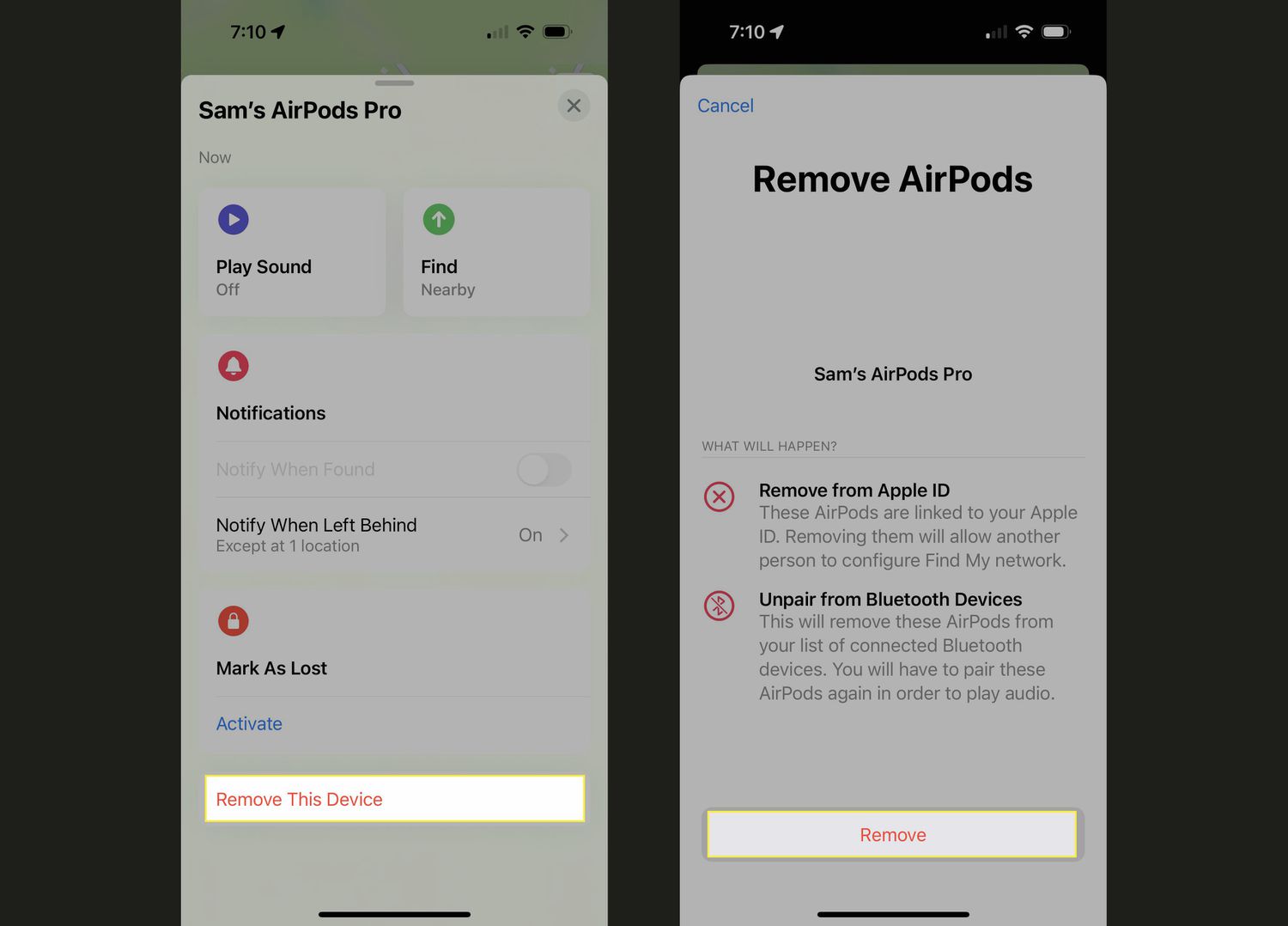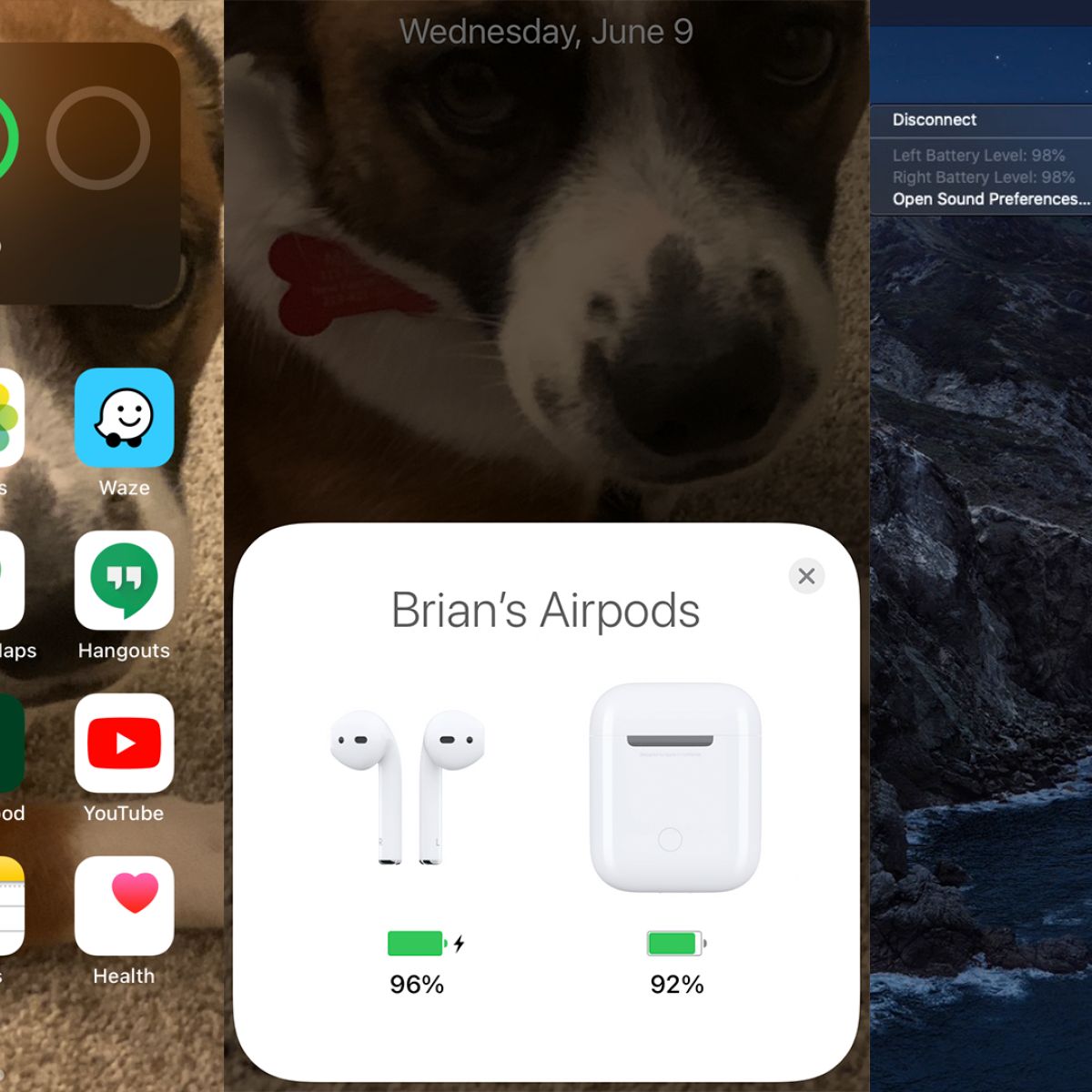Prepare Your AirPods
Before you can connect your AirPods to your new phone, it’s essential to ensure that they’re ready for pairing. Follow these steps to prepare your AirPods:
- Charge your AirPods: If your AirPods have low battery life, it’s best to charge them before attempting to pair them with your new phone. Place them in the charging case and connect it to a power source using the lightning cable. Wait for them to charge fully before continuing.
- Clean your AirPods: Over time, the AirPods might accumulate dirt, debris, or earwax, which can affect their performance. Use a soft, lint-free cloth to gently clean the exterior surfaces of your AirPods, including the charging case. Make sure to remove any buildup from the speaker grilles and microphone openings.
- Reset your AirPods: If you’ve previously connected your AirPods to another device, it’s a good idea to reset them before attempting to pair them with your new phone. To do this, open the Bluetooth settings on your current device, locate your AirPods, and select the option to forget or unpair them.
- Ensure Bluetooth is enabled: On your current device, make sure that Bluetooth is turned on. This will allow your AirPods to establish a connection with your new phone.
- Update the firmware (if needed): It’s always a good idea to check if any firmware updates are available for your AirPods. This can ensure that you have the latest features and performance improvements. You can update the firmware by connecting your AirPods to your current device and opening the Settings app.
By following these steps, you can prepare your AirPods for a seamless pairing experience with your new phone. Taking the time to charge, clean, reset, and update them will ensure optimal functionality and performance.
Turn on Bluetooth on Your New Phone
Before you can connect your AirPods to your new phone, make sure to enable Bluetooth on the device. Follow these simple steps to turn on Bluetooth:
- Open the Settings: Locate the Settings app on your new phone’s home screen and tap on it to open the settings menu.
- Find the Bluetooth option: Scroll through the settings menu and look for the Bluetooth option. It is usually represented by a Bluetooth symbol or the word “Bluetooth”. Tap on it to access the Bluetooth settings.
- Toggle Bluetooth on: On the Bluetooth settings page, you will find a toggle switch. Tap on the switch to turn on Bluetooth. Once enabled, the switch will change its position or color, indicating that Bluetooth is now active.
- Wait for the phone to search for devices: After turning on Bluetooth, your new phone will start searching for nearby Bluetooth devices, including your AirPods. This process might take a few seconds.
- Ensure visibility: In some cases, you might need to adjust the visibility settings to allow your AirPods to be discoverable by your new phone. On the Bluetooth settings page, look for a visibility option and make sure it is set to “Visible” or “Discoverable”.
By enabling Bluetooth on your new phone, you are preparing it to establish a connection with your AirPods. Once Bluetooth is turned on, your new phone will be ready to search for available devices and connect to your AirPods.
Put Your AirPods in Pairing Mode
In order to connect your AirPods to your new phone, it’s necessary to put them in pairing mode first. Follow these steps to successfully enable pairing mode:
- Remove your AirPods from the charging case: Take your AirPods out of the charging case and ensure they are both removed from their respective slots. This will prepare them for pairing.
- Put your AirPods in your ears: Insert your AirPods into your ears and ensure they fit comfortably. The left and right AirPods should be correctly placed in the respective ears.
- Activate pairing mode: To put your AirPods in pairing mode, you need to perform a specific action depending on the generation of your AirPods:
- First-generation AirPods: Press and hold the button on the back of the charging case until the LED light on the front starts flashing white. This indicates that your AirPods are in pairing mode.
- Second-generation AirPods and AirPods Pro: Open the lid of the charging case, keeping your AirPods inside. Press and hold the button on the back of the charging case until the LED light on the front starts flashing white. Your AirPods are now in pairing mode.
By following these steps, you can successfully put your AirPods in pairing mode, allowing them to be discovered by your new phone during the connection process. It’s important to note that your AirPods will only remain in pairing mode for a short period of time, so it’s crucial to proceed with the connection process promptly after activating pairing mode.
Connect AirPods to Your New Phone
Now that you have prepared your AirPods and enabled Bluetooth on your new phone, it’s time to connect them. Follow these steps to successfully establish a connection:
- Open the Bluetooth settings: On your new phone, navigate to the Bluetooth settings. This can usually be found in the Settings app or through a quick settings panel.
- Enable Bluetooth: If Bluetooth is not already turned on, toggle the switch to enable it. Make sure it is in the “On” position.
- Wait for your AirPods to appear: After enabling Bluetooth, your new phone will start scanning for nearby devices. Wait for your AirPods to appear in the list of available devices. They should be listed as “AirPods” followed by their unique identifier.
- Select your AirPods: Tap on your AirPods in the list of available devices to initiate the connection process. Your phone will attempt to establish a connection with your AirPods.
- Follow any on-screen prompts: Depending on the device and operating system, you might see on-screen prompts or confirmation pop-ups. Follow the instructions provided on your new phone’s screen to complete the pairing process.
- Wait for the connection to be established: Once the pairing process is complete, your new phone will establish a connection with your AirPods. This might take a few seconds.
Once the connection is established, your AirPods will be successfully connected to your new phone. You can now enjoy wireless audio and all the features of your AirPods seamlessly on your new device. If you encounter any difficulties during the connection process, consult the user manual of your specific phone model or refer to the manufacturer’s website for further assistance.
Test the Connection
After connecting your AirPods to your new phone, it’s important to test the connection to ensure everything is working as expected. Follow these steps to verify the connection:
- Play some audio: Open a music or video app on your new phone and play some audio content. This can be a song, podcast, or video clip.
- Check the audio output: Once the audio is playing, listen carefully to confirm that the sound is coming through your AirPods. Make sure the audio is clear and the volume is at a comfortable level.
- Try different controls: Test the functionality of the AirPods by using the built-in controls. For example, double-tap on one of the AirPods to play/pause the audio, or use the touch sensors to control volume or skip tracks.
- Test microphone (if applicable): If you have AirPods with a built-in microphone, make a test call or use a voice recording app to ensure that the microphone is working properly. Speak into the AirPods’ microphone and verify if your voice is being captured clearly.
- Move around: Walk around with your AirPods and notice if the connection remains stable. Check if the audio starts to stutter or cut out when you move away from the phone.
By testing the connection, you can ensure that your AirPods are properly connected to your new phone and functioning as intended. If you encounter any issues during the testing process, restart the phone, reset the AirPods, or refer to the manufacturer’s troubleshooting guide for further assistance.
Enjoy Your AirPods on Your New Phone
Now that you have successfully connected and tested your AirPods on your new phone, it’s time to fully enjoy the wireless audio experience they offer. Here are a few tips to make the most out of your AirPods:
- Listen to your favorite music: Take advantage of the high-quality audio playback of your AirPods and enjoy your favorite songs and albums. Whether you’re commuting, working out, or relaxing at home, the wireless convenience of the AirPods allows you to enjoy your music unhindered.
- Make use of Siri: With Siri integration, you can easily control your AirPods using just your voice. Activate Siri by saying “Hey Siri” or by pressing the designated button on your AirPods and command her to perform tasks like adjusting volume, skipping tracks, or making calls.
- Answer calls seamlessly: When you receive a call on your new phone, your AirPods will automatically switch to the call audio. You can answer the call by double-tapping on one of the AirPods or using the controls on your phone. The built-in microphones on the AirPods ensure clear and crisp call quality.
- Use the “Find My” feature: If you ever misplace your AirPods, you can take advantage of the “Find My” feature to locate them. Open the Find My app on your new phone and track the location of your AirPods. Additionally, you can make them emit a sound to help you find them more easily.
- Customize settings: Explore the settings of your new phone to customize the AirPods options according to your preferences. Adjust settings related to automatic ear detection, double-tap functions, and equalizer settings to enhance your listening experience.
With your AirPods connected to your new phone, you can enjoy the freedom of wireless audio and the convenience of seamless connectivity. Whether it’s for music, calls, or voice commands, your AirPods will enhance your audio experience on your new device.