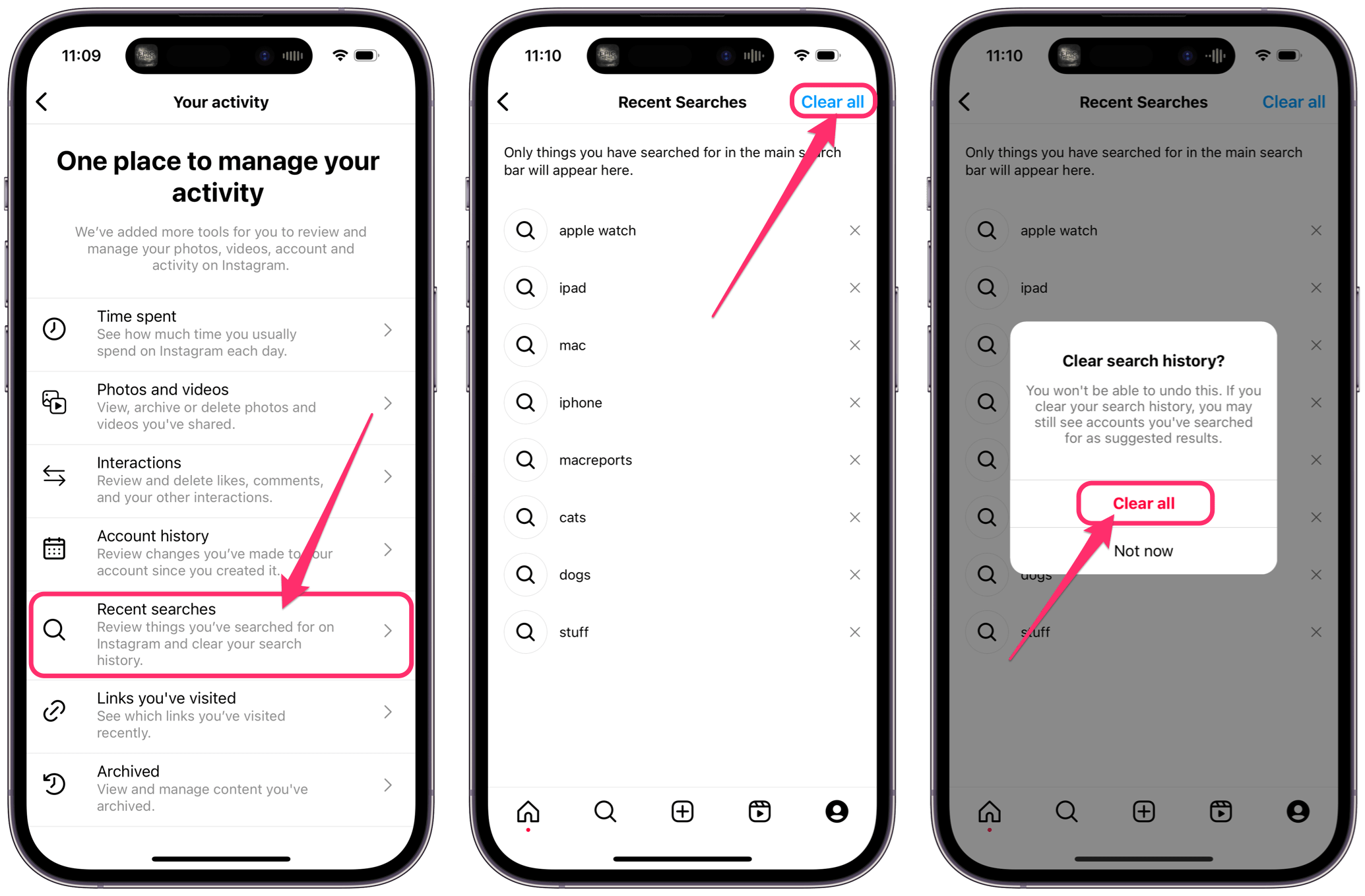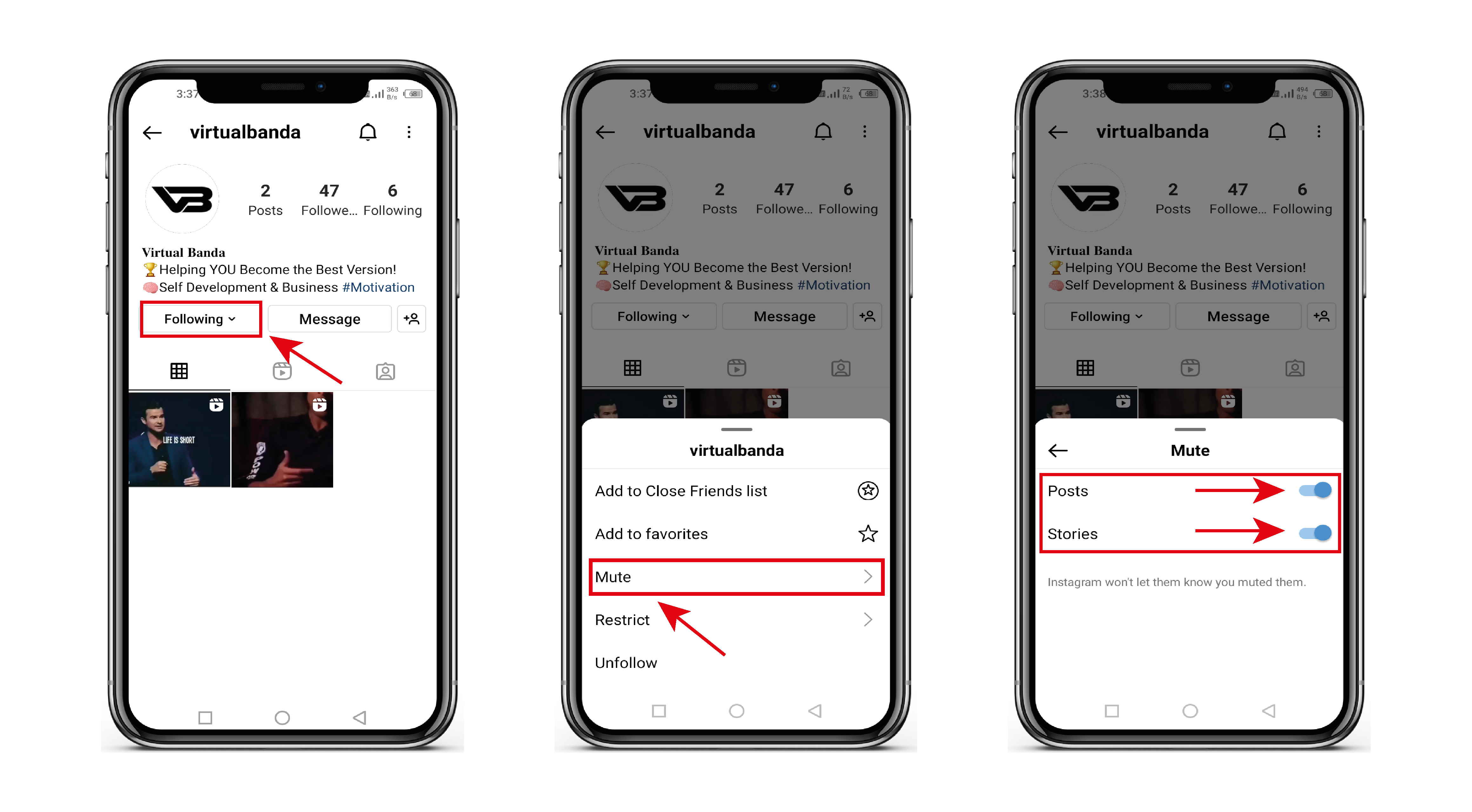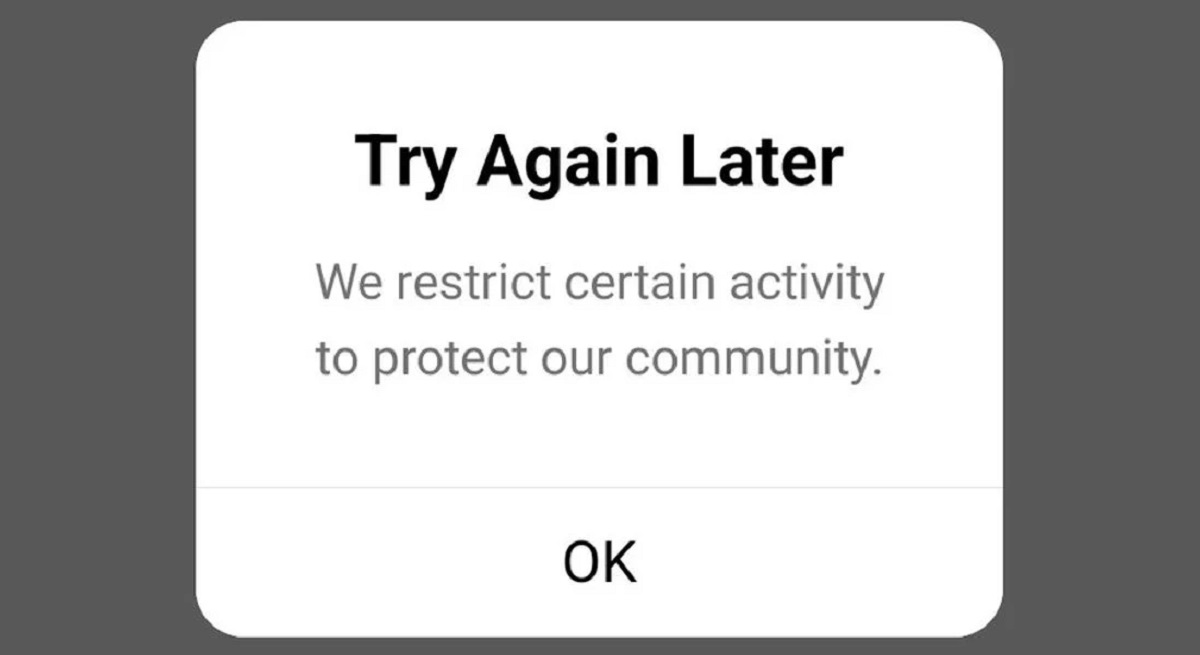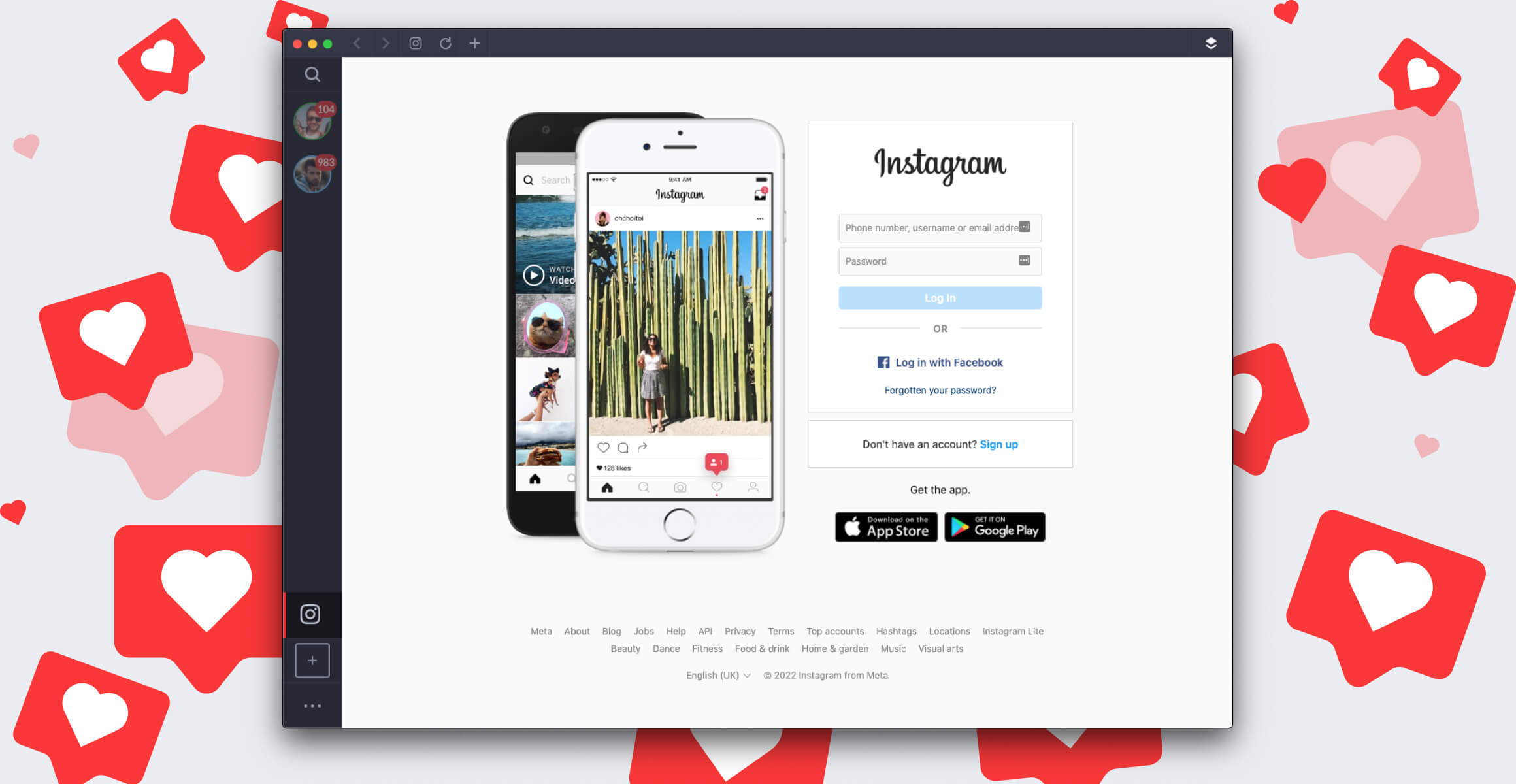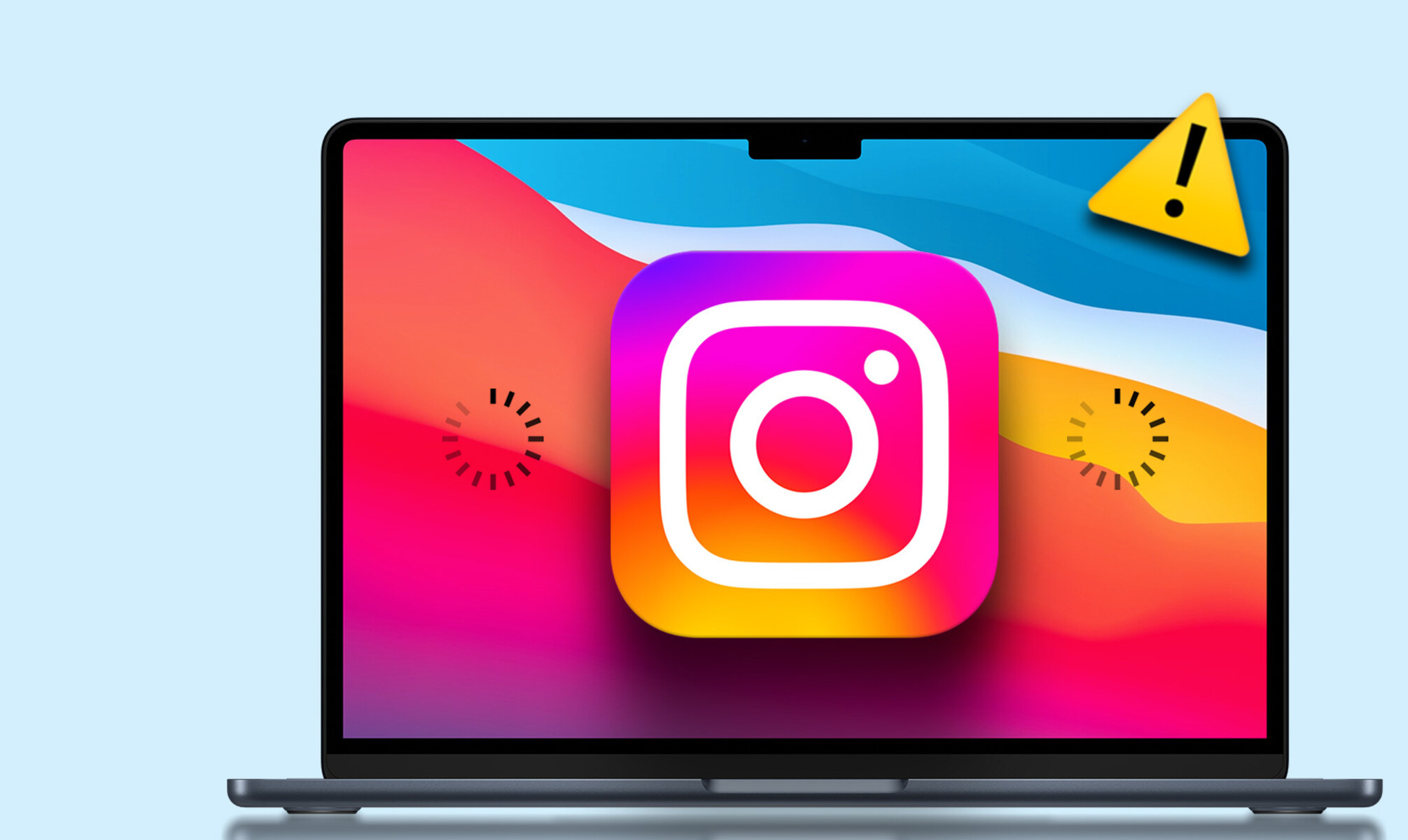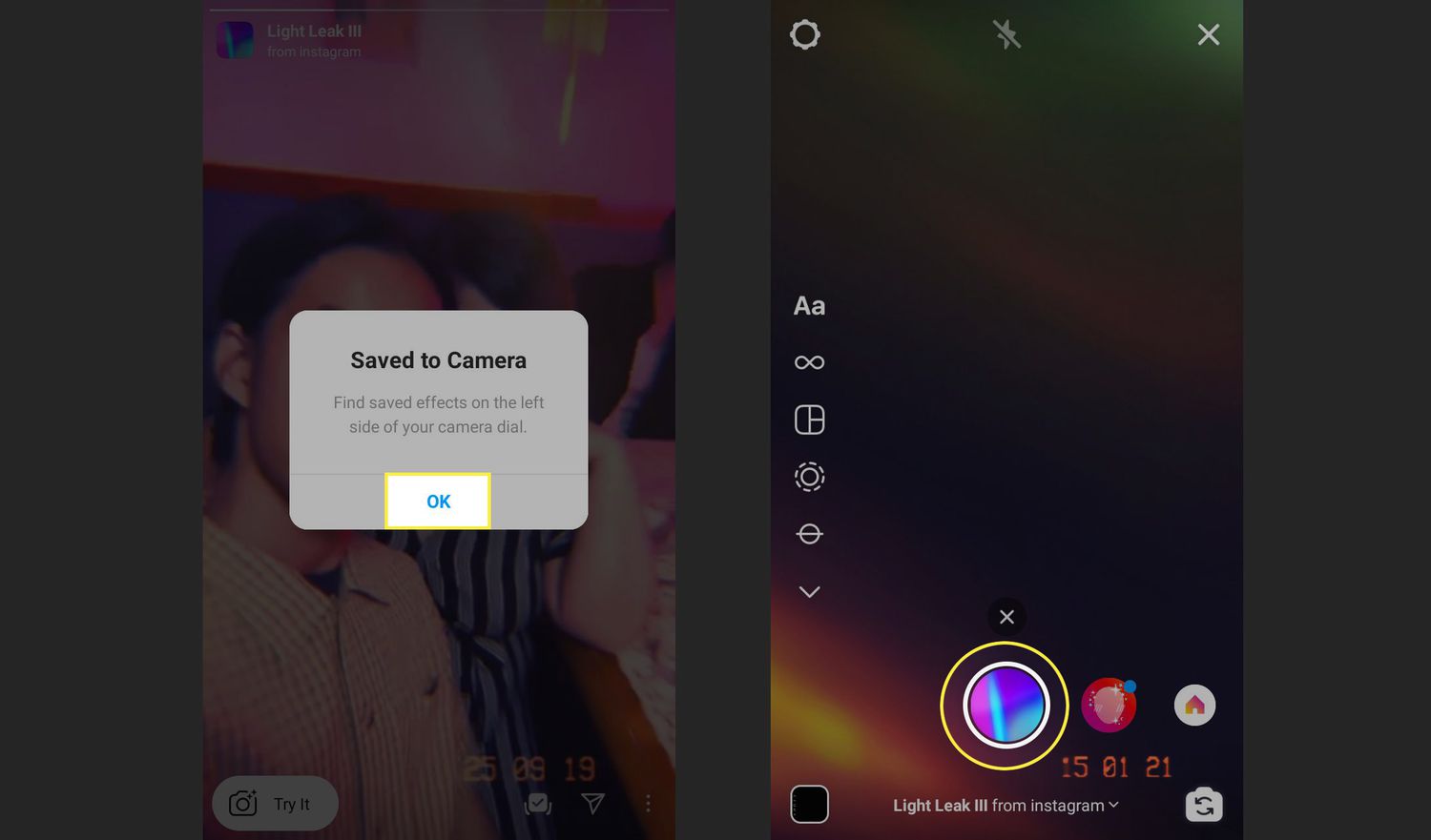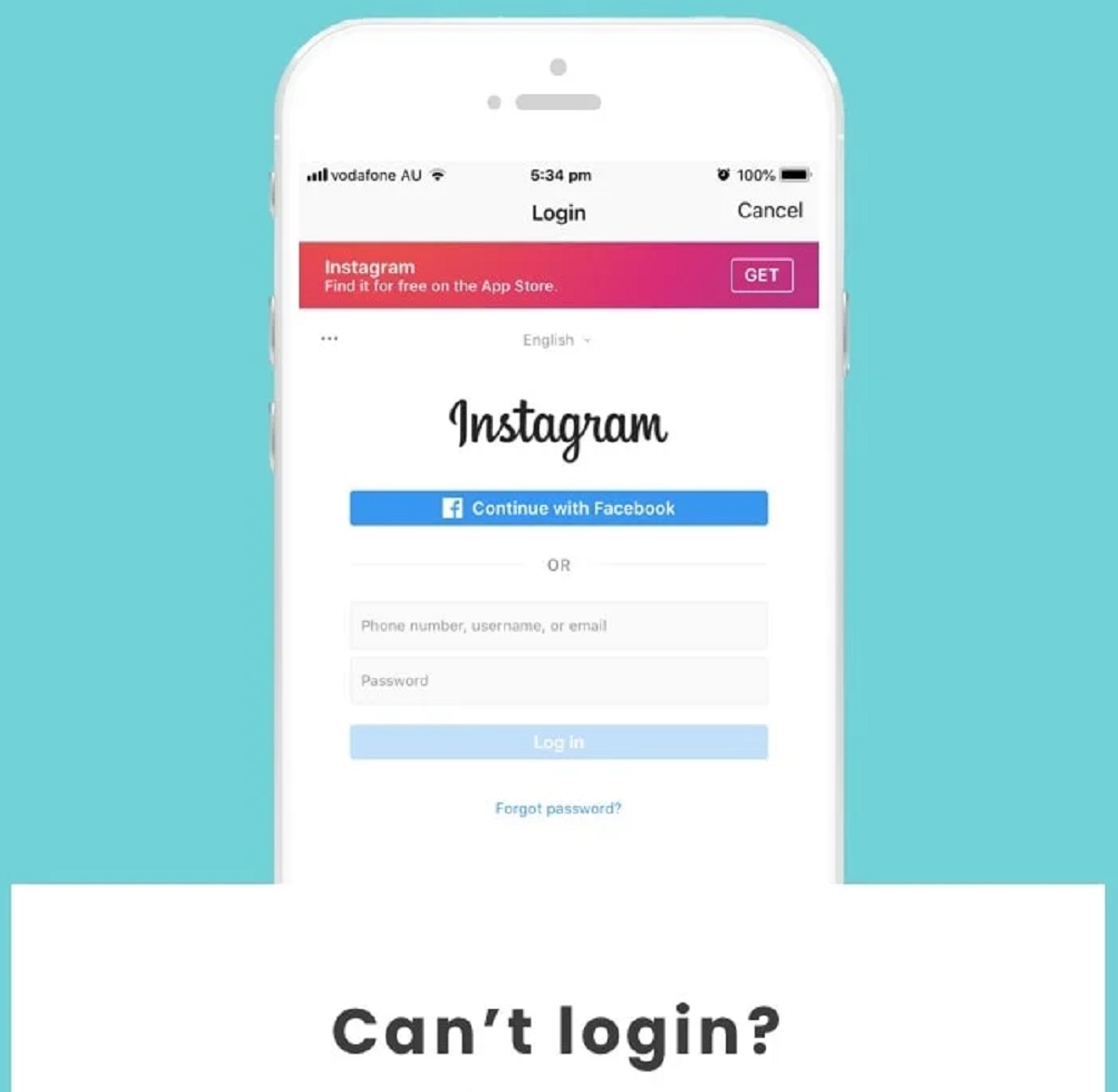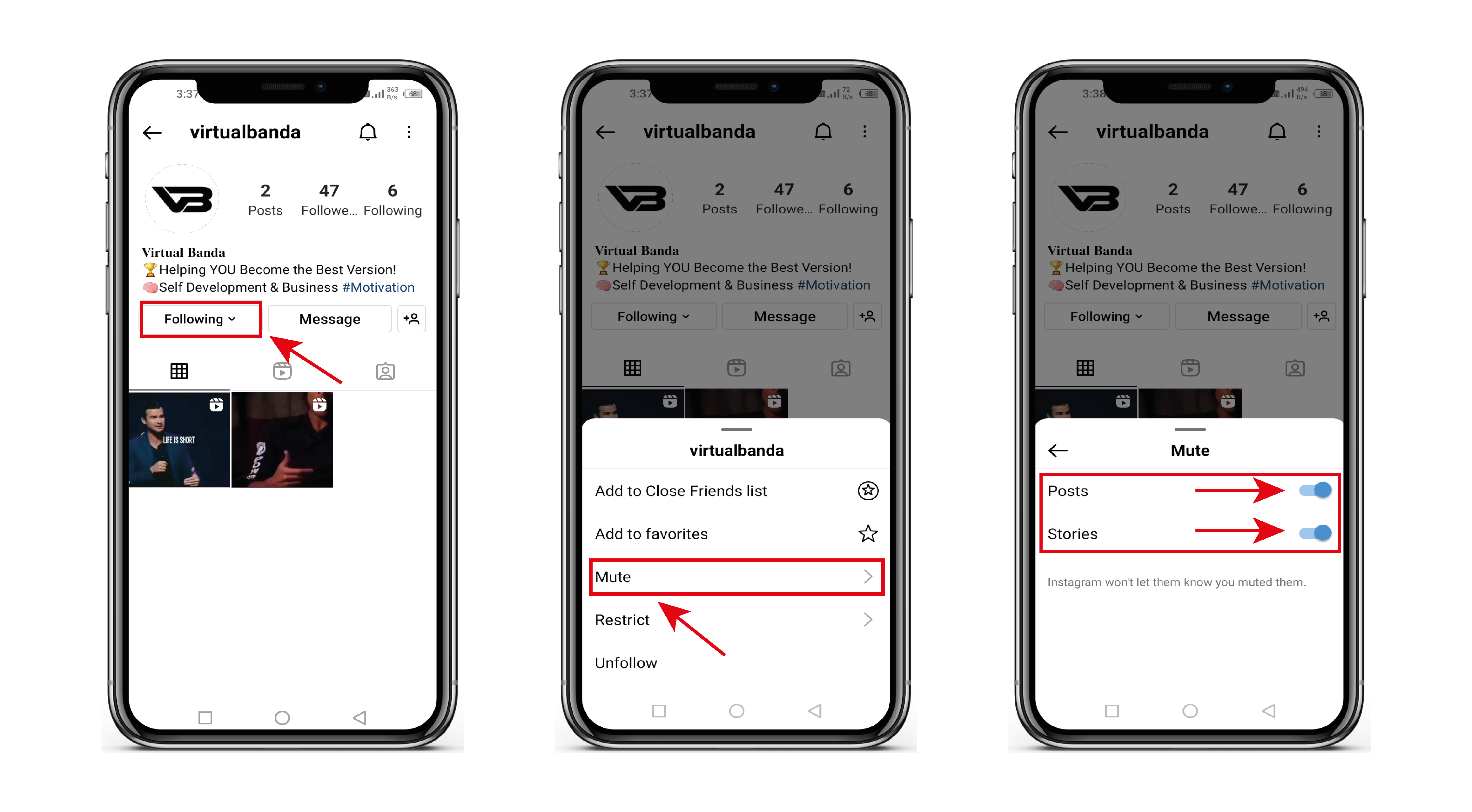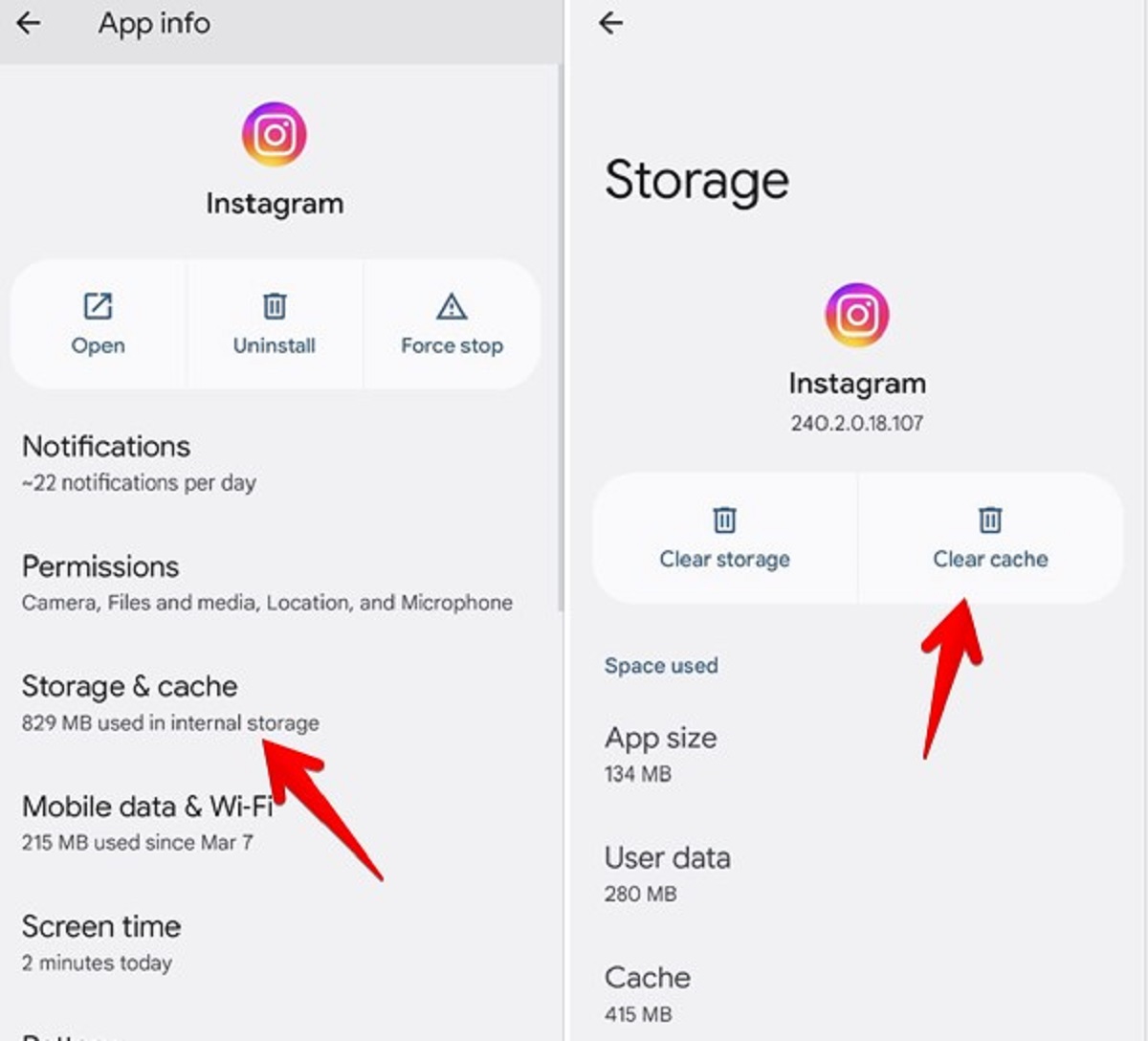Introduction
Welcome to the world of Instagram, where captivating visuals and engaging content reign supreme. As one of the most popular social media platforms, Instagram allows users to share their moments, connect with others, and discover new inspiration. With such extensive usage, it’s no wonder that our Instagram app can accumulate a large amount of data over time. This data is stored in the form of cache files, which can affect the app’s performance and take up valuable storage space on our devices.
Clearing the cache on Instagram is an essential maintenance practice that helps optimize the app’s performance and ensure a seamless user experience. By clearing the cache, you can free up storage space, reduce the app’s loading time, and resolve any potential issues that may arise due to bloated cache files.
In this article, we will guide you through the step-by-step process of clearing the cache on Instagram, whether you’re using an iPhone, an Android device, or accessing Instagram through the web. We’ll also explore the benefits of regularly clearing the cache, so you can make the most out of your Instagram experience.
So, if you’ve noticed your Instagram app acting sluggish, taking up too much space on your device, or experiencing any performance issues, it’s time to take matters into your own hands. Let’s dive into the world of cache clearing on Instagram and reclaim control over your app!
Why Clearing Cache on Instagram is Important
Clearing the cache on Instagram is an important maintenance task that can significantly improve your overall Instagram experience. Here are some key reasons why clearing the cache is essential:
1. Improves App Performance: Over time, cache files accumulate and can slow down the performance of the Instagram app. Clearing the cache helps optimize the app’s speed, ensuring smooth scrolling, faster loading times, and improved responsiveness. It allows you to enjoy a seamless browsing experience without any lag or delays.
2. Frees Up Storage Space: Instagram cache files can take up a significant amount of storage space on your device. By clearing the cache, you can free up valuable storage space for other apps, photos, and videos. This is especially crucial if you have limited storage capacity on your device.
3. Resolves App Glitches: Sometimes, Instagram may encounter glitches or display errors due to corrupted or outdated cache files. Clearing the cache can help resolve these issues and ensure that you have access to all the app’s features and functionalities without any disruptions.
4. Protects Privacy: Clearing the cache can help protect your privacy. Cached data may include temporary data such as usernames, passwords, or search history. By clearing the cache regularly, you can minimize the risk of unauthorized access to your account and ensure that your personal information remains secure.
5. Promotes App Stability: Clearing the cache can help improve the overall stability of the Instagram app. By removing accumulated cache files, you minimize the chances of encountering app crashes, freezes, or other unexpected issues.
6. Allows for Refreshed Content: Clearing the cache ensures that you receive the most up-to-date content on your Instagram feed. Sometimes, cached data can prevent new posts or updates from appearing. By clearing the cache, you can ensure that you’re always getting the freshest and most relevant content.
By understanding the importance of clearing the cache on Instagram, you can enhance your overall user experience and ensure that the app functions optimally at all times. Now that you’re aware of the benefits, let’s dive into the step-by-step guide on how to clear the cache on Instagram.
How to Clear Cache on Instagram on iPhone
If you’re an iPhone user, clearing the cache on Instagram is a straightforward process. Just follow these steps:
- Open the Instagram app on your iPhone.
- Tap on your profile icon located at the bottom right corner of the screen.
- In your profile, tap on the three horizontal lines at the top right corner to access the menu.
- Scroll down and tap on the “Settings” option.
- Under the “Settings” menu, find and tap on the “Security” option.
- In the “Security” menu, look for the “Clear Search History” option and tap on it.
- Confirm your action by tapping on “Clear All” in the pop-up window.
- To clear the cache for individual posts, go back to your profile and find the post you want to clear the cache for.
- Tap on the three dots located at the top right corner of the post and select “Delete” to remove the post from your cache.
These steps will help you clear the cache on Instagram on your iPhone device. By regularly clearing the search history and individual post cache, you can optimize the app’s performance and ensure that your Instagram experience is smooth and enjoyable.
Now, let’s explore how to clear the cache on Instagram for Android users.
How to Clear Cache on Instagram on Android
Clearing the cache on Instagram for Android devices is a slightly different process compared to iPhones. Here’s how you can do it:
- Launch the Instagram app on your Android device.
- Tap on your profile icon in the bottom right corner of the screen to access your profile.
- Next, tap on the three horizontal lines located at the top right corner to open the menu.
- Scroll down and tap on the “Settings” option.
- In the “Settings” menu, you will find an option called “Security”. Tap on it.
- Under the “Security” section, locate and tap on the “Clear Search History” option.
- Confirm your action by tapping on “Clear All” in the pop-up confirmation window.
- To clear the cache for individual posts, return to your profile and find the post you want to remove from your cache.
- Tap on the three dots at the top right corner of the post and select “Delete” to remove it from your cache.
By following these steps, you can clear the cache on Instagram successfully on your Android device. Regularly clearing the search history and individual post cache will help optimize the app’s performance and maintain a smooth Instagram experience.
Now, let’s move on to clearing the cache on Instagram through the web interface.
Clearing Cache on Instagram Web
If you prefer using Instagram through the web interface on your computer, you can also clear the cache to improve its performance. Here’s how:
- Open your preferred web browser and navigate to Instagram’s official website.
- Log in to your Instagram account using your credentials.
- Once you’re logged in, press Ctrl+Shift+Delete (Windows) or Command+Shift+Delete (Mac) on your keyboard to open the browser’s clear browsing data settings.
- In the clear browsing data settings, make sure that the “Cached images and files” option is selected.
- Select the time range for which you want to clear the cache. You can choose to clear the cache from the past hour, day, week, or all time.
- Click on the “Clear data” or “Clear browsing data” button to clear the cache on Instagram web.
By following these steps, you can clear the cache on Instagram web and ensure a smooth browsing experience. Clearing the cache on the web interface helps remove any stored temporary data, improving the loading time and responsiveness of Instagram while using it on your computer.
Now that you know how to clear the cache on Instagram for different devices, let’s explore the benefits of regularly performing this maintenance task.
Benefits of Clearing Cache on Instagram
Regularly clearing the cache on Instagram offers several benefits that enhance your overall user experience. Here are some key advantages:
1. Improved Performance: Clearing the cache helps optimize the performance of the Instagram app. By removing accumulated cache files, the app can run more smoothly, load faster, and respond more efficiently to your interactions.
2. Enhanced Storage Space: Instagram cache files can take up a significant amount of storage space on your device. By clearing the cache, you can free up valuable storage space, allowing you to install new apps, save more photos or videos, and prevent your device from running out of storage.
3. Reduced Data Consumption: Clearing the cache can also help reduce data usage. When you clear the cache, the app won’t need to load previously cached images and data, which can significantly decrease the amount of data consumed while using Instagram.
4. Faster Loading Times: With a cleared cache, Instagram can load content more quickly. Clearing the cache eliminates any unnecessary data that the app would have to retrieve, resulting in faster loading times for posts, stories, and other content on your feed.
5. Improved Privacy: Clearing the cache regularly helps protect your privacy. By removing temporary data such as search history and cached images, you minimize the risk of anyone accessing your personal information or viewing your previous interactions on the app.
6. Access to Recent Posts: Clearing the cache ensures that you see the most recent posts from the accounts you follow. The app won’t display outdated cached content, allowing you to stay up to date with the latest posts and stories on Instagram.
By understanding the benefits of clearing the cache on Instagram, you can make it a regular maintenance practice, ensuring that you have a smooth and optimal experience while using the app.
Now that you know the benefits, it’s time to put this knowledge into action and start clearing the cache on your Instagram app!
Conclusion
Clearing the cache on Instagram is a simple yet important task that can significantly enhance your Instagram experience. By regularly clearing the cache, you can improve app performance, free up storage space, resolve glitches, protect your privacy, and ensure access to the most recent content.
Whether you’re using Instagram on an iPhone, an Android device, or the web interface, the process of clearing the cache is straightforward and easy to follow. By following the step-by-step instructions provided in this article, you can confidently clear the cache on your respective device and enjoy a seamless Instagram browsing experience.
Make it a habit to clear the search history and individual post cache to optimize the app’s performance. Not only will it enhance the speed and responsiveness of the app, but it will also protect your privacy and ensure that you’re always up to date with the latest posts and stories.
Remember, clearing the cache is a maintenance practice that should be performed regularly. It’s a simple yet effective way to keep your Instagram app running smoothly and enjoyable.
So, take a moment to clear the cache on your Instagram app and experience the difference! Enjoy scrolling through your Instagram feed without any glitches or lag, and make the most out of this popular social media platform.