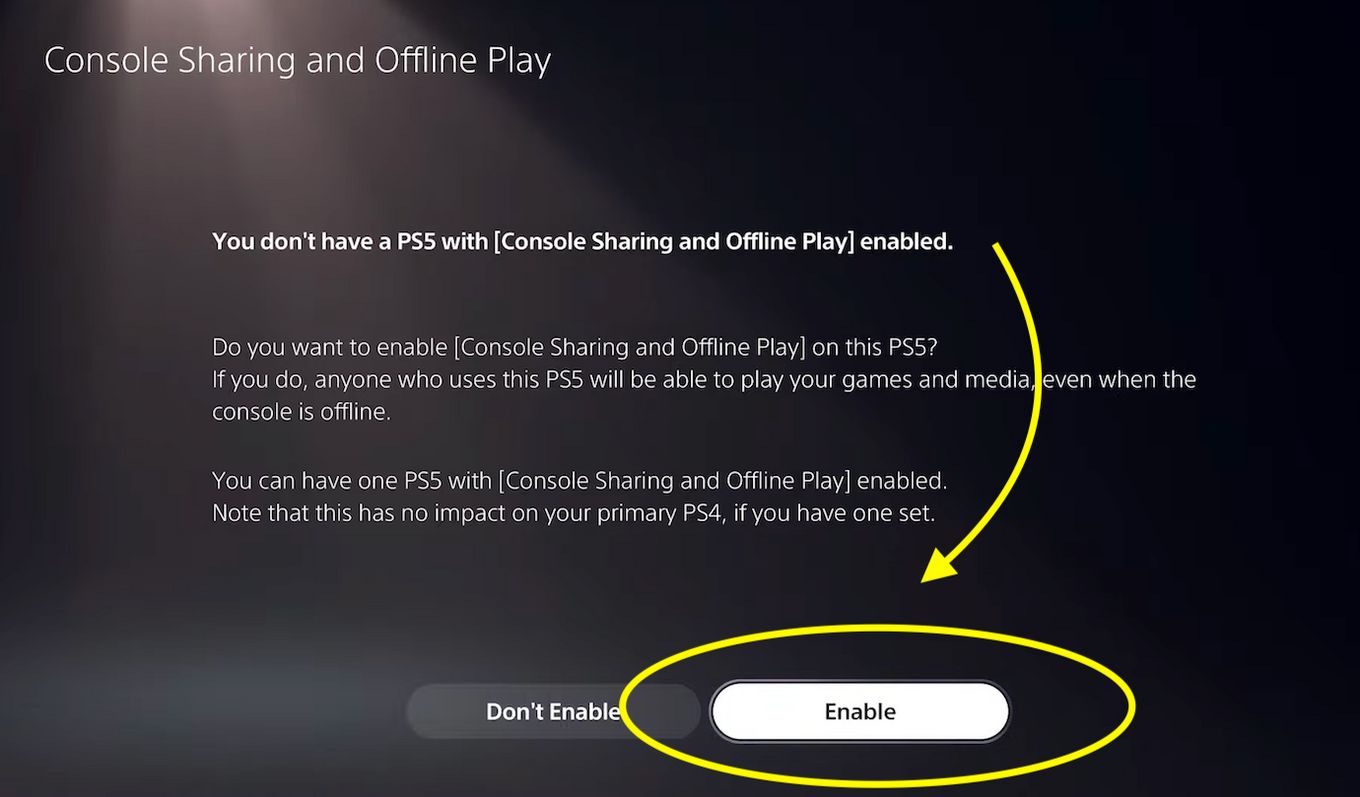Introduction
The PS5 controller, also known as the DualSense controller, is an essential component of the PlayStation 5 gaming console. It offers innovative features such as haptic feedback and adaptive triggers, enhancing the gaming experience for players. However, like any wireless device, the PS5 controller requires a reliable power source to ensure uninterrupted gaming sessions.
Keeping track of the battery life of your PS5 controller is crucial to prevent sudden shutdowns during gameplay. By knowing the battery status, you can plan your gaming sessions accordingly and ensure that you have enough power to complete your gaming adventures.
Fortunately, checking the battery life of the PS5 controller is a straightforward process. In this article, we will explore three different methods to check the battery status of your PS5 controller. Whether you are in the middle of an intense gaming session or just starting a new game, these methods will help you stay informed about your controller’s battery life.
Method 1: Checking Battery Status on the PS5 Console
One of the simplest ways to check the battery status of your PS5 controller is by using the PS5 console itself. Follow these steps to quickly determine the remaining battery life:
- Turn on your PS5 console and ensure that your PS5 controller is connected to it.
- Navigate to the home screen by pressing the PS button on your controller.
- Look for the controller icon on the top right corner of the screen. This icon represents the battery status of your controller.
- The icon will display the battery level using four bars. Each bar represents approximately 25% of charge. A full battery will show all four bars, while a critically low battery will display only one bar.
- If your controller’s battery level is low, it’s recommended to connect it to a power source using the USB-C cable to continue playing without interruptions.
In addition to the battery icon, the PS5 console will also notify you when the controller’s battery is getting low. This notification will appear on the top right corner of the screen, providing you with a timely reminder to recharge your controller.
Method 2: Checking Battery Status on the PS5 DualSense Charging Station
If you have a PS5 DualSense charging station, checking the battery status of your controller becomes even more convenient. Here’s how you can do it:
- Place your PS5 controller on the charging station.
- Look for the LED indicators on the front of the charging station. Each indicator represents the battery status of the corresponding controller slot.
- The LED indicator will display different colors to indicate different battery levels. For example, a flashing orange light indicates the battery is charging, while a solid orange light indicates the battery is fully charged. A white light indicates the battery is not connected or is at a very low level.
- If the LED indicator shows a white light or a low battery level, it’s recommended to connect the controller to the charging station using the USB-C cable to charge it.
The charging station not only charges your PS5 controller but also provides a convenient way to monitor its battery status. By utilizing the LED indicators, you can easily determine if your controller needs charging before your next gaming session.
Method 3: Checking Battery Status on the PS5 Controller itself
Another method to check the battery status of your PS5 controller is by using the controller itself. This method is particularly useful when you don’t have access to the console or charging station. To check the battery status on the PS5 controller, follow these steps:
- Press the PS button located at the center of the controller to power it on.
- Take a look at the bottom of the controller, right above the charging port. You will find an LED light.
- The LED light will illuminate in different colors to indicate the battery status. A green light signifies a high battery level, while a yellow light indicates a medium battery level. A red light suggests that the battery is low and requires charging.
- If the LED light is red, it’s recommended to connect the controller to a power source using the USB-C cable to charge it.
By utilizing the LED light on the PS5 controller, you can quickly check the battery status without the need for any additional devices. This makes it convenient to monitor the battery life when you don’t have immediate access to the console or charging station.
Conclusion
Checking the battery status of your PS5 controller is essential for ensuring uninterrupted gaming sessions. By using the methods outlined in this article, you can easily monitor the battery life and take appropriate steps to recharge your controller when needed.
Method 1 involves checking the battery status on the PS5 console itself. By navigating to the home screen, you can quickly see the battery icon and determine the remaining charge. The console also provides timely notifications when the battery is low.
If you have a PS5 DualSense charging station, Method 2 allows you to conveniently check the battery status through the LED indicators on the front of the charging station. The indicators use different colors to indicate charging, full charge, or low battery-level status.
Method 3 enables you to check the battery status directly on the PS5 controller itself. By observing the LED light near the charging port, you can easily identify if the battery is high, medium, or low. This method proves useful when you don’t have immediate access to the console or charging station.
By regularly checking the battery status of your PS5 controller, you can plan your gaming sessions effectively and avoid sudden disruptions due to low battery. Remember to always keep your controller charged to ensure an immersive and uninterrupted gaming experience.