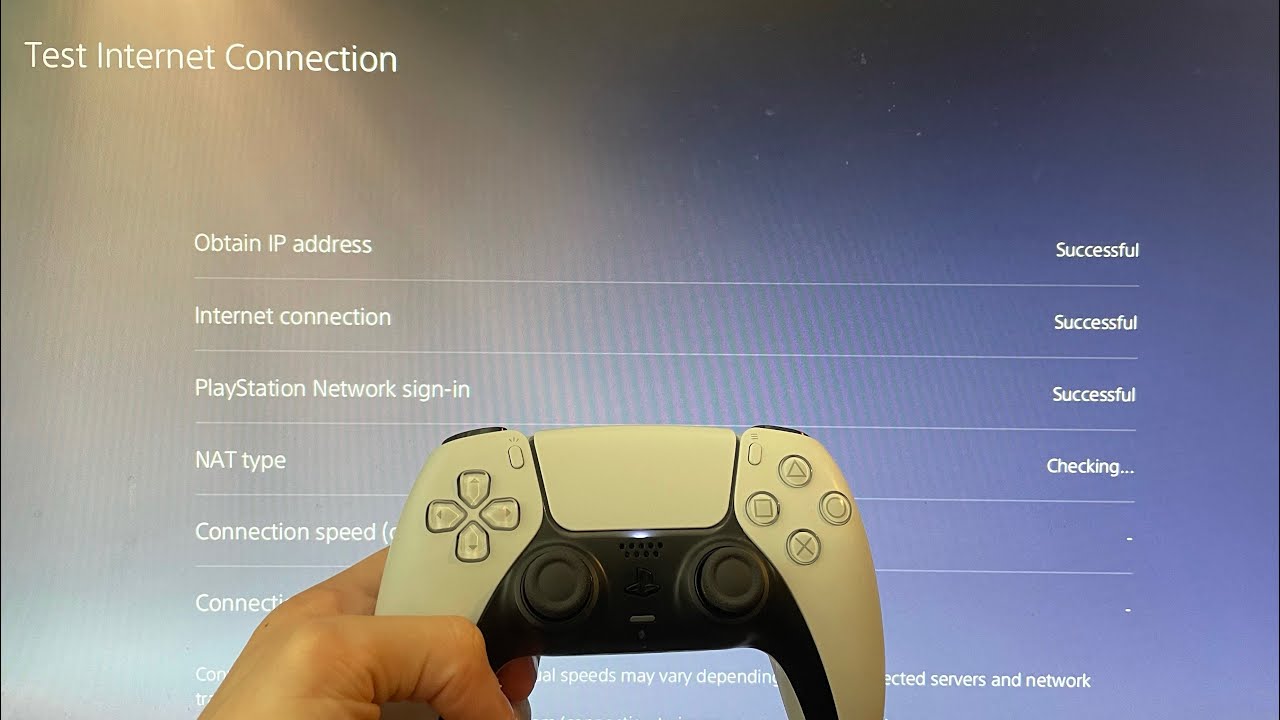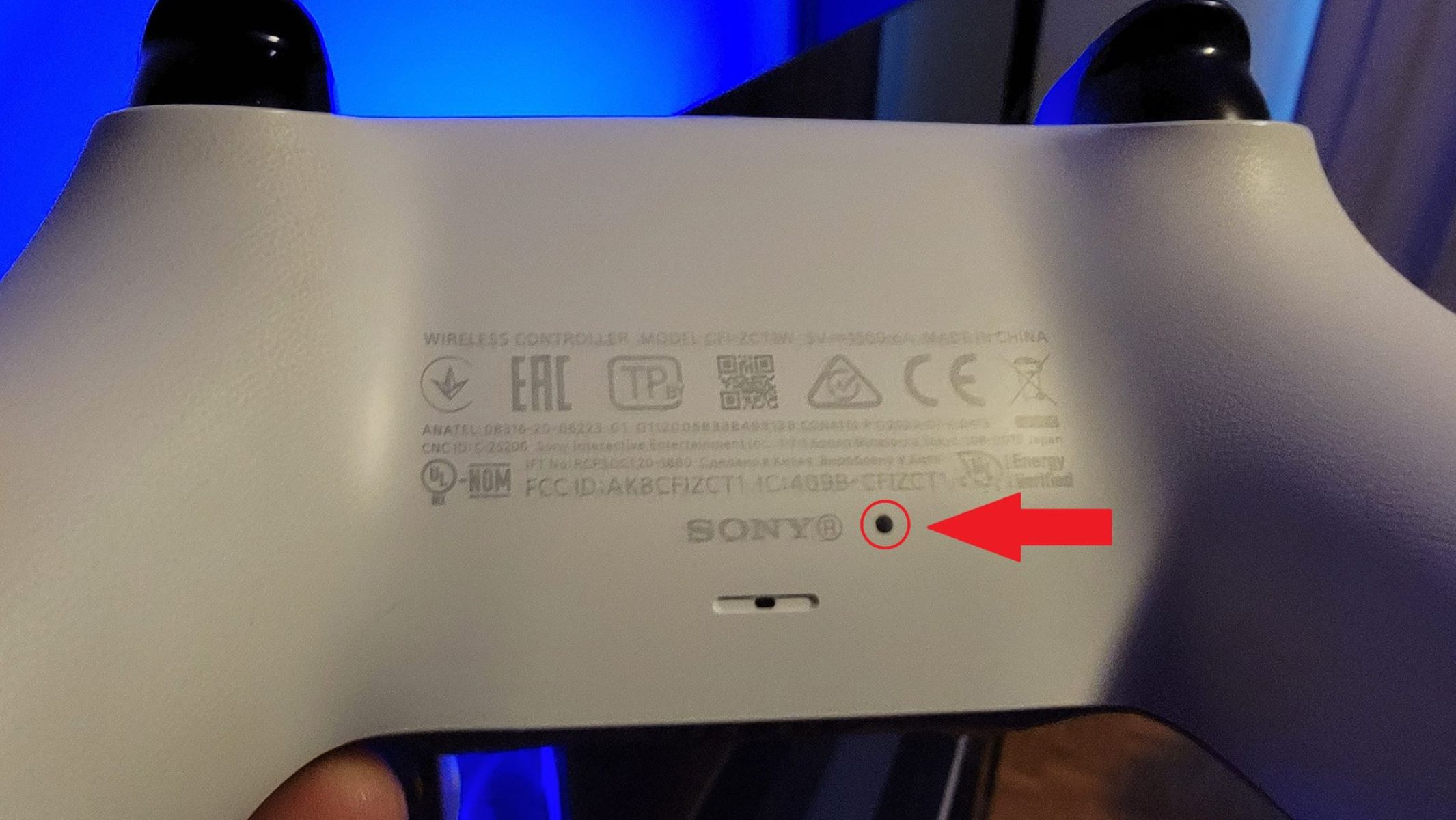Introduction
Are you frustrated because your PS5 controller is not charging? You’re not alone. Many gamers have encountered this issue and struggled to find a solution. A fully charged controller is essential for an uninterrupted gaming experience, so it can be incredibly frustrating when it won’t charge.
In this article, we will explore the common reasons why a PS5 controller may not be charging and provide possible solutions to fix the issue. It is important to note that these troubleshooting steps are general recommendations and may not work in all cases. If you are unable to resolve the problem on your own, it is recommended to contact Sony support or consider repairing or replacing the controller.
Before we dive into the troubleshooting steps, it’s important to rule out any simple fixes. Make sure that the charging cable is securely connected and that the power source is functioning properly. Sometimes, a loose connection or a faulty power outlet can be the root cause of the charging problem.
Now, let’s explore some common reasons why a PS5 controller may not be charging and the corresponding solutions to help you get back to gaming.
Common reasons why a PS5 controller won’t charge
There are several reasons why your PS5 controller may not be charging. Understanding these common issues can help you troubleshoot and address the problem effectively. Here are some of the common reasons why your PS5 controller won’t charge:
- Faulty charging cable: One of the most common reasons for charging issues is a faulty or damaged charging cable. Over time, the cable can wear out or become damaged, preventing it from effectively transmitting power to the controller.
- Damaged charging port: The charging port on your controller can also be a potential culprit. If the port is damaged or has debris stuck inside, it may not establish a proper connection with the charging cable.
- Battery issues: Sometimes, the issue lies with the controller’s battery. It could be drained or experiencing power fluctuations, causing it to not charge properly.
- Software or firmware issue: Occasionally, a software or firmware glitch can prevent the controller from charging. This may happen after a system update or due to a temporary software malfunction.
- Controller malfunction: In rare cases, there may be a hardware malfunction with the controller itself. This can be due to internal circuitry issues or a defect that requires professional repair or replacement.
Identifying the root cause of the problem is crucial in determining the appropriate solution. In the following sections, we will discuss each of these issues in more detail and provide potential solutions to help you resolve the charging problem with your PS5 controller.
Problem: Faulty charging cable
One of the most common reasons why a PS5 controller may not charge is due to a faulty or damaged charging cable. Over time, cables can endure wear and tear, leading to frayed wires or damaged connectors. If you suspect that the charging cable is the problem, here are some steps you can take to address it:
- Inspect the charging cable: Take a close look at the charging cable for any visible signs of damage. Check for frayed wires, bent pins, or loose connectors. If you notice any issues, it’s likely that the cable is faulty.
- Try a different charging cable: If you have access to another charging cable, try using it to charge your PS5 controller. This will help determine if the issue lies with the cable or not. If the controller charges successfully with a different cable, it’s clear that your original cable was the problem.
- Replace the charging cable: If your charging cable is indeed faulty, it’s time to replace it. Look for a compatible charging cable specifically designed for the PS5 controller. You can find these cables at gaming stores, electronics retailers, or online marketplaces.
- Ensure a secure connection: When connecting the new charging cable, make sure it is securely plugged into both the controller and the power source. A loose connection can prevent proper charging.
By addressing a faulty charging cable, you can eliminate this common issue and restore the charging functionality of your PS5 controller. If the problem persists even with a new cable, it’s time to move on to the next potential issue: a damaged charging port.
Solution: Replace the charging cable
If you have determined that the charging cable for your PS5 controller is faulty, the best solution is to replace it with a new one. Here’s how you can go about doing that:
- Identify the correct charging cable: Ensure that you choose a charging cable specifically designed for the PS5 controller. Using compatible accessories is important to maintain optimal performance and avoid any potential damage.
- Purchase a new charging cable: You can find a replacement charging cable at various gaming stores, electronics retailers, or online marketplaces. Look for reliable brands and read reviews to ensure you’re purchasing a high-quality cable.
- Verify its compatibility: Before making your purchase, double-check that the charging cable is compatible with the PS5 controller. Some third-party cables may not work properly or may not fit the controller securely.
- Connect the new charging cable: Once you have the new charging cable, connect it securely to both the PS5 controller and the power source. Ensure that the cable is inserted fully and firmly into both ends for a stable connection.
- Test the charging functionality: After connecting the new cable, monitor the charging progress to verify that the PS5 controller is charging properly. Look for the battery icon on the controller’s display, which indicates that it is receiving power.
By replacing the faulty charging cable with a new, compatible one, you can restore the charging functionality of your PS5 controller. Remember to always handle charging cables with care and avoid excessive pulling or bending, as this can lead to future cable damage.
Problem: Damaged charging port
Another possible reason why your PS5 controller may not be charging is due to a damaged charging port. The charging port on the controller can become worn out, loose, or suffer from debris buildup, preventing it from establishing a proper connection with the charging cable. If you suspect that the charging port is the issue, here are some steps you can take to address it:
- Inspect the charging port: Carefully examine the charging port on your PS5 controller. Look for any visible signs of damage such as bent pins, dirt, or debris. If you notice any issues, it’s likely that the charging port is damaged.
- Clean the charging port: If the charging port has debris or dirt buildup, use a can of compressed air to blow away any particles. Be gentle while doing this to avoid causing any further damage. You can also use a soft brush or a cotton swab to remove any visible dirt or dust from the charging port.
- Try a different power source: Sometimes, the problem may not be with the charging port itself but with the power source. Plug the charging cable into a different USB port or try using a different power outlet to ensure that the issue is not related to a faulty power source.
- Consider professional repair: If the charging port is visibly damaged or none of the above steps work, it may be necessary to seek professional repair. Contact Sony support or visit a certified repair center to get an expert assessment of the issue.
- Replacement as a last resort: If the charging port is irreparably damaged, you may need to consider replacing the PS5 controller. While this is not an ideal solution, it ensures that you can continue enjoying your gaming experience without interruptions.
Addressing a damaged charging port is crucial to restoring the charging functionality of your PS5 controller. Keep in mind that attempting to repair the charging port on your own may void the warranty, so it’s recommended to contact professional support if needed.
Solution: Repair or replace the charging port
If you have identified that the issue with your PS5 controller not charging lies with a damaged charging port, you have a couple of options to consider: repair or replace the charging port. Here’s what you can do:
- Professional repair: Contact Sony support or visit a certified repair center to inquire about repairing the charging port. They will have the necessary expertise and tools to diagnose the problem and provide a solution. They may be able to repair the charging port, ensuring that it functions properly and allows for efficient charging of the controller.
- Replacement: If the charging port is irreparable or the cost of repair outweighs the benefits, you may need to consider replacing the controller. While this may be an additional expense, it ensures that you can continue enjoying your gaming experience without any charging issues. Make sure to purchase a genuine PS5 controller or choose a reputable third-party alternative that is compatible with your console.
When deciding between repair and replacement, consider factors such as the cost, convenience, and warranty coverage. Repairing the charging port may be more cost-effective if the issue is minor and can be fixed without substantial expense. However, if the charging port is extensively damaged or if you are experiencing other issues with the controller, replacing it may be a more practical choice in the long run.
It is important to note that attempting to repair the charging port on your own may void the warranty, so it is recommended to seek professional assistance if you are unsure or uncomfortable with performing the repairs yourself. By addressing the damaged charging port, you can restore the charging functionality of your PS5 controller and ensure a seamless gaming experience.
Problem: Battery issues
If your PS5 controller is not charging or is experiencing intermittent charging, the issue may lie with the battery. Over time, the battery can drain or encounter power fluctuations, preventing it from charging properly. Here are some potential battery-related problems you may encounter:
- Drained battery: If your PS5 controller has not been used for a while or the battery is fully depleted, it may take some time for the battery to start charging. This could be mistaken as a charging issue when, in fact, the battery simply needs time to reach a minimum charge level before it can start charging efficiently.
- Power fluctuations: Fluctuations in power supply can also impact the charging process. If the power source you are using is unstable or delivering inconsistent power, it may affect the ability of the battery to charge properly.
- Shortened battery lifespan: Over extended periods of use, the battery life of the PS5 controller will naturally start to diminish. This can result in shorter charging times and overall reduced battery performance.
Identifying the specific battery issue is crucial for finding the appropriate solution. In the next section, we will discuss steps you can take to troubleshoot and address battery-related issues with your PS5 controller.
Solution: Resetting the controller and battery calibration
If you suspect that your PS5 controller is experiencing battery-related issues, there are a few steps you can take to reset the controller and calibrate the battery. Here’s how to address these problems:
- Reset the controller: Start by resetting the PS5 controller. Locate the small reset button on the back of the controller near the L2 button. Use a small tool, such as a paperclip or pin, to press and hold the reset button for a few seconds until the controller powers off. After that, turn the controller back on and try charging it again.
- Charge the controller in Rest Mode: Connect the controller to the console using a USB cable and put your PS5 into Rest Mode. In this mode, the console will continue to provide power to the USB ports, which can help facilitate the charging process. Leave the controller connected for a few hours and check if it starts charging properly.
- Perform a battery calibration: Occasionally, calibrating the battery can help improve its performance. Start by fully charging the controller to 100%. Once charged, disconnect the controller from the power source and use it until the battery is completely drained. Repeat this process a couple of times to help recalibrate and optimize the battery performance.
- Monitor battery usage: Keep track of your controller’s battery usage and avoid excessive gaming sessions that may drain the battery quickly. Adjusting controller settings, such as lowering the brightness level of the light bar or using wired mode instead of wireless, can help conserve battery life and extend your gaming sessions.
By resetting the controller and calibrating the battery, you can potentially resolve battery-related issues with your PS5 controller. If the problem persists even after trying these steps, it may indicate a more serious battery problem, and you may need to consider contacting Sony support or replacing the controller if it is under warranty.
Problem: Software or firmware issue
A software or firmware issue can occasionally cause your PS5 controller to have trouble charging. This can happen after a system update or due to temporary software malfunctions. Some common problems you may encounter include:
- Unresponsive controller: The controller may not respond or show any signs of charging when connected to the console or power source.
- Inconsistent charging behavior: The controller may charge but experience intermittent interruptions or fail to charge to full capacity.
- Charging LED not working: The LED indicator on the controller may not light up or display incorrect charging status.
- Controller not recognized by the console: The console may not detect the controller even when connected, preventing it from initiating the charging process.
To address software or firmware issues that may be causing charging problems, follow the steps outlined in the next section to update the controller’s firmware and troubleshoot software-related concerns. These steps can help resolve common software or firmware issues that may prevent your PS5 controller from charging properly.
Solution: Updating the controller firmware
If you suspect that a software or firmware issue is preventing your PS5 controller from charging, updating the controller firmware can often resolve the problem. Here’s how you can update the firmware:
- Connect the controller to the console: Use a USB cable to connect the controller directly to your PS5 console. Ensure the console is powered on and the controller is properly connected.
- Access the system settings: On your PS5, go to the main menu and navigate to “Settings.”
- Select “System Software Update”: In the “Settings” menu, select “System Software Update” and choose “Update Controller Firmware.”
- Follow the on-screen instructions: Your PS5 will scan for the latest firmware updates for the controller. If an update is available, follow the on-screen instructions to start the update process. Make sure the controller remains connected to the console during the update.
- Restart the console and controller: Once the firmware update is complete, restart both the console and the controller. Disconnect the controller from the USB cable and check if it is now able to charge properly.
Updating the controller firmware can often resolve software or firmware-related issues that hinder the charging process. The firmware update may include bug fixes, performance improvements, and enhanced compatibility, addressing any potential charging problems that were caused by outdated or faulty firmware.
If the issue persists after updating the controller firmware, it may indicate a hardware or other software-related issue. In such cases, it is recommended to contact Sony support for further assistance or consider other troubleshooting steps specific to the identified problem.
Problem: Controller malfunction
In rare cases, your PS5 controller may experience a hardware malfunction that prevents it from charging properly. This can occur due to internal circuitry issues or a defect in the controller itself. Some signs of a controller malfunction include:
- No response when connected: The controller does not respond or show any signs of charging when connected to the console or power source.
- Visible damage or wear: You notice any physical damage, such as cracks, loose parts, or excessive wear and tear on the controller.
- Malfunctioning buttons or triggers: The buttons, triggers, or other control inputs on the controller fail to work correctly or behave erratically.
- Inconsistent charging behavior: The controller may charge but experience frequent interruptions or fail to charge to its full capacity.
If you suspect that your PS5 controller is malfunctioning, it is advisable to take the following steps to address the issue:
- Reset the controller: Attempt to reset the controller by pressing the reset button located on the back of the device. This can help to resolve minor software or hardware issues.
- Test the controller on a different console: Connect the controller to a different PS5 console, if possible, to determine whether the issue is specific to the controller or related to the console itself.
- Contact Sony support: If the controller continues to malfunction, it is recommended to contact Sony support or visit a certified repair center for professional assistance. They can provide guidance on whether the controller can be repaired or needs to be replaced.
It is unfortunate to experience a controller malfunction, but by taking the necessary steps, you can determine the extent of the issue and find a suitable solution to get back to uninterrupted gaming.
Solution: Contact Sony support or consider repairing/replacing the controller
If you have confirmed that your PS5 controller is malfunctioning and the previous troubleshooting steps have not resolved the issue, it is time to consider contacting Sony support or exploring repair/replacement options. Here are the recommended steps:
- Contact Sony support: Reach out to Sony support directly for assistance. They have specialized knowledge and expertise to help diagnose and address controller malfunctions. They may provide further troubleshooting steps or advise on the best course of action.
- Consult a certified repair center: If your controller is out of warranty or Sony support suggests seeking professional repair, consider visiting a certified repair center. These centers have trained technicians who can assess the controller’s condition and provide repair services if possible.
- Consider replacement: If the controller is beyond repair or the cost of repair outweighs the benefits, you may need to consider replacing the controller. This will ensure that you can continue enjoying your gaming experience without interruptions. Make sure to purchase a genuine PS5 controller or choose a reputable third-party alternative that is compatible with your console.
Deciding whether to repair or replace the controller depends on various factors like cost, warranty coverage, and overall convenience. Sony support or a certified repair center can guide you through this decision-making process by providing expert advice.
It’s important to note that attempting to repair the controller yourself may void the warranty, and it’s best to seek professional assistance to avoid further damage. Keep your proof of purchase and warranty information handy when contacting Sony support or visiting a repair center, as it may be required to process any repair or replacement claims.
By contacting Sony support or considering professional repair/replacement options, you can address the malfunctioning controller issue effectively and get back to enjoying a seamless gaming experience with your PS5.
Tips to prevent further charging issues
To avoid encountering charging issues with your PS5 controller in the future, it’s important to take preventive measures and follow best practices. Here are some tips to help prevent further charging issues:
- Use a high-quality charging cable: Invest in a reliable and durable charging cable specifically designed for the PS5 controller. A high-quality cable will have better longevity and ensure optimal power transmission.
- Avoid excessive force: When connecting or disconnecting the charging cable, handle it with care. Avoid applying excessive force that could potentially damage the charging port or cable connectors.
- Keep the charging port clean: Regularly clean the charging port of your PS5 controller to prevent dust, dirt, or debris from accumulating. Use a soft brush or compressed air to remove any particles that may obstruct the charging connection.
- Charge in a stable environment: Choose a stable and reliable power source, such as a wall outlet or a dedicated USB port on your console. Avoid charging in areas with power fluctuations that could impact the charging process.
- Avoid charging while gaming: While it may be tempting to charge your controller while gaming, it’s best to avoid doing so. Charging the controller while using it extensively can generate excess heat and put unnecessary strain on the battery and charging components.
- Monitor charging habits: Be mindful of how you use and charge your controller. Avoid completely draining the battery frequently, as it can shorten its overall lifespan. Instead, try to maintain a regular charging routine to ensure the battery remains at an optimal level.
- Keep firmware updated: Regularly check for firmware updates for your PS5 controller. Keeping the firmware up to date can address potential bugs or glitches that may affect the charging functionality.
By following these tips, you can minimize the risk of encountering charging issues with your PS5 controller and ensure a reliable and consistent charging experience. Taking proactive steps to protect and maintain your controller will help prolong its lifespan and enhance your gaming enjoyment.
Conclusion
Encountering charging issues with your PS5 controller can be frustrating, but rest assured that there are potential solutions for each problem you may face. By understanding common reasons behind the charging problems and following the recommended troubleshooting steps, you can resolve the issue and get back to an uninterrupted gaming experience.
Whether the problem lies with a faulty charging cable, a damaged charging port, battery issues, software/firmware glitches, or a controller malfunction, there are steps you can take to address each specific issue. From replacing the charging cable to resetting the controller, updating firmware, or seeking professional assistance, the solutions vary depending on the root cause of the problem.
Additionally, it’s essential to take preventive measures to avoid future charging issues. By using high-quality cables, handling the controller and charging port with care, keeping the port clean, and maintaining a regular charging routine, you can minimize the risk of encountering charging problems in the long run.
In cases where the issue persists or appears to be a hardware malfunction, consulting Sony support or visiting a certified repair center may be necessary. They can provide expert guidance and assistance in repairing or replacing the controller.
Remember, patience and persistence are key when troubleshooting charging issues with your PS5 controller. By following the appropriate steps and seeking professional help when needed, you can resolve the problem and continue enjoying your gaming adventures without interruptions.