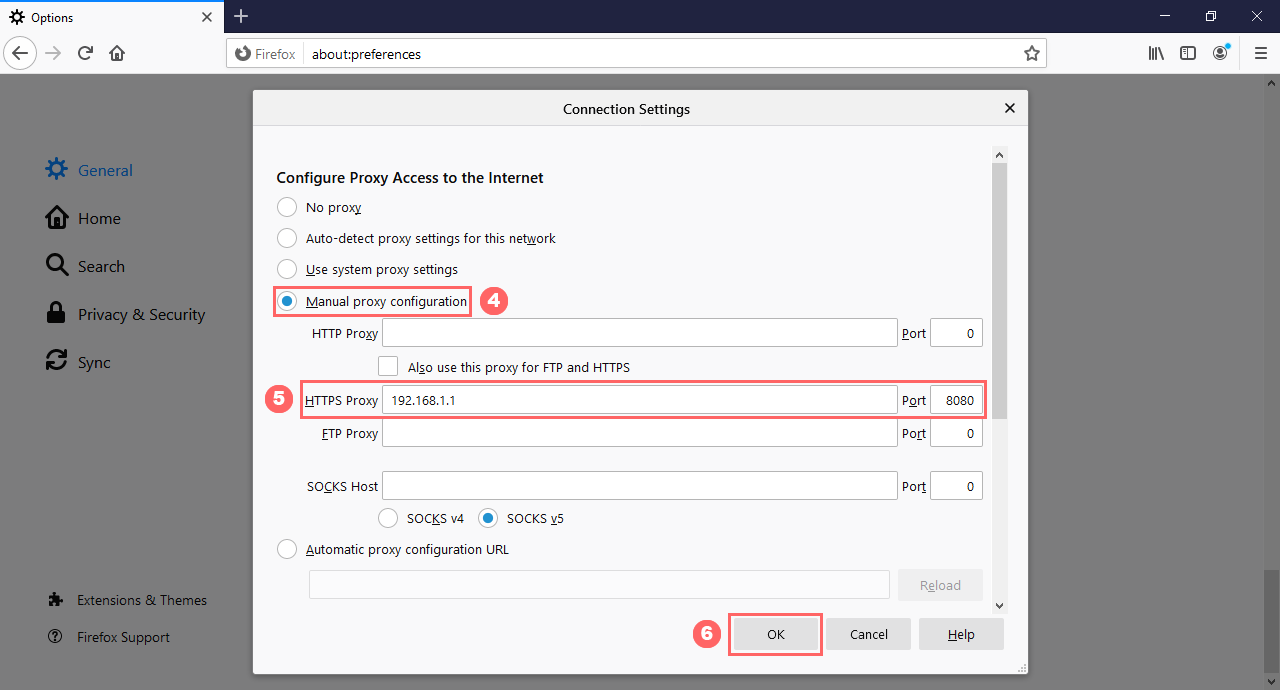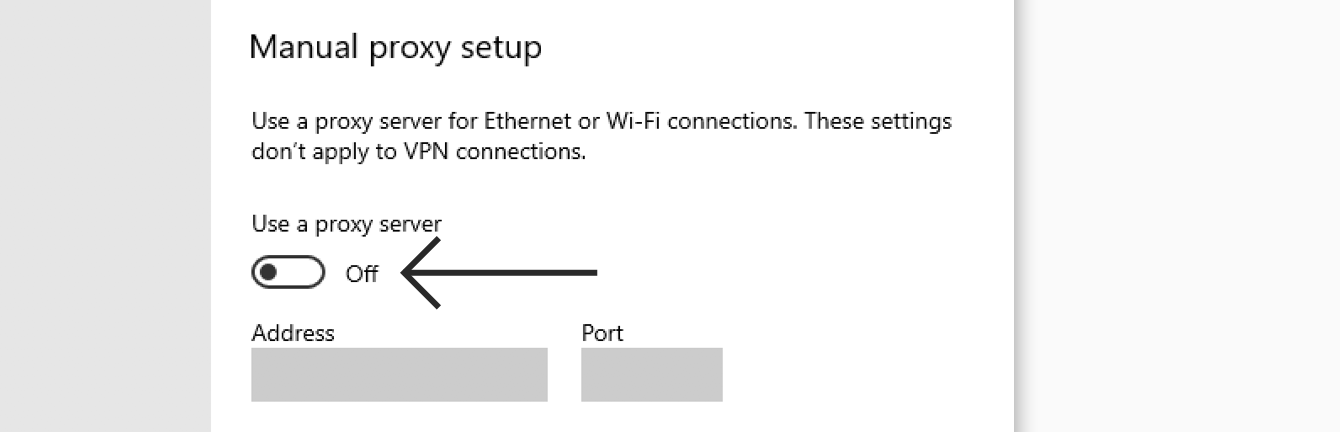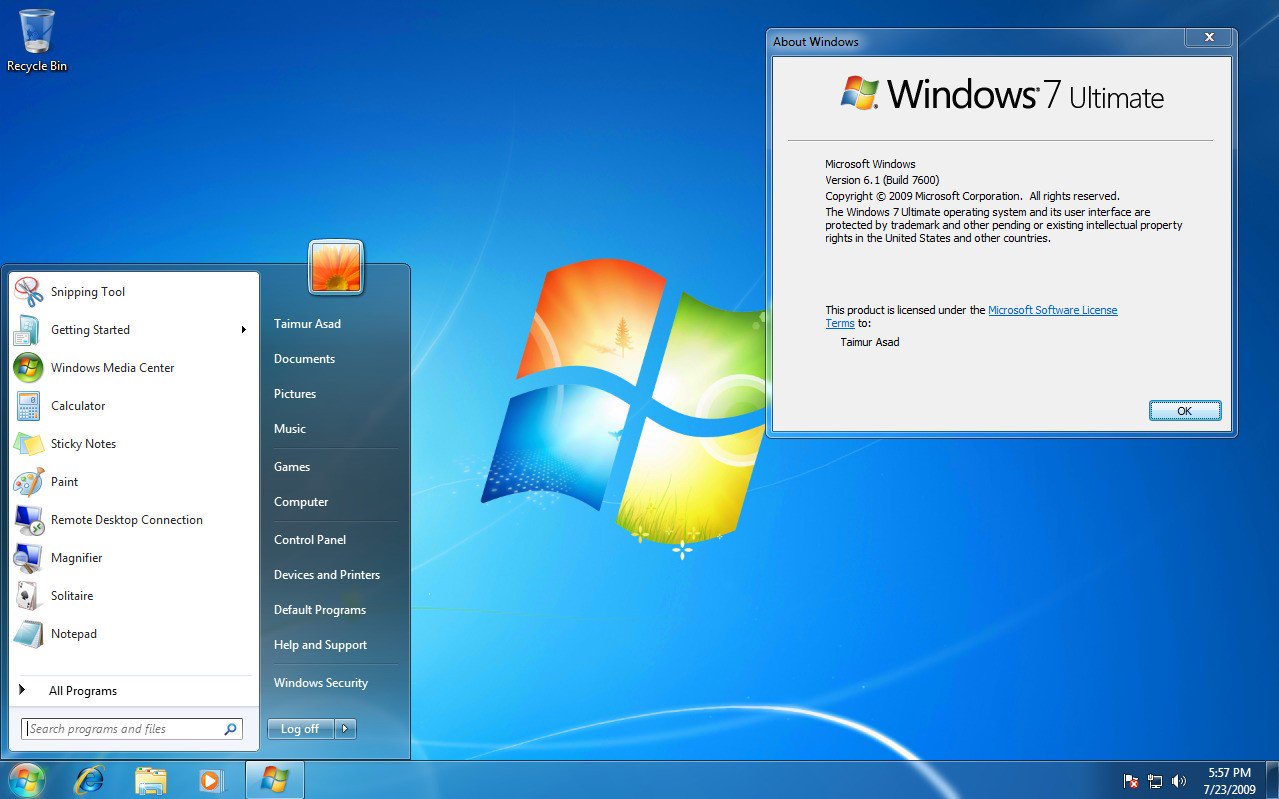Introduction
Welcome to the world of proxy servers! In today’s digital age, where internet privacy and security are of utmost importance, proxy servers play a vital role in safeguarding our online activities. Whether you’re a tech enthusiast, an internet user concerned about privacy, or an SEO professional, understanding how to check a proxy server is crucial to ensure a secure and anonymous online experience.
A proxy server acts as an intermediary between your device and the internet. It acts as a gateway, forwarding your requests to the desired websites or servers and fetching the responses on your behalf. By doing so, a proxy server helps mask your IP address, providing anonymity and protecting your personal information from potential threats.
So, why would you need to check a proxy server? Well, there are several reasons. Firstly, ensuring that the proxy server you are using is functioning properly is essential. A malfunctioning or misconfigured proxy server can lead to browsing disruptions, slow connection speeds, or even expose your IP address. Additionally, if you rely on a proxy server for tasks such as web scraping, search engine optimization (SEO), or accessing geo-restricted content, it becomes crucial to verify its settings and performance.
Now that we understand the importance of checking proxy servers, let’s explore some effective methods you can use to accomplish this task. Whether you prefer using online tools, checking the settings on your computer, or utilizing specific browser extensions, there are options available to suit your needs.
What is a Proxy Server?
A proxy server is an intermediary between your device and the internet. When you connect to the internet through a proxy server, your internet traffic is rerouted through the server before reaching its destination. This server acts as a middleman, forwarding your requests to websites or other servers and fetching the responses on your behalf.
Proxy servers serve multiple purposes. One of the key benefits is increased anonymity. By using a proxy server, your IP address is masked, making it difficult for websites to track your location and identity. This is especially useful when you want to access geo-restricted content, bypass internet censorship, or remain anonymous while browsing.
Proxy servers also offer enhanced security. They act as a buffer between your device and the internet, providing an additional layer of protection against potential threats. By intercepting and filtering incoming and outgoing traffic, proxy servers can identify and block malicious content, potentially protecting your system from malware, viruses, and other cyber threats.
Another advantage of using a proxy server is improved performance. By caching frequently accessed resources, proxy servers can reduce the load on the network and speed up the delivery of web content, resulting in faster browsing speeds and improved overall performance.
Proxy servers can be categorized into different types based on their functionality and purpose. Some common types include:
- Forward Proxy: Also known as a regular proxy, this type of proxy server is used by clients to access resources on the internet. It acts on behalf of the client, forwarding requests and fetching responses.
- Reverse Proxy: Unlike forward proxies, reverse proxies are placed in front of servers to handle requests from clients. They act as a protective barrier, providing security, load balancing, and caching.
- Transparent Proxy: Transparent proxies do not modify requests or responses and forward traffic without any modifications. They are typically used by network administrators to enforce policies or filter content.
- Anonymous Proxy: Anonymous proxies hide your IP address, making it difficult for websites to track your identity. However, they may still reveal that a proxy server is being used.
- Elite Proxy: Elite proxies provide the highest level of anonymity by not disclosing the use of a proxy server. Websites cannot detect that a proxy is being used, ensuring maximum privacy.
Understanding the basics of a proxy server is essential when it comes to checking its settings and ensuring a safe and secure online experience. In the next sections, we will explore the various methods you can use to check a proxy server and verify its functionality.
Why Check Proxy Server?
Checking a proxy server is important for several reasons. Whether you use a proxy server for personal browsing, web scraping, search engine optimization (SEO), or accessing geo-restricted content, ensuring its functionality and reliability is crucial to maintain a smooth and secure online experience.
One of the primary reasons to check a proxy server is to ensure its proper functioning. A malfunctioning or misconfigured proxy server can lead to various issues, such as slow connection speeds, connection disruptions, or even complete browsing failures. By regularly checking the proxy server, you can identify any potential problems and take appropriate measures to rectify them.
If you rely on a proxy server for web scraping or SEO purposes, it is vital to verify its settings and performance. Web scraping involves extracting data from websites, and using a proxy server can help you bypass restrictions and manage multiple IP addresses effectively. By checking the proxy server, you can ensure that it is providing the desired level of anonymity, stability, and reliability for your scraping tasks.
Another reason to check a proxy server is to maintain a high level of privacy and security. Proxy servers act as intermediaries between your device and the internet, helping mask your IP address and protecting your personal information from potential threats. However, if the proxy server settings are not correctly configured or if it is compromised, it may expose your IP address or compromise your data. Regularly validating the proxy server ensures that you are maintaining the desired level of privacy and security.
Moreover, checking a proxy server becomes essential when accessing geo-restricted content. Many websites and online services restrict access based on geographical locations. By using a proxy server, you can route your internet traffic through a different location, allowing you to access content that would otherwise be unavailable in your region. By regularly checking the proxy server, you can ensure that it is successfully bypassing these restrictions and providing you with seamless access to the desired content.
Overall, checking a proxy server is vital to guarantee its proper functioning, maintain privacy and security, and ensure seamless access to geo-restricted content. In the next sections, we will explore various methods to check a proxy server, offering you a range of options to suit your needs and preferences.
Ways to Check Proxy Server
There are several effective methods to check a proxy server and verify its settings and functionality. Whether you prefer using online tools, checking the settings on your computer, or utilizing specific browser extensions, there are options available to suit your needs. Let’s explore some of these methods:
- Use Online Proxy Checking Tools: Online proxy checking tools are convenient and reliable options to validate a proxy server. These tools can check various parameters such as IP address, proxy type, anonymity level, and response time. Simply input the proxy server details into the online tool, and it will provide you with a comprehensive report on the proxy’s status and performance.
- Check Proxy Server Settings on Your Computer: Another way to check a proxy server is to examine the settings on your computer. For Windows users, navigate to the Network and Internet settings, followed by Proxy settings. Here, you can verify if there are any proxy server settings configured and ensure that they are correct. Mac users can check the proxy server settings in the Network preferences under the Advanced settings. This method allows you to directly inspect the proxy server settings on your device.
- Use Command Prompt (Windows): Windows users can also use the Command Prompt to check the proxy server. Open the Command Prompt and type “ping [proxy server IP]” to check the connectivity and response time. You can also use the “tracert [proxy server IP]” command to trace the route to the proxy server and identify any potential issues along the way. These commands provide valuable insights into the proxy server’s performance.
- Use Terminal (Mac): Mac users can utilize the Terminal application to check the proxy server. Open the Terminal and use the “ping [proxy server IP]” command to check the connection and response time. Additionally, the “traceroute [proxy server IP]” command can be used to trace the route to the proxy server and identify any network obstacles. These commands provide valuable information about the proxy server’s performance.
- Use Browser Extensions: Some web browsers offer extensions specifically designed to check proxy servers. These extensions provide detailed information about the proxy server, including its IP address, location, and performance. They also allow you to switch between different proxy servers with ease, making it convenient for testing and monitoring purposes.
By utilizing these methods, you can effectively check a proxy server and ensure its proper functioning, performance, and security. Choose the method that suits your preferences and needs, and periodically validate your proxy server to maintain a seamless and secure online experience.
Use Online Proxy Checking Tools
When it comes to checking a proxy server, online proxy checking tools are convenient and reliable options. These tools allow you to validate various parameters of the proxy server, such as the IP address, proxy type, anonymity level, and response time. By using these tools, you can quickly assess the functionality and performance of the proxy server. Here’s how you can use online proxy checking tools:
- Search for reputable online proxy checking tools in your preferred search engine. There are several popular options available, such as WhatIsMyIPAddress, ProxyNova, or IP2Location.
- Access one of these tools and locate the input field or search bar provided. This is where you will enter the details of the proxy server you want to check.
- Enter the IP address or domain name of the proxy server into the input field. If applicable, specify the port number as well.
- Click on the “Check” or “Test” button to initiate the proxy server check. The tool will then connect to the specified proxy server and retrieve relevant information regarding its status and performance.
- The online tool will usually provide a detailed report that includes important information about the proxy server, such as its location, IP address, proxy type, anonymity level, and response time.
- Review the results provided by the online proxy checking tool. Pay attention to the proxy type and anonymity level to ensure it meets your desired requirements.
- Additionally, you can use multiple online proxy checking tools to cross-verify the results and ensure reliability.
Using online proxy checking tools is quick and straightforward. It allows you to obtain comprehensive information about the proxy server without the need for technical expertise. These tools provide valuable insights into the proxy server’s functionality, enabling you to make informed decisions regarding its usage for different purposes.
Remember to periodically check the proxy server using these tools to ensure its proper functioning and performance. Proxy servers can experience fluctuations in performance or configuration settings, so regular checks can help identify and resolve any potential issues.
By utilizing online proxy checking tools, you can verify the status and performance of a proxy server, assure its reliability, and ensure a secure and seamless online browsing experience.
Check Proxy Server Settings on Your Computer
Another way to check a proxy server is by examining the settings on your computer. This method allows you to directly inspect and verify the proxy server settings configured on your device. Here’s how you can check the proxy server settings on your computer:
- For Windows Users:
- Open the Network and Internet settings on your computer. This can usually be done by clicking on the network icon in the taskbar and selecting “Network & Internet settings”.
- In the Network & Internet settings window, click on “Proxy” located in the left navigation pane.
- In the Proxy settings, you will see two sections: “Automatic proxy setup” and “Manual proxy setup”.
- Under the “Manual proxy setup” section, ensure that the “Use a proxy server” toggle switch is turned on if you intend to use a proxy server.
- Verify the proxy server address and port number specified in the respective fields. Make sure the details are correct and match the proxy server you intend to use.
- Click on the “Save” button to apply the changes if you have made any modifications to the proxy settings.
- For Mac Users:
- Open the System Preferences on your Mac. This can be accessed by clicking on the Apple menu and selecting “System Preferences”.
- In the System Preferences window, click on “Network”.
- In the Network settings, select the network connection you want to check the proxy settings for from the left sidebar.
- Click on the “Advanced” button in the bottom right corner.
- In the Advanced settings, navigate to the “Proxies” tab.
- Verify the proxy server settings listed in the “Proxies” tab, such as HTTP Proxy, HTTPS Proxy, FTP Proxy, etc. Ensure they are correctly configured and match the intended proxy server.
- Click on the “OK” button to save the changes if you have made any modifications to the proxy settings.
By checking the proxy server settings on your computer, you can directly verify if a proxy server is configured and ensure that the details are accurate. This method allows you to have control over the proxy server settings and make any necessary adjustments to optimize your browsing experience.
Regularly reviewing and verifying the proxy server settings on your computer is important to ensure that you are using the correct proxy server and that the settings are properly specified. It also enables you to make any necessary changes if there are issues or modifications required to enhance your proxy server usage.
Keep in mind that the steps mentioned above may vary slightly depending on your specific operating system version. However, the general approach to checking the proxy server settings on your computer remains the same.
By following these steps, you can verify the proxy server settings on your computer and ensure that they are correctly configured for a seamless and secure browsing experience.
Use Command Prompt (Windows)
Windows users have the option to check a proxy server using the Command Prompt. This method allows you to verify the connectivity and performance of the proxy server directly from your Windows computer. Here’s how you can use Command Prompt to check a proxy server:
- Open the Command Prompt on your Windows computer. This can be done by searching for “Command Prompt” in the Start menu and selecting it from the search results.
- In the Command Prompt window, type the following command and replace “[proxy server IP]” with the actual IP address or domain name of the proxy server:
- Press Enter to execute the command. The Command Prompt will then send a series of pings to the specified proxy server and display the results.
- Observe the response from the proxy server. The response time will be displayed, indicating the time taken for the ping to travel back and forth between your computer and the proxy server.
- A low response time indicates a fast and reliable connection to the proxy server, while a high response time may indicate issues or delays in the connection.
- To gather more information about the route the ping takes to reach the proxy server, you can use the following command:
- The Command Prompt will trace the route and display a list of hops that the ping takes to reach the proxy server. This can help identify any potential network issues or delays along the way.
ping [proxy server IP]tracert [proxy server IP]Using Command Prompt to check a proxy server provides valuable insights into its connectivity and performance. By assessing the response time and analyzing the route taken, you can determine if the proxy server is functioning optimally and if there are any network issues that need to be addressed.
Regularly checking the proxy server using Command Prompt allows you to monitor its stability and ensure a reliable connection. If you notice any significant changes in the response time or encounter prolonged delays, it may be an indication of an issue that needs attention.
Remember to replace “[proxy server IP]” with the actual IP address or domain name of the proxy server you want to check when using the Command Prompt commands.
By using the Command Prompt in Windows, you can effectively check a proxy server and evaluate its connectivity and performance, helping you maintain a seamless and secure browsing experience.
Use Terminal (Mac)
If you’re using a Mac, you can check a proxy server by using the Terminal application. The Terminal allows you to run commands and perform various tasks, including verifying the connectivity and performance of a proxy server. Here’s how you can use Terminal to check a proxy server on your Mac:
- Open the Terminal application on your Mac. You can find it in the Utilities folder within the Applications folder, or you can use Spotlight to search for “Terminal” and launch it.
- In the Terminal window, type the following command and replace “[proxy server IP]” with the actual IP address or domain name of the proxy server:
- Press Enter to execute the command. The Terminal will then send a series of pings to the specified proxy server and display the results.
- Observe the response from the proxy server. The response time will be displayed, indicating the time taken for the ping to travel back and forth between your Mac and the proxy server.
- A low response time indicates a fast and reliable connection to the proxy server, while a high response time may indicate issues or delays in the connection.
- To gather more information about the route the ping takes to reach the proxy server, you can use the following command:
- The Terminal will trace the route and display a list of hops that the ping takes to reach the proxy server. This can help identify any potential network issues or delays along the way.
ping [proxy server IP]traceroute [proxy server IP]Using Terminal to check a proxy server on your Mac allows you to assess its connectivity and performance. By analyzing the response time and examining the route taken, you can determine if the proxy server is functioning optimally and if there are any network issues that need attention.
Regularly checking the proxy server using Terminal allows you to monitor its stability and ensure a reliable connection. Any significant changes in the response time or encountered prolonged delays may indicate an issue that needs to be addressed.
Remember to replace “[proxy server IP]” with the actual IP address or domain name of the proxy server you want to check when using the Terminal commands.
By utilizing Terminal on your Mac, you can effectively check a proxy server and evaluate its connectivity and performance, ensuring a seamless and secure browsing experience.
Use Browser Extensions
If you prefer a more convenient method to check a proxy server, you can utilize browser extensions specifically designed for this purpose. These extensions provide a user-friendly interface within your web browser, allowing you to easily verify and switch between different proxy servers. Here’s how you can use browser extensions to check a proxy server:
- Open your web browser and search for proxy server checking extensions. Various extensions are available for popular browsers such as Google Chrome, Mozilla Firefox, or Microsoft Edge.
- Choose a reputable and well-reviewed proxy checking extension that suits your browser.
- Install the extension by following the instructions provided. The extension will be added to your browser, usually in the form of an icon or a dropdown menu.
- Click on the extension icon or navigate to the provided menu to access the proxy settings and checking options.
- In the extension’s interface, you will typically find options to input the IP address or domain name of the proxy server, as well as the port number.
- After entering the necessary details, click on the “Check” or “Test” button within the extension to initiate the proxy server check.
- The extension will then connect to the specified proxy server and provide you with information such as its status, location, speed, and other relevant details.
- Inspect the results provided by the extension. It may also indicate the proxy type (e.g., HTTP, HTTPS, SOCKS) and the level of anonymity provided by the proxy server.
- If you have multiple proxy servers configured, the extension will allow you to switch between them easily, allowing for quick and seamless testing.
Using browser extensions to check a proxy server offers a user-friendly and straightforward way to verify the settings and performance. These extensions provide detailed information about the proxy server and allow you to switch between different proxies with ease.
It’s important to periodically check the proxy server using the browser extension to ensure its ongoing reliability and performance. Proxy servers can experience fluctuations, so regular checks will help you identify and address any issues promptly.
Remember to choose a reliable and trustworthy proxy checking extension from reputable sources to ensure the accuracy and security of the information provided.
By utilizing browser extensions designed for proxy checking, you can effortlessly verify the status and performance of a proxy server, ensuring a seamless and secure browsing experience within your preferred web browser.
Conclusion
Checking a proxy server is crucial to ensure its proper functioning, performance, and security. Whether you use a proxy server for personal browsing, web scraping, SEO, or accessing geo-restricted content, verifying its settings and reliability is essential to maintain a seamless online experience.
In this article, we discussed various methods to check a proxy server. Online proxy checking tools provide a convenient way to validate proxy parameters and obtain comprehensive reports on their status. Checking the proxy server settings on your computer allows you to directly inspect and verify the configurations. Command Prompt (Windows) and Terminal (Mac) enable you to assess the connectivity and performance of the proxy server. Additionally, browser extensions designed for proxy checking offer a user-friendly interface to easily verify and switch between different proxy servers.
By regularly checking the proxy server, you can identify any issues, such as slow connection speeds, misconfigurations, or potential security vulnerabilities. This proactive approach allows you to take necessary measures to rectify problems and ensure a reliable, secure, and seamless browsing experience.
Remember, the method you choose to check a proxy server depends on your preferences and requirements. Whether you opt for online tools, computer settings, command line interfaces, or browser extensions, the goal is to validate the proxy server and maintain its optimal performance.
By understanding the importance of checking a proxy server and utilizing the methods discussed in this article, you can ensure the secure, anonymous, and uninterrupted usage of proxy servers for all your online activities.