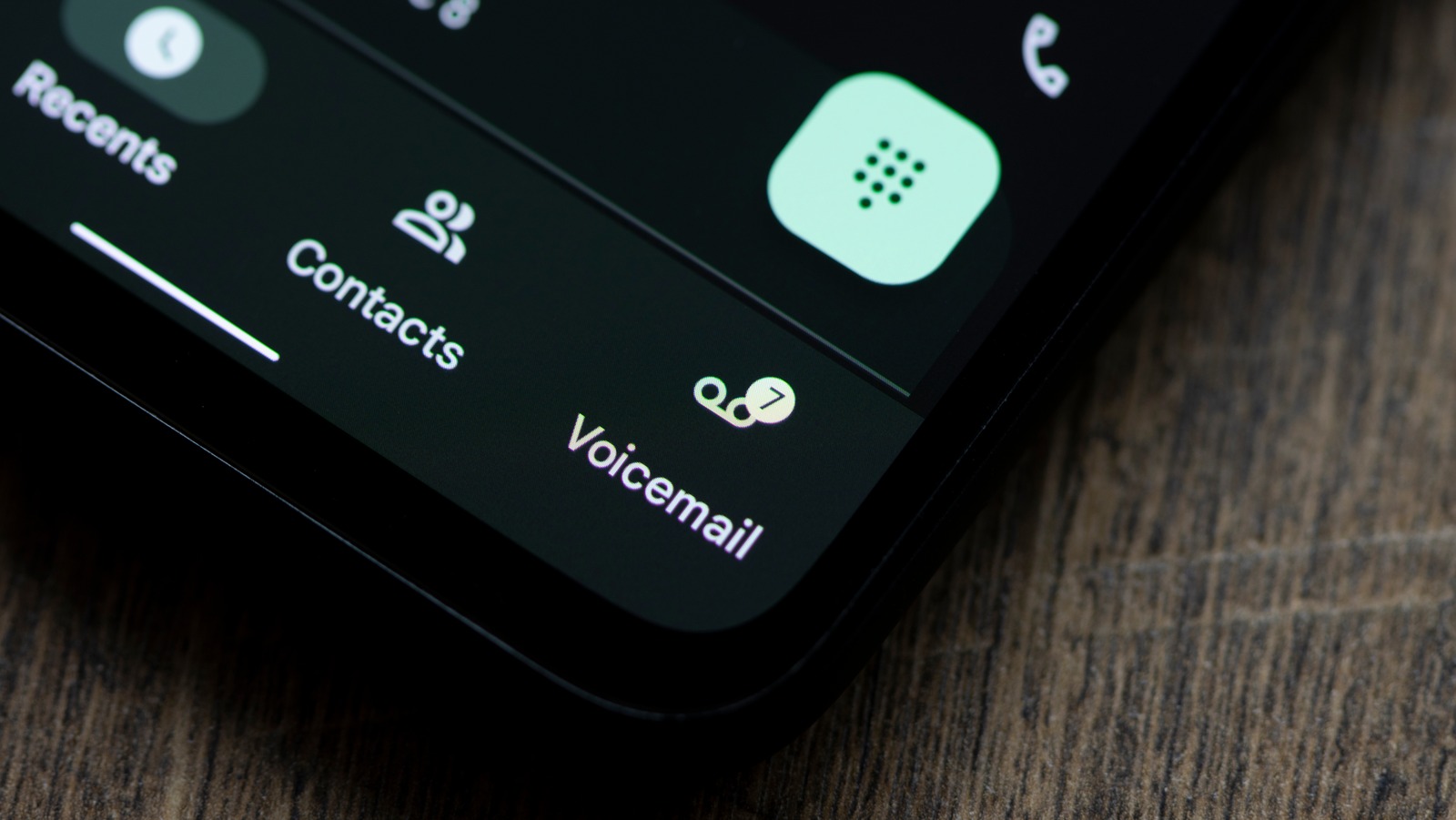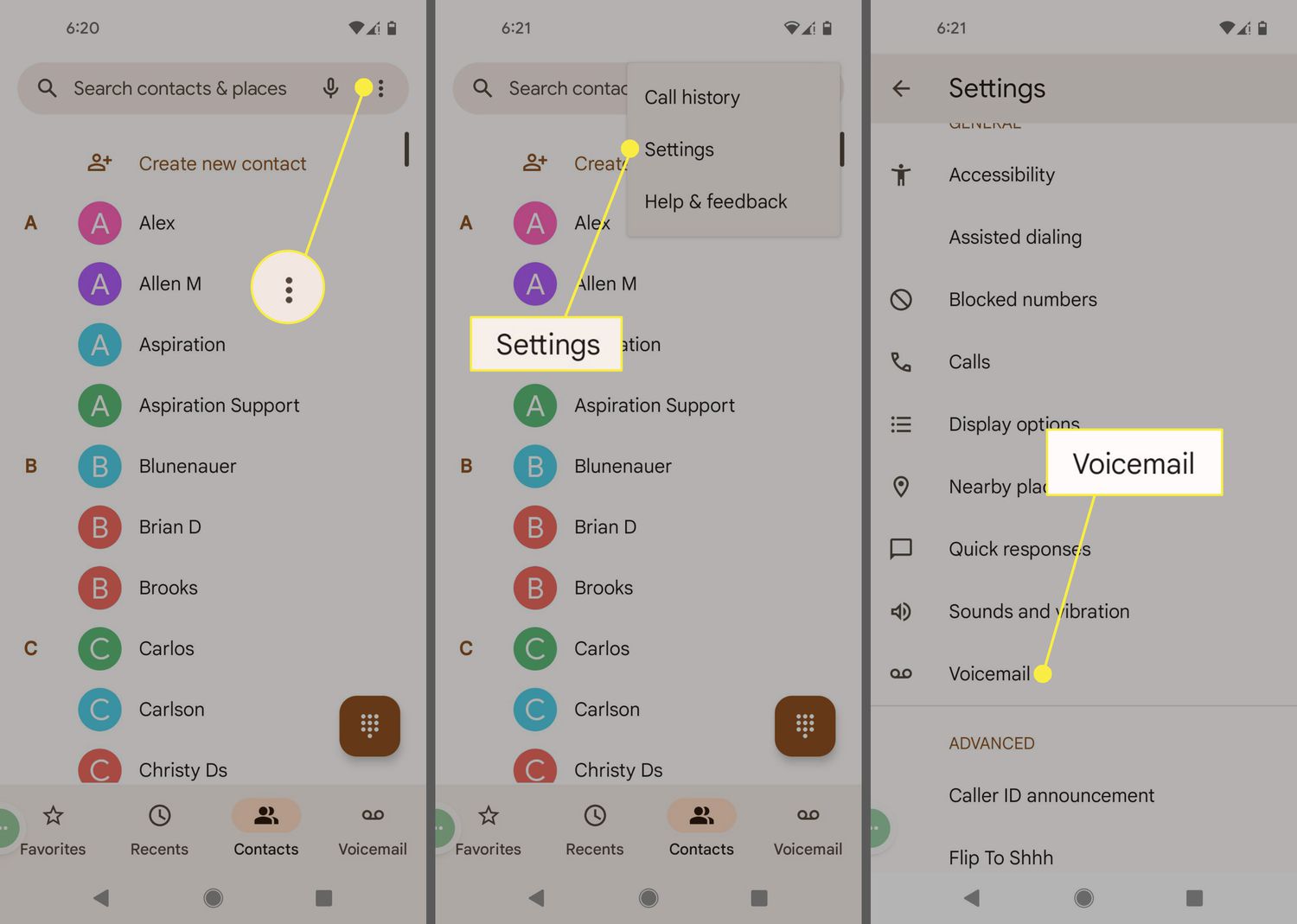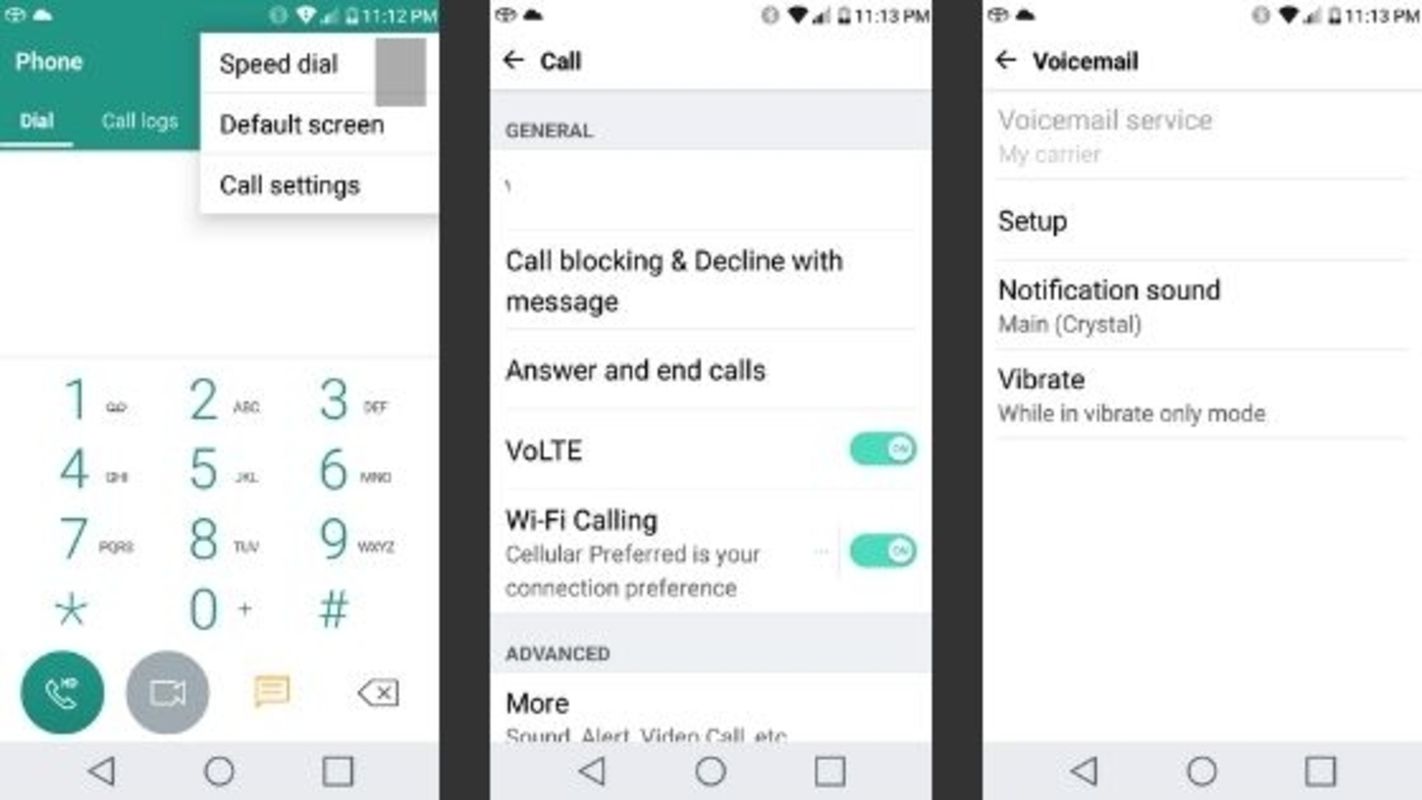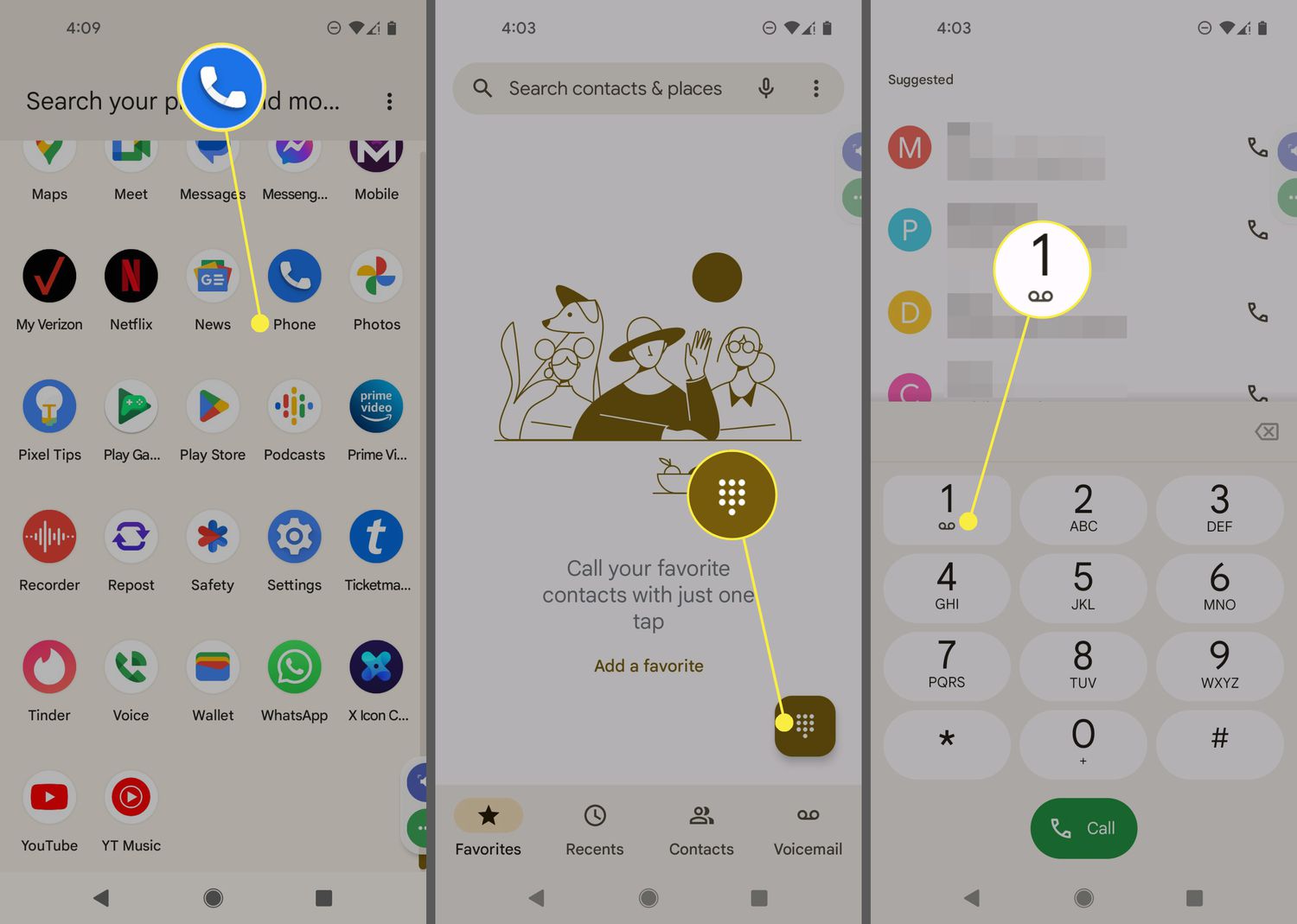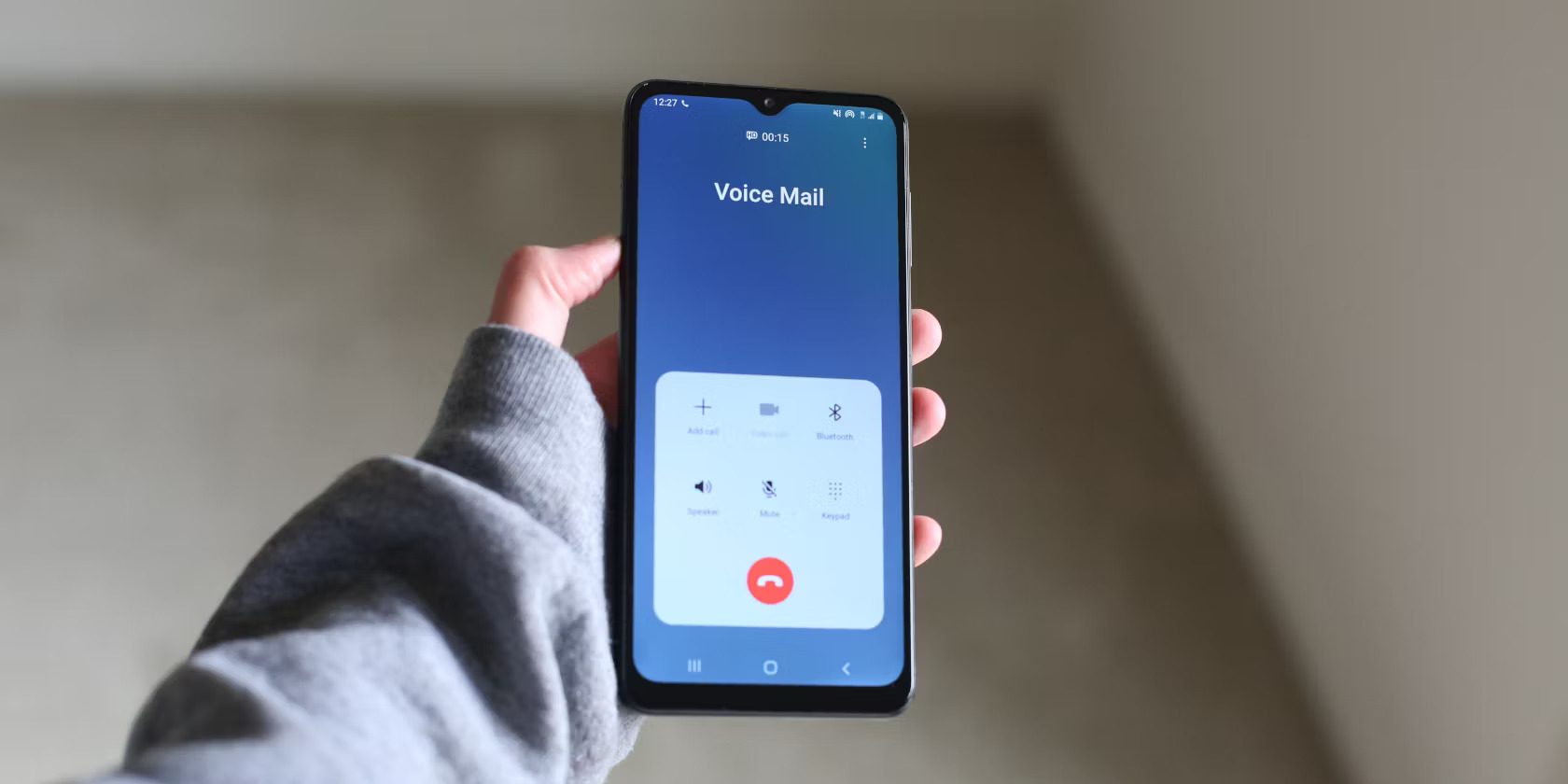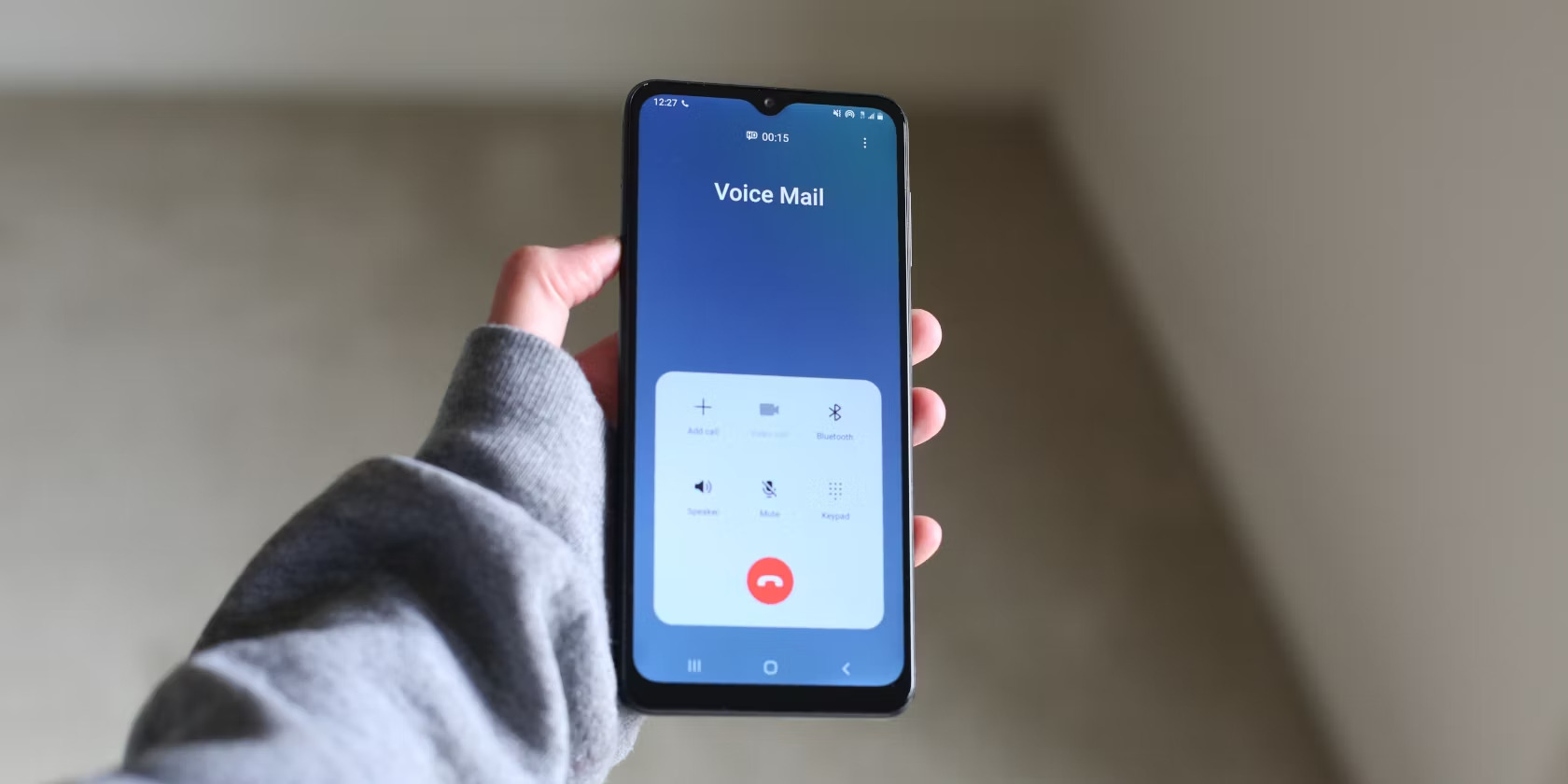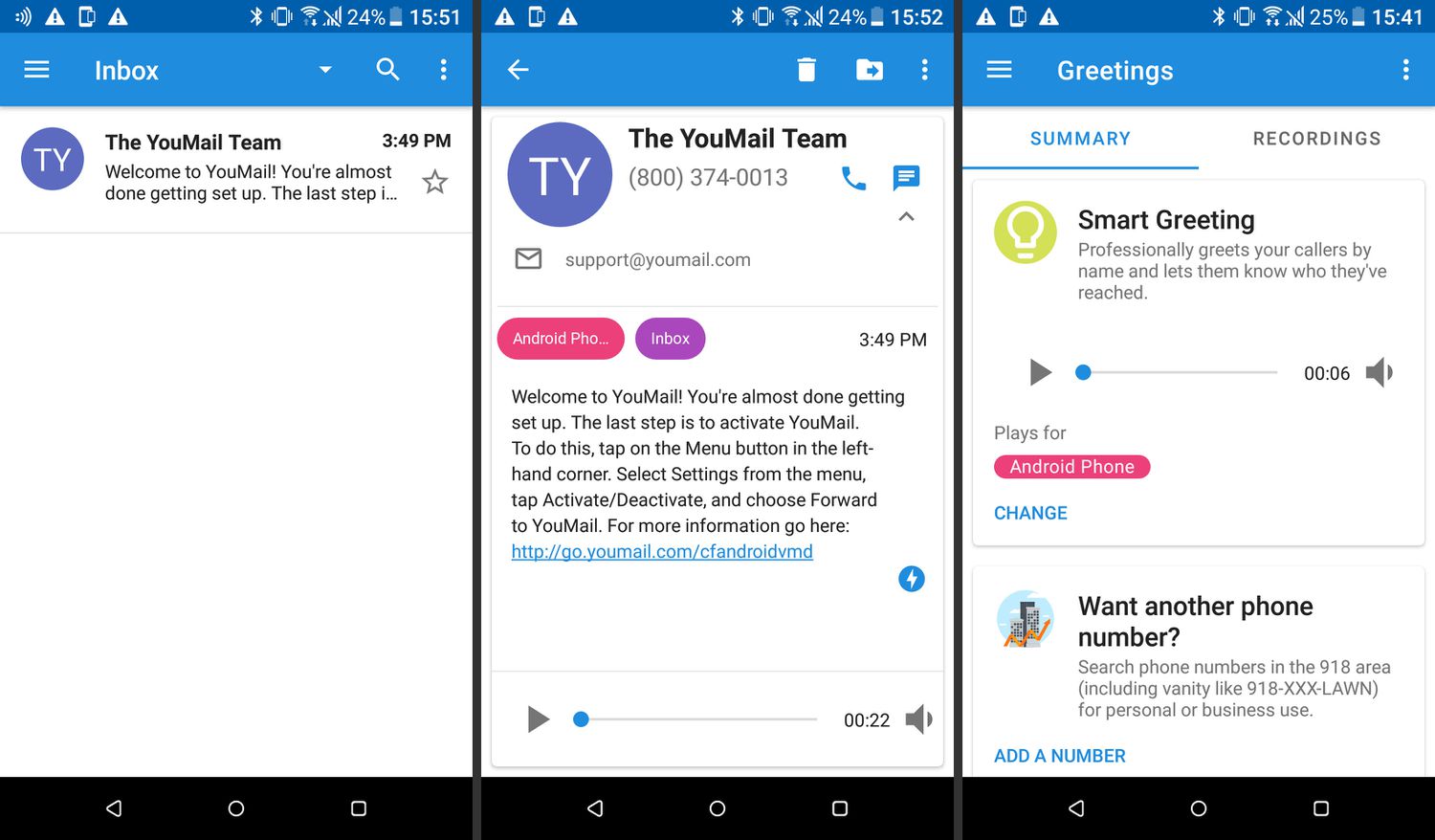Introduction
Voicemail is a crucial feature on any Android device as it allows you to receive and manage voice messages when you are unable to answer a call. Whether you’re busy, on another call, or simply unable to reach your phone, voicemail ensures that no important messages are missed. In this article, we will guide you through the process of changing your voicemail settings on your Android device.
By following these simple steps, you’ll be able to access and customize your voicemail greetings, set up a password for security, manage your voicemail options, and even check your voicemail remotely. It’s essential to familiarize yourself with these functions to ensure that your voicemail meets your needs and preferences.
Whether you want to personalize your greeting, secure your voicemail with a password, or turn off the voicemail notification, this guide will provide you with the necessary instructions on how to make these changes seamlessly. So, let’s dive into the world of Android voicemail customization!
Step 1: Accessing Voicemail
Accessing your voicemail on an Android device can be done easily through the Phone app. Follow the steps below to access your voicemail:
- Open the Phone app on your Android device. It is usually represented by a phone icon on your home screen or in the app drawer.
- Locate and tap the Voicemail icon. This icon is often in the lower right corner of the Phone app or located in the menu options of the app.
- You will be directed to your voicemail inbox, where you can see a list of your received voicemails.
Once you access your voicemail, you can listen to your voicemails, delete them, or save them for future reference. The exact layout and design of the voicemail inbox may vary depending on the Android device you are using and the version of the operating system on your device.
It’s important to note that some Android devices may require you to set up your voicemail the first time you access it. If this is the case, you may need to follow prompts to create a voicemail greeting and set a password to protect your voicemail messages. We will cover those steps in upcoming sections.
Now that you have successfully accessed your voicemail, you’re ready to customize and manage your voicemail settings. Let’s move on to the next step!
Step 2: Customizing Voicemail Greeting
One of the great features of voicemail on Android devices is the ability to personalize your voicemail greeting. This allows you to create a unique message that callers will hear when they reach your voicemail. Follow the steps below to customize your voicemail greeting:
- Access your voicemail by opening the Phone app and tapping the Voicemail icon.
- In the voicemail inbox, look for the “Menu” or “Settings” option. It is usually represented by three dots or lines in the top-right corner of the screen. Tap on it.
- From the options menu, select “Greetings” or “Voicemail Greeting.”
- You will be presented with options to record a new greeting or select a pre-recorded greeting. Choose the option that suits your preference.
- If you want to record a new greeting, follow the prompts to start recording. Speak clearly and concisely to ensure that your message is easily understood.
- Once you have recorded or selected your desired greeting, save the changes. Confirm the action if prompted.
That’s it! You have successfully customized your voicemail greeting. Whenever someone reaches your voicemail, they will hear your personalized message. Feel free to update your greeting as often as you like to reflect your current availability or provide specific instructions to callers.
Note that some Android devices may have additional options to customize your voicemail greeting, such as recording separate greetings for different situations or contacts. Explore the available settings on your specific device to make further customizations if desired.
Now that your greeting is set, let’s move on to the next step and learn how to set up a password for your voicemail to ensure the security of your messages.
Step 3: Setting Up Voicemail Password
To protect the privacy and security of your voicemail messages, it is recommended that you set up a password. This will ensure that only authorized individuals can access and listen to your voicemails. Follow these steps to set up a password for your voicemail:
- Open the Phone app on your Android device and access your voicemail by tapping the Voicemail icon.
- Once in the voicemail inbox, look for the “Menu” or “Settings” option. This can typically be found in the top-right corner of the screen.
- Select the “Settings” or “Security” option from the menu.
- Look for the “Password” or “Change Password” option and tap on it.
- Follow the prompts to create a new password. Ensure that you choose a strong and unique combination of numbers or characters, and avoid using easily guessable information like your birthdate or phone number.
- Confirm the password by entering it again when prompted.
- Once the password is set, save the changes and exit the settings.
Now, whenever you access your voicemail, you will be prompted to enter your password before you can listen to your messages. This added layer of security ensures that only you can access your voicemail and protects your privacy.
Remember to choose a password that is easy for you to remember, but difficult for others to guess. Avoid sharing your password with anyone and regularly update it to maintain the security of your voicemail messages.
Now that your voicemail is protected, let’s move on to the next step and explore how to manage your voicemail options.
Step 4: Managing Voicemail Options
Android devices offer various options for managing your voicemail settings to suit your preferences and needs. By customizing these options, you can streamline your voicemail experience and ensure efficient management of your messages. Follow the steps below to manage your voicemail options:
- Access your voicemail by opening the Phone app and tapping the Voicemail icon as you did in previous steps.
- Once you’re in the voicemail inbox, look for the “Menu” or “Settings” option. This is typically located in the top-right corner of the screen.
- Select “Settings” or “Options” from the menu to access the voicemail settings.
- Explore the available options and customize them to your liking. Some common voicemail options include:
- Notification settings: Adjust how you receive notifications for new voicemail messages, such as through a sound, vibration, or LED light indicator.
- Playback settings: Customize how your voicemail messages are played, such as the order in which they are displayed or whether they’re played back in a continuous loop.
- Transcription settings (if available): Some Android devices offer voicemail transcription, which converts your voicemail messages into text. You can enable or disable this feature and customize the language or accuracy settings.
- Automatic deletion settings: Choose how long you want your voicemail messages to be saved before they are automatically deleted. Options may include a specific number of days or the ability to save messages indefinitely.
- Make the desired changes to the voicemail options and save your settings.
By managing these voicemail options, you can personalize your voicemail experience and make it more efficient. Take some time to explore these settings and adjust them according to your preferences.
Now that you have successfully customized your voicemail options, it’s time to tackle the next step: turning off voicemail notifications.
Step 5: Turning off Voicemail Notification
While voicemail notifications can be useful for staying informed about new messages, there may be situations where you want to turn them off temporarily. This can be helpful, for example, when you are on vacation or in a meeting and want to avoid disturbances. Follow the steps below to turn off voicemail notifications on your Android device:
- Open the Phone app on your Android device and access your voicemail by tapping the Voicemail icon.
- In the voicemail inbox, look for the “Menu” or “Settings” option, usually located at the top-right corner of the screen.
- Select “Notification settings” or a similar option from the menu.
- Look for the option to disable or turn off voicemail notifications. This may be represented by a toggle switch or a checkbox.
- Toggle the switch or uncheck the box to disable voicemail notifications.
- Save the changes and exit the settings.
With voicemail notifications turned off, you will no longer receive alerts or notifications when new voicemail messages are received. It’s important to note that turning off notifications does not affect the ability to access and listen to your voicemails; it simply prevents you from receiving immediate notifications.
If you wish to turn on voicemail notifications again in the future, simply follow the same steps and enable them within the voicemail settings.
Now that you know how to manage voicemail notifications, let’s move on to the final step: checking your voicemail remotely.
Step 6: Checking Voicemail Remotely
Checking your voicemail remotely can be a convenient option when you are unable to access your Android device physically. Whether you’re traveling, away from your phone, or simply prefer to check your voicemail from a different location, remote access allows you to stay connected to your messages. Follow the steps below to check your voicemail remotely:
- Using a different phone, dial your own phone number. This will typically be your mobile number associated with your Android device.
- When your voicemail greeting starts playing, interrupt it by pressing the * (star) key on your phone’s keypad.
- Enter your voicemail password when prompted. This will verify your identity and grant you access to your voicemail.
- Follow the voice prompts to navigate through your voicemail messages. You can listen to new messages, save them, delete them, or perform other actions depending on the options available.
By checking your voicemail remotely, you can stay updated on important messages even when you are not in possession of your Android device. This flexibility ensures that you never miss a crucial voicemail.
Remember to keep your voicemail password secure and avoid sharing it with others. Regularly update your password to maintain the security of your voicemail messages.
With this final step, you have successfully learned how to check your voicemail remotely. Congratulations! You are now equipped with the knowledge to access, customize, and manage your voicemail on your Android device.
Now that you have mastered voicemail settings, you have the freedom to personalize, protect, and remotely access your voicemail with ease. Enjoy the convenience and flexibility that comes with these customization options, and keep your communication channels open!
Conclusion
In conclusion, customizing your voicemail on your Android device allows you to personalize your greeting, enhance security with a password, manage your voicemail options, and conveniently access your messages remotely. By following the step-by-step instructions outlined in this guide, you can easily make these changes to meet your preferences and ensure efficient voicemail management.
Accessing your voicemail is as simple as opening the Phone app and tapping the Voicemail icon. From there, you can listen to messages, delete or save them, and customize your voicemail settings.
Customizing your voicemail greeting adds a personal touch for callers, and setting up a password provides an added layer of security to protect your messages from unauthorized access.
Managing voicemail options allows you to tailor the voicemail experience to your liking, adjusting notification settings, playback preferences, transcription options, and more.
If you need a break or want to avoid disturbances, you can turn off voicemail notifications temporarily. When you’re ready to receive notifications again, simply enable them in the voicemail settings.
Lastly, you can check your voicemail remotely by dialing your own phone number from a different phone, entering your voicemail password, and navigating through your messages using the prompts.
By mastering these steps, you are now empowered to take control of your voicemail and ensure seamless communication. Enjoy the flexibility and convenience that comes with customizing your voicemail settings on your Android device. Stay connected, personalize your greetings, and keep your messages secure. Happy voicemail management!