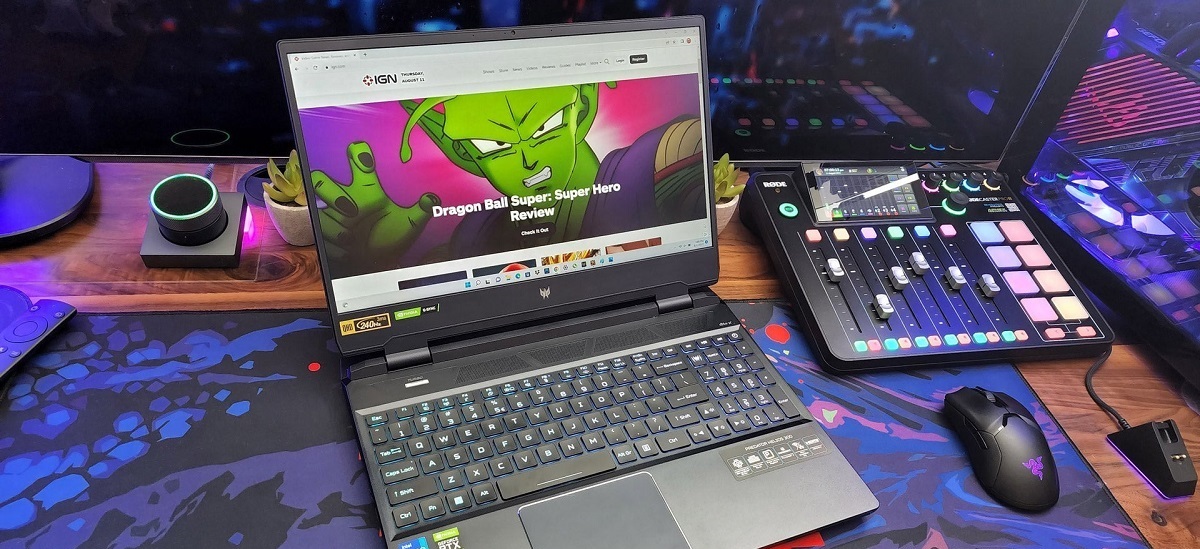Introduction
Welcome to the world of customization and personalization! If you own an Aero Cool Cylon PC Case, you are in luck because you have the option to change the front color of your case. This can add a unique touch to your gaming setup or computer rig, allowing you to express your style and creativity.
The Aero Cool Cylon PC Case is known for its sleek design and impressive RGB lighting system. With a few simple steps, you can transform the front color to match your mood, preference, or overall aesthetic. Whether you want a vibrant and bold hue or a subtle and sophisticated shade, the choice is yours!
In this guide, we will walk you through the process of changing the front color on your Aero Cool Cylon PC Case. We will explain how to access the RGB lighting controls, choose the desired color, and make the necessary adjustments to achieve your desired look. So, gather your tools and let’s get started on this exciting customization journey!
Step 1: Understanding the Aero Cool Cylon PC Case design
Before we dive into changing the front color of your Aero Cool Cylon PC Case, let’s take a moment to familiarize ourselves with its design. This will help you better understand how the RGB lighting system works and how you can control and customize it.
The Aero Cool Cylon PC Case features a sleek and futuristic design, with a tempered glass side panel that allows you to showcase your hardware. It has a front panel with a unique LED strip that illuminates the front of the case. This is where the magic happens when it comes to changing the front color!
The RGB lighting system in the Aero Cool Cylon PC Case offers a wide range of colors and effects. It allows you to choose from different color options and create stunning lighting patterns to suit your preferences. The case also comes with pre-installed RGB fans, which can further enhance the visual appeal of your setup.
To control the RGB lighting, the Aero Cool Cylon PC Case is equipped with a dedicated controller. This controller enables you to adjust the lighting effects, change the colors, and save your favorite presets. It provides a user-friendly interface to make the customization process smooth and hassle-free.
As you explore the front of the case, you may also notice a button or switch specifically designed to control the RGB lighting. This provides a convenient way to cycle through the available colors or change the lighting mode without accessing the controller. It adds an extra layer of convenience to your customization experience.
Now that you have a better understanding of the Aero Cool Cylon PC Case design and its RGB lighting system, you are ready to embark on the journey of changing the front color. Let’s move on to the next step and learn how to access the RGB lighting controls!
Step 2: Accessing the RGB Lighting Controls
Changing the front color of your Aero Cool Cylon PC Case requires accessing the RGB lighting controls. In this step, we will guide you through the process of finding and accessing these controls.
The RGB lighting controls for the Aero Cool Cylon PC Case are typically located either on the top or front panel of the case. Look for a button or switch that is specifically labeled for controlling the RGB lighting. It may be marked with an RGB icon or have a distinct color indicator.
If you are unable to locate the RGB lighting controls on the case itself, refer to the user manual that came with your Aero Cool Cylon PC Case. The manual will provide detailed instructions on how to access the controls and make the necessary changes to the front color.
Once you have identified the RGB lighting controls, it’s time to familiarize yourself with their functionality. Depending on the model of your Aero Cool Cylon PC Case, the controls may offer different options and features.
Common functions that you may come across include:
- Color selection: This option allows you to choose a specific color for the front of your case. You can select from a wide range of colors to match your desired aesthetic.
- Color cycling: If you want your front color to change automatically, this feature enables the colors to cycle through various shades or patterns.
- Lighting effects: Some Aero Cool Cylon PC Cases offer different lighting effects, such as breathing, pulsating, or strobing. These effects can add a dynamic and eye-catching element to your setup.
- Brightness control: Adjusting the brightness allows you to customize the intensity of the front color. You can make it more vibrant or dim it down for a softer look.
Now that you know where to find the RGB lighting controls and understand their functions, you are ready to move on to the next step: choosing the desired front color.
Step 3: Choosing the Desired Front Color
Now that you have accessed the RGB lighting controls on your Aero Cool Cylon PC Case, it’s time to choose the desired front color. This step allows you to unleash your creativity and personalize your setup with a color that reflects your style and mood.
When it comes to choosing the front color, you have two main options:
- Selecting a fixed color: The RGB lighting controls on your Aero Cool Cylon PC Case provide a wide range of fixed colors to choose from. This allows you to pick a specific hue that matches your preference. Use the dedicated buttons or switches to cycle through the available color options until you find the one that resonates with you.
- Creating a custom color: If you seek a more unique and personalized look for your Aero Cool Cylon PC Case, you can create a custom color. Some models offer a color wheel or an RGB slider that enables you to fine-tune the color according to your preference. Play around with the controls to mix different RGB values and discover your perfect shade.
Consider the overall aesthetic of your gaming setup or computer rig when choosing the front color. If you have a specific theme or color scheme, try to align the front color with it to create a harmonious and cohesive look.
Additionally, think about the mood you want to evoke with your setup. Do you prefer vibrant and energetic colors that exude excitement, or do you lean towards calm and soothing shades for a more relaxed ambiance? The choice is yours.
Take your time during this step to experiment with different colors and envision how they will enhance the overall appearance of your Aero Cool Cylon PC Case. Once you have chosen the perfect front color, it’s time to move on to the next step: adjusting the color settings.
Step 4: Adjusting the Front Color
With the desired front color chosen for your Aero Cool Cylon PC Case, it’s now time to make the necessary adjustments to achieve the perfect lighting effect. In this step, we will guide you through the process of adjusting the front color settings to bring your vision to life.
Using the RGB lighting controls on your Aero Cool Cylon PC Case, you can fine-tune the front color in various ways:
- Brightness: Adjust the brightness level to control the intensity of the front color. Increase the brightness for a vibrant and eye-catching effect, or lower it for a more subtle and soft glow.
- Speed: If you have selected a color cycling or lighting effect mode, you can adjust the speed at which the colors transition or the effects change. Experiment with different speeds to find the one that best suits your preferences.
- Effects: Some models offer different lighting effects that can be applied to the front color, such as breathing, pulsating, or strobing. Explore these effects and see which one adds the desired dynamic and visual impact to your setup.
As you make adjustments, pay attention to the overall look and feel of your Aero Cool Cylon PC Case. Take into account the rest of your gaming setup or computer rig and ensure that the front color blends seamlessly with the overall aesthetic.
Don’t be afraid to experiment and play around with the different settings. This will help you discover unique combinations and lighting effects that truly make your Aero Cool Cylon PC Case stand out.
Remember, customization is a personal journey, and the front color of your case should reflect your individual style and preferences. Take your time to find the perfect balance and make adjustments until you are completely satisfied.
Once you are happy with the adjustments made to the front color, it’s time to move on to the final step: saving and applying the changes.
Step 5: Saving and Applying the Changes
After choosing and adjusting the front color of your Aero Cool Cylon PC Case, it’s time to save and apply the changes you have made. This step ensures that your customized front color remains consistent and ready to impress every time you power on your PC.
Here is how you can save and apply the changes:
- Save the settings: On the RGB lighting controls of your Aero Cool Cylon PC Case, look for a dedicated button or option that allows you to save the current settings. Press it to ensure that your chosen front color and any adjustments made are stored.
- Power cycle your PC: To apply the changes and see your customized front color in action, you will need to power cycle your PC. Simply turn off your PC, wait a few seconds, and then turn it back on.
- Enjoy the new look: Once your PC is powered on, take a moment to admire the stunning front color you have chosen. Notice how it enhances the overall appearance of your Aero Cool Cylon PC Case and complements your gaming setup or computer rig.
It’s important to note that some Aero Cool Cylon PC Case models may have different processes for saving and applying the changes. Refer to the user manual that came with your case for specific instructions tailored to your model.
Now that you have successfully saved and applied the changes, you can enjoy your personalized front color every time you use your Aero Cool Cylon PC Case. Feel proud of your customization skills and showcase your unique style to everyone who sees your setup.
Congratulations! You have completed the process of changing the front color on your Aero Cool Cylon PC Case. Take a moment to appreciate the transformation and the individuality it brings to your gaming or computing experience.
Remember, customization is all about expressing yourself and making your setup truly yours. Have fun exploring different color options and effects in the future, and continue to refine your Aero Cool Cylon PC Case to reflect your evolving style.
Conclusion
Customizing the front color of your Aero Cool Cylon PC Case is a fantastic way to add a personal touch and elevate the aesthetic of your gaming setup or computer rig. By following the steps outlined in this guide, you can easily change the front color to match your style and preferences.
Throughout this process, we covered various aspects, from understanding the design of the Aero Cool Cylon PC Case to accessing the RGB lighting controls, choosing the desired front color, adjusting the settings, and saving the changes. Each step plays a crucial role in creating a visually appealing and customized experience.
Remember to take your time during the customization process. Experiment with different colors, effects, and brightness levels to find the perfect combination that represents your personal style. Don’t be afraid to let your creativity shine. After all, the front color of your Aero Cool Cylon PC Case is a reflection of your individuality.
Now that you have successfully changed the front color of your Aero Cool Cylon PC Case, sit back, power on your PC, and enjoy the stunning visual impact it brings. Be proud of your customized setup, and let it inspire you during every gaming session or work task.
As technology evolves, so does customization. Stay up to date with the latest updates and improvements in RGB lighting systems, as it may introduce new features and possibilities in the future. Embrace the journey of personalizing your PC setup, and continue to make it unique and truly yours.
Thank you for following our guide. We hope it has been informative and helpful in your quest to change the front color of your Aero Cool Cylon PC Case. Happy gaming and computing!