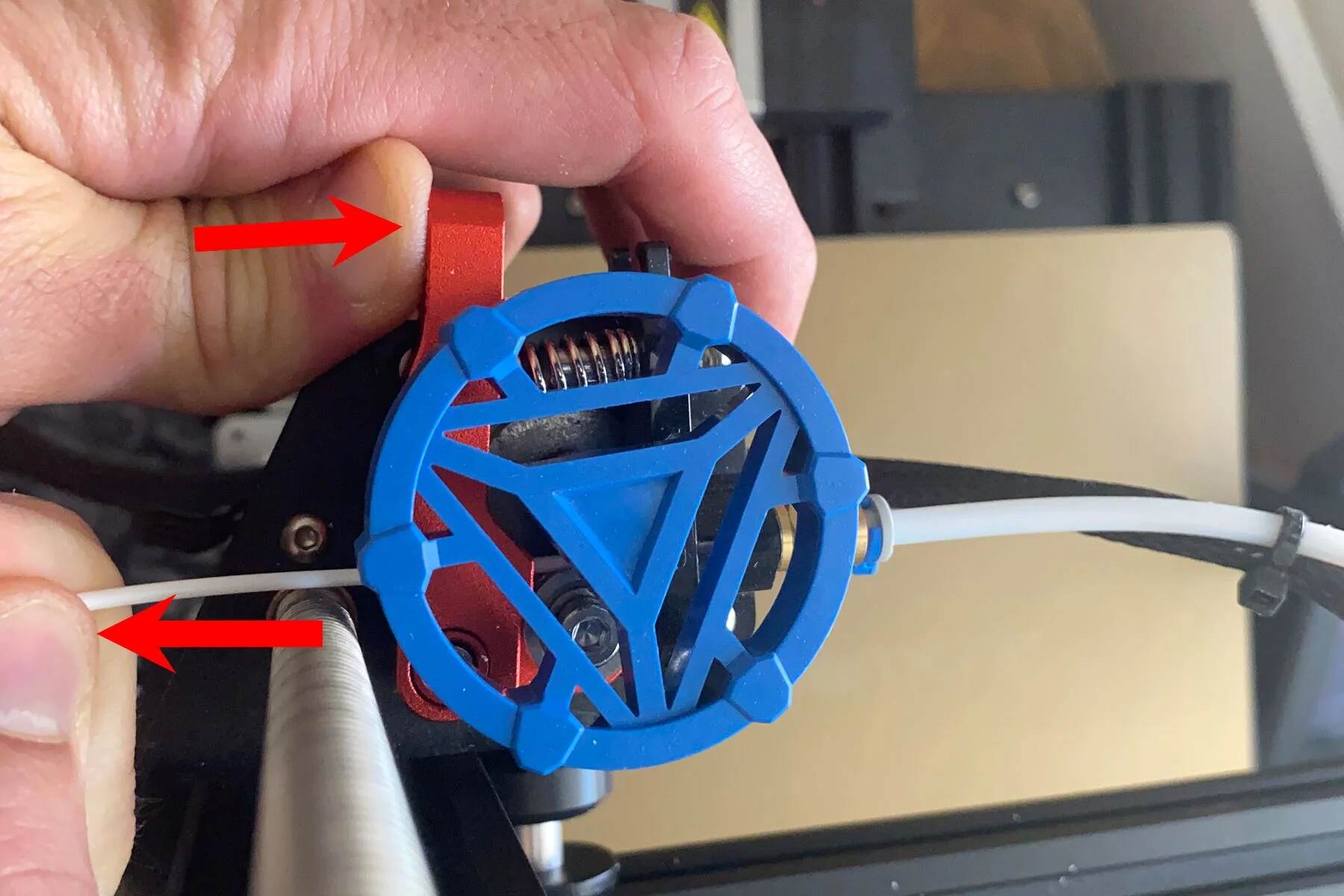Introduction
Welcome to the world of 3D printing! Whether you’re a beginner or a seasoned enthusiast, knowing how to change filament on your 3D printer is an essential skill. Filament changes are necessary when you run out of filament, want to switch to a different color or material, or encounter a clog in the nozzle. Understanding the process and following the correct steps will ensure a smooth transition and uninterrupted printing.
In this guide, we will walk you through the steps for changing filament on a 3D printer. We will cover the preparations you need to make, the process of removing the old filament, heating up the printer, inserting the new filament, and finally, testing the new filament to ensure it is feeding correctly. By following these steps, you’ll be back to printing in no time!
It’s important to note that the specific steps for changing filament may vary slightly depending on the brand and model of your 3D printer. Therefore, always refer to your printer’s user manual for any manufacturer-specific instructions. However, the general process outlined in this guide will apply to most 3D printers on the market today.
So, without further ado, let’s dive into the wonderful world of filament changing on a 3D printer!
Preparing for Filament Change
Before you begin the filament change process, there are a few important preparations you need to make to ensure a successful transition. Taking the time to prepare will help avoid any potential issues during the filament change and ensure smooth printing afterward.
First and foremost, make sure you have the new filament ready to go. Identify the type, color, and diameter of the new filament you will be using. It’s crucial to choose the right filament for your project to achieve the desired results. Having the new filament readily available will save you time and frustration later on.
Next, it’s important to clean the 3D printer’s build plate and nozzle. Use a soft cloth or sponge and a mild cleaning solution to remove any leftover debris or filament remnants. This will prevent any unwanted particles from contaminating the new filament and ensure proper adhesion during printing.
Once the build plate and nozzle are clean, it’s a good idea to perform a quick visual inspection of the printer. Check for any loose screws or components that may interfere with the filament change process. If you notice anything out of place, tighten or adjust it accordingly to ensure everything is secure.
In addition, it’s essential to heat up the printer before attempting to remove the old filament. This will soften the filament and make it easier to remove from the nozzle. Refer to your printer’s user manual to determine the appropriate temperature to use for filament removal.
Lastly, gather all the necessary tools for the filament change. This may include pliers or tweezers for filament removal, a filament guide tube if your printer requires it, and a pair of scissors or wire cutters to cut the old filament cleanly. Having these tools readily available will make the process much smoother and prevent any unnecessary delays.
By following these preparations, you’ll be well-equipped and ready to tackle the filament change process with confidence. Now that you’re fully prepared, it’s time to dive into removing the old filament from your 3D printer!
Removing the Old Filament
Now that you’re prepared, it’s time to remove the old filament from your 3D printer. This step is crucial to ensure that the old filament doesn’t interfere with the printing process and to prevent any potential clogs or blockages.
Start by locating the extruder on your printer. The extruder is the part that feeds the filament into the printer’s hot end. Depending on the model of your printer, you may need to loosen a filament guide tube or release a latch to access the extruder.
Once you have access to the extruder, carefully examine the filament path. Look for any signs of filament residue or obstructions. If you notice any debris, use a pair of tweezers or pliers to gently remove it.
Next, locate the filament tension adjustment mechanism. This is typically a small lever or screw near the extruder. Adjust the tension to loosen the grip on the filament. This will allow for easier removal.
Now it’s time to remove the old filament. Hold onto the filament close to the extruder and gently pull it out. If the filament resistance is high, you may need to use pliers or tweezers to get a better grip. Pull the filament out slowly and steadily to prevent any snapping or breakage.
As you remove the old filament, be sure to check for any signs of damage or wear. If the filament appears damaged or frayed, it’s best to discard it and replace it with a new one.
Once the old filament is completely removed, inspect the extruder and nozzle for any remaining remnants. If there are any leftover pieces of filament, use a pair of tweezers or pliers to carefully remove them.
With the old filament successfully removed, you’re one step closer to inserting the new filament and getting back to printing. But before we move on, let’s learn how to heat up the printer in the next section to prepare for the new filament insertion process.
Heating up the Printer
Now that the old filament has been removed, it’s time to heat up the printer. Heating the printer is necessary to soften the filament and prepare the nozzle for the insertion of the new filament.
First, locate the temperature settings on your 3D printer. This can usually be found in the printer’s control panel or on the printer software interface. Depending on the type of filament you’ll be using, refer to the filament manufacturer’s recommendations for the appropriate temperature.
Once you’ve identified the temperature settings, select the desired temperature for heating the printer. The temperature will vary depending on the type of filament you are using. Common filament types such as PLA typically require a lower temperature, while more advanced materials like ABS may require a higher temperature. Ensure that you set the temperature accurately to prevent any issues during the filament insertion process.
After you have set the temperature, give the printer some time to reach the desired heat level. This may take a few minutes, depending on the printer model and the temperature settings. Many printers have indicator lights or displays to show the current temperature. Wait until the printer reaches the desired temperature before proceeding to the next step.
While the printer is heating up, it’s important to be cautious and avoid touching any hot surfaces, especially the nozzle. The nozzle can reach high temperatures and can cause burns or injuries. Use caution and keep a safe distance from the nozzle area until it has cooled down.
Once the printer has reached the desired temperature, it’s time to move on to the next step: inserting the new filament. By heating up the printer, you’ve prepared it for a smooth transition and ensured that the new filament will melt and flow properly through the nozzle.
With the printer heated up and ready to go, let’s proceed to the next section to learn how to insert the new filament into your 3D printer.
Inserting the New Filament
Now that the printer is heated up and ready, it’s time to insert the new filament into your 3D printer. The process of inserting the new filament may vary slightly depending on the printer model, but the general steps remain the same.
Start by cutting the end of the new filament at a slight angle to create a pointed tip. This will make it easier to feed the filament into the extruder and through the filament path.
If your printer has a filament guide tube, insert one end of the filament into the tube. The tube helps guide the filament from the spool to the printer’s extruder. Make sure the filament is fully inserted into the tube and that it is aligned with the extruder opening.
If your printer does not have a filament guide tube, simply feed the pointed end of the filament directly into the extruder. Gently push the filament into the extruder until you feel resistance.
Once the filament is in position, tighten the tension adjustment mechanism near the extruder. This will secure the filament in place and ensure a proper grip.
Next, navigate to the filament loading settings on your printer’s control panel or software interface. Choose the appropriate filament loading option to begin the process of feeding the new filament into the printer.
As the printer starts the filament loading process, keep a close eye on the extruder. Watch for the new filament to start extruding from the nozzle. This indicates that the filament is correctly loaded and that the old filament has been fully purged from the system.
Once the new filament is extruding smoothly and consistently, you can stop the filament loading process. Congratulations! You have successfully inserted the new filament into your 3D printer.
Now that the new filament is in place, it’s important to test it to ensure that it is feeding correctly and that there are no issues with the filament path or extrusion. Let’s move on to the next section to learn how to test the new filament and make any necessary adjustments.
Testing the New Filament
With the new filament successfully inserted into your 3D printer, it’s time to test it to ensure proper functionality and print quality. Testing the new filament will help identify any issues early on and allow you to make necessary adjustments before starting a full printing project.
Start by preparing a small test print or selecting a test file from your printer’s software interface. This can be a simple calibration cube or any other small object that will allow you to assess the filament’s performance.
Before starting the test print, make sure that the printer’s bed is leveled properly. Proper bed leveling is crucial for good adhesion and print quality. If needed, refer to your printer’s manual for instructions on how to level the bed.
Once the bed is leveled, initiate the test print with the new filament. Observe the printer closely throughout the printing process. Pay attention to the extrusion and ensure that the filament is being fed smoothly and consistently. Check that there are no signs of filament interruption or clogging.
As the print progresses, monitor the layers and examine the quality of the printed object. Look for any signs of under extrusion, over extrusion, or other defects. These issues may indicate a problem with the filament or the printer settings.
If you notice any problems during the test print, stop the printing process and inspect the filament path. Check for any obstructions or irregularities that may be causing the issue. Clean or unclog the nozzle if necessary.
If the test print comes out successfully with no issues, congratulations! You have successfully changed the filament on your 3D printer. You’re now ready to start your next printing project with the new filament.
Remember to record the settings and adjustments you made during the testing process. This will serve as a reference for future prints and help you achieve consistent results with the new filament.
By testing the new filament and making any necessary adjustments, you can ensure optimal print quality and achieve successful 3D prints. Now that you’re familiar with the process of changing filament and testing it, you’re well-equipped to tackle any filament changes and unleash your creativity with your 3D printer.
Conclusion
Changing filament on a 3D printer is a fundamental skill that every 3D printing enthusiast should master. With the knowledge and step-by-step guide provided in this article, you now have the confidence to effectively change the filament on your 3D printer.
Remember to always prepare for the filament change by gathering the necessary tools, cleaning the printer, and heating it up to the appropriate temperature. Take your time and be careful when removing the old filament, ensuring that there are no remnants left behind.
When inserting the new filament, pay attention to proper alignment, tension, and feeding. Test the new filament by performing a small print to ensure optimal performance and print quality. Make any necessary adjustments along the way to achieve the best results.
While the specific steps may vary slightly depending on your printer model, the general process outlined in this article will serve as a solid foundation for all filament changes.
Now that you are equipped with this valuable knowledge, you can seamlessly switch between filaments, explore various colors and materials, and bring your 3D printing projects to life.
So, dive into the world of 3D printing, experiment with different filaments, and let your creativity soar as you create amazing objects with your 3D printer!