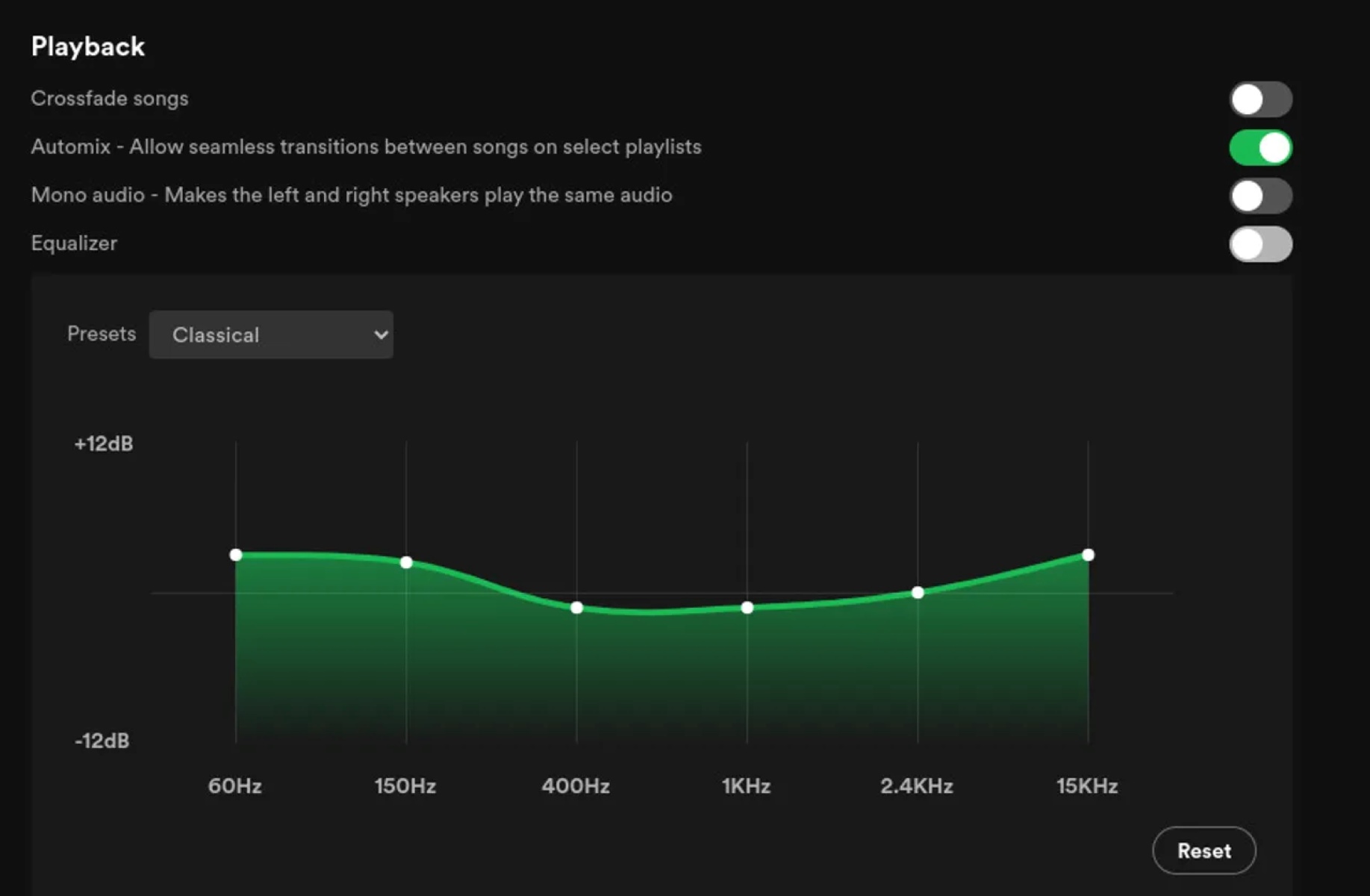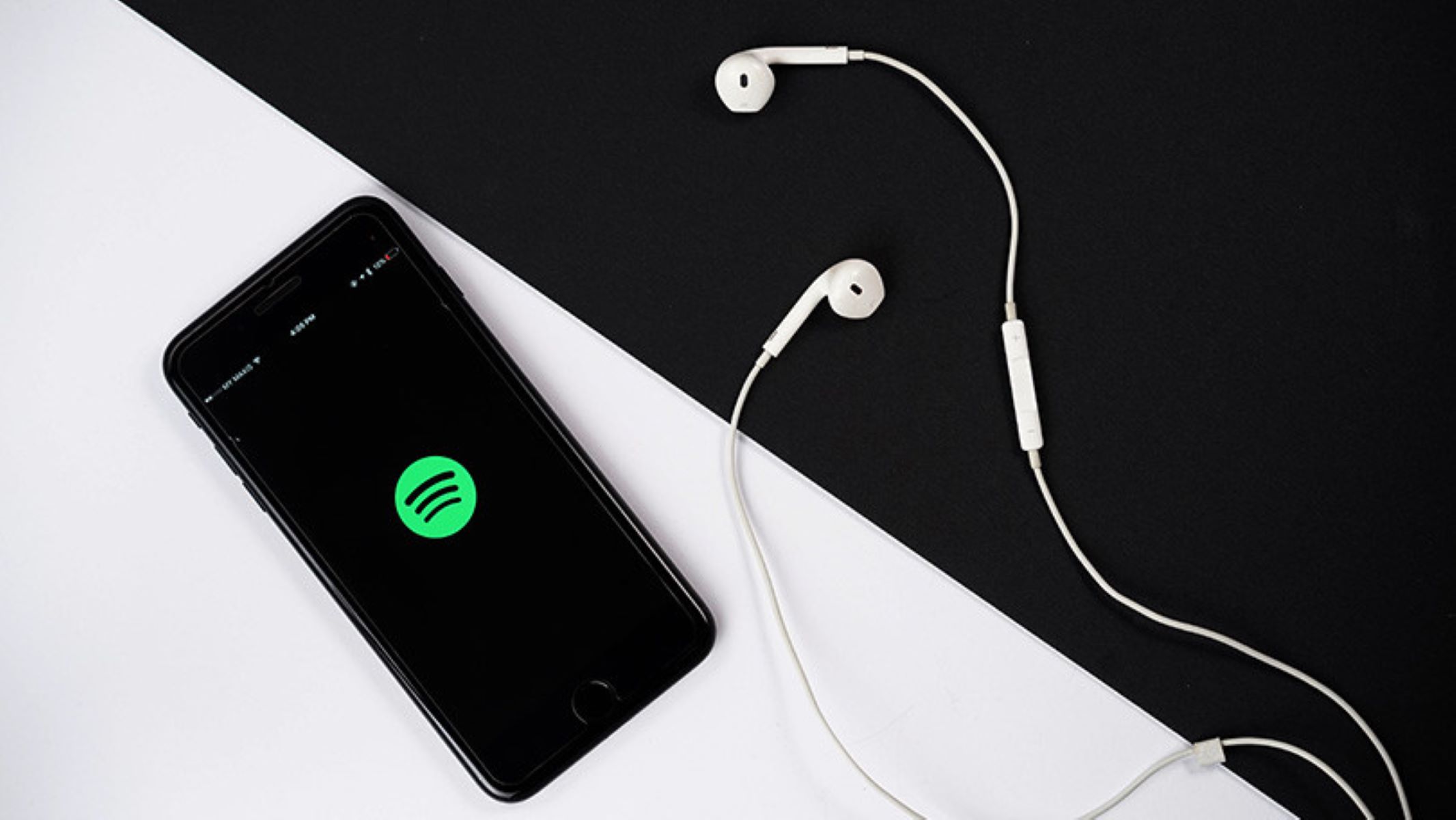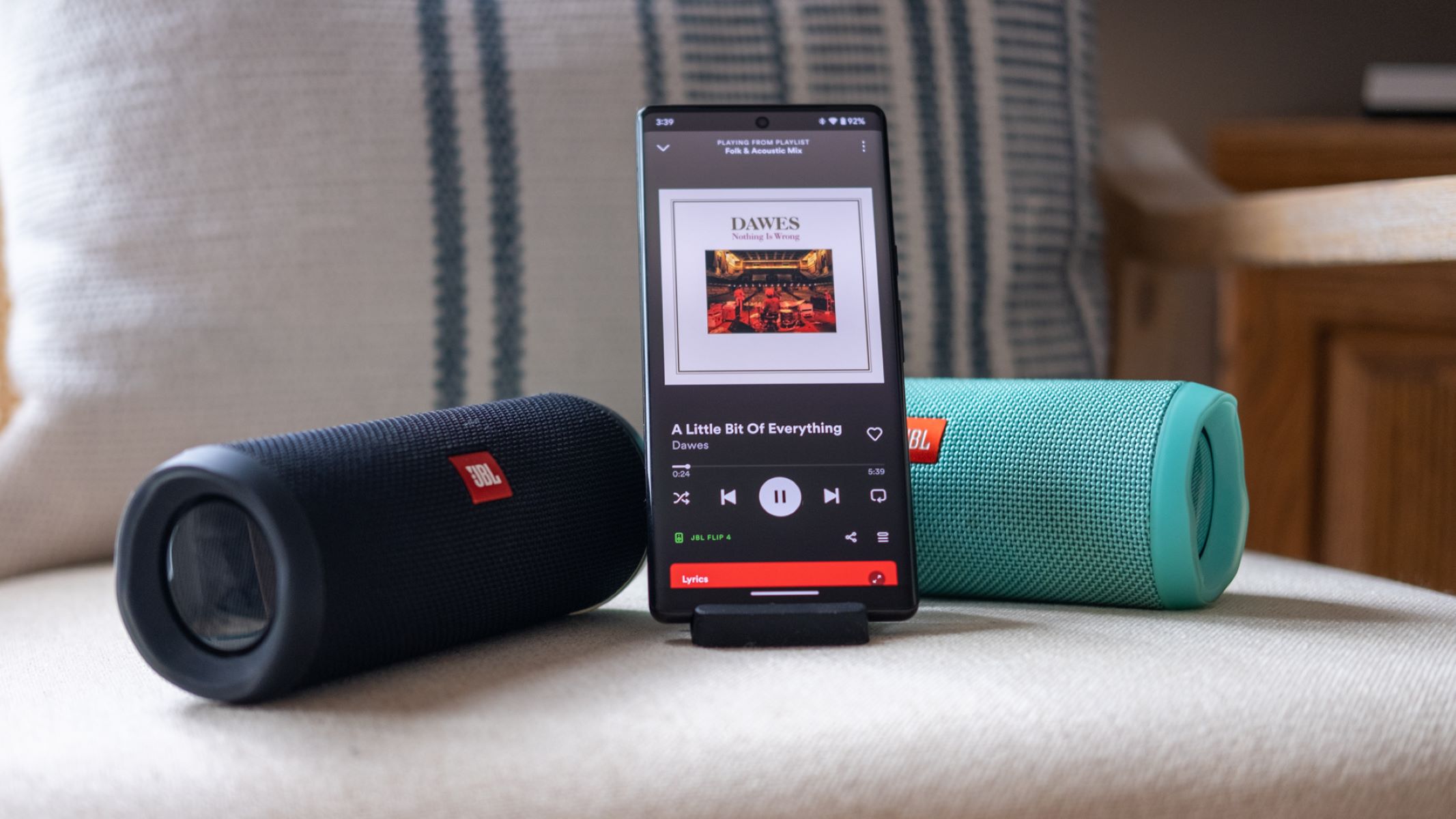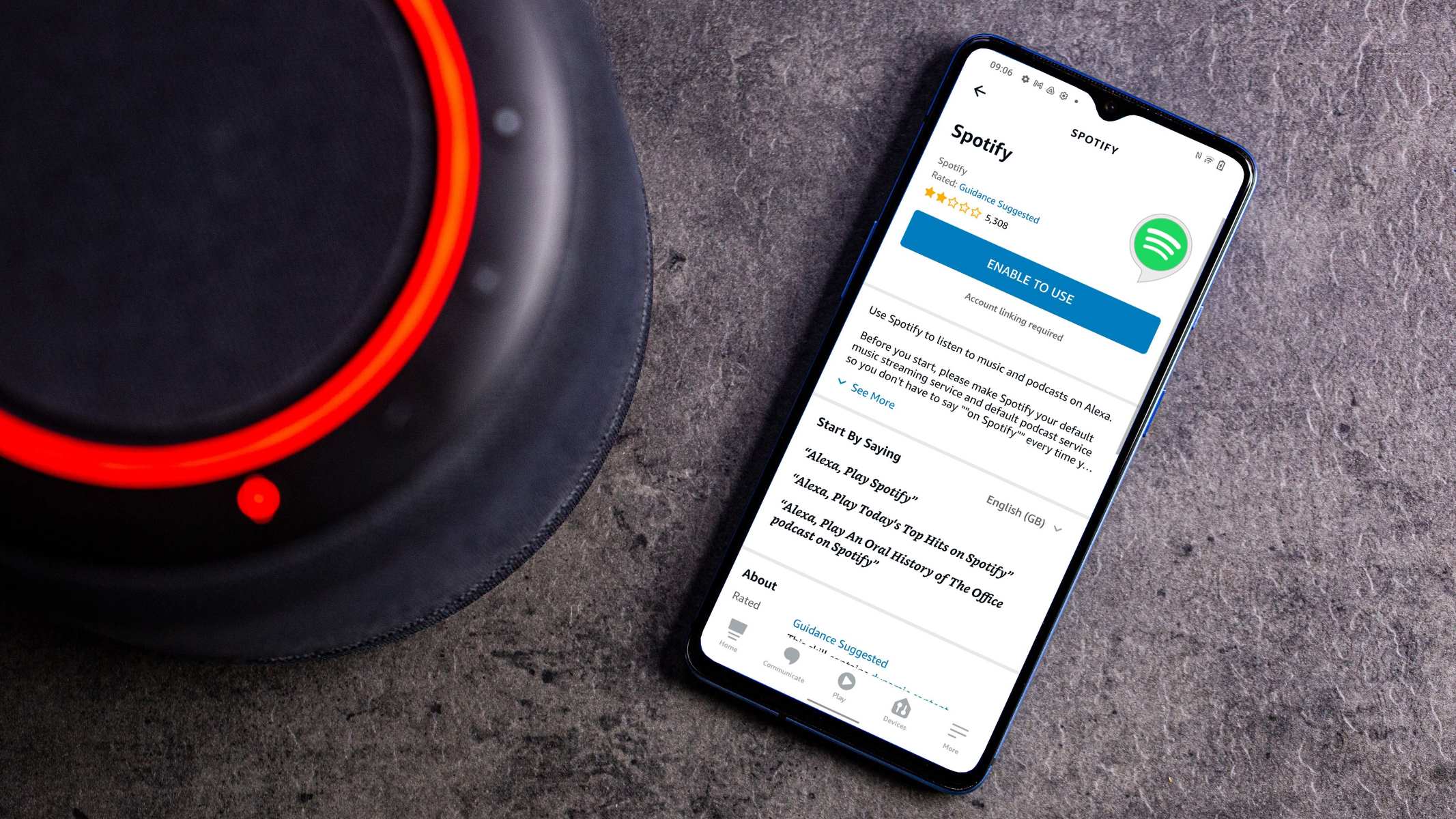Introduction
Welcome to the world of Spotify, where you can immerse yourself in a universe of music curated just for you. With millions of songs at your fingertips, you can create playlists for every mood, occasion, or genre. However, what if you want to customize your listening experience even further? What if you want to enhance the bass and feel the rhythm in your core?
In this article, we will explore how to change the bass on Spotify, allowing you to tailor your listening experience according to your preferences. Whether you enjoy the deep thump of bass-heavy beats or the subtle rumble of low-end frequencies, we’ve got you covered.
By adjusting the bass settings, you can transform the way you listen to music on the platform. Whether you’re a bass aficionado, a DJ perfecting your mix, or simply someone who loves to feel the music in your bones, knowing how to change the bass on Spotify will elevate your listening experience to new heights.
So, if you’re ready to dive in and discover the secrets to enhancing the bass on Spotify, let’s get started!
Why Change the Bass on Spotify?
Before we delve into the practical steps of changing the bass on Spotify, let’s take a moment to understand why you might want to do so in the first place.
The bass is an essential element of music that adds depth, rhythm, and intensity to a song. It can create a visceral and immersive experience, making you feel the music in your bones. However, the default bass settings on Spotify may not always deliver the desired impact. By adjusting the bass, you can create a personalized audio experience that resonates with your individual preferences and amplifies the enjoyment of your favorite tracks.
Here are a few reasons why you might consider changing the bass on Spotify:
- Enhance the listening experience: Changing the bass allows you to enhance the overall quality of your listening experience. Whether you’re streaming music through your headphones or blasting it on a speaker system, a well-adjusted bass can add depth and richness to the sound.
- Customize genre-specific preferences: Different genres of music often have distinct bass requirements. For example, electronic music may benefit from deep, booming bass, while jazz might require a more subtle and controlled low-end. By adjusting the bass, you can tailor the listening experience to suit your favorite genres.
- Enjoy a more immersive experience: The bass has a unique ability to transport you into the heart of a song. By increasing or decreasing the bass levels, you can create a more immersive and engaging experience that allows you to connect with the music on a deeper level.
- Balance sound quality: Sometimes, the default settings on Spotify may not provide an optimal balance between the bass and other frequencies. By adjusting the bass, you can achieve the ideal blend of highs, mids, and lows, resulting in a well-rounded and pleasing audio experience.
Now that we understand the importance of customizing the bass on Spotify, let’s explore the step-by-step guide on how to make these adjustments and unlock the full potential of your music.
Step-by-step Guide to Changing the Bass on Spotify
Now that you’re ready to unleash the power of bass on Spotify, let’s walk through the step-by-step process of changing the bass settings:
- Open the Spotify application: Launch the Spotify app on your device. Ensure that you’re logged in to your account.
- Navigate to the settings menu: In the top-right corner of the screen, you’ll find a gear icon. Tap on it to access the settings menu.
- Select the “Playback” option: Scroll down the settings menu until you find the “Playback” option. Tap on it to proceed.
- Navigate to the “Equalizer” settings: Within the “Playback” menu, you’ll find various audio settings. Look for the “Equalizer” option and tap on it.
- Adjust the bass levels: Once you’re in the “Equalizer” settings, you’ll see a range of frequency sliders. These sliders control the audio levels at different frequencies. To adjust the bass, locate the frequency range associated with the bass (usually between 60Hz and 250Hz) and move the slider up or down to your desired level. Experiment with different levels until you achieve the desired bass effect.
- Save your changes: After adjusting the bass to your liking, tap on the “Save” or “Apply” button to save your changes. These settings will now be in effect whenever you listen to music on Spotify.
Congratulations! You have successfully changed the bass on Spotify. Take a moment to listen to your favorite tracks and experience the difference in sound quality and depth.
It’s important to note that the availability of the Equalizer settings may vary depending on the device and operating system you’re using. Some mobile devices may not have access to this feature. If you don’t see the Equalizer option in your settings menu, don’t worry! There are alternative methods to adjust the bass on Spotify, which we’ll explore next.
Option 1: Using the Equalizer Settings
If you’re using a device that supports the Equalizer feature in Spotify, adjusting the bass is as simple as following these steps:
- Open the Spotify app: Launch the Spotify app on your device and log in to your account.
- Access the settings menu: Look for the gear icon in the top-right corner of the screen and tap on it to access the settings menu.
- Select “Playback” settings: Scroll down the settings menu until you find the “Playback” option. Tap on it to proceed.
- Find the “Equalizer” option: Within the “Playback” settings, you’ll come across various audio customization options. Look for the “Equalizer” option and tap on it.
- Adjust the bass frequencies: Once you’re in the “Equalizer” settings, you’ll see a series of sliders representing different frequencies. Locate the slider associated with the bass frequencies, typically between 60Hz and 250Hz, and move it up or down to adjust the bass level to your preference.
- Save your settings: After fine-tuning the bass frequencies to your desired level, tap on the “Save” or “Apply” button to save your changes and exit the Equalizer settings.
By using the Equalizer settings, you have the opportunity to precisely control the bass and customize your listening experience on Spotify.
Remember, the availability of the Equalizer feature may depend on the device and operating system you’re using. If your device does not support the built-in Equalizer settings, don’t worry. There’s always an alternative option available.
Next, let’s explore another option to change the bass on Spotify by using third-party applications.
Option 2: Using Third-Party Applications
If your device doesn’t have built-in Equalizer settings or if you prefer more advanced control over your bass adjustments, you can consider using third-party applications. These apps offer additional features and customization options to enhance your bass experience on Spotify. Here’s how you can change the bass using third-party applications:
- Research and choose a compatible app: Explore the various third-party equalizer apps available for your device. Read reviews, check compatibility with your operating system, and choose an app that suits your needs and preferences. Some popular options include Equalizer FX, Bass Booster, and Equalizer Pro.
- Download and install the app: Visit your device’s app store and download the chosen equalizer app. Install it following the provided instructions.
- Open the equalizer app: Launch the equalizer app on your device and grant the necessary permissions it requires to access your audio settings.
- Connect Spotify to the equalizer app: In the equalizer app’s settings, look for an option to connect Spotify. Follow the prompts to link Spotify with the app.
- Adjust the bass settings: Once Spotify is connected to the equalizer app, you’ll have access to a range of bass adjustment options. Experiment with the various settings and sliders provided by the app to find the perfect balance of bass for your listening pleasure.
- Save your changes: After fine-tuning the bass settings, save your changes within the equalizer app. These settings will now be applied whenever you play music through Spotify.
Using third-party applications can offer more flexibility and advanced features to customize the bass on Spotify. However, be aware that the availability and functionality of these apps can vary depending on your device’s compatibility and the app you choose.
Now that you know how to change the bass on Spotify using both the built-in Equalizer settings and third-party applications, let’s move on to some tips for optimizing the bass for the best listening experience.
Tips for Optimizing the Bass on Spotify
Now that you have learned how to customize the bass on Spotify, let’s explore a few tips to help you optimize your bass settings and enhance your overall listening experience:
- Experiment with different bass levels: Everyone has their own preferences when it comes to bass. Play around with the bass settings to find the sweet spot that suits your taste and complements the genre of music you’re listening to.
- Adjust the bass according to your audio setup: The ideal bass level may vary depending on the device you’re using, such as headphones, speakers, or car audio systems. Make sure to adjust the bass to achieve a balanced sound that complements your specific audio setup.
- Consider the acoustics of your listening environment: The acoustics of the room or space where you listen to music can greatly affect the bass response. Experiment with the bass settings to accommodate the characteristics of your listening environment.
- Use presets or custom profiles: Many equalizer apps or devices offer preset bass profiles tailored for specific genres or music styles. Explore these presets to easily achieve desired bass settings or create your own custom profiles for different types of music.
- Avoid excessive bass boosting: While boosting the bass can be enjoyable, be cautious of excessive bass levels that may overpower other frequencies and cause distortion. Strive for a balanced and pleasing sound by fine-tuning the bass within a reasonable range.
- Regularly review and readjust: As your music library evolves and your preferences change, it’s a good idea to periodically review and readjust your bass settings. This ensures that you continue to optimize your listening experience based on your current musical interests.
By implementing these tips and taking the time to fine-tune your bass settings, you can unlock the full potential of your music on Spotify and enjoy a more immersive and personalized listening experience.
Now that you are armed with the knowledge of how to change the bass on Spotify and optimize your bass settings, go ahead and customize your sound to suit your unique tastes. Let the rhythm and depth of the bass enhance your musical journey on Spotify!
Conclusion
Congratulations on discovering how to change the bass on Spotify and optimize your listening experience. By adjusting the bass settings, you can personalize your sound, enhance the depth and richness of your music, and truly immerse yourself in the tunes.
Throughout this article, we explored two options for changing the bass on Spotify. Whether you decide to use the built-in Equalizer settings or third-party applications, you now have the tools to fine-tune the bass frequencies to match your preferences and create a more immersive audio experience.
Remember to experiment with different bass levels to find what suits your taste and complements the genre of music you’re listening to. Consider the acoustics of your listening environment and optimize the bass according to your audio setup. For even more control, explore presets or create custom profiles based on your favorite music styles.
Lastly, keep in mind the importance of striking a balance in your bass adjustments. Avoid excessive boosting that may overpower other frequencies and cause distortion. Regularly review and readjust your bass settings as your musical interests evolve.
Now it’s time to dive back into Spotify and put your newfound knowledge into action. Whether you’re enjoying your favorite beats while working out, getting lost in the melody during a long commute, or simply unwinding with some relaxing tunes, customizing the bass on Spotify will amplify your listening experience and make it uniquely yours.
So, go ahead and rock those low-end frequencies, feel the rhythm in your soul, and immerse yourself in the world of bass on Spotify!