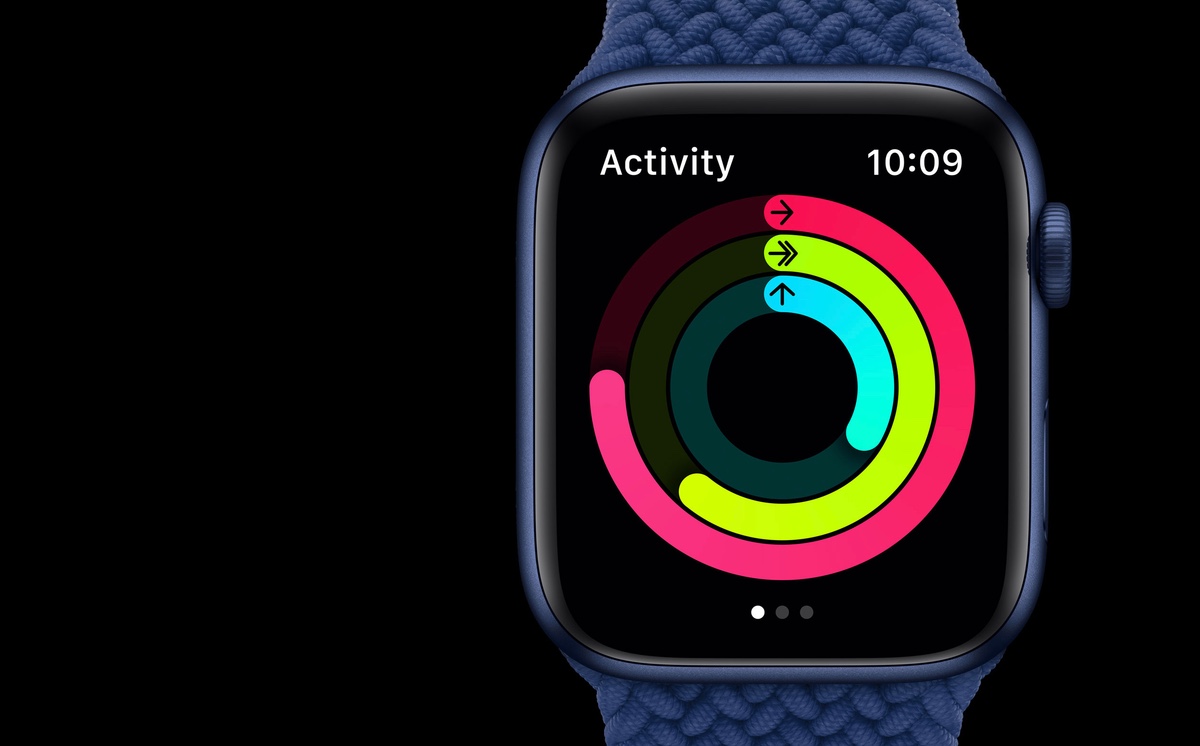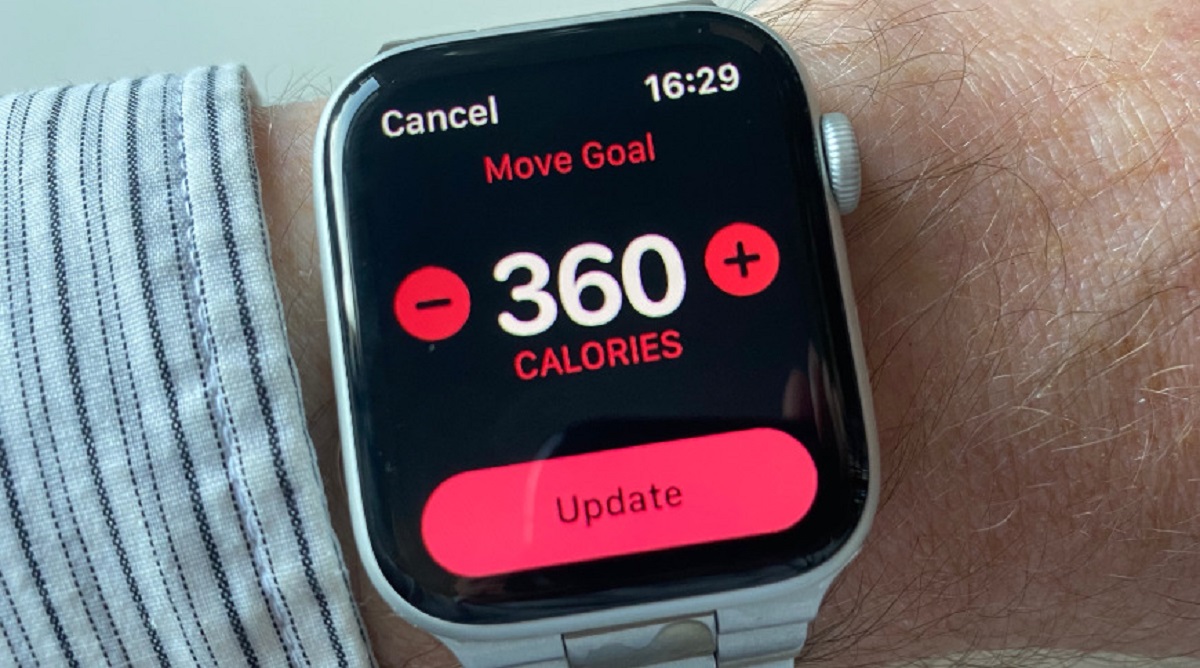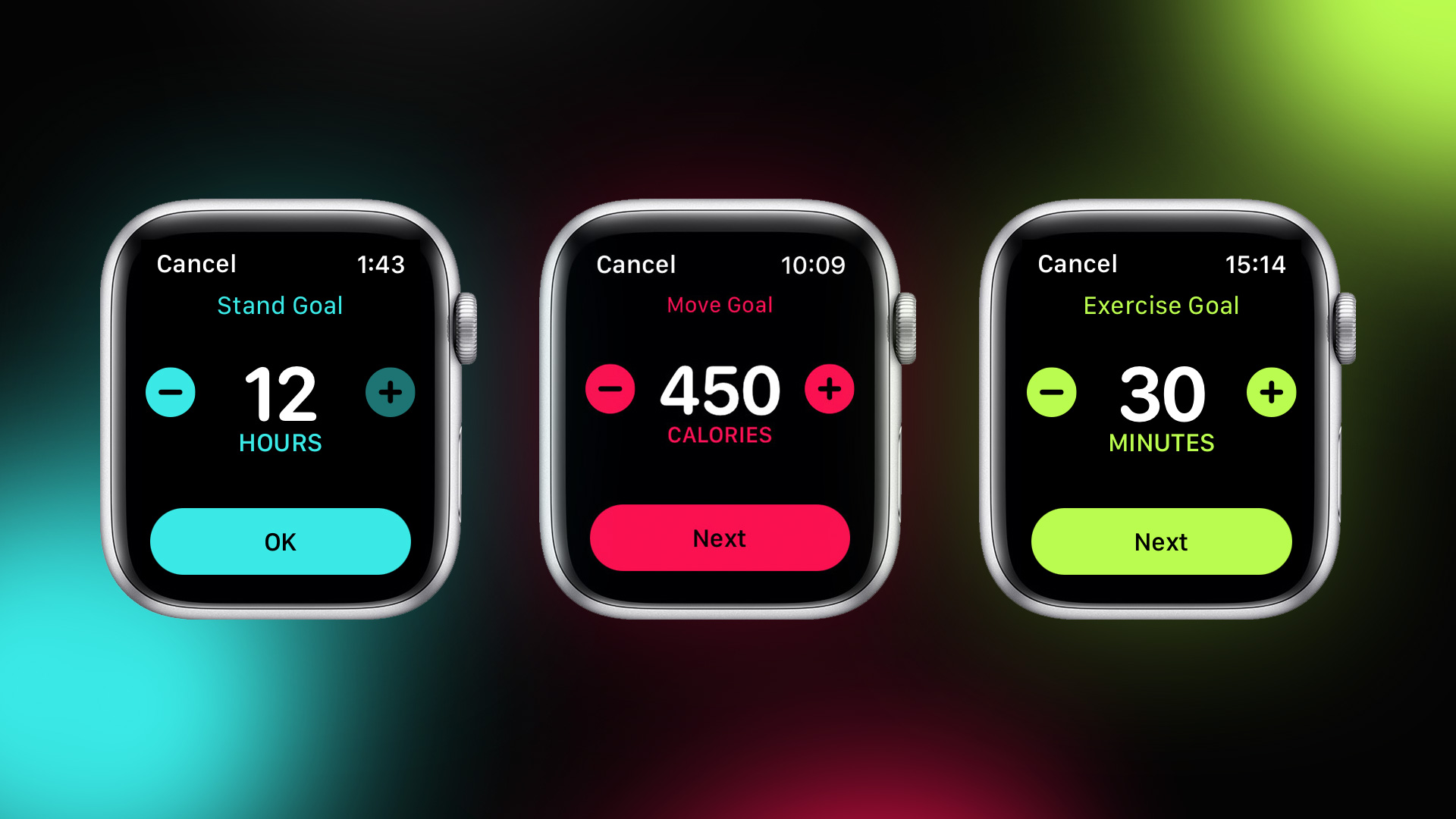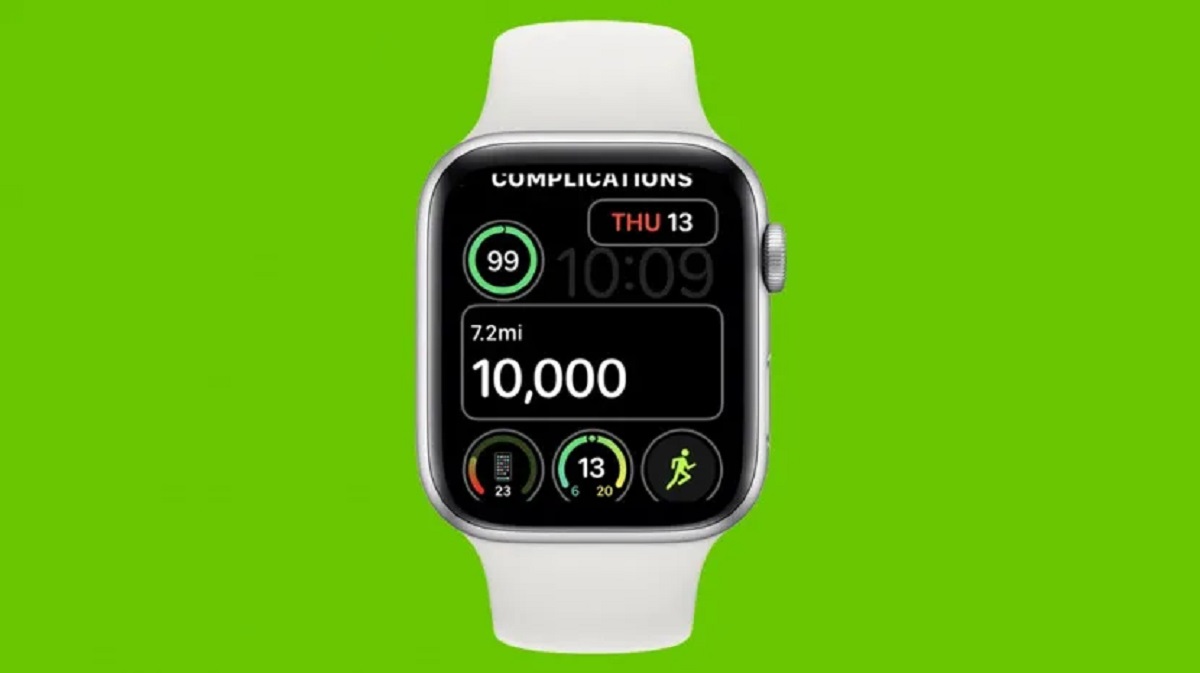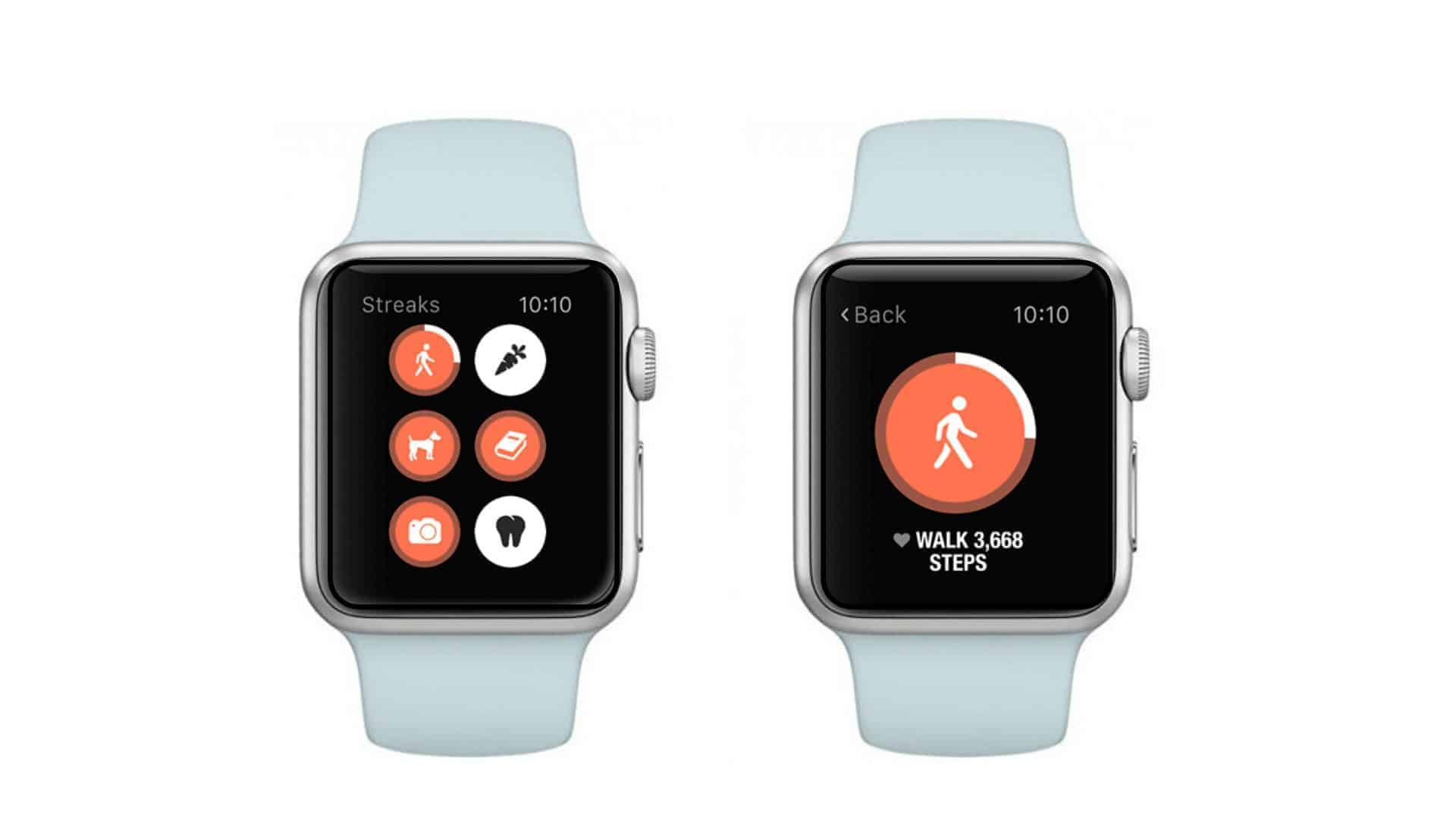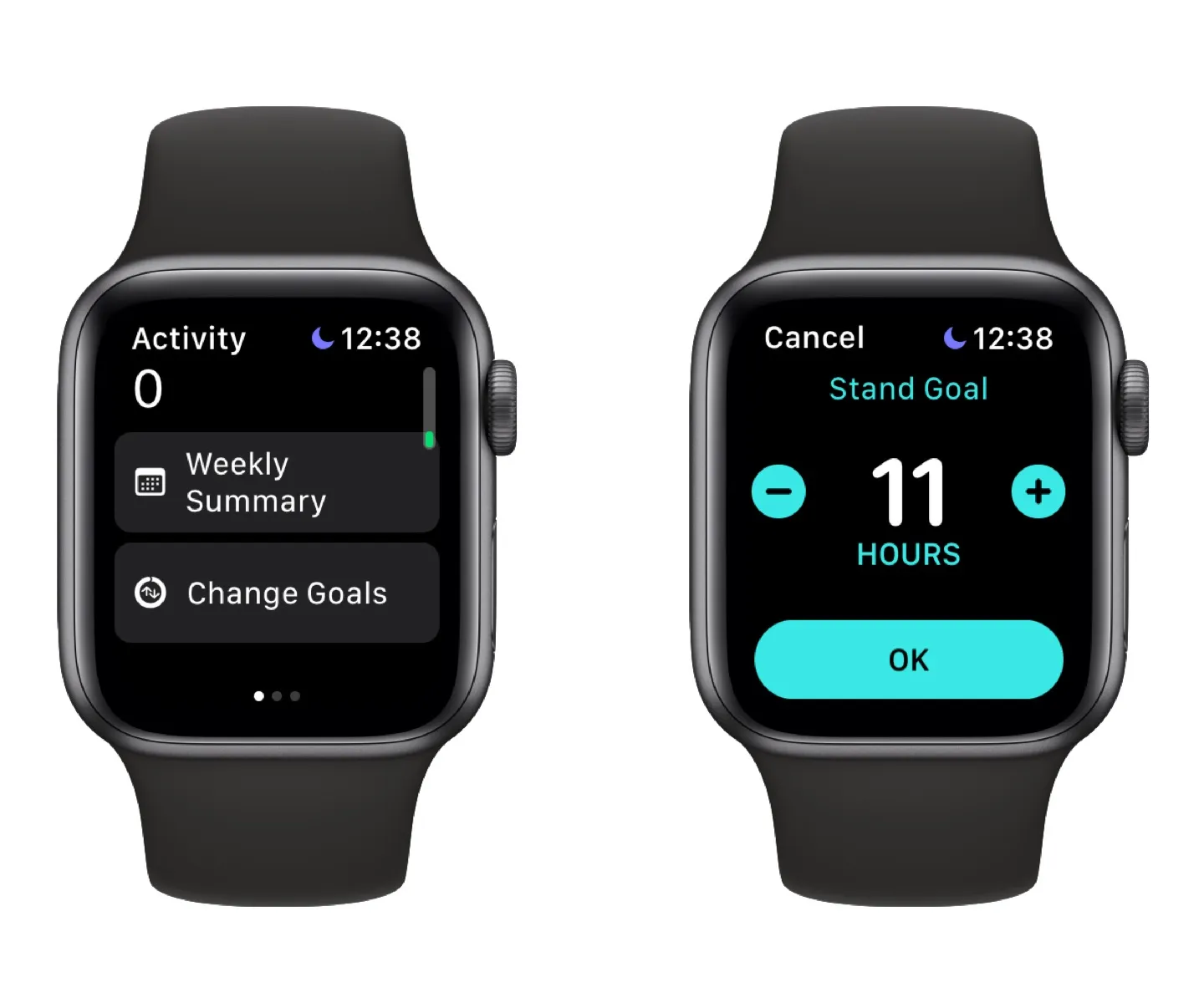Introduction
When it comes to staying active and healthy, the Apple Watch is an invaluable companion. With its array of fitness tracking features, it helps you keep tabs on your daily activity, workouts, and overall progress. One key aspect of the Apple Watch’s fitness tracking capabilities is its goals feature.
By setting personalized goals, you can challenge yourself to hit certain milestones, stay motivated, and track your progress over time. Whether you want to increase your daily movement, improve your cardiovascular fitness, or simply be more mindful of your regular activity levels, changing your Apple Watch goals can help you achieve your desired outcomes.
In this article, we will guide you through the step-by-step process of changing your Apple Watch goals. We will walk you through the necessary adjustments to the Move goal, Exercise goal, and Stand goal. By the end, you will have a clear understanding of how to tailor your goals to suit your fitness needs and preferences.
So, whether you’re aiming to crush your personal records or simply want to maintain a healthier lifestyle, let’s dive into the world of Apple Watch goals and discover how to make them work for you.
Why change Apple Watch goals?
Changing your Apple Watch goals can have numerous benefits and can be a game-changer in your fitness journey. Here are a few key reasons why you might consider adjusting your goals:
1. Progressive challenge: As your fitness level improves, your initial goals may become too easy to achieve. By raising your goals, you can continue to challenge yourself and push towards new levels of fitness.
2. Motivation boost: Setting specific and achievable goals can provide a sense of motivation and accomplishment. When you see yourself making progress and hitting your targets, it can inspire you to stay committed to your health and fitness routine.
3. Tailored to your needs: Everyone’s fitness goals and preferences may vary. Whether you want to focus more on cardio, strength training, or overall activity, adjusting your goals allows you to customize your Apple Watch experience to match your specific fitness requirements.
4. Lifestyle changes: Over time, your lifestyle and priorities may change. Maybe you’ve started a new job, joined a sports team, or embarked on a different fitness regimen. Adjusting your goals helps you align your Apple Watch tracking with your current activity levels and objectives.
5. Tracking accuracy: Sometimes, the default goals set by Apple Watch may not accurately reflect your desired fitness outcomes or provide accurate tracking for your individual needs. By changing your goals, you can ensure your Apple Watch accurately monitors your progress and performance.
6. Variety and experimentation: Changing your goals opens up new possibilities and encourages you to try different types of workouts and activities. It allows you to explore various fitness modalities and find what works best for you.
Now that we understand the importance of changing Apple Watch goals, let’s explore the step-by-step process to adjust your goals and make the most of your Apple Watch’s fitness tracking capabilities.
Step 1: Open the Activity app
The first step in changing your Apple Watch goals is to open the Activity app on your Apple Watch. The Activity app is where you can access and customize various aspects of your fitness tracking, including goals.
To open the Activity app:
- On your Apple Watch home screen, locate and tap the green Activity Rings icon. It resembles three concentric rings of different colors.
- The Activity app should now open, displaying your current progress towards your daily goals.
Once you have successfully opened the Activity app, you are ready to begin adjusting your Apple Watch goals.
It’s worth noting that you can also access the Activity app on your iPhone by opening the “Health” app and selecting the “Activity” tab. This allows you to change goals and view your progress from your iPhone as well.
Now that you have the Activity app open, let’s move on to the next step and learn how to change your Apple Watch goals.
Step 2: Tap “Change Goals”
Once you have opened the Activity app on your Apple Watch, the next step is to tap on the “Change Goals” option to customize your goals.
Follow these simple steps to access the “Change Goals” screen:
- From the main Activity app screen, firmly press the display (or long-press if you have an older Apple Watch model) to reveal additional options.
- Swipe left or use the Digital Crown to locate and select the “Change Goals” option. It should be indicated by the “Change Goals” text or an icon that represents goal customization.
After tapping on “Change Goals,” you will be brought to a screen where you can modify your Move goal, Exercise goal, and Stand goal. These goals encompass different aspects of your daily activity and provide a comprehensive overview of your fitness progress.
Now that you have initiated the goal customization process, let’s move on to the next step and learn how to adjust your Move goal.
Step 3: Adjust Move goal
Your Move goal represents the number of active calories you aim to burn each day. This goal takes into account your daily movement and helps you stay active throughout the day. To adjust your Move goal, follow the steps below:
- On the “Change Goals” screen, locate the “Move” section. It will display your current Move goal.
- Tap on the “+” or “-” buttons next to the Move goal to increase or decrease the target number of active calories.
- As you adjust the Move goal, the progress circle on the screen will update to reflect your new target. This circle fills up based on your active calorie burn, showing how close you are to reaching your goal.
- Continue to increase or decrease the Move goal until you are satisfied with your desired daily target.
It’s important to remember that while it’s great to challenge yourself, it’s equally important to set realistic goals that align with your current fitness level and capabilities. Gradually increasing your Move goal over time can help you progress towards more challenging targets.
Once you have adjusted your Move goal to your liking, you can move on to the next step and modify your Exercise goal.
Step 4: Adjust Exercise goal
Your Exercise goal represents the number of minutes you aim to spend exercising each day. This goal encourages you to engage in activities that elevate your heart rate and improve your cardiovascular fitness. To adjust your Exercise goal, follow these steps:
- On the “Change Goals” screen, locate the “Exercise” section. It will display your current Exercise goal in minutes.
- Tap on the “+” or “-” buttons next to the Exercise goal to increase or decrease the desired number of exercise minutes.
- As you adjust the Exercise goal, the progress circle on the screen will update to reflect your new target. This circle fills up based on the number of minutes you spend exercising, showing your progress towards the goal.
- Continue to increase or decrease the Exercise goal until you are satisfied with your desired daily target.
While it is important to challenge yourself with your Exercise goal, it is also crucial to set a goal that is attainable and suits your fitness level. Gradually increasing your Exercise goal over time can help you build stamina and work towards more rigorous workouts.
Once you have adjusted your Exercise goal to your preference, it’s time to move on to the next step and modify your Stand goal.
Step 5: Adjust Stand goal
Your Stand goal is designed to encourage you to stand up and move around for at least one minute during 12 different hours of the day. This goal promotes a healthy habit of reducing sedentary behavior and increasing overall movement throughout the day. To adjust your Stand goal, follow these steps:
- On the “Change Goals” screen, locate the “Stand” section. It will display your current Stand goal.
- Tap on the “+” or “-” buttons next to the Stand goal to increase or decrease the desired number of hours.
- As you adjust the Stand goal, the progress circle on the screen will update to reflect your new target. The circle fills up based on the number of hours you’ve stood up and moved around during the day.
- Continue to increase or decrease the Stand goal until you are satisfied with your desired daily target.
It’s important to note that the Stand goal is designed to promote intermittent movement throughout the day. Standing up and taking short walks or performing light activities during the recommended hours can help improve circulation and reduce the negative effects of prolonged sitting.
As you adjust your Stand goal, consider your daily routine and how you can incorporate more movement breaks into your schedule. Setting a challenging but achievable Stand goal will help you cultivate healthy habits and improve your overall well-being.
Now that you have adjusted your Stand goal, it’s time to move on to the final step and save your changes.
Step 6: Save your changes
After making adjustments to your Move, Exercise, and Stand goals, it’s important to save your changes to ensure that your Apple Watch accurately tracks and reflects your new targets. To save your goal changes, follow these simple steps:
- On the “Change Goals” screen, review your modified goals to ensure they align with your desired targets.
- Once you are satisfied with the adjustments, scroll to the bottom of the screen to find the “Update” or “Save” button.
- Tap on the “Update” or “Save” button to confirm and save your goal changes.
After saving your changes, you will see your updated goals reflected in the Activity app on your Apple Watch. The progress circles will adjust to your new targets, and your daily progress will be tracked accordingly.
Remember, you can always revisit the “Change Goals” screen in the Activity app if you wish to further adjust your goals based on your evolving fitness journey. Customizing your goals based on your progress and changing needs is a key aspect of maximizing the benefits of your Apple Watch’s fitness tracking capabilities.
Congratulations! You have successfully learned how to change your Apple Watch goals and tailor them to suit your individual fitness objectives.
Now, let’s put your new knowledge into practice and start working towards achieving your revamped fitness goals with the help of your Apple Watch!
Conclusion
Customizing your Apple Watch goals is a powerful way to drive your fitness journey and stay motivated towards achieving your health and wellness objectives. By adjusting your Move, Exercise, and Stand goals, you can tailor your Apple Watch experience to match your specific needs and preferences.
In this article, we explored the step-by-step process of changing your Apple Watch goals. We learned how to open the Activity app, tap on “Change Goals,” and adjust the Move, Exercise, and Stand goals to suit our desired targets.
By setting progressive challenges, staying motivated, and adapting to lifestyle changes, adjusting your goals allows you to make the most of your Apple Watch’s fitness tracking capabilities. It enables you to track your progress accurately and gain a deeper understanding of your daily activity levels.
Remember, as you embark on your fitness journey, be sure to strike a balance between challenging yourself and setting realistic goals that align with your current fitness level. Gradually increasing your goals over time can help you progress towards achieving even greater milestones.
Now that you have the knowledge to customize your Apple Watch goals, take advantage of this feature and unlock the full potential of your fitness tracking journey. Stay motivated, stay active, and let your Apple Watch guide you towards a healthier and more vibrant lifestyle.