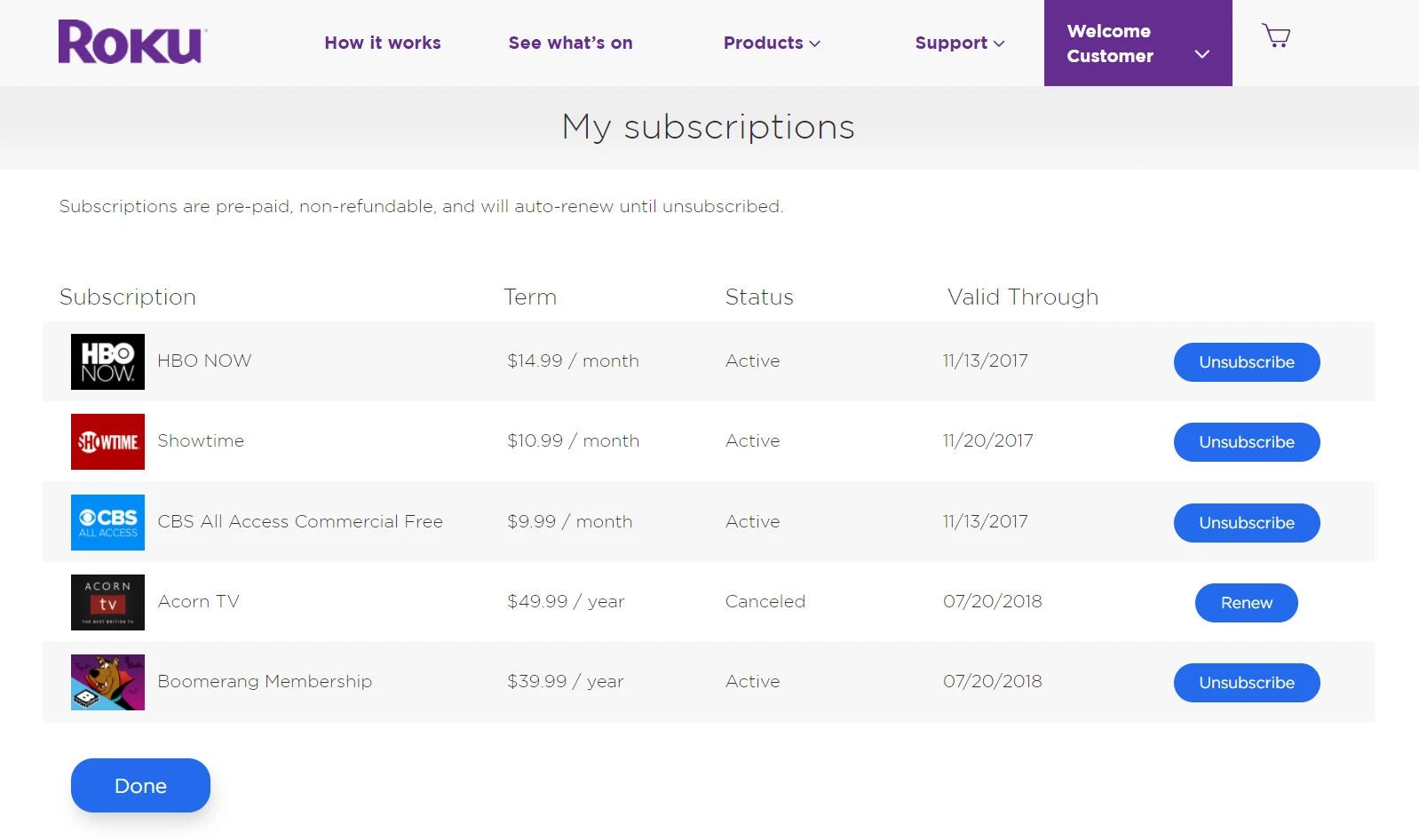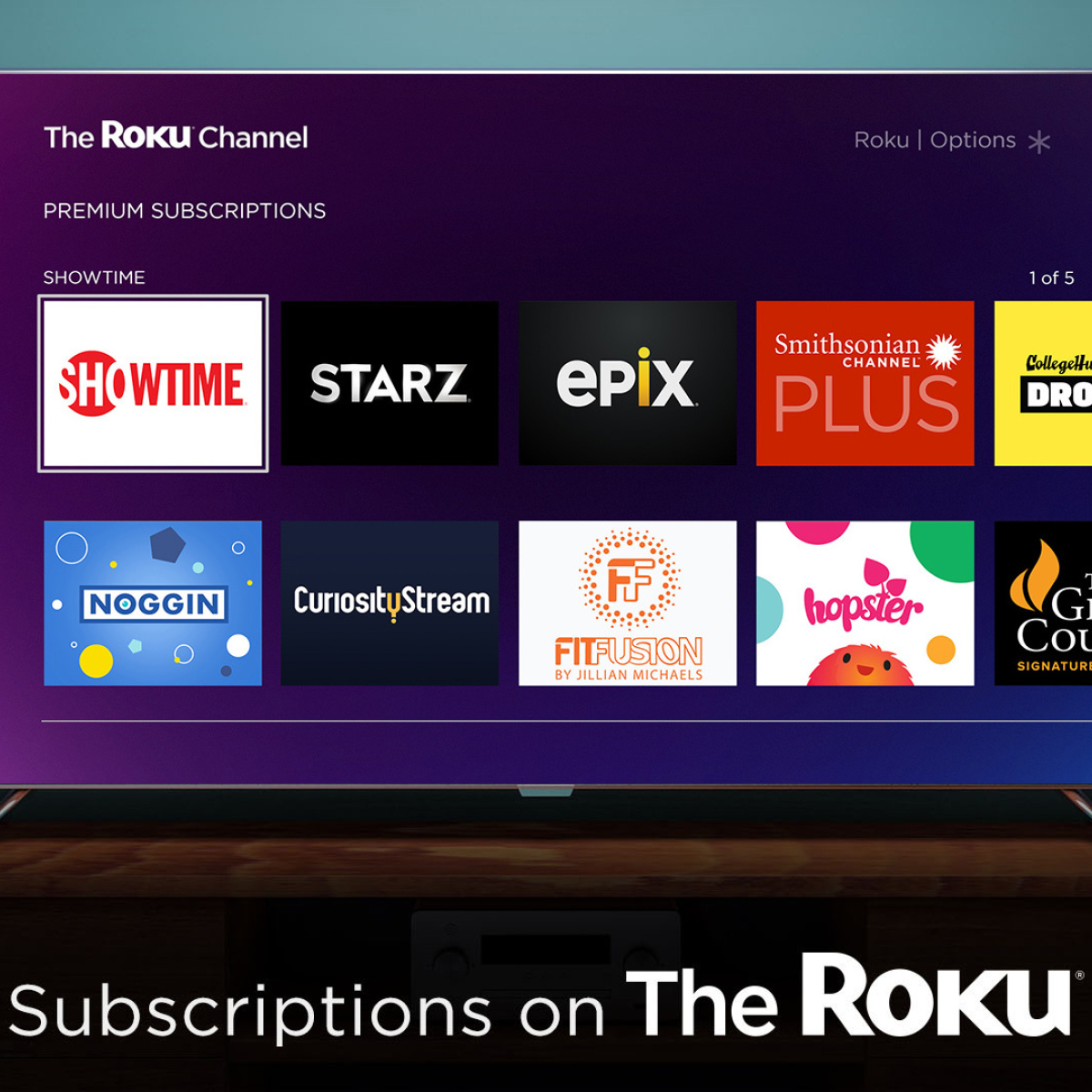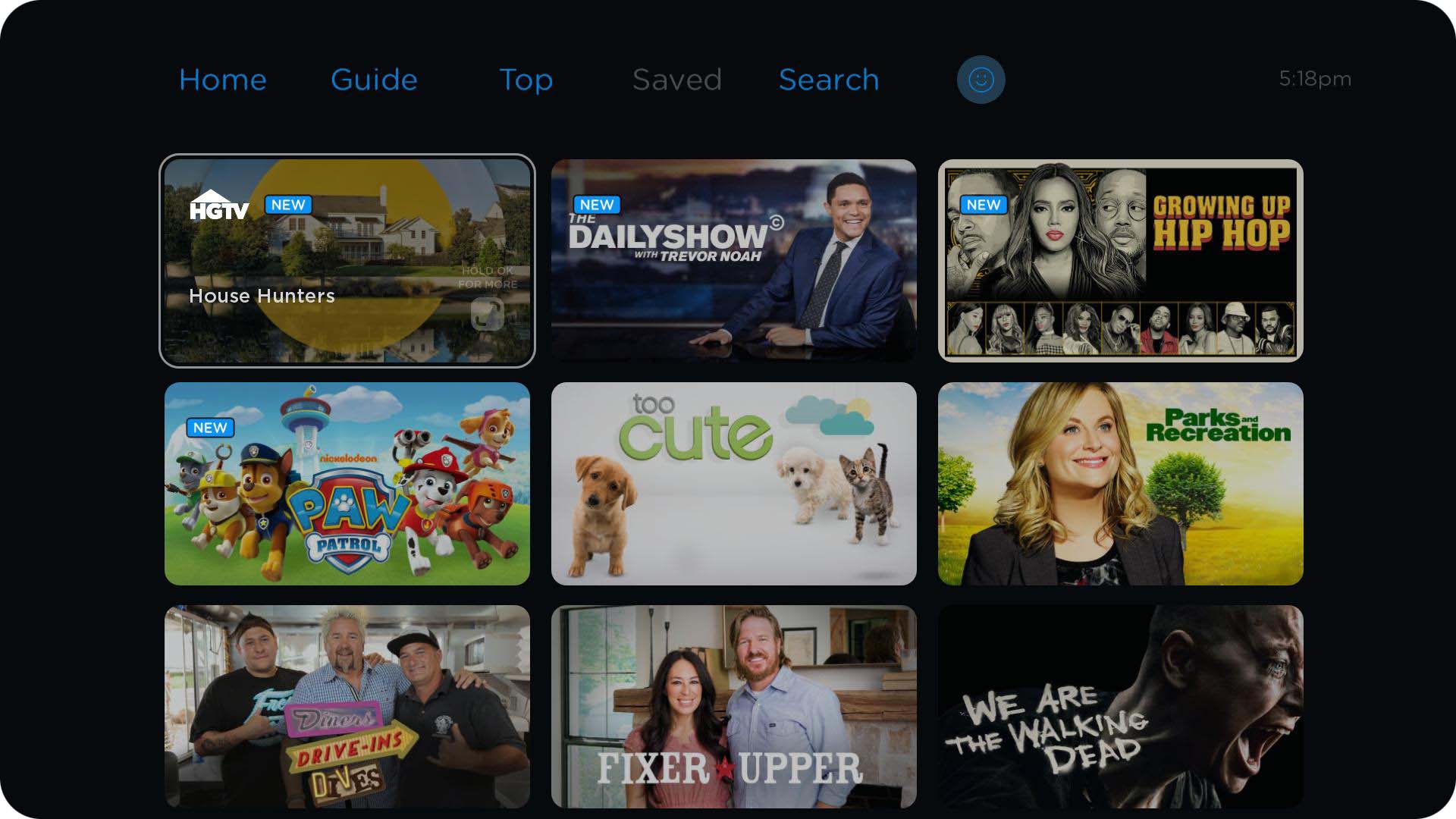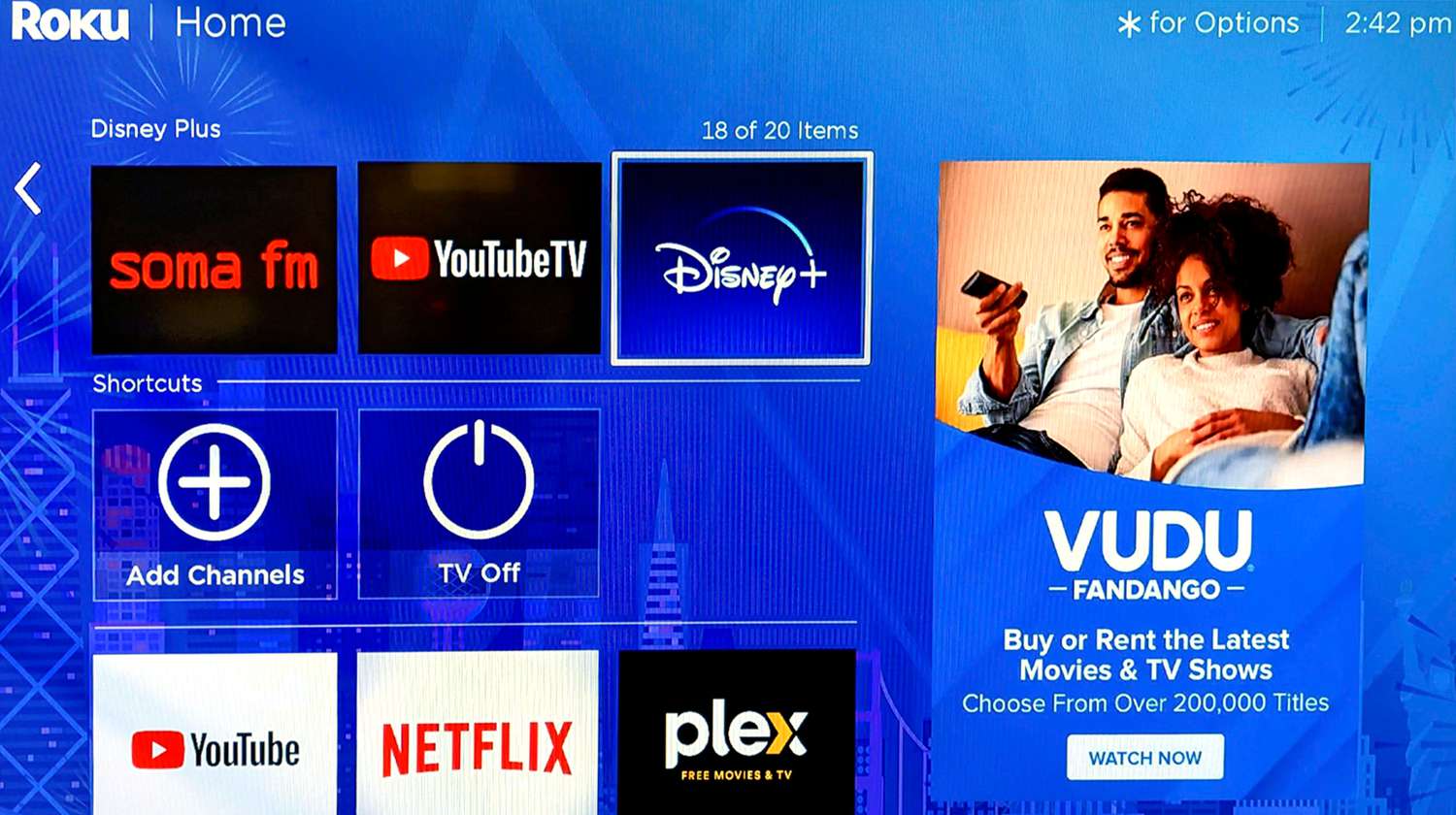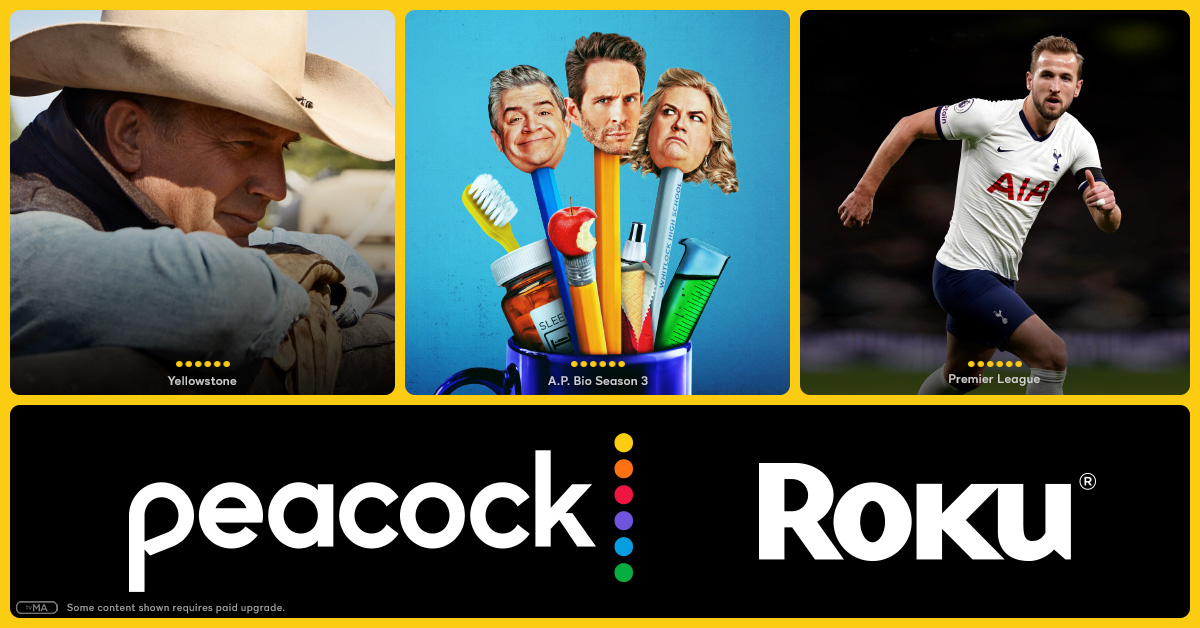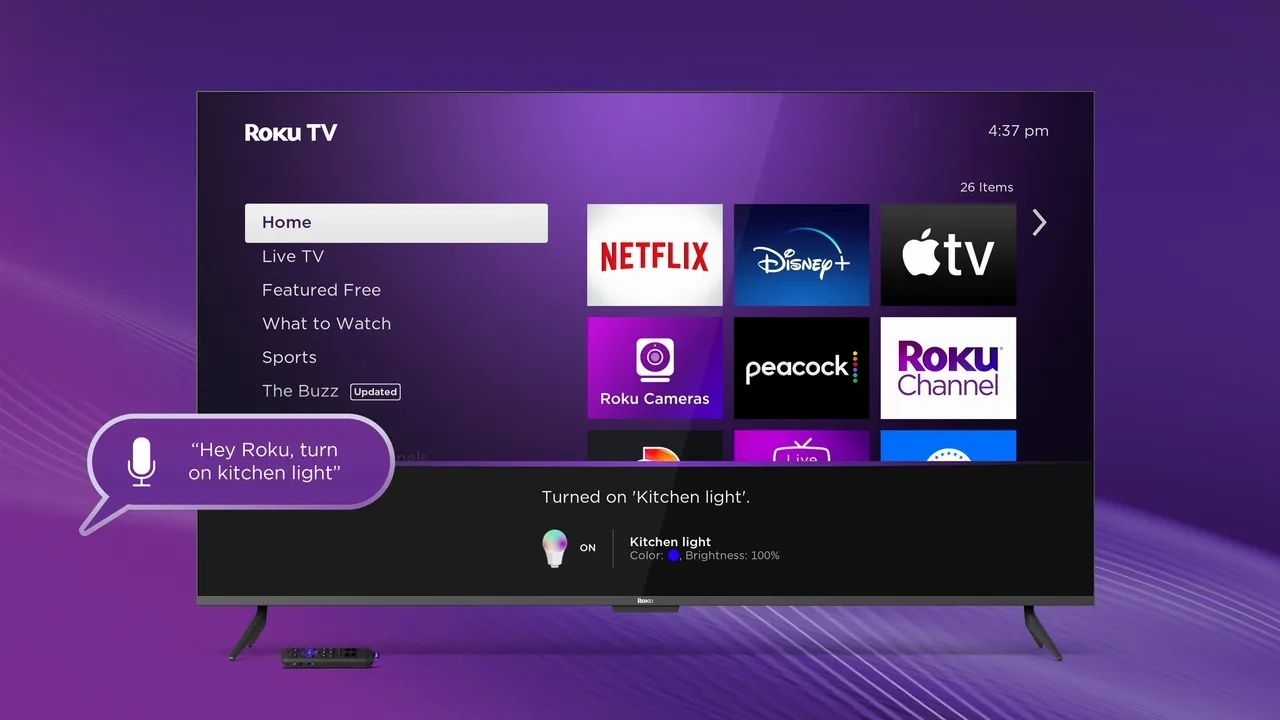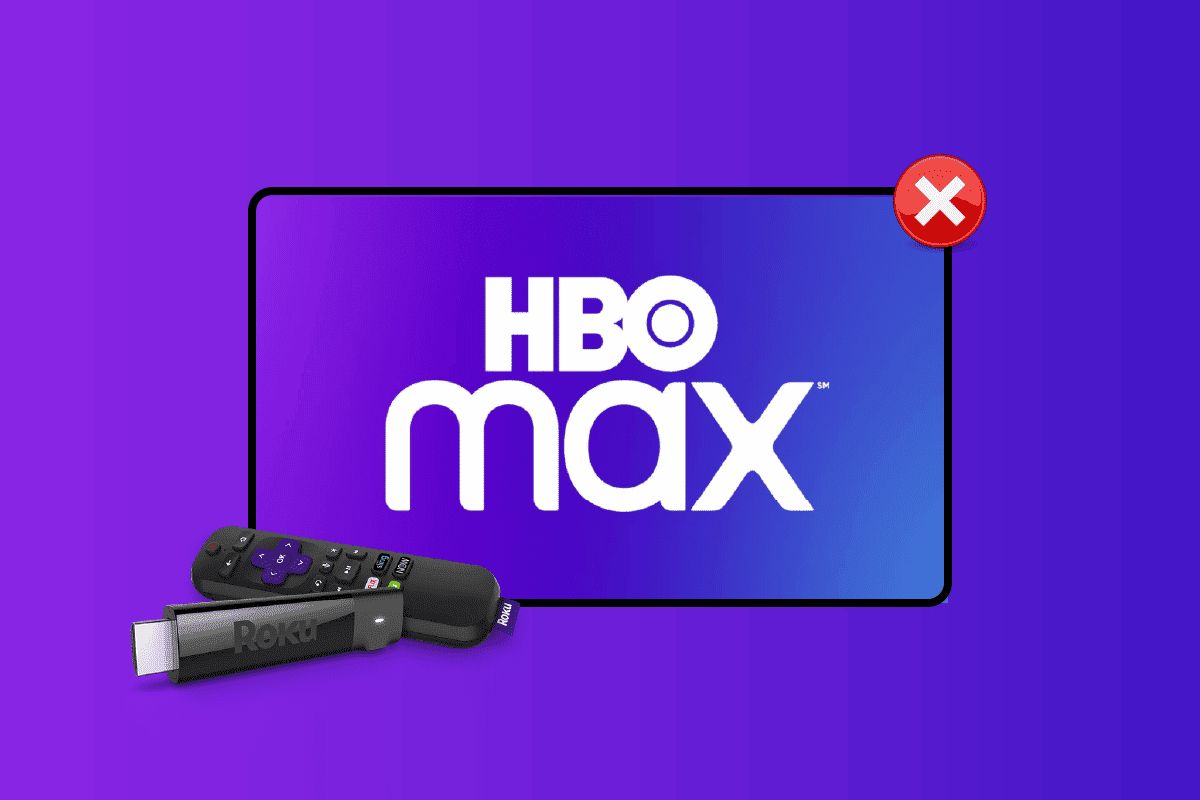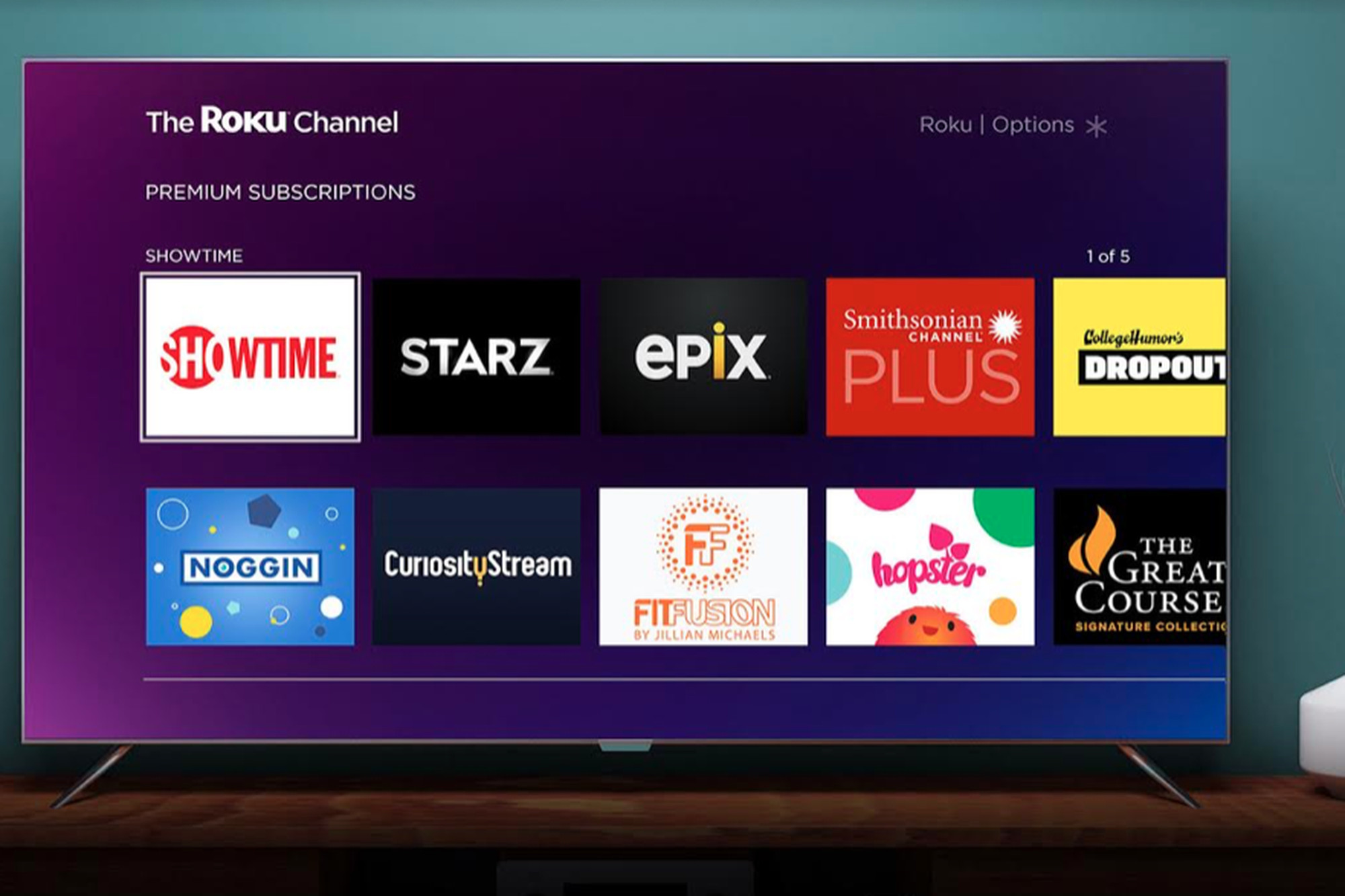Introduction
Canceling a Roku subscription may seem like a daunting task, but it is actually quite simple when you know the right steps to follow. Whether you no longer need a particular channel or want to try out a different streaming service, canceling your Roku subscription can be done in a few easy ways. In this article, we will guide you through various methods to cancel your Roku subscription, ensuring a hassle-free experience.
Roku offers multiple ways to cancel your subscription, including through their website, mobile app, web browser, or by reaching out to their customer support. You can choose the method that suits your preferences and convenience the best.
It’s important to note that canceling your Roku subscription will prevent any further charges, but it will not provide a refund for any unused portion of the subscription. Additionally, canceling a Roku subscription does not deactivate your Roku device or remove any free channels or services you may have.
In the following sections, we will explore each method in detail, providing step-by-step instructions to help you cancel your Roku subscription effortlessly.
Method 1: Canceling Roku Subscription through the Roku website
If you prefer using the Roku website to manage your subscription, follow these simple steps to cancel it:
- Open your preferred web browser and visit the official Roku website (https://www.roku.com/).
- Click on the “Sign In” button located at the top right corner of the page.
- Enter your Roku account credentials, including your email address and password, and click “Sign In.”
- Once you are logged in, navigate to the “My Account” or “Account” section. This might be located in a drop-down menu under your username.
- Scroll down the page and find the “Manage your subscriptions” option. Click on it to proceed.
- You will now see a list of all your active subscriptions. Locate the subscription you wish to cancel and click on the “Cancel Subscription” button next to it.
- Follow the on-screen prompts to confirm the cancellation. You may be asked to provide a reason for canceling your subscription.
- After confirming the cancellation, you will receive a confirmation message indicating that the subscription has been successfully canceled.
It is always a good practice to review your Roku account after cancelling to ensure that the subscription no longer appears as active.
By following these steps, you can easily cancel your Roku subscription through the Roku website without any hassle. Now, let’s proceed to the next method of cancellation.
Method 2: Canceling Roku Subscription through the Roku mobile app
If you prefer managing your Roku subscription through your mobile device, you can use the Roku mobile app to cancel it. Here’s how:
- Open the Roku mobile app on your smartphone or tablet. Ensure that you are logged in with your Roku account credentials.
- Tap on the “Settings” icon, usually located at the bottom right corner of the app interface.
- In the Settings menu, select “Manage your subscriptions.”
- You will see a list of your active subscriptions. Locate the subscription you want to cancel and tap on it.
- The app will display the details of the subscription. Look for the “Cancel Subscription” or “Unsubscribe” option and tap on it.
- Follow the prompts on the screen to confirm the cancellation. You may be asked to provide a reason for canceling your subscription.
- Once confirmed, you will receive a notification stating that the subscription has been canceled successfully.
Remember to verify the cancellation by checking your Roku account to ensure that the subscription is no longer active.
The Roku mobile app provides a convenient way to manage your subscription and cancel it with just a few taps. Proceed to the next method to learn an alternative way to cancel your Roku subscription.
Method 3: Canceling Roku Subscription through a web browser on any device
If you want to cancel your Roku subscription using a web browser on any device, including desktops, laptops, or even mobile devices, you can follow these steps:
- Open your preferred web browser on your device and visit the official Roku website (https://www.roku.com/).
- Click on the “Sign In” button located at the top right corner of the page.
- Enter your Roku account credentials, such as your email address and password, and click “Sign In.”
- Once logged in, navigate to the “My Account” or “Account” section, which can usually be found in a drop-down menu under your username.
- Scroll down the page until you find the “Manage your subscriptions” option and click on it.
- A list of your active subscriptions will be displayed. Locate the specific subscription you wish to cancel and click on the “Cancel Subscription” button next to it.
- Follow the on-screen instructions to confirm the cancellation. You might be asked to provide a reason for canceling your subscription.
- After confirming the cancellation, you will receive a confirmation message indicating that the subscription has been successfully canceled.
Make sure to double-check your Roku account to ensure that the subscription is no longer active after canceling it.
This method allows you to cancel your Roku subscription through a web browser on any device, giving you the flexibility to manage your subscriptions conveniently. Now, let’s move on to the next method of canceling your Roku subscription.
Method 4: Canceling Roku Subscription through Roku Customer Support
If you encounter any difficulties with the previous methods or prefer personalized assistance, you can cancel your Roku subscription by reaching out to Roku Customer Support. Here’s how:
- Visit the Roku support page at (https://support.roku.com/) using your web browser.
- Navigate to the “Contact Support” section on the support page. You will find various support options, including live chat and phone support.
- Choose the contact method that suits you best, whether it’s live chat or phone support.
- Explain to the Roku Customer Support representative that you wish to cancel your subscription and provide them with the necessary details, such as your Roku account information and the subscription you want to cancel.
- Follow the instructions given by the Roku Customer Support representative to complete the cancellation process. They may ask you to verify your identity for security purposes.
- Once the cancellation is confirmed, the Roku Customer Support representative will provide you with a confirmation of your canceled subscription.
Canceling your Roku subscription through Roku Customer Support ensures that you receive personalized assistance throughout the process. It can be particularly helpful if you encounter any technical issues or have specific questions regarding your subscription.
After canceling the subscription, it’s always a good practice to review your Roku account to ensure that the subscription no longer appears as active.
Now that you have learned multiple methods to cancel your Roku subscription, you can choose the approach that suits you best and proceed with confidence.
Conclusion
Cancelling your Roku subscription doesn’t have to be a complicated process. With the various methods outlined in this article, you can choose the approach that is most convenient for you.
If you prefer using the Roku website, simply log in to your account, navigate to the “Manage your subscriptions” section, and follow the prompts to cancel.
For those who prefer managing their subscriptions on the go, the Roku mobile app provides a user-friendly interface to cancel your subscription with just a few taps.
If you prefer using a web browser on any device, including desktops or laptops, you can access the Roku website and navigate to the “Manage your subscriptions” section to cancel.
Alternatively, if you encounter any issues or prefer personalized support, you can reach out to Roku Customer Support through their support page.
Remember to verify the cancellation by checking your Roku account to ensure that the subscription is no longer active.
By following the instructions provided in this article, cancelling your Roku subscription should be a smooth and hassle-free process.
Whether you are looking to unsubscribe from a channel, switch to a different streaming service, or simply want to take a break from your subscription, knowing how to cancel your Roku subscription gives you the flexibility to make changes as needed.
Now that you are equipped with the knowledge of different cancellation methods, you can confidently manage your Roku subscriptions and enjoy a personalized streaming experience.