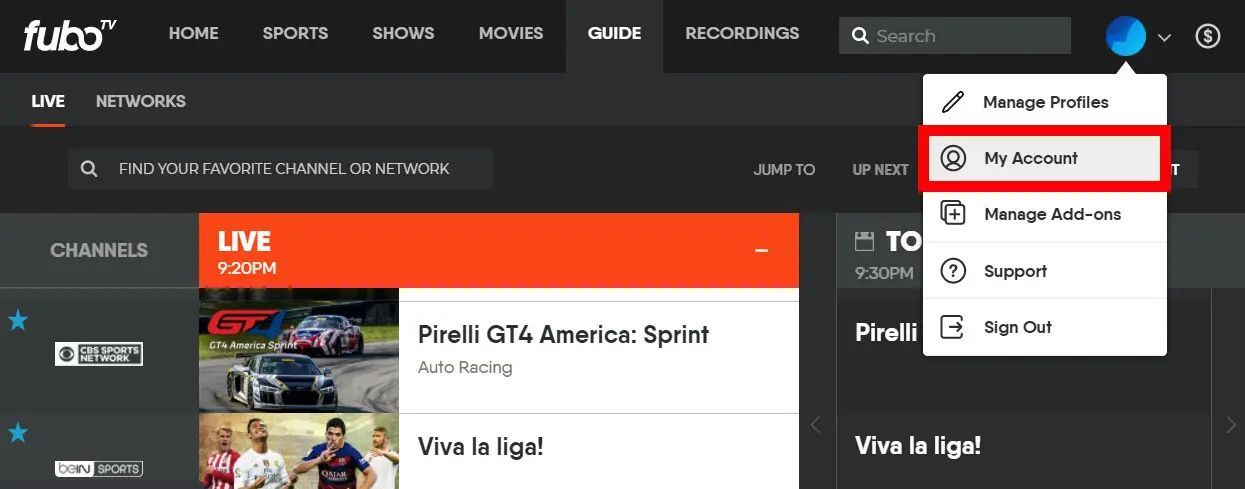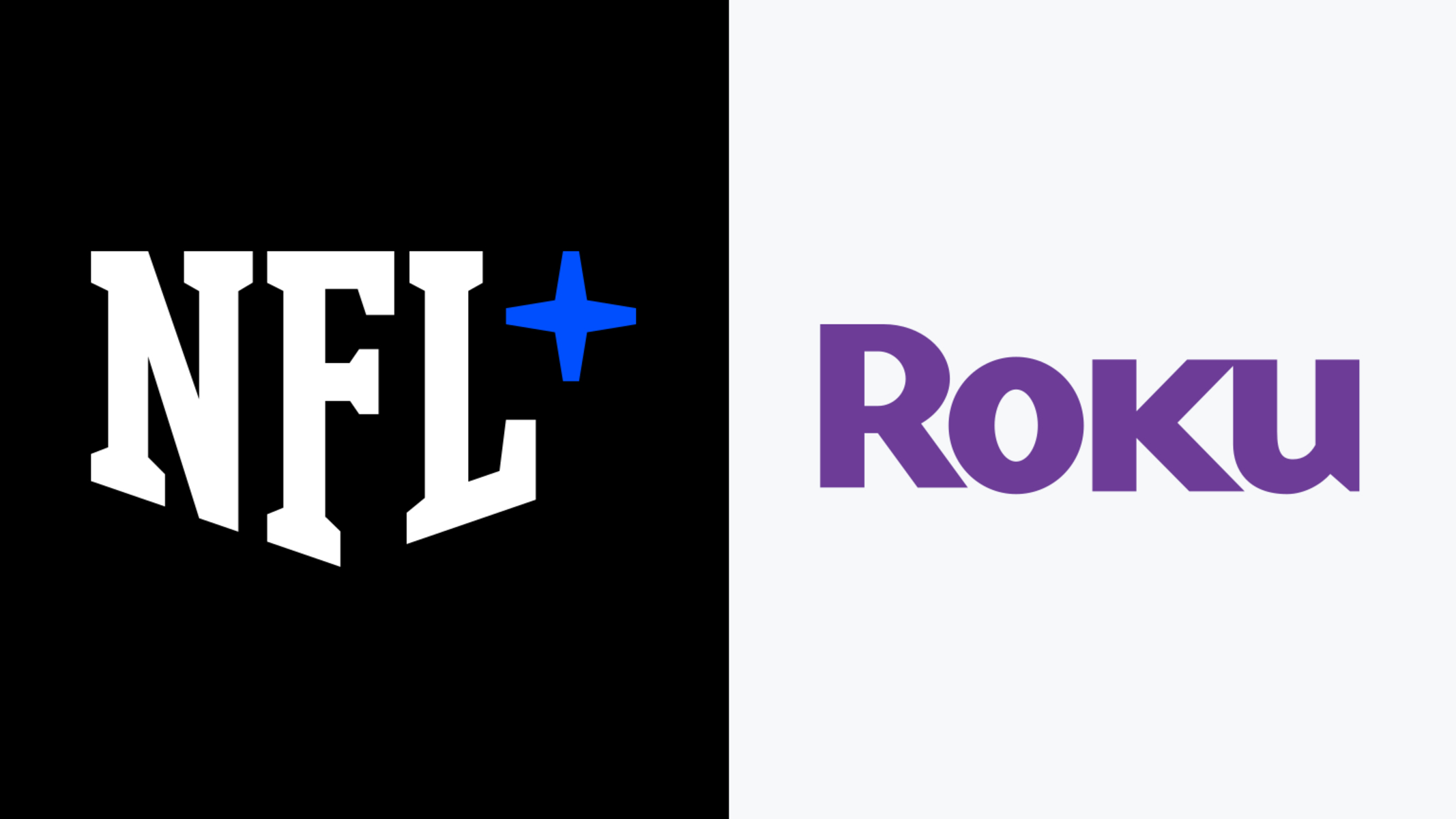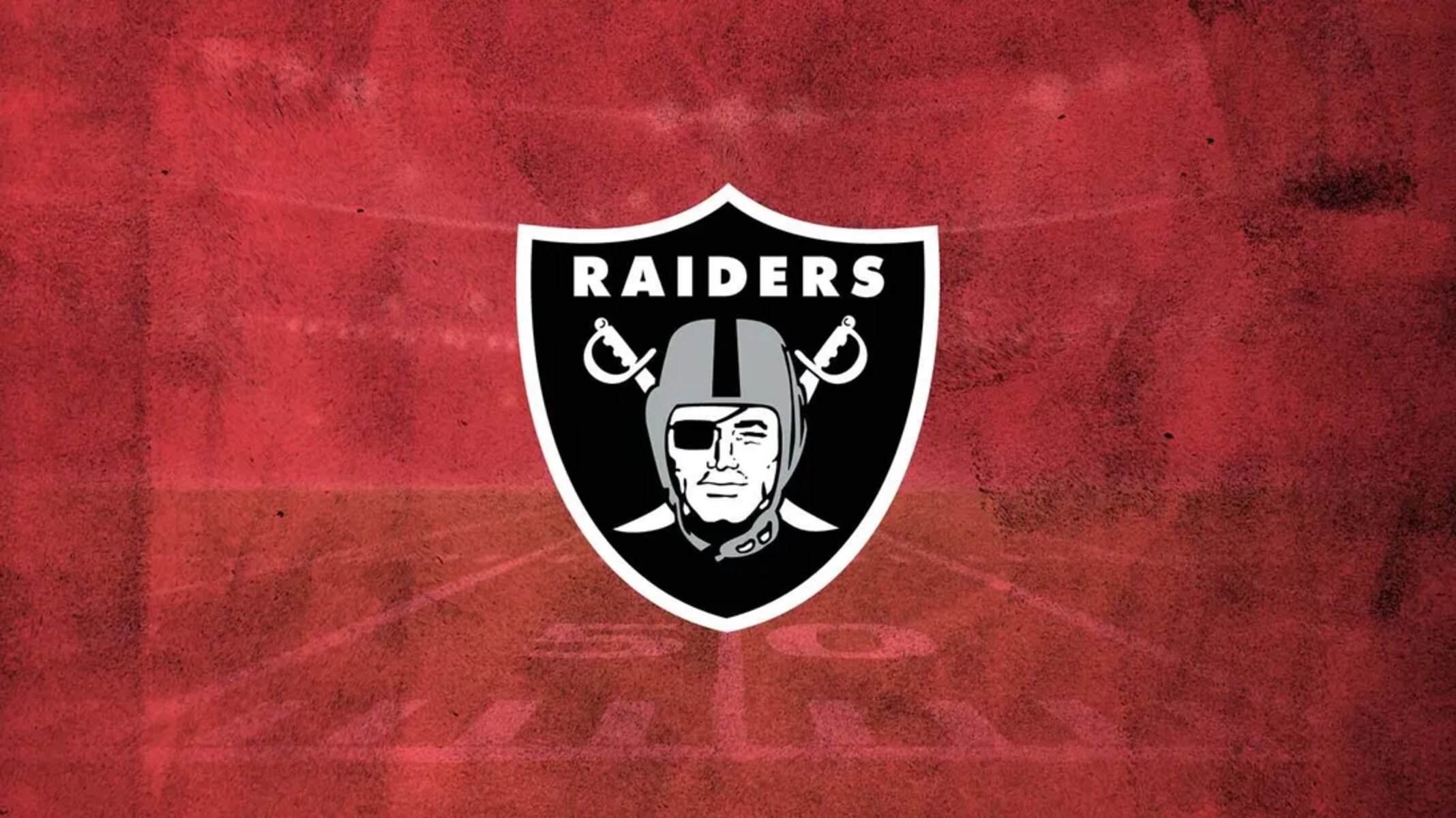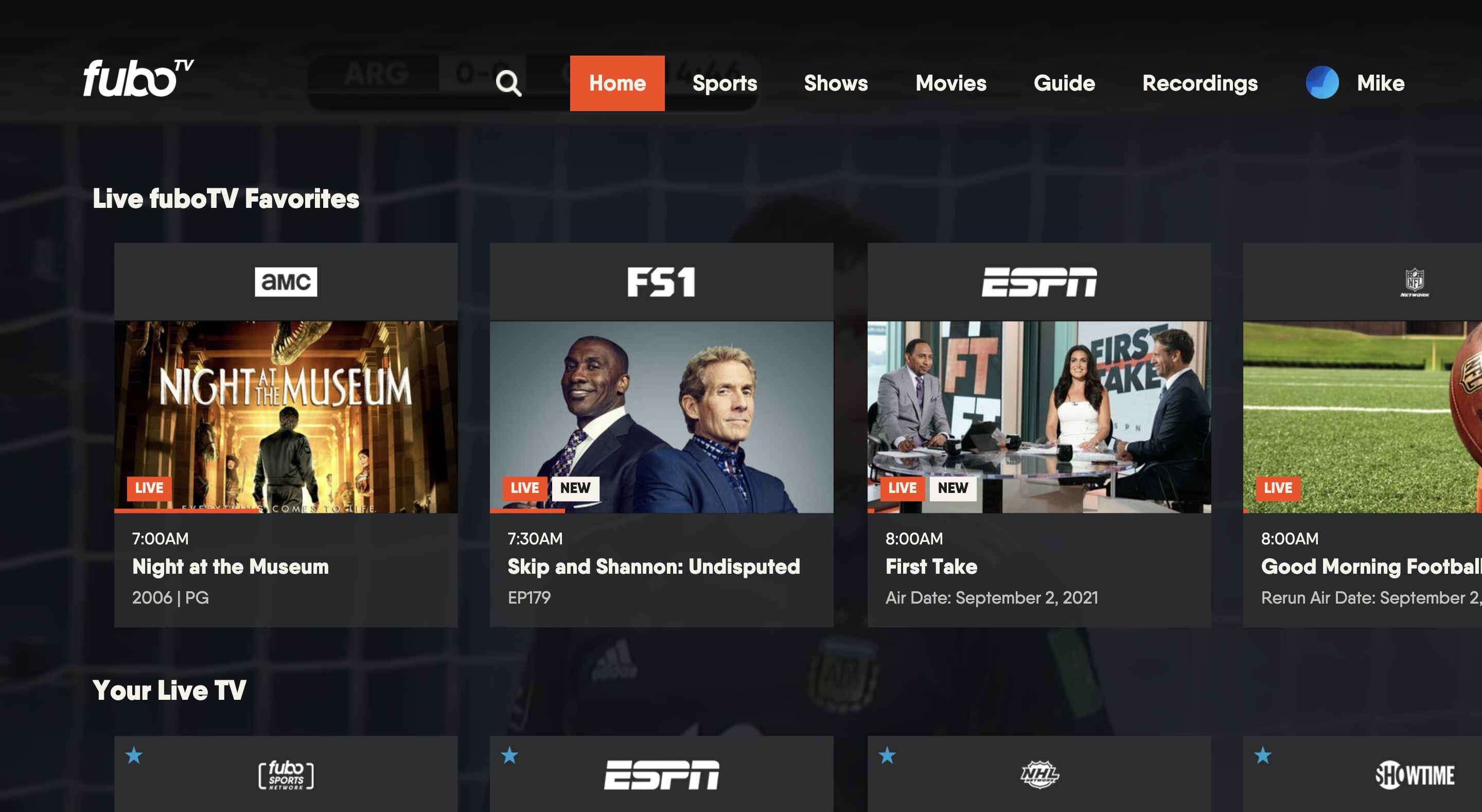Introduction
FuboTV is a popular streaming service that offers a wide range of live TV channels, including sports, news, and entertainment. However, there might be situations where you need to cancel your FuboTV subscription. Whether you’ve decided to switch to a different streaming platform or you no longer need the service, canceling your subscription is a straightforward process.
In this guide, we will walk you through the step-by-step instructions on how to cancel your FuboTV subscription on Roku. Roku is a widely used media streaming device that supports various streaming services, including FuboTV. By following these simple instructions, you can easily cancel your subscription and avoid any future charges for the service.
Before we dive into the cancellation process, please note that canceling your FuboTV subscription on Roku requires you to have an active FuboTV account. Make sure you have your account credentials handy, as you will need them to access the necessary account settings.
Now, let’s get started and learn how to cancel your FuboTV subscription on Roku.
Step 1: Open the FuboTV app on Roku
To cancel your FuboTV subscription on Roku, the first step is to open the FuboTV app on your Roku device. Ensure that your Roku device is properly connected to your TV and turned on.
Once your Roku device is powered on, use your Roku remote to navigate to the home screen, which is the main interface of the device. From here, scroll through the available channels and options until you find the FuboTV app.
Click on the FuboTV app to launch it. If you haven’t downloaded the app yet, you can do so by accessing the Roku Channel Store and searching for FuboTV. Once you’ve found the app, select it and click on the “Add Channel” button to install it on your Roku device.
Once the FuboTV app is open, you will be prompted to sign in to your FuboTV account. Enter your login credentials, including your email address and password, and click on the “Sign In” button.
After successfully signing in, you will be taken to the FuboTV main screen, where you can access all the available channels and content. Now that you have the FuboTV app open and you’re signed in, you’re ready to proceed to the next step.
Step 2: Navigate to the Account Settings section
Once you have the FuboTV app open on your Roku device, the next step is to navigate to the Account Settings section. This is where you can access the options to manage your subscription.
To get to the Account Settings, you will need to use the navigation menu within the FuboTV app. Depending on the version of the app you have, the menu might be located on the left or right side of the screen.
Using your Roku remote, move the cursor to the menu icon. This icon is usually represented by three horizontal lines or three vertical dots, similar to a hamburger menu. Press the “OK” or “Enter” button on your remote to open the menu.
Within the menu, look for the option that says “Settings” or “Account.” Highlight this option using the arrow keys on your remote and press the “OK” or “Enter” button to select it.
You should now see a list of account-related options, including your subscription details. Look for the option that says “Manage Subscription” or something similar. This is the section where you can cancel your FuboTV subscription.
Use your remote to highlight the “Manage Subscription” option and press the “OK” or “Enter” button to access the subscription management section.
Congratulations! You have successfully navigated to the Account Settings section within the FuboTV app on Roku. Now, let’s move on to the next step and learn how to cancel your subscription.
Step 3: Select the option to Manage Subscription
Now that you are in the Account Settings section of the FuboTV app on Roku, it’s time to select the option to manage your subscription. This is where you will find the necessary tools to cancel your FuboTV subscription.
Within the Account Settings section, look for the option that mentions “Subscription” or “Manage Subscription.” This could be listed under different headings, such as “Account Information” or “Billing.” Use the arrow keys on your Roku remote to navigate through the options and highlight the “Subscription” section.
Once you’ve found the “Subscription” section, press the “OK” or “Enter” button on your remote to enter that specific page. Here, you will have access to detailed information about your FuboTV subscription, including the current plan, billing cycle, and any additional features.
Take your time to review the details of your subscription to ensure that you are canceling the correct plan. Double-check the renewal date, as canceling your subscription means that you will lose access to FuboTV once the current billing cycle ends.
If you have decided to proceed with canceling your FuboTV subscription, continue to the next step. If you are considering other options or have changed your mind, you can exit the Account Settings section or go back to the previous menu.
Now that you have selected the option to manage your subscription, let’s move on to the next step, where we will guide you through the process of canceling your FuboTV subscription.
Step 4: Cancel your FuboTV subscription
Now that you have accessed the subscription management section within the FuboTV app on Roku, it’s time to proceed with canceling your subscription. Follow these steps to cancel your FuboTV subscription:
- Within the subscription management section, look for the option that says “Cancel Subscription,” “End Subscription,” or something similar. This is the option that you need to select to initiate the cancellation process.
- Use your Roku remote to highlight the “Cancel Subscription” option and press the “OK” or “Enter” button. This will prompt a confirmation message to appear on your screen.
- Read through the confirmation message carefully, as it may provide important information about the consequences of canceling your subscription. Make sure you understand the details before proceeding.
- If you are certain about canceling your FuboTV subscription, select the option to confirm the cancellation. This may be labeled as “Confirm,” “Cancel Subscription,” or something similar. Press the “OK” or “Enter” button to confirm your decision.
- After confirming the cancellation, the FuboTV app will process your request. This may take a few moments, so be patient and allow the system to complete the cancellation process.
Once the cancellation process is complete, you should see a confirmation message on your screen indicating that your FuboTV subscription has been successfully canceled.
Note that even after canceling your subscription, you will still have access to the FuboTV content until the end of your current billing cycle. After that, your subscription will expire, and you will no longer be charged for FuboTV services.
Congratulations! You have successfully canceled your FuboTV subscription on Roku. Let’s move on to the next step to verify that your subscription has been officially canceled.
Step 5: Confirm the cancellation
After canceling your FuboTV subscription on Roku, it’s important to verify and confirm that the cancellation has been processed successfully. This step will ensure that you won’t encounter any unexpected charges or subscription renewals in the future.
To confirm the cancellation, follow these steps:
- Return to the main screen of the FuboTV app on Roku by pressing the “Back” or “Home” button on your remote.
- Access the Account Settings section again by using the menu icon and navigating to the appropriate option.
- Within the Account Settings, look for the “Subscription” or “Manage Subscription” section, similar to what was explained in Step 3.
- Enter the subscription management page and review the details of your subscription again. Look for any indication or confirmation message that confirms the cancellation of your FuboTV subscription.
- If you see a message or notification stating that your subscription has been canceled or is set to expire at the end of the current billing cycle, then you can be confident that your cancellation has been successful.
It’s important to note that this step is crucial to ensure that your cancellation takes effect. It gives you peace of mind knowing that your FuboTV subscription has been officially terminated and that you won’t be charged for any future billing cycles.
If you do not see any confirmation message or are unsure whether your cancellation has been processed, it is recommended to contact FuboTV customer support for further assistance. They will be able to verify the status of your subscription and provide any necessary information.
Now that you have confirmed the cancellation of your FuboTV subscription, you have successfully completed the process. Congratulations on successfully canceling your subscription on Roku!
Step 6: Verify the subscription has been canceled
After canceling your FuboTV subscription on Roku and confirming the cancellation, it’s essential to verify that the subscription has indeed been canceled. This step ensures that no further charges or services are associated with your account.
To verify the cancellation of your FuboTV subscription, follow these steps:
- Access your FuboTV account using a web browser on your computer or mobile device.
- Sign in with the same credentials you used to access your FuboTV account on Roku.
- Navigate to the account settings or subscription management section of your FuboTV account within the web interface.
- Review the subscription details and look for any confirmation or notification indicating that your subscription has been canceled.
- If you see a message or notification stating that your subscription is no longer active or has been canceled, then you can be certain that your cancellation has been processed successfully.
Verifying the cancellation on the web interface provides an additional confirmation and ensures that all platforms associated with your FuboTV account reflect the cancellation.
If you encounter any issues or do not see the expected confirmation message, it is advisable to contact FuboTV customer support for further assistance. They will be able to provide you with the necessary information and address any concerns or questions you may have.
By taking the time to verify the cancellation of your FuboTV subscription, you can have peace of mind knowing that your subscription has been successfully terminated.
Congratulations! You have completed all the necessary steps to cancel your FuboTV subscription on Roku and verify its cancellation. You have successfully ceased any future charges and services associated with your FuboTV account.
Conclusion
Cancelling your FuboTV subscription on Roku is a simple process that allows you to take control of your streaming services. By following the step-by-step instructions outlined in this guide, you can easily cancel your subscription and avoid any future charges.
We started by opening the FuboTV app on Roku, then navigated to the Account Settings section, where we accessed the option to manage our subscription. From there, we proceeded to cancel the subscription, confirmed the cancellation, and verified it through the web interface. By completing these steps, we ensured that our FuboTV subscription has been successfully canceled.
Remember, it’s important to double-check and verify the cancellation to ensure that no further charges or services are associated with your account. If you have any questions or encounter any issues during the cancellation process, don’t hesitate to reach out to FuboTV customer support for assistance.
Whether you’ve decided to explore other streaming platforms or simply no longer need FuboTV, canceling your subscription on Roku puts you in control of your streaming choices. You can always revisit your decision and resubscribe to FuboTV in the future if you choose to do so.
We hope this guide has been helpful in guiding you through the process of canceling your FuboTV subscription on Roku. Remember to regularly review your subscription preferences to ensure they align with your current streaming needs.
Thank you for choosing FuboTV and Roku as your preferred streaming platform. Happy streaming!