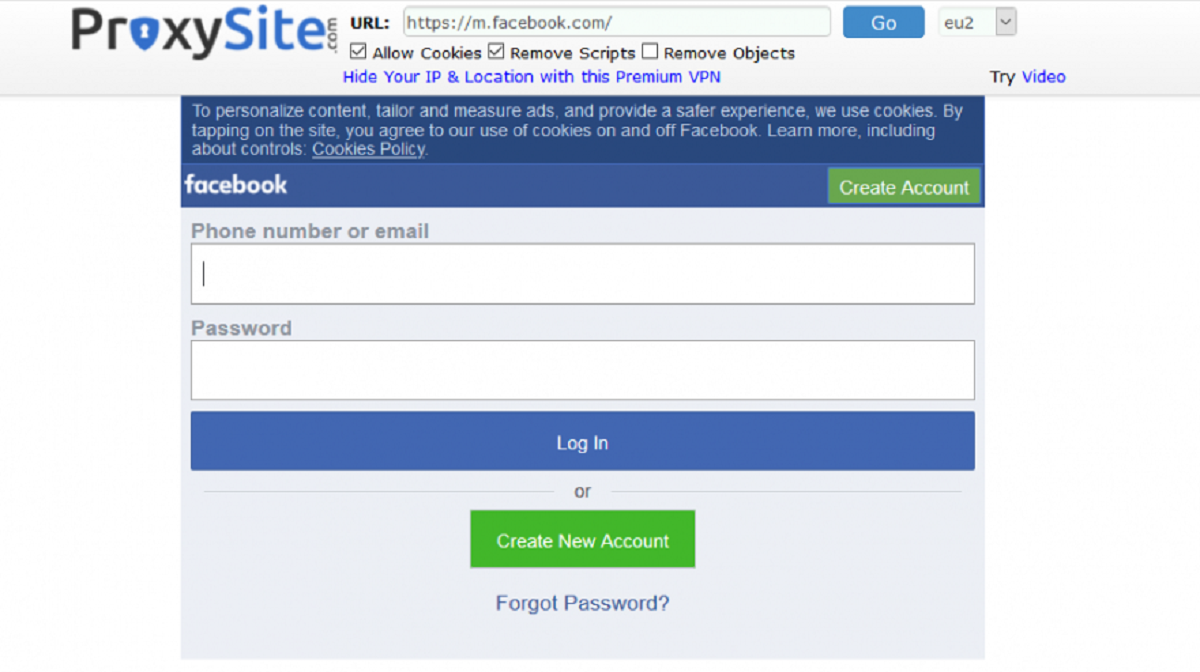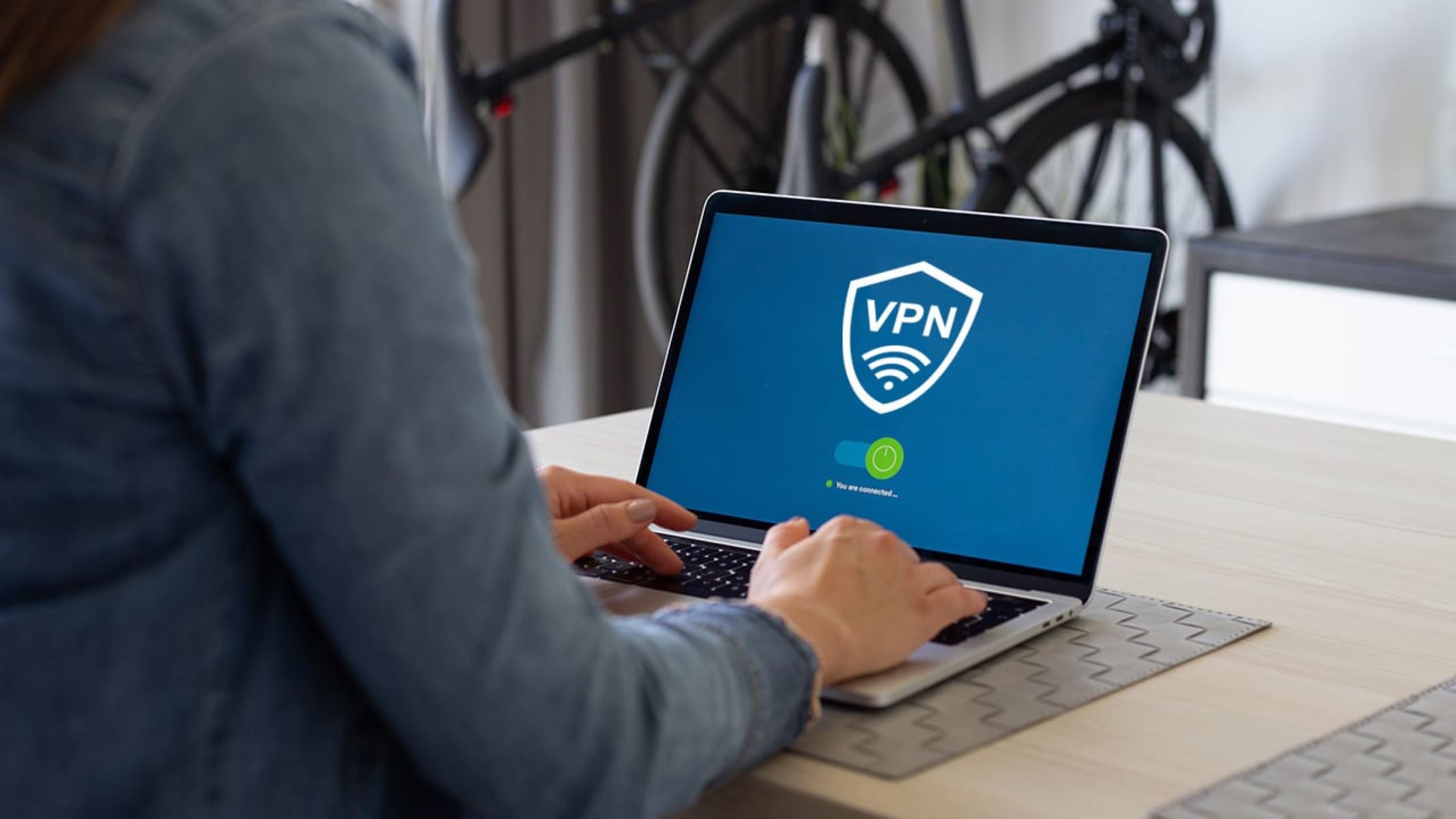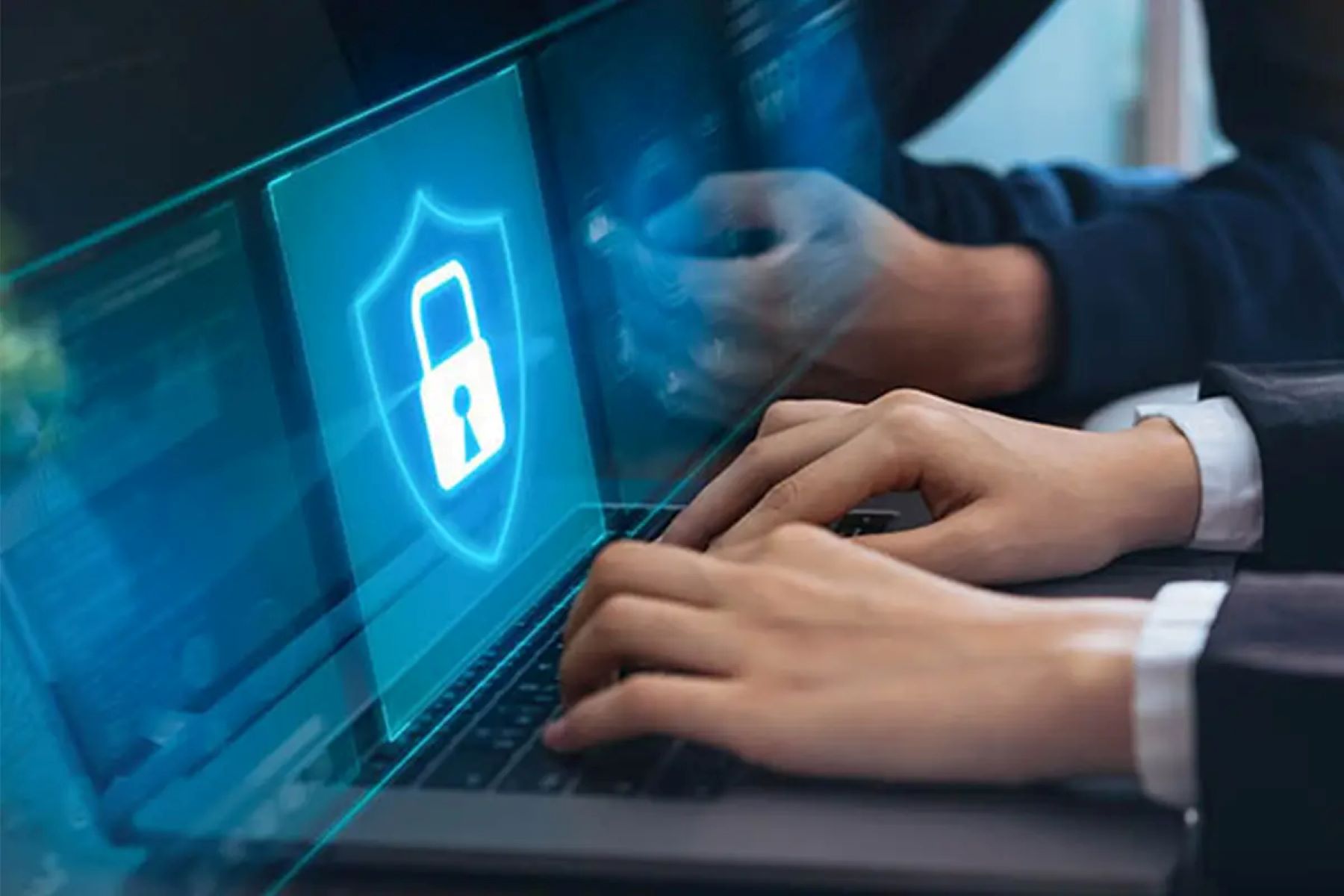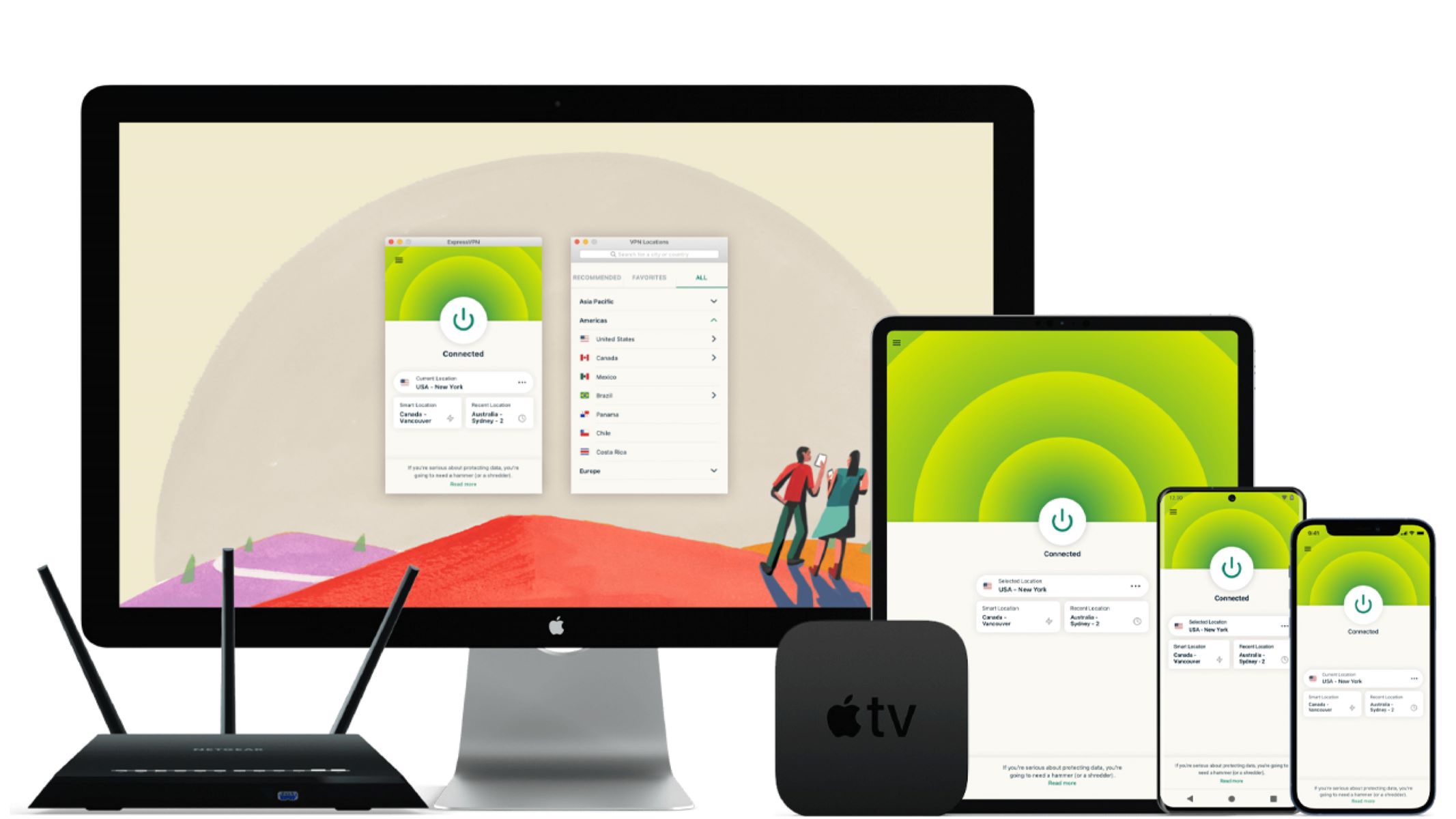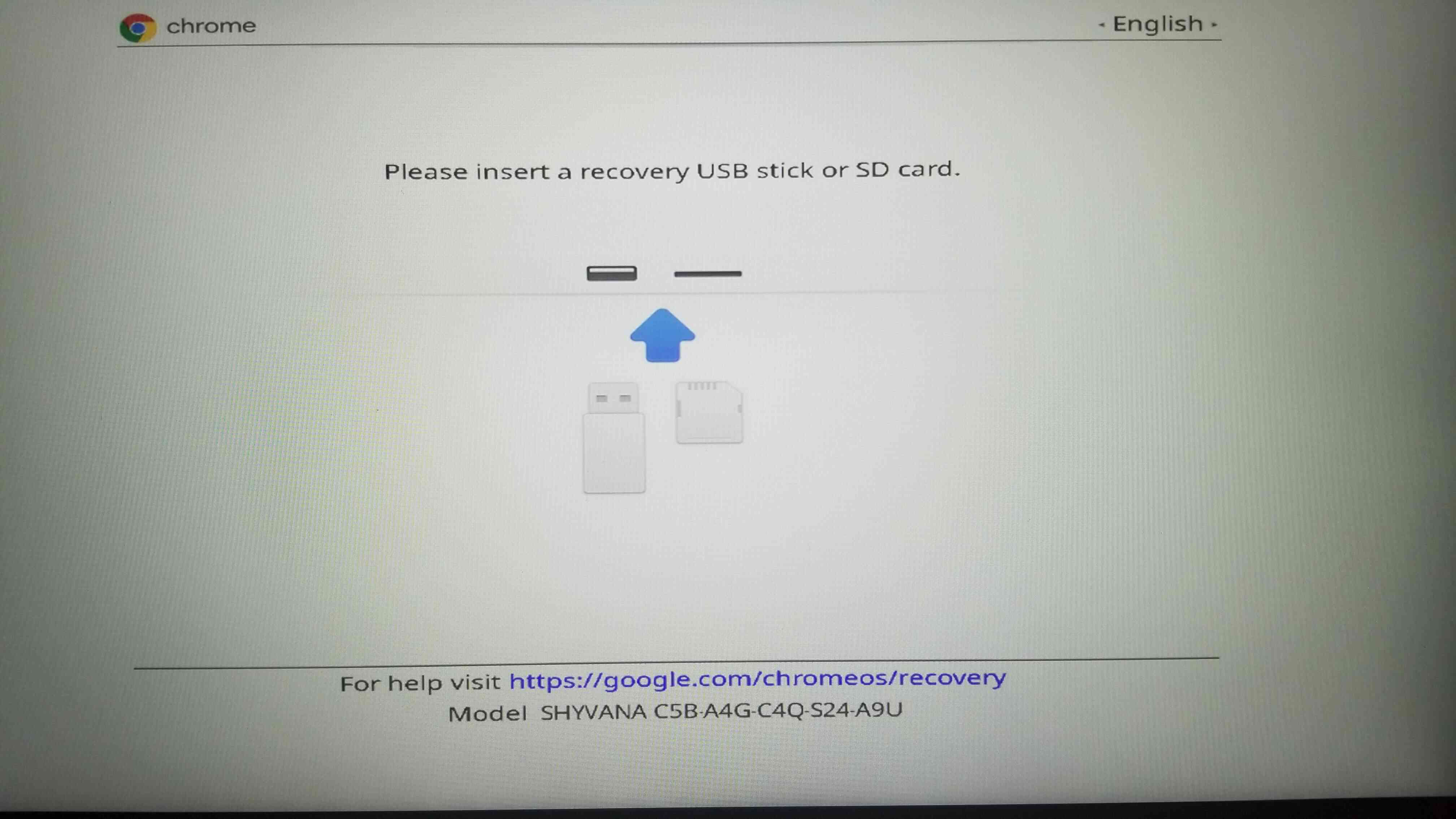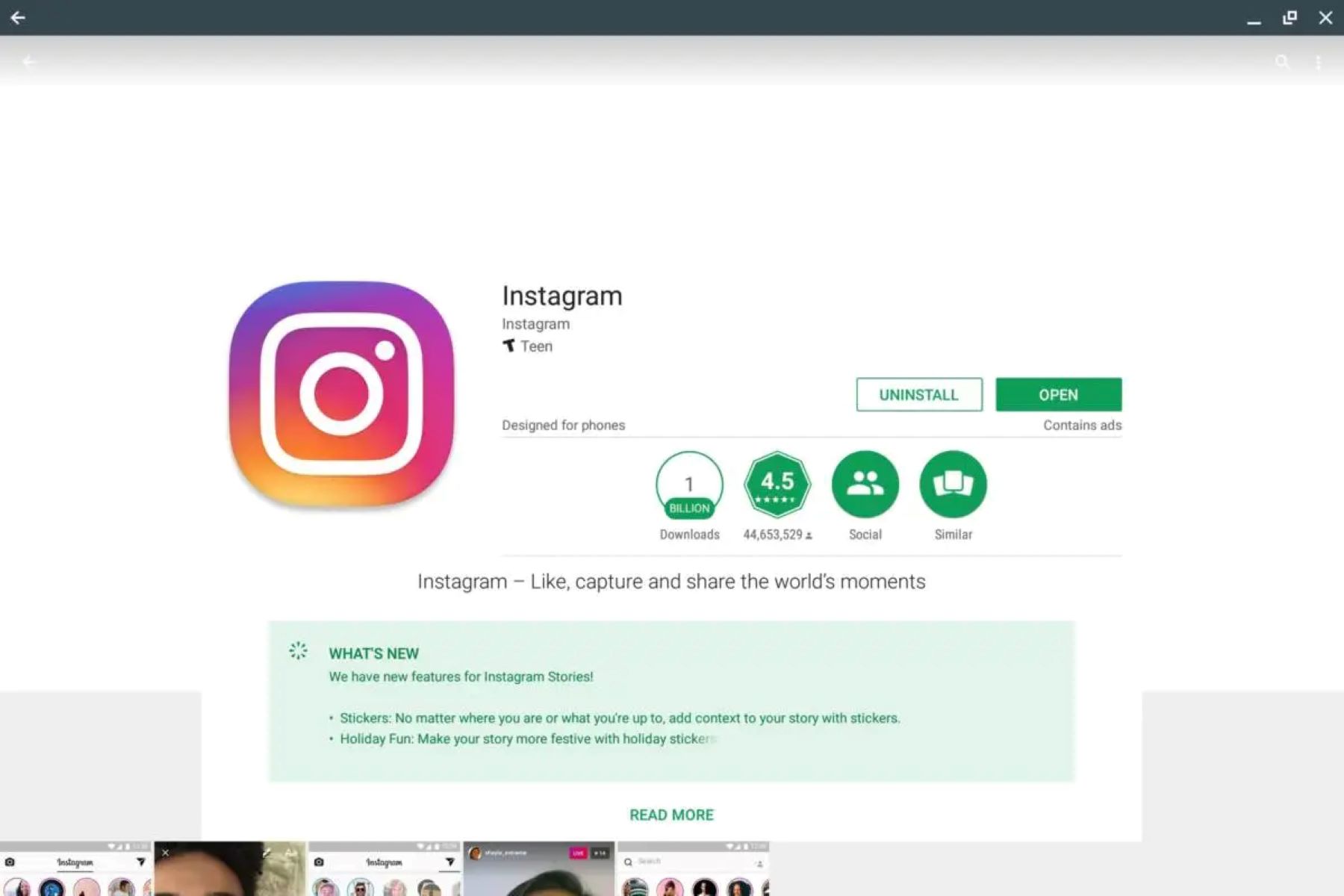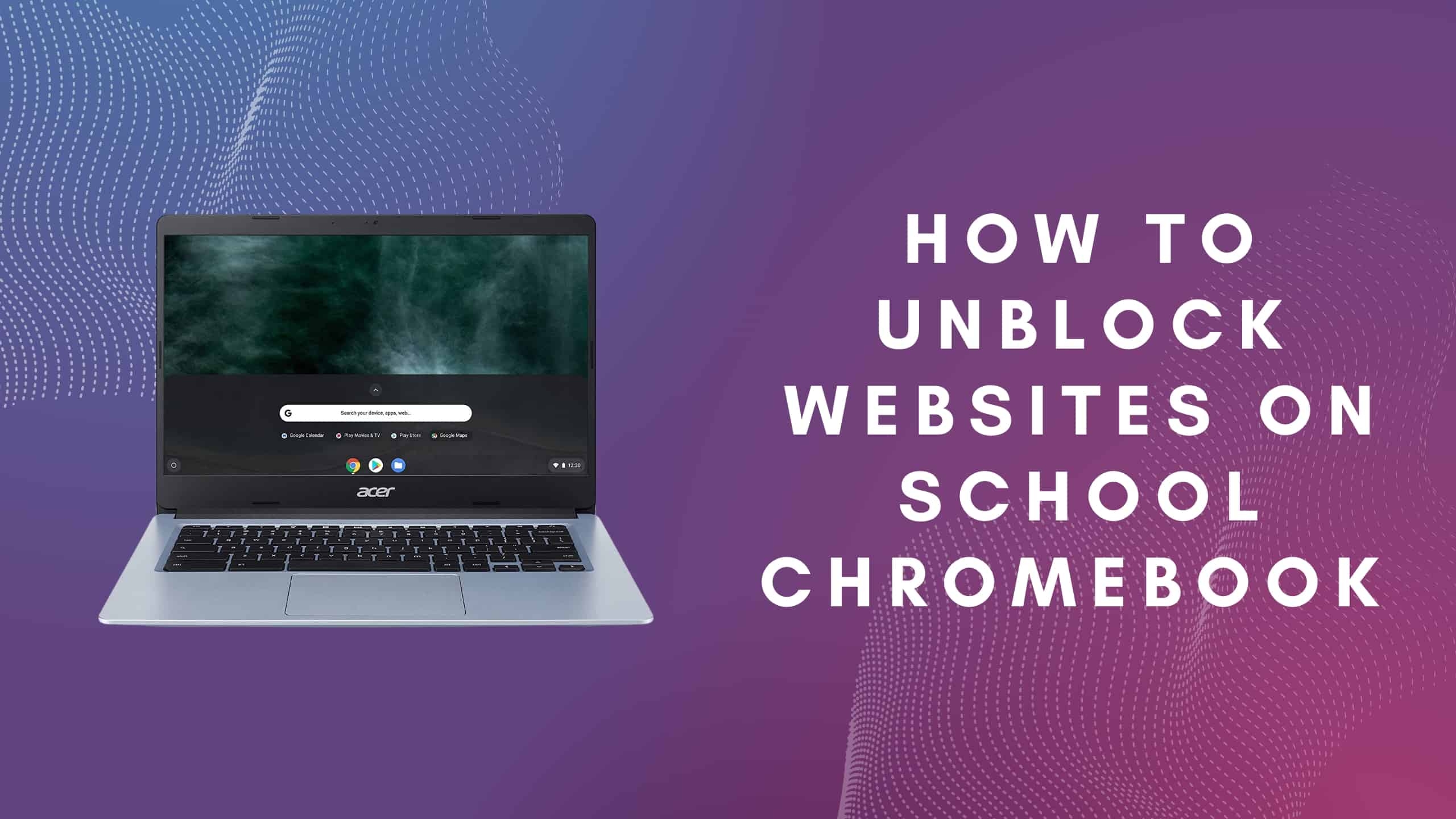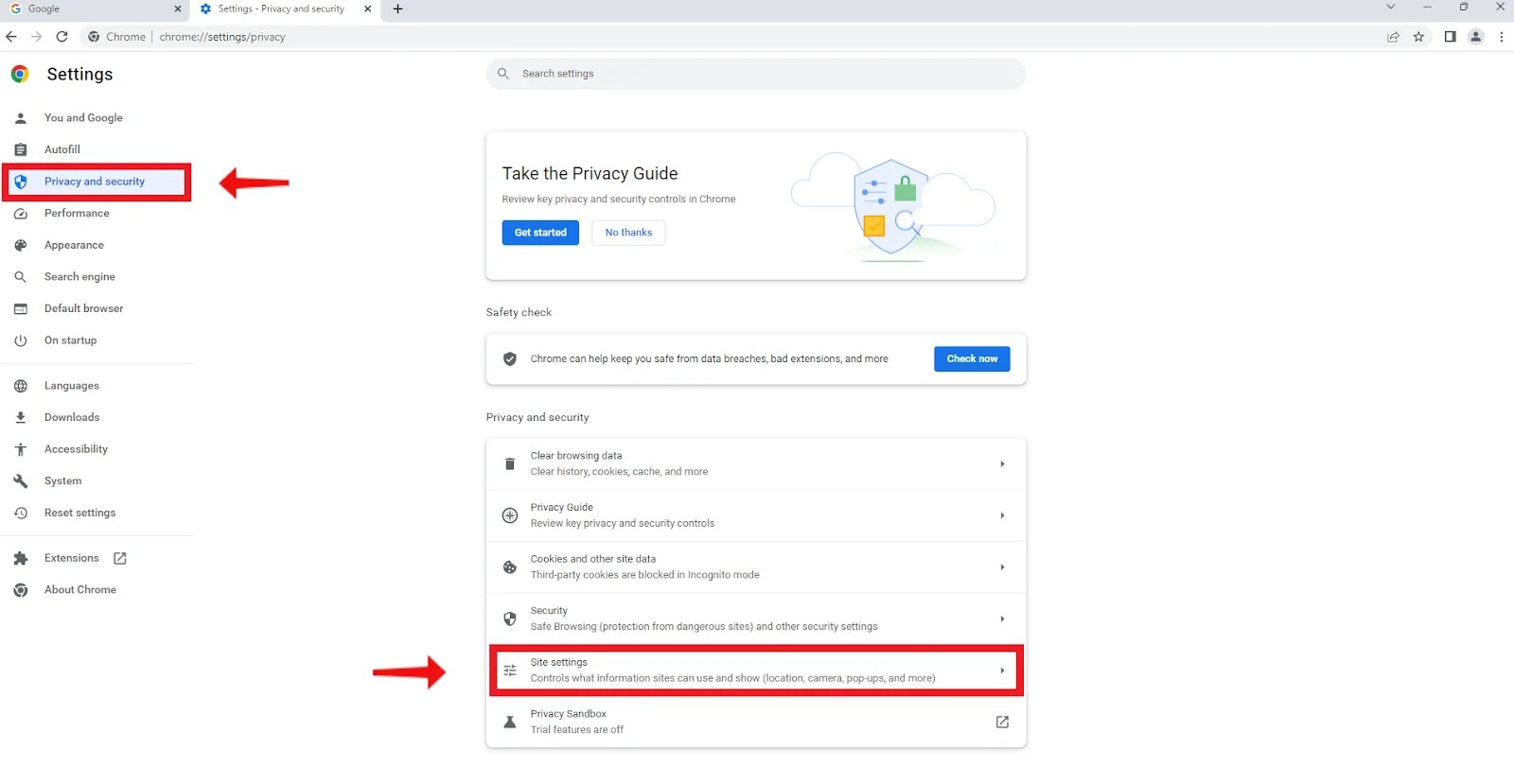Introduction
School wifi networks are designed to provide internet access to students and staff within the school premises. While these networks are essential for educational purposes, they often come with certain restrictions and limitations to ensure a safe and controlled browsing environment. However, these restrictions can sometimes be overly strict, preventing students from accessing certain websites, online services, or even social media platforms.
If you find yourself frustrated with the limitations imposed by your school’s wifi network, you are not alone. Many students yearn for the freedom to browse the web without restrictions during their break times or study periods. Fortunately, there are several methods you can employ to bypass school wifi and gain access to the content you want.
It’s important to note that guidelines and regulations regarding internet usage at schools exist for valid reasons. They aim to prevent distractions, maintain a productive learning environment, and ensure that students are protected from harmful or inappropriate content. Therefore, it’s crucial to approach bypassing school wifi restrictions responsibly and ethically.
This article will explore different methods that can help you bypass school wifi restrictions. We will discuss the use of virtual private networks (VPNs), proxy servers, DNS tunneling, mobile hotspots, and MAC address spoofing. Each method comes with its own benefits and considerations, so it’s essential to understand the potential risks and consequences before proceeding.
Please note that while these methods may work, there is no guarantee that they will be effective in every situation. School networks are continually evolving, and administrators may implement additional security measures to prevent bypassing their restrictions. Always use these methods responsibly and respect the rules set by your educational institution.
Understanding School Wifi Restrictions
Schools implement wifi restrictions to ensure a safe and focused learning environment for students. These restrictions vary from one educational institution to another but generally aim to block access to certain websites, apps, or online services that may be deemed inappropriate or non-educational.
Common reasons for school wifi restrictions include:
- Preventing access to social media platforms during school hours to minimize distractions and maintain students’ focus on their studies.
- Blocking websites or content that contain explicit or inappropriate material that could be harmful to students.
- Limiting access to file-sharing services to prevent the sharing of copyrighted materials or the spread of viruses.
- Blocking online gaming platforms and streaming websites to ensure students do not waste their time or bandwidth on non-educational activities.
School wifi networks typically implement restrictions through content filtering and firewall settings. Content filtering involves analyzing website URLs, keywords, and categories to determine what should be blocked. Firewalls act as a barrier between the school’s network and the internet, controlling the flow of traffic and enforcing security policies.
It’s important to respect and understand the reasons behind these restrictions. They are put in place to create a safe and conducive learning environment for all students. However, there may be instances where these restrictions can be too stringent, limiting access to legitimate educational resources or hindering students’ ability to conduct online research.
Before attempting to bypass school wifi restrictions, take some time to familiarize yourself with your school’s acceptable use policy. This document outlines the guidelines and rules regarding internet usage and can provide valuable insights into the intentions behind the wifi restrictions. Understanding these restrictions will help you navigate the bypassing methods more effectively and make informed decisions.
Keep in mind that attempting to bypass school wifi restrictions may be against your school’s rules and could result in disciplinary action. It’s important to consider the potential consequences before proceeding, and always use responsible and ethical internet practices.
Using VPNs to Bypass School Wifi
One effective method to bypass school wifi restrictions is by using a Virtual Private Network (VPN). A VPN allows you to create a secure and encrypted connection between your device and the internet. By connecting to a VPN server, your traffic is routed through the server, masking your IP address and encrypting your data. This makes it difficult for the school network to detect and restrict your online activities.
Here’s how you can use a VPN to bypass school wifi restrictions:
- Choose a reliable VPN provider: Research and select a VPN provider that offers strong encryption, fast connection speeds, and a wide range of server locations. It’s crucial to choose a VPN provider with servers that are not blocked by your school’s network.
- Install and set up the VPN app: Download and install the VPN app on your device. Follow the instructions provided by the VPN provider to set up the app and connect to a VPN server.
- Connect to a VPN server: After launching the VPN app, choose a server location from the available options. It’s recommended to select a server location that is geographically close to your actual location to ensure faster connection speeds.
- Establish a secure connection: Once you’ve selected a server, click the connect button to establish a secure connection. The VPN app will encrypt your internet traffic and route it through the chosen server, effectively bypassing the school wifi restrictions.
- Access blocked content: Once connected to the VPN, you can now access websites, apps, and online services that were previously restricted by your school’s wifi network. Your traffic will appear as if it is originating from the VPN server location, enabling you to bypass the restrictions.
It’s important to note that while VPNs can be effective in bypassing school wifi restrictions, their usage may violate your school’s acceptable use policy. It’s crucial to understand the potential consequences before using a VPN. Additionally, some schools may employ advanced techniques to detect and block VPN traffic. In such cases, you may need to try alternative bypassing methods.
Remember to use VPNs responsibly and abide by your school’s rules and regulations. VPNs can provide an additional layer of privacy and security, but they should not be used for illegal activities or malicious purposes.
Finding VPNs that Work with School Wifi
When it comes to finding VPNs that can effectively bypass school wifi restrictions, it’s important to select a reliable provider that offers features specifically designed for circumventing such limitations. Here are some key factors to consider when searching for VPNs that work with school wifi:
- Server availability: Look for VPN providers that offer a wide network of servers in various locations. School networks often block specific VPN server IP addresses, so choosing a provider with a large server pool increases the chances of finding a server that is not blocked.
- Stealth mode or obfuscation technology: Some VPNs offer features like stealth mode or obfuscation technology, which help disguise VPN traffic as regular internet traffic. This can make it more difficult for school networks to detect and block VPN usage.
- Strong encryption: Ensure that the VPN uses robust encryption protocols like OpenVPN or WireGuard. Strong encryption not only secures your connection but also makes it more challenging for school networks to inspect your traffic and identify VPN usage.
- Trial versions or money-back guarantees: Consider opting for VPN providers that offer trial versions or money-back guarantees. This allows you to test the VPN’s effectiveness in bypassing school wifi restrictions before committing to a long-term subscription.
- Community recommendations: Research and read reviews from other users who have successfully used VPNs to bypass school wifi. Online forums and communities can be valuable resources for finding recommendations and insights into the best VPNs for this purpose.
It’s important to note that the effectiveness of VPNs in bypassing school wifi restrictions can vary depending on the specific network configurations implemented by your school. Schools often update their systems to detect and block VPN traffic, so it’s crucial to keep an eye on any changes in network restrictions that may affect your VPN’s functionality.
Remember to always use VPNs responsibly and for legitimate purposes. It’s essential to respect school policies and regulations regarding internet usage, and to never engage in illegal or unethical activities. Additionally, keep your VPN software up to date to ensure you have the latest security features and protection against potential vulnerabilities.
Setting up a VPN on Your Device
Once you have chosen a VPN provider that works with your school wifi, the next step is to set up the VPN on your device. The process may vary slightly depending on the operating system of your device, but here are general steps to help you get started:
- Sign up and subscribe to a VPN service: Visit the website of your chosen VPN provider and create an account. Select a suitable subscription plan and complete the payment process.
- Download and install the VPN app: On your device, navigate to the VPN provider’s website and locate the download section. Download the VPN app compatible with your operating system (such as Windows, macOS, iOS, or Android).
- Install the app: Once the download is complete, run the installer file and follow the on-screen instructions to install the VPN app on your device. If prompted, grant the necessary permissions for the app to function correctly.
- Launch the VPN app: After installation, locate the VPN app on your device and launch it. You will be prompted to log in using the account credentials you created during the sign-up process.
- Select a VPN server: Once you have logged in, most VPN apps will present you with a list of server locations to choose from. Select a server that is not blocked by your school’s network. If you are unsure, you can contact customer support for assistance in selecting the right server.
- Connect to the VPN server: After selecting a server location, click the connect button to initiate the VPN connection. The app will establish a secure connection between your device and the VPN server.
- Verify the connection: Once the VPN connection is established, you should see an indication within the VPN app that you are connected. You may also notice a VPN icon in your device’s status bar or system tray.
- Test the VPN connection: To ensure that the VPN is working correctly, open a web browser and visit a website that was previously blocked on your school wifi. If the website is accessible, it means that the VPN is successfully bypassing the wifi restrictions.
It’s important to note that different VPN providers may have varying app interfaces and settings configurations. If you encounter any difficulties during the setup process, consult the VPN provider’s support documentation or contact their customer support for assistance.
Remember to keep your VPN app up to date to benefit from the latest security features and bug fixes. Regularly check for updates and install them as soon as they become available.
Using Proxy Servers to Bypass School Wifi
Another method to bypass school wifi restrictions is by utilizing proxy servers. A proxy server acts as an intermediary between your device and the websites you want to access. By routing your internet traffic through a proxy server, you can potentially bypass the restrictions imposed by your school’s wifi network. Here’s how you can use proxy servers to bypass school wifi:
- Find a reliable proxy server: There are numerous free and paid proxy servers available online. Look for a reliable proxy server that is not blocked by your school’s network. Be aware that school networks often block access to popular proxy server websites, so you may need to search for less-known options.
- Configure proxy settings on your device: Once you have identified a proxy server, you need to configure the proxy settings on your device. The process may vary depending on your operating system and web browser. Generally, you can find the proxy settings under the network or internet settings of your device.
- Enter the proxy server information: In the proxy settings, you will typically be asked to enter the IP address or URL of the proxy server and the corresponding port number. The proxy server provider should provide this information.
- Save the settings and test the connection: After entering the proxy server information, save the settings and try accessing a blocked website or service. If the proxy server is functioning correctly, you should be able to access the previously restricted content.
It’s important to note that proxy servers may not always be reliable in bypassing school wifi restrictions. School networks often employ advanced techniques to detect and block proxy server usage. Additionally, free proxy servers may have limitations on speed, reliability, and security.
If you find that the proxy server you are using is blocked or ineffective, you can try finding alternative proxy servers or consider a paid proxy service, which often offers better performance and more reliable access.
Keep in mind that using proxy servers to bypass school wifi restrictions may violate your school’s acceptable use policy. It’s essential to understand the potential consequences and exercise responsible internet usage. Proxy servers should be used for legitimate purposes and not for illegal activities or accessing inappropriate content.
Lastly, remember to regularly check the proxy server settings on your device, as they may be reset or modified by software updates or changes in network configurations.
Finding Reliable Proxy Servers
When it comes to finding reliable proxy servers to bypass school wifi restrictions, it’s important to be cautious and selective. While there are numerous proxy servers available online, not all of them may provide the desired level of reliability, security, and performance. Here are some tips to help you find reliable proxy servers:
- Research reputable proxy server providers: Look for established proxy server providers with a good reputation. Seek recommendations from trusted sources or online communities to ensure reliable and high-quality proxy server options.
- Check server availability and reliability: Choose proxy servers that have a high uptime percentage and are known for their stability. You can check online forums or review websites to gather information about the reliability of different proxy servers.
- Consider paid proxy services: While there are free proxy servers available, they may have limitations in terms of speed, bandwidth, and security. Consider investing in a paid proxy service, which often provides better performance and more robust features.
- Look for secure connections: Choose proxy servers that utilize encryption protocols to secure your connection. Look for proxies that support HTTPS connections, as this adds an extra layer of security and ensures that your browsing remains private.
- Test the proxy server speeds: Before committing to a proxy server, it’s advisable to test its speed by connecting to it and accessing different websites. Slow proxy servers can significantly impact your browsing experience, so choose servers that offer satisfactory speed for your needs.
It’s important to note that while proxy servers can help bypass school wifi restrictions, there are risks associated with using them. Proxy servers can be used to intercept and monitor your internet traffic, potentially compromising your privacy and security. Therefore, it’s crucial to exercise caution and choose reputable proxy servers that prioritize user privacy.
Remember that bypassing school wifi restrictions using proxy servers may violate your school’s acceptable use policy. It’s essential to familiarize yourself with your school’s guidelines and understand the potential consequences before using proxy servers to access blocked content.
Lastly, it’s advisable to regularly check for updates and changes in proxy server availability, as school networks may periodically block popular proxy servers or implement measures to detect and restrict their usage.
Configuring Proxy Settings on Your Device
Once you have found a reliable proxy server to bypass school wifi restrictions, the next step is to configure the proxy settings on your device. The process may vary depending on your operating system and web browser, but here are some general steps to help you set up proxy settings:
- Identify the network settings: In your device’s settings, navigate to the network or internet settings section. This can typically be found in the system preferences or control panel, depending on your operating system.
- Locate the proxy settings: Within the network settings, find the section dedicated to configuring proxy settings. It may be labeled as “proxy settings,” “network proxy,” or something similar.
- Choose the manual proxy configuration option: In most cases, you will have the option to choose between automatic proxy configuration and manual proxy configuration. Select the manual proxy configuration option to input the details of your chosen proxy server.
- Enter the proxy server details: Enter the IP address or URL of the proxy server you have chosen, along with the corresponding port number. The proxy server provider should provide you with this information.
- Save the settings: After entering the proxy server details, save the settings. Your device will now use the configured proxy server for internet connections.
- Test the connection: To verify that the proxy settings are configured correctly, open a web browser and try accessing a website that was previously blocked on your school wifi network. If you can access the website, it means that the proxy settings are working, and your traffic is being routed through the chosen proxy server.
It’s crucial to note that configuring proxy settings on your device may affect your internet connectivity or prevent certain apps and services from functioning correctly. If you encounter any issues, such as a loss of internet connection or inability to access specific websites or services, revert the proxy settings to their original configuration.
Keep in mind that proxy servers may not always be foolproof in bypassing school wifi restrictions. School networks often implement measures to detect and block proxy usage. In such cases, you may need to try different proxy servers or consider alternative methods to bypass the restrictions.
Remember to use proxy servers responsibly and within the bounds of your school’s acceptable use policy. Ensure that you understand the potential consequences and abide by ethical internet practices while using proxy servers to access blocked content.
Using DNS Tunneling to Bypass School Wifi
DNS tunneling is another method that can be employed to bypass school wifi restrictions. DNS (Domain Name System) is responsible for translating human-readable website addresses into IP addresses that computers understand. By utilizing DNS tunneling, you can route your internet traffic through DNS requests, effectively bypassing the limitations imposed by the school’s wifi network.
Here is an overview of how you can use DNS tunneling to bypass school wifi:
- Research DNS tunneling services: Find reputable DNS tunneling service providers that offer reliable and secure tunneling capabilities. Look for services that have a good track record of bypassing network restrictions.
- Sign up and configure the DNS tunneling service: After selecting a DNS tunneling service, sign up for an account and follow the provided instructions to configure the service on your device. This typically involves changing your device’s DNS server settings to point to the provider’s DNS servers.
- Confirm successful configuration: Once you have configured the DNS tunneling service, confirm that the DNS requests from your device are being routed through the service by performing a DNS leak test. This ensures that your internet traffic is being effectively tunneled through DNS requests.
- Access blocked content: With the DNS tunneling service successfully configured, you should now be able to access websites, apps, and online services that were previously restricted by the school’s wifi network. The tunneling service makes it difficult for the network to detect and block your bypassed traffic.
It’s important to note that while DNS tunneling can be an effective way to bypass school wifi restrictions, it may not always guarantee complete access to all blocked content. School networks can notice unusual DNS traffic patterns and implement measures to detect and block tunneling activities.
Furthermore, the use of DNS tunneling may raise concerns about potential DNS leaks or privacy issues. It’s crucial to choose a reputable DNS tunneling service provider that prioritizes user privacy and secures your DNS requests.
Lastly, similar to other bypassing methods, it’s essential to use DNS tunneling responsibly and within the boundaries of your school’s acceptable use policy. Understand the potential consequences and ensure that you do not engage in illegal or unethical activities while bypassing the wifi restrictions.
Finding DNS Tunneling Services
When it comes to finding DNS tunneling services to bypass school wifi restrictions, it’s important to choose a reputable provider that offers secure and reliable tunneling capabilities. Here are some tips to help you find DNS tunneling services:
- Research reputable providers: Look for established DNS tunneling service providers that have a good reputation for reliability and security. Read reviews from other users or seek recommendations from trusted sources to ensure that you select a reputable provider.
- Check for encryption and privacy features: Prioritize DNS tunneling services that offer encryption and privacy features. Ensure that the service provides secure tunneling of your DNS requests to protect your internet traffic from interception and monitoring.
- Consider performance and speed: Look for DNS tunneling services that offer fast and reliable performance. Slow tunneling services can significantly impact your browsing experience, so choose ones that can provide satisfactory speeds for your needs.
- Evaluate compatibility with your devices: Ensure that the DNS tunneling service is compatible with the devices you intend to use. Check for compatibility with major operating systems such as Windows, macOS, iOS, and Android.
- Review customer support: Look for DNS tunneling service providers that offer reliable customer support. In case you encounter any issues or have questions, it’s essential to have access to responsive and helpful support services.
- Consider pricing and plans: Evaluate the pricing and subscription plans offered by different DNS tunneling service providers. Look for plans that fit your budget and offer the features and capabilities you require.
- Test trials or free options: Where available, consider trying out trial versions or free options offered by DNS tunneling service providers. This allows you to test the service’s effectiveness in bypassing school wifi restrictions before committing to a paid subscription.
It’s important to note that while DNS tunneling can help bypass school wifi restrictions, it may not always be foolproof. School networks can employ measures to detect and block tunneling activities, so it’s crucial to monitor any changes in network restrictions and adapt accordingly.
Additionally, using DNS tunneling to bypass school wifi restrictions may violate your school’s acceptable use policy. It’s important to understand the potential consequences and adhere to ethical internet practices while using DNS tunneling services.
Lastly, regularly check for updates and changes in DNS tunneling services, as school networks may implement new measures to detect and block tunneling activities.
Configuring DNS Tunneling on Your Device
Once you have found a reliable DNS tunneling service to bypass school wifi restrictions, you will need to configure the service on your device. Although the specific steps may vary depending on your operating system, here are some general guidelines to help you configure DNS tunneling:
- Choose the appropriate DNS tunneling settings: Open the network or internet settings on your device. Look for the DNS settings section, which may be labeled as “DNS servers” or “DNS configuration.”
- Modify the DNS settings: In the DNS settings, replace the default DNS server addresses with the DNS addresses provided by your chosen DNS tunneling service. This will ensure that your device routes DNS requests through the tunneling service’s servers.
- Save the settings: After entering the new DNS server addresses, save the changes and exit the settings menu. The device will now use the DNS tunneling service for DNS resolution.
- Verify the configuration: To confirm that the DNS tunneling is working correctly, you can perform a DNS leak test. This test will check if your device’s DNS requests are being routed through the tunneling service by examining the DNS server addresses detected.
- Access blocked content: With the DNS tunneling successfully configured, you should now be able to access websites, apps, and online services that were previously restricted by your school’s wifi network.
It’s important to note that configuring DNS tunneling on your device may affect other aspects of your internet connectivity. Some devices may prioritize local DNS settings over manually configured ones, so it’s crucial to double-check that the DNS tunneling service is the primary DNS resolver.
Additionally, keep in mind that while DNS tunneling can be effective in bypassing school wifi restrictions, it may not guarantee complete access to all blocked content. Schools may implement measures to detect and block DNS tunneling activities, so it’s important to stay informed about any changes in network restrictions.
Lastly, as with any bypassing method, it’s essential to use DNS tunneling responsibly and adhere to your school’s acceptable use policy. Understand the potential consequences and only use DNS tunneling for legitimate and ethical purposes.
Using Mobile Hotspots to Bypass School Wifi
Another method to bypass school wifi restrictions is by utilizing mobile hotspots. A mobile hotspot allows you to create a portable wifi network using your mobile device’s cellular data connection. By connecting your device to a mobile hotspot, you can bypass the limitations imposed by your school’s wifi network and access the internet freely.
Here are the steps to use mobile hotspots to bypass school wifi:
- Check if hotspot functionality is available: Ensure that your mobile device supports the hotspot functionality. Most smartphones and some tablets have a built-in hotspot feature that allows you to share your cellular data connection.
- Enable the hotspot functionality: Go to your device’s settings and look for the hotspot or tethering options. Activate the hotspot functionality and configure the hotspot settings according to your preferences. Set a secure password to prevent unauthorized access to your hotspot.
- Connect your device to the hotspot: On the device you want to connect to the internet, go to the wifi settings and search for available networks. Locate and select your mobile hotspot from the list of available networks. Enter the hotspot password, if prompted, to establish the connection.
- Access blocked content: Once connected to the mobile hotspot, you can now access websites, apps, and online services without the restrictions imposed by your school’s wifi network. Your device will be using the cellular data connection provided by the mobile hotspot, bypassing the limitations set by the school.
It’s important to note that using mobile hotspots to bypass school wifi may incur additional data charges from your cellular service provider. Ensure that you have an adequate data plan or consider using unlimited data plans to avoid unexpected costs.
Additionally, be mindful of your mobile data limitations and usage patterns. Streaming high-quality videos or downloading large files can quickly consume your data allowance, leading to reduced performance or additional charges.
Finally, while mobile hotspots can provide a convenient way to bypass school wifi restrictions, it’s crucial to use them responsibly and respect your school’s acceptable use policy. Be mindful of any potential consequences that may arise from using mobile hotspots for bypassing restrictions, and always navigate the internet responsibly and ethically.
Choosing the Right Mobile Hotspot Device
When it comes to choosing a mobile hotspot device to bypass school wifi restrictions, there are several factors to consider. Here are some important considerations to help you select the right mobile hotspot device:
- Compatibility: Ensure that the mobile hotspot device is compatible with your cellular service provider. Different devices may support different frequencies and technologies, so it’s important to choose one that works seamlessly with your provider’s network.
- Data plan: Evaluate the data plans offered by your cellular service provider. Consider your internet usage needs and select a plan that provides sufficient data allowance for your intended usage. If you plan to use the mobile hotspot extensively, unlimited data plans may be a suitable option.
- Connection speed: Look for mobile hotspot devices that offer fast and reliable internet speeds. Check for devices that support the latest cellular network technologies, such as 4G LTE or 5G, to ensure optimal performance and connection speed.
- Battery life: Assess the battery life of the mobile hotspot device, especially if you plan to use it for an extended period without access to a power source. Look for devices with long-lasting battery performance to avoid interruptions or the need for frequent recharging.
- Number of connections: Consider the number of devices you need to connect to the mobile hotspot simultaneously. Some devices may have limitations on the number of supported connections, so ensure that the device can accommodate your connectivity needs.
- Security features: Look for mobile hotspot devices that offer built-in security features, such as password protection and encryption. These features help safeguard your hotspot network and protect your data from unauthorized access.
- Portability and design: Assess the portability and design of the mobile hotspot device. Consider factors such as size, weight, and ease of use. Look for compact and lightweight devices that are convenient to carry with you wherever you go.
- Reviews and ratings: Research user reviews and ratings of different mobile hotspot devices. Read about other users’ experiences to gain insights into the device’s performance, reliability, and user-friendliness.
It’s essential to choose a mobile hotspot device that suits your specific needs and preferences. Consider factors such as your budget, intended usage, and the coverage provided by your cellular service provider.
Additionally, keep in mind that using a mobile hotspot device to bypass school wifi restrictions may be against your school’s acceptable use policy. Be sure to familiarize yourself with your school’s guidelines and understand the potential consequences before using a mobile hotspot for this purpose.
Always use mobile hotspot devices responsibly and in accordance with applicable laws and regulations. Ensure that you follow ethical internet practices and respect the rights and privacy of others while using a mobile hotspot to access the internet.
Setting up and Using a Mobile Hotspot
Setting up and using a mobile hotspot is a straightforward process that allows you to create a portable wifi network using your mobile device’s cellular data. Here’s a step-by-step guide to help you set up and use a mobile hotspot:
- Check hotspot availability: Ensure that your mobile device supports the hotspot functionality. Most smartphones and some tablets have a built-in hotspot feature that allows you to share your cellular data connection.
- Enable the hotspot function: Open your device’s settings and locate the hotspot or tethering options. Activate the hotspot functionality, which may be labeled as “Personal Hotspot,” “Mobile Hotspot,” or something similar.
- Configure hotspot settings: Once you’ve enabled the hotspot feature, you can configure the hotspot settings according to your preferences. Set a hotspot name (SSID) and choose a secure password to prevent unauthorized access to your network. You may also have additional options to control the number of allowed connections and the network band.
- Activate the hotspot: After configuring the settings, activate the hotspot. Your mobile device will now start broadcasting a wifi network that other devices can connect to.
- Connect devices to the hotspot: On the device you want to connect to the internet, go to the wifi settings and search for available networks. Locate and select your mobile hotspot from the list of available networks. Enter the hotspot password, if prompted, to establish the connection.
- Access the internet: Once connected to the mobile hotspot, the device will now have access to the internet using your cellular data connection. You can use the device as you would on any other wifi network, browsing websites, using apps, and accessing online services.
It’s important to keep in mind that using a mobile hotspot typically consumes cellular data from your data plan. Be aware of your data usage and consider the limitations of your data plan to avoid unexpected charges or reaching data caps. It’s advisable to monitor your data usage and adjust your activities accordingly.
Remember to use the mobile hotspot responsibly and in compliance with your school’s acceptable use policy. Understand the potential consequences of using mobile hotspots in restricted areas and abide by ethical internet practices.
Lastly, keep in mind that the battery life of your mobile device may be affected when using it as a hotspot, especially if multiple devices are connected. Monitor the battery level and consider using external power sources if necessary to ensure uninterrupted usage of the mobile hotspot.
Using MAC Address Spoofing to Bypass School Wifi
MAC address spoofing is a method that can be employed to bypass school wifi restrictions. Every device connected to a network has a unique MAC (Media Access Control) address, which is a hardware identifier assigned to the device’s network interface. By spoofing or changing the MAC address of your device, you can potentially bypass the restrictions imposed by your school’s wifi network and gain access to the internet.
Here is an overview of how you can use MAC address spoofing to bypass school wifi:
- Identify the MAC address of your device: Before spoofing the MAC address, you need to know the original MAC address of your device. You can typically find this information in the network settings or device information section of your device.
- Research MAC address spoofing tools: Look for reputable MAC address spoofing tools or software that are compatible with your device’s operating system. Ensure that the tools you choose are reliable and safe to use.
- Spoof the MAC address: Using the chosen MAC address spoofing tool, follow the instructions provided to change the MAC address of your device. This process may involve providing a new MAC address or generating a random one.
- Save the changes and reconnect: Once you have successfully spoofed the MAC address, save the changes and reconnect your device to the school’s wifi network. The network will now recognize your device as a different entity, potentially bypassing any restrictions associated with the original MAC address.
It’s important to note that MAC address spoofing may be against your school’s acceptable use policy and could result in disciplinary action. Understand the potential consequences and adhere to the rules and guidelines set by your educational institution.
Additionally, keep in mind that MAC address spoofing may not always guarantee complete access to all restricted content. Schools may employ additional measures to detect and prevent MAC address spoofing. Therefore, it’s essential to monitor any changes in network restrictions and adapt your bypassing methods accordingly.
Lastly, always use MAC address spoofing responsibly and within the boundaries of applicable laws and regulations. Respect the rights and privacy of others, and refrain from engaging in illegal or unethical activities while bypassing school wifi restrictions.
Spoofing Your MAC Address on Different Devices
The process of spoofing a MAC address can vary depending on the device and operating system you are using. Here, we provide a general guide on how to spoof the MAC address on different types of devices:
- Windows: On a Windows device, you can spoof your MAC address by following these steps:
- Open the Network Connections settings by right-clicking on the network icon in the taskbar and selecting “Open Network & Internet settings.”
- Click on “Change adapter options.”
- Right-click on the network adapter you want to modify and select “Properties.”
- In the Properties window, click on “Configure.”
- Navigate to the “Advanced” tab and select “Network Address” or “Locally Administered Address.”
- Enter the new MAC address (in hexadecimal format) and click “OK” to save the changes.
- macOS: To spoof the MAC address on a device running macOS, follow these steps:
- Open the System Preferences by clicking on the Apple menu and selecting “System Preferences.”
- Click on “Network.”
- Select the network connection you want to modify from the left-hand list.
- Click on the “Advanced” button in the lower right corner.
- Go to the “Hardware” tab.
- Click on the drop-down menu next to “Configure,” and select “Manually.”
- Enter the new MAC address in the “MAC Address” field.
- Click “OK” to save the changes.
- iOS: Spoofing the MAC address on iOS devices requires the use of third-party applications that can be found on the App Store. These apps usually provide a straightforward process to change the MAC address of your device’s network interface. However, it’s important to note that jailbreaking your iOS device might be required in some cases to gain access to the necessary tools.
- Android: On Android devices, you can change the MAC address by following these steps:
- Open the Settings app on your Android device.
- Select “Wireless & Networks” or “Connections.”
- Tap on “Wi-Fi.”
- Tap and hold on the network you want to connect to.
- Select “Modify Network” or “Manage Network Settings.”
- Tap on “Advanced” or “Advanced Options.”
- Look for the “MAC address” or “Hardware Address” field and change the MAC address to the desired value.
- Save the changes and reconnect to the network.
It’s important to note that the ability to spoof MAC addresses may vary depending on the device’s hardware and software restrictions. Ensure that you have the necessary permissions and access before attempting to change your MAC address.
Remember to use MAC address spoofing responsibly and remain compliant with your school’s acceptable use policy. Understand the potential consequences and adhere to ethical internet practices while bypassing school wifi restrictions using MAC address spoofing.
Understanding the Risks and Consequences
While using various methods to bypass school wifi restrictions may provide temporary access to blocked content, it’s crucial to understand the potential risks and consequences associated with these actions. Here are some risks and consequences to consider:
- Violation of school policies: Bypassing school wifi restrictions often goes against the acceptable use policies set by educational institutions. Engaging in activities that are explicitly prohibited by your school can lead to disciplinary actions, such as suspension or expulsion.
- Legal implications: Some forms of bypassing, such as accessing unauthorized content or engaging in malicious activities, can have legal consequences. Unauthorized access to networks, distribution of copyrighted materials, or malicious hacking attempts are illegal and can result in legal action taken against you.
- Security risks: When bypassing school wifi restrictions, you may expose yourself to security risks. By utilizing various bypassing methods, you may inadvertently open yourself up to potential malware, phishing attacks, or data breaches. Always be cautious when accessing unfamiliar websites or downloading content.
- Damage to academic reputation: Engaging in actions that undermine your school’s policies can damage your academic reputation and future prospects. It’s important to consider the long-term consequences and prioritize your education by adhering to the rules and guidelines set by your educational institution.
- Network and device restrictions: Schools often invest in network infrastructure and device management systems to maintain a secure and controlled environment. If you’re caught bypassing network restrictions, the school may respond by implementing stricter measures, further limiting internet access, or enhancing surveillance mechanisms.
It’s essential to evaluate the potential risks and consequences before attempting to bypass school wifi restrictions. Consider alternative approaches, such as discussing your concerns with teachers or administrators, to find common ground and address any limitations that hinder your educational experience.
Ultimately, it’s necessary to balance your desire for freedom on the internet with the responsibility to respect your school’s rules and policies. Prioritize your education and focus on using the internet in a safe, productive, and responsible manner.
Conclusion
Bypassing school wifi restrictions can be tempting, especially when you want to access certain websites or services that are blocked. However, it’s important to approach these methods with caution and understand the potential risks and consequences involved.
Methods such as using VPNs, proxy servers, DNS tunneling, mobile hotspots, and MAC address spoofing can provide temporary access to blocked content, but they may violate your school’s acceptable use policy and even lead to legal and academic repercussions.
Before attempting to bypass school wifi restrictions, it’s crucial to consider alternative approaches. Communicating with teachers or administrators about the limitations you’re experiencing can lead to constructive discussions and potential solutions that align with the school’s policies.
Remember, the purpose of school wifi restrictions is to create a safe and focused learning environment. Respecting these policies helps to maintain a productive atmosphere for all students and ensures the protection of your own and others’ privacy and security.
If you choose to proceed with bypassing school wifi restrictions, be aware of the potential risks, such as violating laws, compromising your device’s security, and damaging your academic reputation.
Always prioritize responsible internet usage, respect your school’s policies, and consider the long-term consequences before taking any actions to bypass school wifi restrictions.
Ultimately, balance your desire for internet freedom with the responsibility to respect the rules and guidelines set by your educational institution. Focus on making the most of your educational experience while maintaining a safe and respectful digital environment.