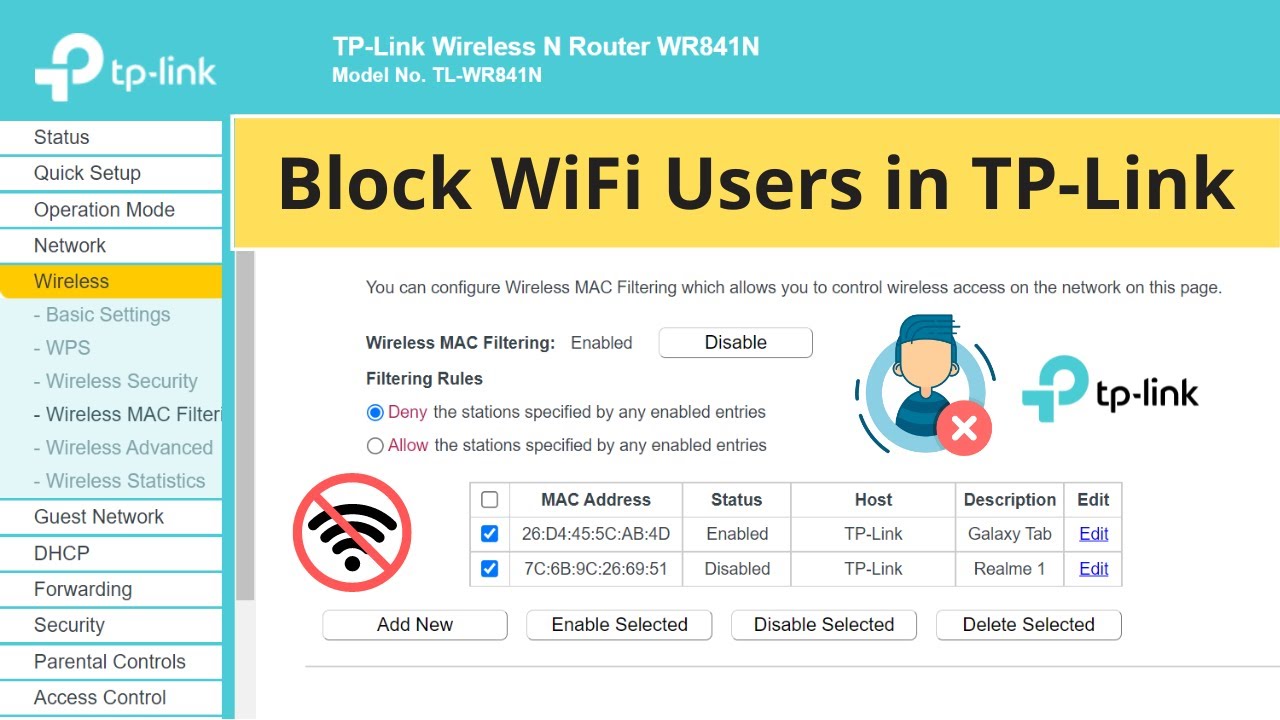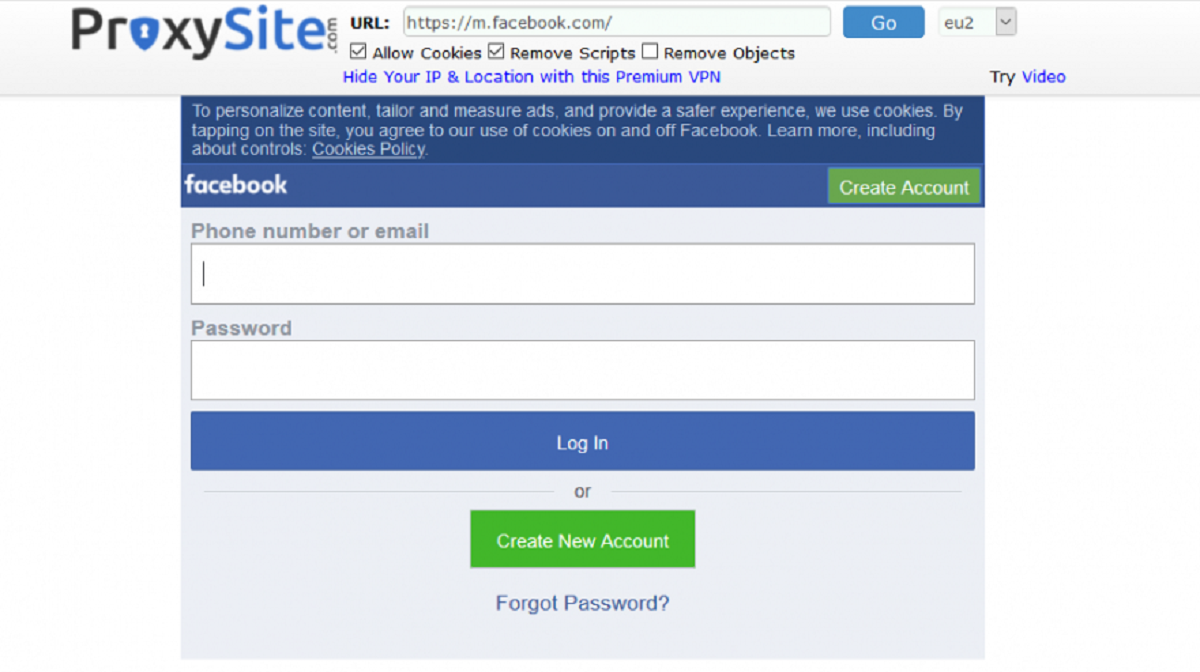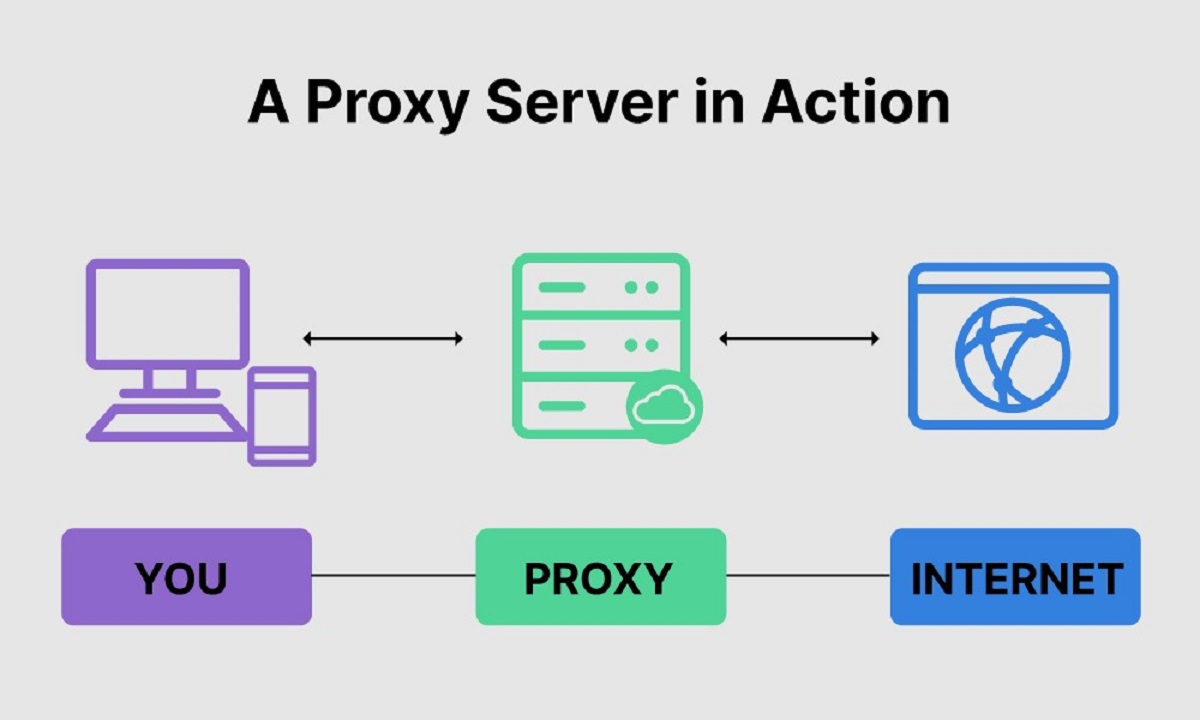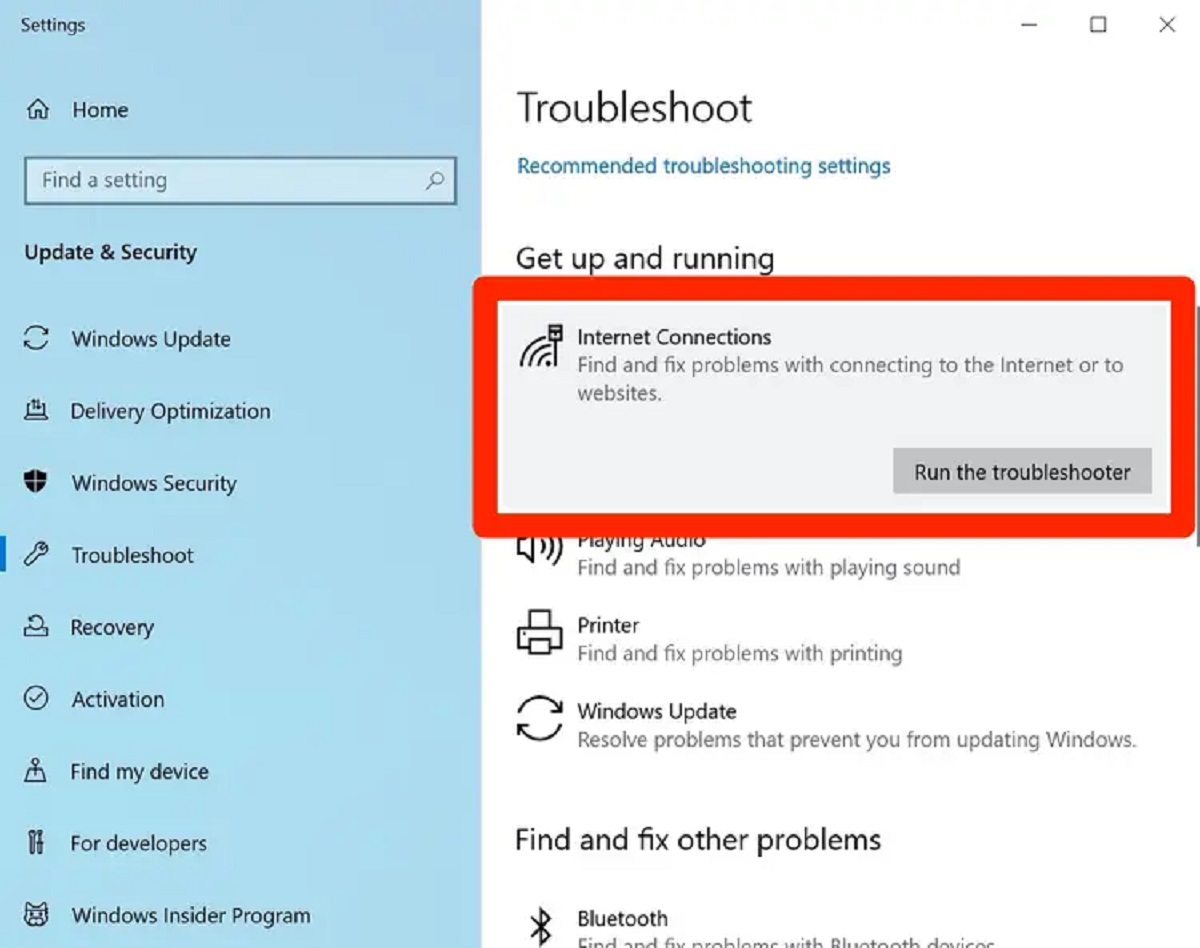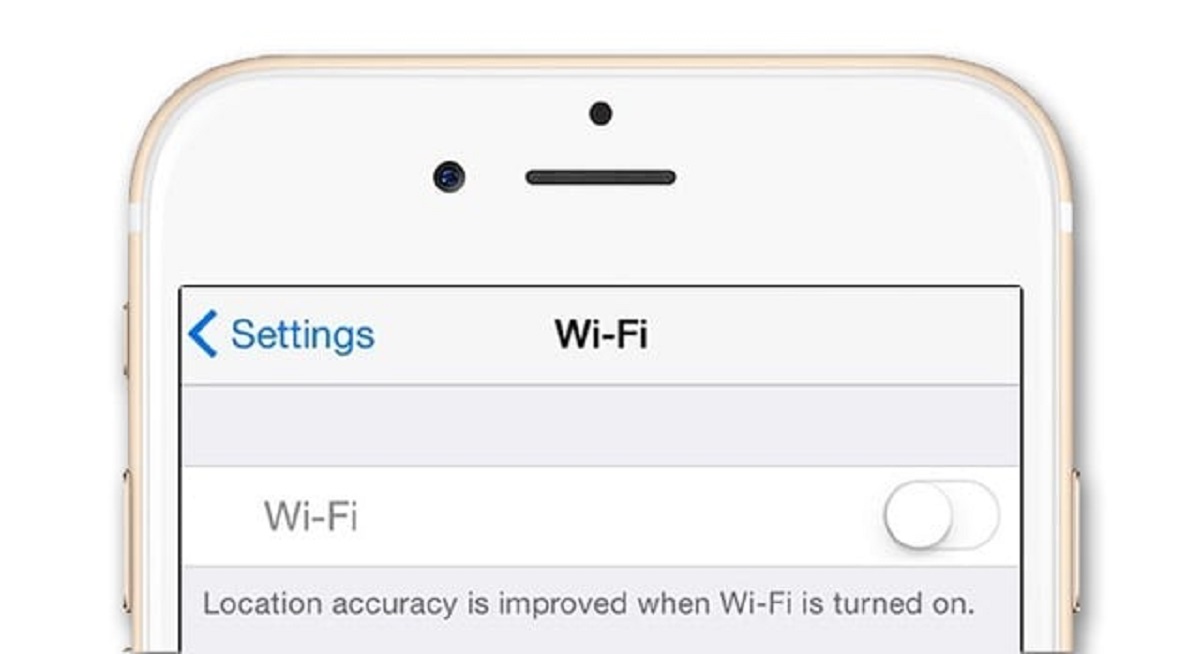Introduction
Having a stable and secure Wi-Fi connection has become a necessity in our modern, connected world. However, there may be situations where you need to block a device from accessing your Wi-Fi network. Whether you want to restrict a misbehaving device or maintain a secure network, there are various methods you can employ to block a device from Wi-Fi.
In this article, we will explore the different techniques you can use to prevent a device from connecting to your Wi-Fi network. By implementing these methods, you can enhance the security and control over your Wi-Fi network, ensuring that only authorized devices can access it.
It is important to note that while blocking a device from Wi-Fi may be necessary in certain circumstances, it should be done responsibly and within legal boundaries. Always ensure that you have the right to manage and control the devices connected to your network.
Now, let’s delve into the various ways you can block a device from accessing your Wi-Fi network.
Why Block a Device From Wi-Fi?
There are several reasons why you might need to block a device from accessing your Wi-Fi network. Let’s explore some of the common scenarios where device blocking can be beneficial:
- Security: Blocking a device from Wi-Fi can help enhance the security of your network. If you suspect that a particular device is compromised or poses a security risk, blocking it can prevent unauthorized access to your network and safeguard your sensitive data.
- Bandwidth Management: Sometimes, specific devices on your network may consume an excessive amount of bandwidth, causing slow speeds for other devices. By blocking such devices, you can prioritize network resources for essential tasks, ensuring a smoother online experience for all connected devices.
- Parental Control: If you have children or need to monitor and restrict internet usage, blocking certain devices can help enforce parental control. By preventing access to inappropriate content or limiting screen time, you can ensure a safer and healthier online environment for your family.
- Guest Network Management: In situations where you have a guest network setup, you may want to restrict access to certain devices. Blocking unwanted devices can help maintain the privacy and security of your guest network, ensuring that only trusted individuals can connect to it.
- Managing Network Resources: By blocking devices that are not essential to your network, you can free up valuable network resources. This can be particularly useful in situations where you have limited bandwidth or a large number of devices connected, ensuring optimal performance for critical tasks.
These are just a few examples of the reasons why you might consider blocking a device from your Wi-Fi network. By having the ability to control access and manage your network effectively, you can ensure a secure and efficient internet experience for all connected devices.
Ways to Block a Device From Wi-Fi
There are several methods you can use to block a device from accessing your Wi-Fi network. Let’s explore some effective ways to achieve this:
- Changing Wi-Fi Password: One of the simplest and most straightforward methods is to change your Wi-Fi password. By doing so, all previously connected devices will be disconnected from the network. You can then provide the new password only to the devices you want to grant access. This method is effective in blocking unauthorized devices or devices for which you don’t want to provide Wi-Fi access.
- MAC Address Filtering: Wi-Fi routers often have a MAC (Media Access Control) address filtering feature. Each device has a unique MAC address, and by enabling MAC address filtering, you can create a whitelist or blacklist of allowed or blocked devices. Only devices with MAC addresses on the whitelist will be able to connect to your network, effectively blocking unwanted devices.
- Enabling Access Control: Some routers offer an access control feature that allows you to specify which devices can connect to your Wi-Fi network based on their IP addresses. You can create a list of allowed or blocked IP addresses, effectively controlling which devices can access your network.
- Router Firewall Settings: Most routers have firewall settings that can be configured to block specific IP addresses, ports, or protocols. By identifying the IP address of the device you want to block, you can add it to the router’s firewall blacklist, preventing the device from accessing your Wi-Fi network.
- Utilizing Parental Control Features: If you have parental control features available on your router or through a network management software, you can utilize them to block specific devices. These features often allow you to set up schedules or filter content, giving you control over when and how certain devices can access the internet.
It is important to note that the exact steps to implement these methods may vary depending on your router’s make and model. Refer to the router’s user manual or the manufacturer’s website for detailed instructions on how to configure these settings.
By employing one or a combination of these methods, you can effectively block a device from accessing your Wi-Fi network, ensuring better security, bandwidth management, and control over your network.
Changing Wi-Fi Password
One of the simplest and most effective ways to block a device from accessing your Wi-Fi network is by changing your Wi-Fi password. By doing so, all previously connected devices will be disconnected, and only those who have the new password can reconnect to your network.
To change your Wi-Fi password, follow these general steps:
- Access the admin interface of your router by typing the router’s IP address into a web browser. Common router IP addresses include 192.168.0.1 or 192.168.1.1. Consult your router’s user manual or the manufacturer’s documentation for the specific IP address.
- Enter the administrator username and password. If you have never changed these credentials, the default username and password should be stated in the documentation or labeled on the router itself.
- Navigate to the Wi-Fi or Security settings section, where you can change your Wi-Fi password.
- Create a strong and unique password. A strong password should include a combination of uppercase and lowercase letters, numbers, and special characters.
- Save the new Wi-Fi password and exit the router’s admin interface.
After changing the Wi-Fi password, make sure to update the password on all the devices that you want to allow to connect to your network. This way, you have complete control over which devices can access your Wi-Fi.
Changing the Wi-Fi password is particularly useful when you want to block unauthorized devices from connecting to your network. It can also be helpful in situations where you want to revoke access for certain devices or individuals. Just remember to choose a secure password and keep it confidential to maintain the security of your Wi-Fi network.
MAC Address Filtering
MAC address filtering is another effective method to block a device from accessing your Wi-Fi network. Each device has a unique MAC (Media Access Control) address, which can be utilized to create a whitelist or blacklist of allowed or blocked devices.
To implement MAC address filtering, follow these general steps:
- Access the admin interface of your router by typing the router’s IP address into a web browser. The default IP address should be stated in the router’s documentation or labeled on the router itself.
- Enter the administrator username and password. If you have never changed these credentials, consult the router’s user manual for the default credentials.
- Navigate to the MAC Address Filtering or MAC Filtering section in the router’s settings.
- Enable MAC address filtering if it is not already enabled.
- Enter the MAC addresses of the devices you want to block in the blacklist or remove the MAC addresses of the devices you want to allow from the whitelist.
- Save the changes and exit the router’s admin interface.
By implementing MAC address filtering, only the devices with MAC addresses that are on the whitelist will be able to connect to your Wi-Fi network. Any device with a MAC address on the blacklist will be blocked from accessing the network.
Keep in mind that MAC addresses can be spoofed or changed, so MAC address filtering is not foolproof. However, it can be an effective deterrent for casual or inexperienced users.
Remember to update the whitelist or blacklist as needed, especially when you want to block or grant access to new devices.
MAC address filtering provides you with granular control over which devices can connect to your Wi-Fi network, allowing you to block specific devices when necessary.
Enabling Access Control
Enabling access control on your Wi-Fi router is another effective method to block a device from accessing your network. Access control allows you to specify which devices can connect to your Wi-Fi network based on their IP addresses.
Here are the general steps to enable access control:
- Access the admin interface of your router by entering the router’s IP address into a web browser. The default IP address should be specified in the router’s documentation or labeled on the router itself.
- Enter the administrator username and password to log in. If you haven’t changed these credentials, refer to the router’s documentation for the default login information.
- Navigate to the Access Control or IP Filtering section in the router’s settings.
- Enable access control if it is not already enabled.
- Add the IP addresses or ranges of the devices you want to block to the blacklist. Alternatively, you can add the IP addresses of the devices you want to allow to the whitelist.
- Save the settings and exit the router’s admin interface.
With access control enabled, only devices with IP addresses specified on the whitelist will be able to connect to your Wi-Fi network. Devices with IP addresses on the blacklist will be blocked from accessing the network.
It is important to note that IP addresses can be dynamic and change over time. Therefore, it may be necessary to periodically update the whitelist or blacklist to ensure the prevention or granting of access to the correct devices.
Access control provides an additional layer of security and control over your Wi-Fi network by allowing you to specify which devices are allowed or blocked based on their IP addresses.
Router Firewall Settings
Configuring the firewall settings on your Wi-Fi router can be an effective way to block a device from accessing your network. Firewalls act as a barrier between your internal network and the external network, allowing you to control incoming and outgoing network traffic.
Follow these general steps to configure the firewall settings on your router:
- Access the admin interface of your router by entering the router’s IP address into a web browser. The default IP address should be specified in the router’s documentation or labeled on the router itself.
- Enter the admin username and password to log in. If you have not changed these credentials, consult the router’s documentation for the default login information.
- Navigate to the Firewall or Security section in the router’s settings.
- Enable the firewall if it is not already enabled.
- Add the IP address or range of the device you want to block to the firewall’s blacklist.
- Save the settings and exit the router’s admin interface.
By configuring the firewall settings, you can block specific IP addresses, ports, or protocols associated with the device you want to prevent from accessing your network. This way, you can create a barrier that effectively blocks unwanted network traffic from that device.
It is important to note that configuring firewall settings incorrectly can potentially disrupt network functionality or block legitimate traffic. Therefore, it is advisable to follow the guidelines provided in the router’s documentation and exercise caution when making changes to the firewall settings.
By utilizing the firewall capabilities of your Wi-Fi router, you can add an extra layer of protection to your network and block unwanted devices from accessing your Wi-Fi network.
Utilizing Parental Control Features
Parental control features, available on some routers or through network management software, can be an effective means of blocking a device from accessing your Wi-Fi network, especially when it comes to managing and restricting internet usage for children or other family members.
Here’s how you can utilize parental control features to block a device:
- Access the admin interface of your router or network management software. This can typically be done by entering the router’s IP address into a web browser or launching the management software.
- Enter the administrator credentials to log in. If you have not changed these credentials, consult the documentation or the software interface for the default login information.
- Navigate to the Parental Control or Family Safety section in the router’s settings or the network management software.
- Set up filters, schedules, or restrictions to control when and how the device can access the internet. This may include setting specific time limits, blocking certain websites or content categories, or applying content filters based on age appropriateness.
- Add the device you want to block to the blocked devices list or configure the specific restrictions you want to apply to that device.
- Save the settings and exit the admin interface or management software.
By utilizing parental control features, you can effectively block a device from accessing your Wi-Fi network during specified times or prevent access to certain types of content.
It’s important to regularly review and modify these settings as needed, especially to account for changes in usage patterns or the devices being used within your household.
Parental control features provide you with a powerful tool to manage internet access and block specific devices, helping to create a safer and more controlled online environment for your family.
Conclusion
Blocking a device from accessing your Wi-Fi network can be necessary for various reasons, such as security concerns, bandwidth management, parental control, or managing guest networks. By implementing the methods discussed in this article, you can effectively control which devices can connect to your network and enhance the security and performance of your Wi-Fi setup.
Changing your Wi-Fi password provides a straightforward way to block unauthorized devices or revoke access for specific devices. MAC address filtering allows you to create a whitelist or blacklist of devices based on their unique MAC addresses. Enabling access control allows you to specify which devices can connect based on their IP addresses. Configuring router firewall settings can block specific IP addresses, ports, or protocols associated with unwanted devices. Utilizing parental control features on routers or network management software provides the ability to restrict or block access based on schedules, filters, and content restrictions.
When implementing any of these methods, it’s essential to consider the specific capabilities and settings of your Wi-Fi router and follow the manufacturer’s instructions. Additionally, remember to update the settings as needed to ensure accurate and effective device blocking.
By employing one or a combination of these techniques, you can improve the security, manageability, and efficiency of your Wi-Fi network. Whether it’s safeguarding sensitive information, optimizing bandwidth usage, or ensuring a safer online environment for your family, taking control of your Wi-Fi network is crucial in today’s connected world.