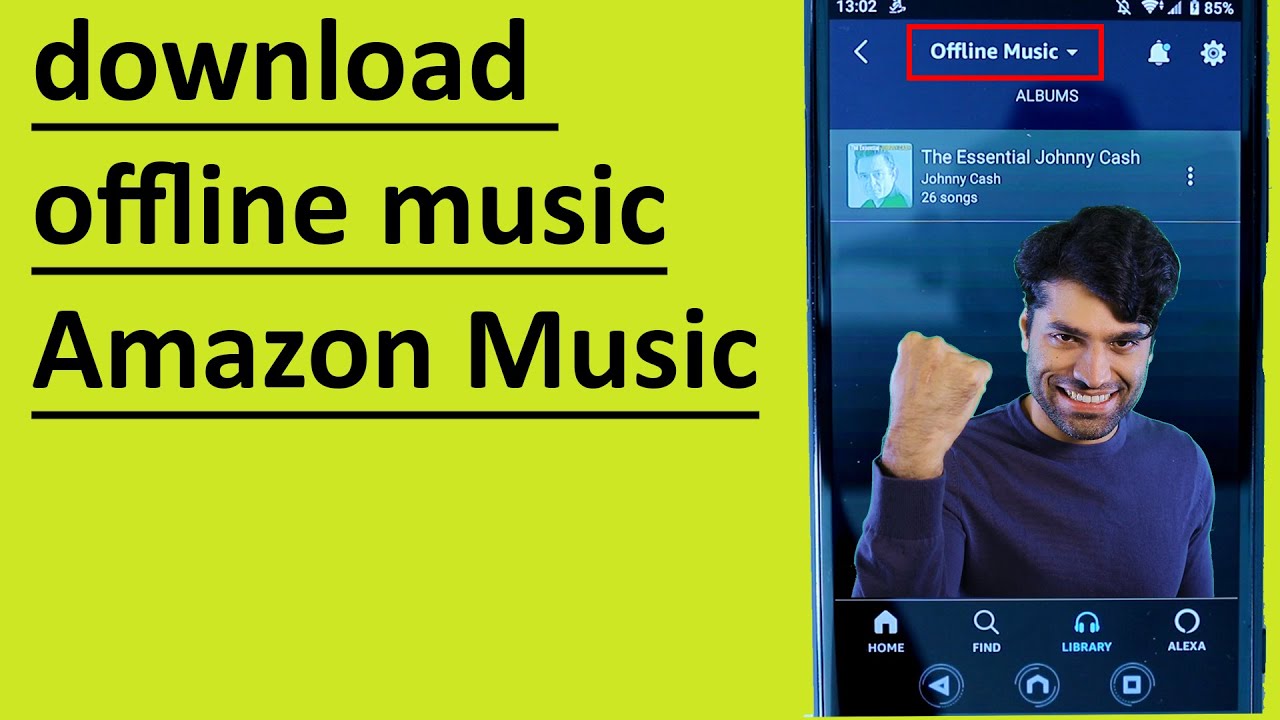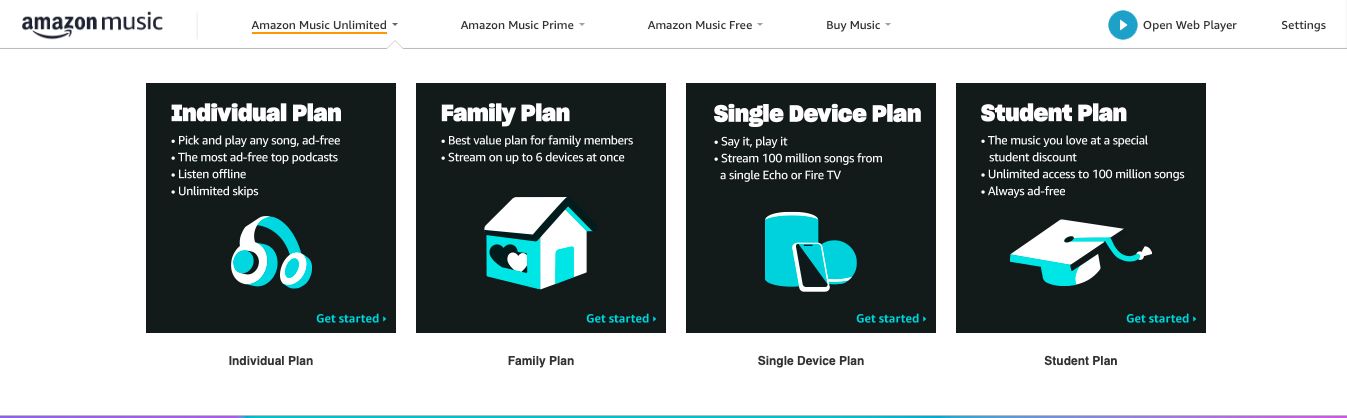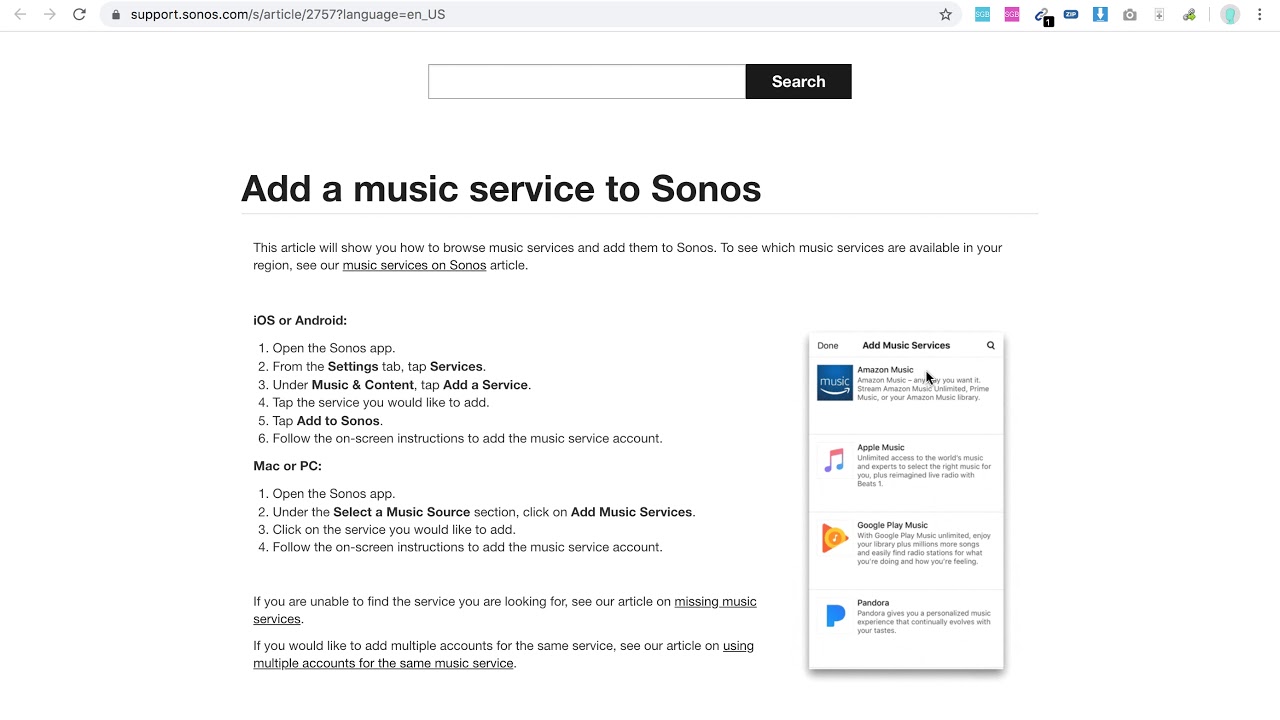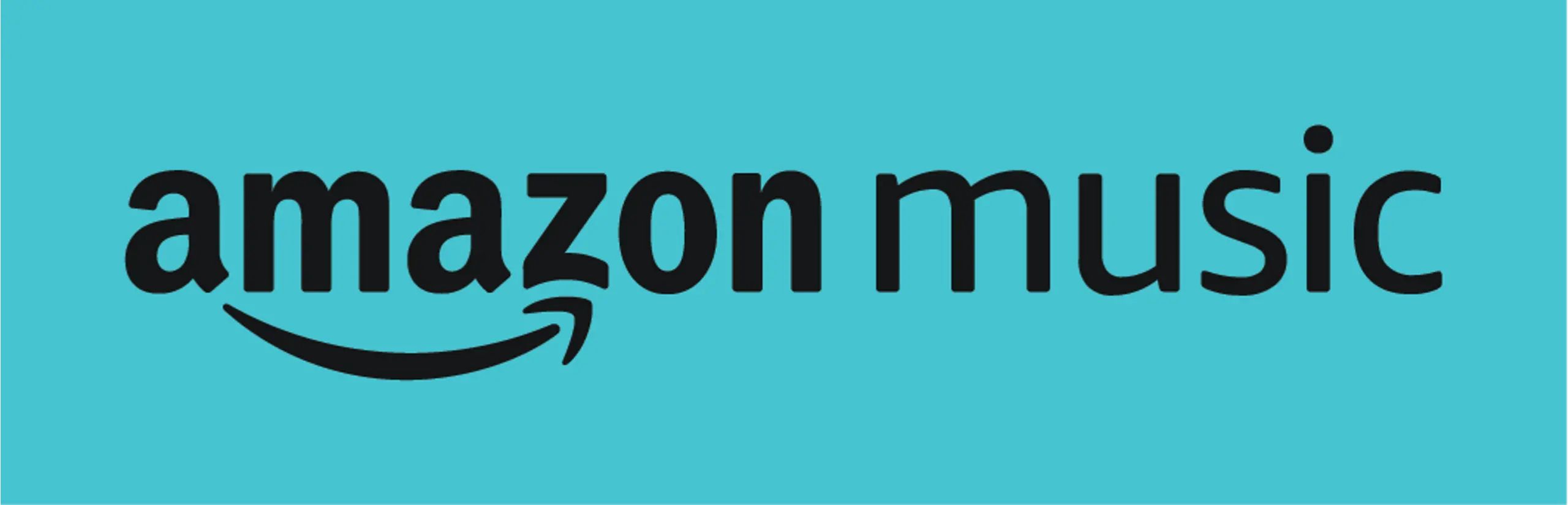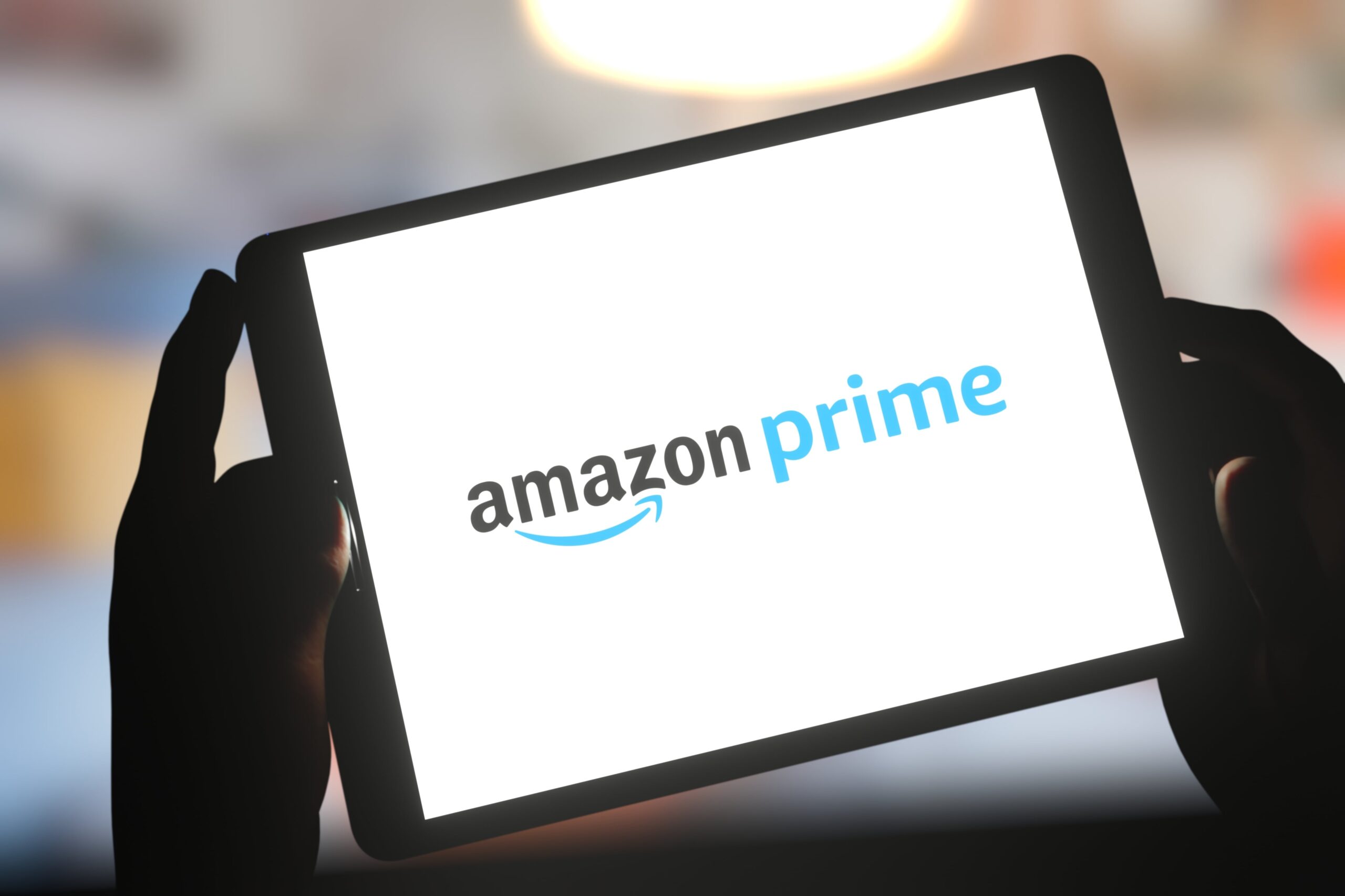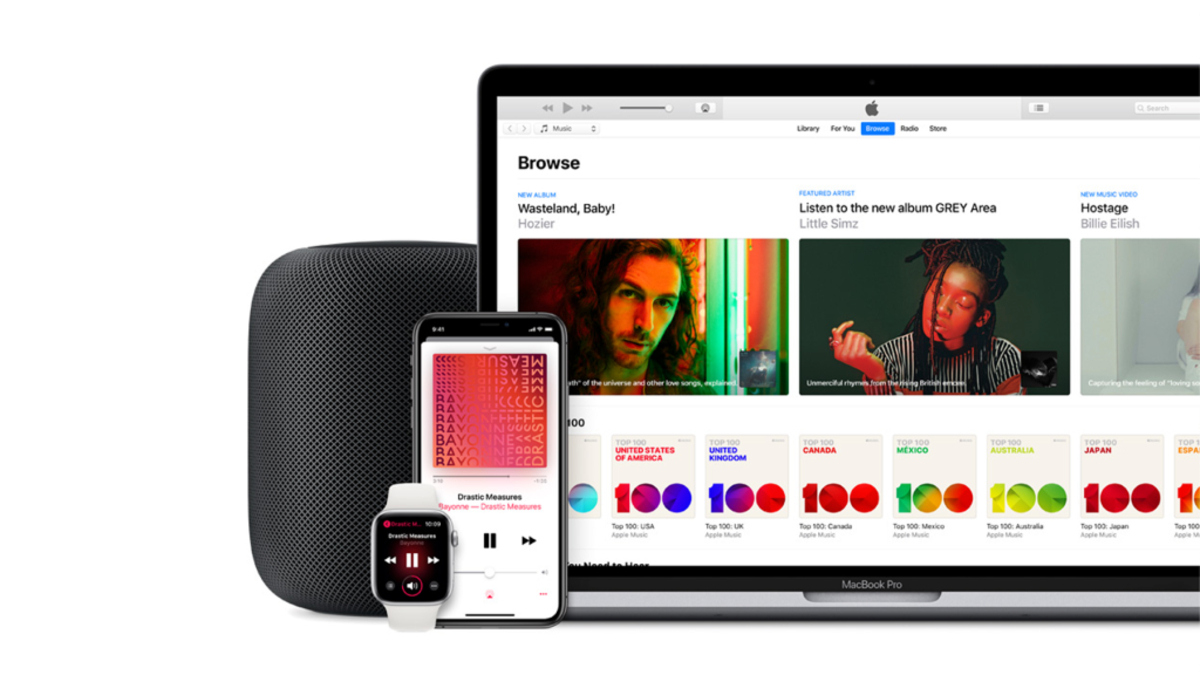Introduction
Welcome to the world of Amazon Music! Adding your devices to Amazon Music allows you to access your favorite music, playlists, and podcasts wherever you go. Whether you’re using the Amazon Music app on your smartphone, tablet, or desktop, or you want to stream music through your Alexa-enabled devices, this guide will walk you through the process of adding your devices to Amazon Music so you can enjoy your tunes with ease.
With Amazon Music, you can create personalized playlists, explore a vast library of songs and albums, and discover new music recommendations based on your preferences. By adding your devices, you can seamlessly switch between devices and continue listening to your favorite tracks without missing a beat.
In this article, we’ll explore three different methods to add devices to Amazon Music: using the Amazon Music app, utilizing the Amazon website, and leveraging the Alexa app. Each method offers a straightforward approach to ensure that you can effortlessly connect your devices and enjoy your music collection wherever you are.
Before we dive into the step-by-step instructions, let’s take a moment to make sure you have everything you need to successfully add your devices to Amazon Music.
Prerequisites
Before you begin adding your devices to Amazon Music, there are a few things you’ll need to have in order to ensure a smooth setup process. Here are the prerequisites:
- An active Amazon account: Make sure you have a valid Amazon account. If you don’t have one, you can easily create one on the Amazon website.
- Amazon Music subscription: To enjoy the full benefits of Amazon Music and access your music across devices, you’ll need to have an active Amazon Music subscription. There are different subscription plans available, so choose the one that suits your needs best.
- Compatible devices: Ensure that the devices you want to add to Amazon Music are compatible with the service. This includes smartphones, tablets, streaming devices, smart speakers, and any other devices that support Amazon Music.
- Stable internet connection: A stable and reliable internet connection is essential for adding and using devices with Amazon Music. Make sure you are connected to a network with strong internet connectivity.
- Latest version of the Amazon Music app: If you’re planning to add devices using the Amazon Music app, ensure that you have the latest version of the app installed on your mobile device or tablet. You can download it from the respective app stores.
Once you have the above prerequisites in order, you’re ready to start adding your devices to Amazon Music. Now let’s explore the different methods you can use to seamlessly connect your devices and enjoy your music collection on the go.
Method 1: Adding Devices via the Amazon Music App
Adding devices to Amazon Music using the Amazon Music app is a simple and convenient method. Follow the steps below to get started:
- Download and install the Amazon Music app: If you haven’t already, download and install the latest version of the Amazon Music app from your device’s app store.
- Sign in to your Amazon account: Open the app and sign in with your Amazon account credentials. Ensure that you are using the same account that is associated with your Amazon Music subscription.
- Tap on the profile icon: Locate and tap on the profile icon in the upper-right corner of the app’s main screen.
- Select “Settings”: From the dropdown menu, select “Settings” to access the app’s settings page.
- Choose “Manage Your Devices”: On the settings page, scroll down and tap on “Manage Your Devices” option.
- Tap on “Add a New Device”: In the “Your Devices” section, tap on “Add a New Device” to initiate the device setup process.
- Follow the on-screen instructions: The app will guide you through the setup process. Make sure your device is connected to the same Wi-Fi network as your Amazon Music account.
- Complete the device setup: Once the setup process is complete, your device will be added to your Amazon Music account. You can now start enjoying your music library on the newly added device.
That’s it! You have successfully added a device to Amazon Music using the Amazon Music app. Repeat these steps for any additional devices you want to connect to your account.
Note: Depending on the device you’re adding, the steps may vary slightly. The app will provide you with specific instructions based on the device you are setting up.
Method 2: Adding Devices via the Amazon website
If you prefer to add your devices to Amazon Music through the Amazon website, follow the steps below:
- Open your web browser: Launch your preferred web browser and navigate to the Amazon website (www.amazon.com).
- Sign in to your Amazon account: Ensure that you are signed in to your Amazon account using the same credentials associated with your Amazon Music subscription.
- Go to “Your Account”: Hover over the “Account & Lists” tab in the top right corner of the page and select “Your Account” from the dropdown menu.
- Click on “Amazon Music settings“: On the “Your Account” page, scroll down to the “Digital content and devices” section, and click on “Amazon Music settings.
- Select “Manage Your Devices”: On the Amazon Music settings page, click on “Manage Your Devices” to access the device management section.
- Click on “Add a New Device”: In the “Your Devices” section, click on “Add a New Device” to begin the device setup.
- Follow the on-screen instructions: The website will guide you through the device setup process. Make sure your device is connected to the same Wi-Fi network as your Amazon Music account.
- Complete the device setup: Once the setup is complete, your device will be added to your Amazon Music account. You can now start streaming your music library on the newly added device.
That’s it! You have successfully added a device to Amazon Music via the Amazon website. Repeat these steps for any additional devices you want to connect to your account.
Please note that the website interface may change over time, but the general process for adding devices to Amazon Music via the website should remain similar.
Method 3: Adding Devices via the Alexa app
If you have Alexa-enabled devices, such as Echo speakers or Fire TV, you can add them to Amazon Music using the Alexa app. Follow the steps below to add devices via the Alexa app:
- Download and install the Alexa app: If you haven’t already, download and install the latest version of the Alexa app from your device’s app store.
- Sign in to your Amazon account: Open the Alexa app and sign in with your Amazon account credentials.
- Tap on the Devices tab: At the bottom of the screen, tap on the “Devices” tab to access the device settings.
- Tap on the “+” icon: In the top right corner of the Devices tab, tap on the “+” icon to add a new device.
- Select “Add Device”: From the popup menu, select “Add Device” to begin the device setup process.
- Choose the device type: Select the type of device you want to add, such as an Echo speaker or Fire TV.
- Follow the on-screen instructions: The app will guide you through the setup process, which may include connecting to Wi-Fi and signing in with your Amazon account.
- Complete the device setup: Once the setup is complete, your Alexa-enabled device will be added to your Amazon Music account. You can now enjoy your music library through voice commands and Alexa’s intuitive controls.
Great job! You have successfully added a device to Amazon Music via the Alexa app. Repeat these steps for any additional Alexa-enabled devices you want to connect to your account.
Please note that the process may vary slightly depending on the specific Alexa-enabled device you are adding. The Alexa app will provide you with detailed instructions tailored to your device during the setup process.
Troubleshooting common issues
While adding devices to Amazon Music is usually a seamless process, you may encounter some common issues along the way. Here are a few troubleshooting tips to help you overcome these obstacles:
- Check your internet connection: Ensure that you have a stable internet connection. Poor connectivity can hinder the device setup process.
- Verify device compatibility: Make sure the device you are trying to add is compatible with Amazon Music. Check the device’s specifications and supported applications.
- Restart your device: Sometimes a simple restart can resolve connectivity or compatibility issues. Try powering off and restarting the device you are trying to add.
- Update the app or device firmware: Ensure that you have the latest version of the Amazon Music app and that your device has the latest firmware updates installed.
- Clear app cache or data: If you are experiencing issues with the Amazon Music app, try clearing the cache or data. This can help resolve any temporary glitches or conflicts.
- Sign out and sign back in: If you are having trouble with device detection, try signing out of your Amazon Music account on the app or device and then signing back in.
- Contact customer support: If you have followed all the steps and are still experiencing issues, reach out to Amazon customer support for further assistance. They can provide specific troubleshooting steps tailored to your situation.
By following these troubleshooting tips, you should be able to resolve most common issues encountered while adding devices to Amazon Music. Remember, persistence and patience are key to overcoming any challenges you may face.
Conclusion
Adding devices to Amazon Music opens up a world of possibilities for enjoying your favorite music, playlists, and podcasts across multiple devices. With the Amazon Music app, the Amazon website, and the Alexa app, you have three convenient methods to connect your devices seamlessly.
In this article, we explored three methods: adding devices via the Amazon Music app, adding devices through the Amazon website, and adding devices via the Alexa app. Each method offers a straightforward approach to ensure that you can enjoy your music collection wherever you go.
Remember to check the prerequisites before starting the device setup process. Make sure you have an active Amazon account, an Amazon Music subscription, and compatible devices. Additionally, ensure that you have a stable internet connection and the latest versions of the necessary apps and firmware.
If you encounter any issues during the setup process, refer to the troubleshooting tips we provided to overcome common obstacles. From checking your internet connection to contacting customer support, there are solutions to help you along the way.
Now that you have added your devices to Amazon Music, you can enjoy your favorite tunes on the go, switch seamlessly between devices, and explore the vast library of songs and podcasts. So, grab your headphones, find your favorite playlist, and let the music play!