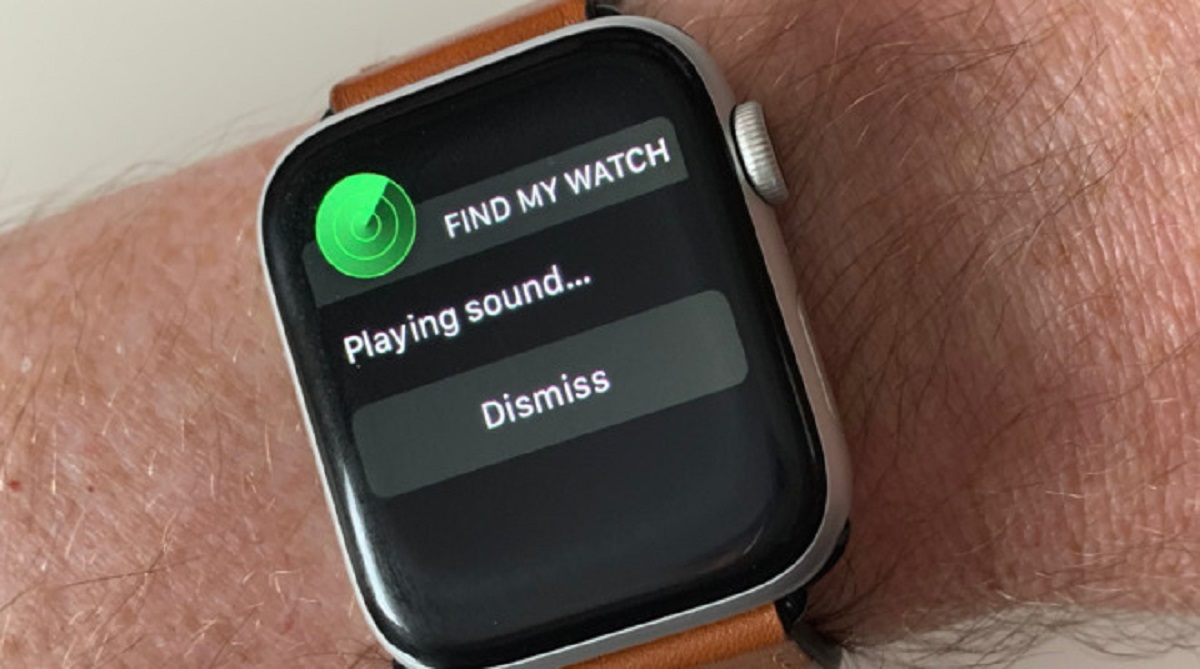Introduction
Welcome to our comprehensive guide on how to add AppleCare to your Apple Watch. If you’re a proud owner of an Apple Watch, you know how valuable and convenient this device can be. However, accidents happen, and it’s essential to protect your investment with AppleCare.
AppleCare is an extended warranty program offered by Apple specifically for their devices, including the Apple Watch. It provides additional coverage beyond the standard warranty, giving you peace of mind and protecting against unexpected repair costs. Whether it’s accidental damage or a hardware issue, AppleCare ensures that you’re covered.
In this guide, we’ll walk you through the step-by-step process of adding AppleCare to your Apple Watch. Whether you’re purchasing a new Apple Watch or want to add AppleCare to an existing device, we’ve got you covered. By the end of this guide, you’ll have all the information you need to make an informed decision and protect your Apple Watch.
Let’s dive in and explore the various methods you can use to add AppleCare to your Apple Watch. Whether you prefer to make the purchase during the initial online order or through the Apple Store app, we’ll guide you every step of the way. We’ll also cover how to add AppleCare after you’ve already purchased your Apple Watch and how to go through Apple Support to get the coverage you need.
But before we get started, it’s important to check whether your Apple Watch is eligible for AppleCare. Not all devices are eligible, and it’s crucial to know the specific requirements. So let’s proceed to the first step: checking device eligibility.
Step 1: Check Device Eligibility
Before adding AppleCare to your Apple Watch, you need to make sure that your device is eligible for coverage. Not all Apple Watches are eligible, so it’s crucial to check the specific requirements. Here’s how you can do it:
- Start by accessing the Apple Support website or the Apple Store app on your iPhone or iPad.
- Navigate to the Apple Watch section and locate the AppleCare page.
- On the AppleCare page, you’ll find detailed information about device eligibility. Look for the specific Apple Watch models that are eligible for AppleCare coverage.
- If your Apple Watch model is listed as eligible, you can proceed with the next steps to add AppleCare. If your model is not listed, it means that it’s not eligible for AppleCare at this time.
It’s important to note that the eligibility requirements may vary depending on the country or region you’re in. Some models may be eligible in certain countries but not in others. So make sure to check the eligibility criteria specific to your location.
Checking device eligibility is crucial to ensure that you can purchase AppleCare and enjoy the added protection and coverage for your Apple Watch. Once you’ve confirmed that your device is eligible, you can move on to the next steps to add AppleCare during the online purchase process. Keep reading to learn more!
Step 2: Determine the Purchase Method
Once you’ve confirmed that your Apple Watch is eligible for AppleCare, the next step is to determine the purchase method. There are a few different options available, and you can choose the one that works best for you. Here are the methods you can consider:
- Online Purchase: If you’re purchasing a new Apple Watch online, you have the option to add AppleCare during the checkout process. This is a convenient way to get AppleCare coverage right from the start.
- After Online Purchase: If you’ve already purchased your Apple Watch online and didn’t add AppleCare during the initial order, you can still add it afterward. We’ll guide you on how to do this in the next section.
- Apple Store App: If you prefer to make your purchase through the Apple Store app on your iPhone or iPad, you can also add AppleCare during the ordering process. The app provides a seamless and user-friendly interface for a quick and hassle-free purchase.
- Apple Support: In some cases, you may need to contact Apple Support to add AppleCare to your Apple Watch. We’ll walk you through the steps on how to do this in a later section.
Consider your preferences and the convenience of each method when determining the purchase approach that suits you best. Adding AppleCare ensures that your Apple Watch is protected and gives you access to Apple’s reliable customer support. So let’s move on to the next steps and explore how to add AppleCare during the online purchase process or after you’ve already purchased your Apple Watch.
Step 3: Adding AppleCare during Online Purchase
If you’re purchasing a new Apple Watch online and want to add AppleCare at the same time, you have the option to do so during the checkout process. Here’s how:
- Visit the Apple website and navigate to the Apple Watch section.
- Select the Apple Watch model you wish to purchase.
- During the checkout process, you’ll come across an option to add AppleCare to your order.
- Click on the checkbox or select the option to include AppleCare with your Apple Watch.
- Review the details and pricing of the AppleCare coverage and make sure everything looks correct.
- Proceed with the rest of the checkout process, providing the necessary information and completing the payment.
By adding AppleCare during the online purchase, you can enjoy the benefits of extended warranty and additional coverage right from the moment you receive your Apple Watch. It’s a seamless and convenient way to protect your device and have peace of mind.
Make sure to carefully read through the terms and conditions of AppleCare coverage before finalizing your purchase. Understanding the coverage and any limitations or exclusions is essential for making an informed decision.
If you’ve already completed the online purchase without AppleCare but still want to add it, don’t worry. There are options available for adding AppleCare after your initial purchase. We’ll cover this in the next step, so keep reading!
Step 4: Adding AppleCare after Online Purchase
If you’ve already purchased your Apple Watch online and didn’t add AppleCare during the initial order, you can still add it afterward. Here’s how to do it:
- Locate your Apple Watch purchase receipt or confirmation email.
- Visit the Apple Support website or use the Apple Support app on your device.
- Search for “Add AppleCare” or a similar query in the support search bar.
- Choose the appropriate support article or option that explains the process of adding AppleCare after purchase.
- Follow the provided instructions and enter the required information from your purchase receipt or confirmation email.
- Review the details and pricing of AppleCare coverage for your Apple Watch.
- Complete the necessary steps and payment to add AppleCare to your device.
By adding AppleCare after the initial online purchase, you can still benefit from the extended warranty and added coverage for your Apple Watch. It’s never too late to protect your valuable device.
Keep in mind that there may be a specific time window within which you can add AppleCare after the initial purchase. Make sure to check the terms and conditions and follow the instructions promptly to ensure your eligibility for AppleCare coverage.
If you prefer to use the Apple Store app for this process, you can also follow similar steps within the app to add AppleCare to your Apple Watch after the original purchase.
Now that you know how to add AppleCare after your online purchase, let’s move on to the next step, where we’ll guide you on how to add AppleCare through the Apple Store app.
Step 5: Adding AppleCare through the Apple Store App
If you prefer using the Apple Store app on your iPhone or iPad, you can easily add AppleCare to your Apple Watch through the app. Here’s how:
- Open the Apple Store app on your iOS device.
- Navigate to the Apple Watch section within the app.
- Browse and select the Apple Watch model you want to purchase or have already purchased.
- On the product page, scroll down to find the available options for AppleCare.
- Tap on the AppleCare option to expand it and view the details.
- Tap on the “Add to Bag” or similar button to include AppleCare with your Apple Watch order.
- Review the details, pricing, and coverage terms for AppleCare.
- Proceed to the checkout process, providing the necessary information and completing the payment.
The Apple Store app provides a seamless and user-friendly interface for adding AppleCare to your Apple Watch. It allows you to conveniently include the extended warranty and coverage while making your purchase.
Ensure that you carefully review the terms and conditions associated with AppleCare before finalizing your order. Understanding the coverage and any limitations or exclusions is essential for making an informed decision.
If you encounter any difficulties or have questions during the process, the Apple Store app also provides customer support options to assist you. Don’t hesitate to reach out for assistance if needed.
Now that you know how to add AppleCare through the Apple Store app, let’s move on to the next step, where we’ll guide you on how to add AppleCare through Apple Support.
Step 6: Adding AppleCare through Apple Support
If you prefer a more personalized approach or have specific questions or concerns about adding AppleCare to your Apple Watch, you can reach out to Apple Support for assistance. Here’s how to add AppleCare through Apple Support:
- Contact Apple Support through the Apple Support website or use the Apple Support app on your device.
- Explain that you would like to add AppleCare to your Apple Watch and provide any necessary details or information they may ask for.
- Apple Support will guide you through the process and provide you with the appropriate instructions to add AppleCare to your device.
- Follow the provided steps, including entering any required information from your purchase receipt or confirmation email, and review the pricing and coverage details of AppleCare.
- Complete the necessary steps and payment if required to finalize the addition of AppleCare to your Apple Watch.
By adding AppleCare through Apple Support, you can address any specific queries or concerns you may have and receive personalized guidance throughout the process. Their knowledgeable support staff will ensure that you have all the information you need to make an informed decision.
If you’re unsure how to contact Apple Support or need assistance in locating the appropriate contact options, you can visit the Apple Support website or use the Apple Support app for step-by-step guidance.
Keep in mind that the availability of AppleCare through Apple Support and the specific steps may vary depending on your location and the support channels available in your region.
Now that you know how to add AppleCare through Apple Support, let’s move on to the next step, where we’ll discuss and help you understand the coverage provided by AppleCare for your Apple Watch.
Step 7: Understanding AppleCare Coverage
Before adding AppleCare to your Apple Watch, it’s important to have a clear understanding of what the coverage entails. AppleCare provides additional warranty and support for your device, offering protection and peace of mind. Here’s what you need to know about AppleCare coverage:
1. Extended Warranty: AppleCare extends the standard warranty coverage for your Apple Watch. It typically adds two years of coverage to the original one-year limited warranty provided by Apple.
2. Hardware Repairs: AppleCare covers hardware repairs for your Apple Watch, including manufacturing defects and failures. If your device experiences any hardware issues during the coverage period, Apple will repair or replace it at no additional cost (subject to the terms and conditions of the warranty).
3. Accidental Damage Protection: AppleCare also provides coverage for accidental damage. If you accidentally drop your Apple Watch or spill liquid on it, you can have it repaired for a service fee, which is significantly lower than the cost of a non-covered repair or replacement.
4. Battery Service: AppleCare includes coverage for battery service. If your Apple Watch experiences a significant decrease in battery capacity or has a defective battery, Apple will replace it free of charge (subject to the terms and conditions of the warranty).
5. Priority Access to Apple Support: With AppleCare, you gain priority access to Apple Support. You can reach out to the Apple Support team for assistance with any issues or questions related to your Apple Watch. They offer expert advice and guidance to ensure a smooth user experience.
6. Transferable Coverage: In some cases, AppleCare may be transferable to a new owner if you decide to sell or give away your Apple Watch. This can increase the resale value of your device and provide assurance to the new owner.
It’s important to note that AppleCare coverage does have its limitations and exclusions. It’s essential to review the terms and conditions of the warranty to understand what is covered and what is not. Additionally, keep in mind that AppleCare coverage is separate from any insurance plans you may have for your device, such as theft or loss coverage.
Now that you have a better understanding of AppleCare coverage, you can make an informed decision on whether to add it to your Apple Watch.
Conclusion
Adding AppleCare to your Apple Watch is a smart decision that provides additional warranty coverage and peace of mind. Throughout this guide, we’ve walked you through the step-by-step process of adding AppleCare to your Apple Watch.
We started by ensuring that your device is eligible for AppleCare coverage. Checking device eligibility is essential to ensure that you can purchase AppleCare and enjoy the added protection and coverage for your Apple Watch.
Next, we explored the different methods you can utilize to add AppleCare. Whether you prefer to add it during the online purchase, after an online purchase, through the Apple Store app, or via Apple Support, we’ve provided detailed instructions and guidance for each method.
We also discussed the coverage provided by AppleCare, including extended warranty, hardware repairs, accidental damage protection, battery service, priority access to Apple Support, and the possibility of transferring coverage to a new owner.
By following the steps outlined in this guide, you can ensure that your Apple Watch is protected and have the peace of mind that comes with AppleCare coverage.
Remember to read and understand the terms and conditions of AppleCare coverage before making your purchase. This will allow you to make an informed decision and be aware of any limitations or exclusions that may apply.
Thank you for joining us on this journey to add AppleCare to your Apple Watch. We hope that this guide has been helpful to you, and we wish you a worry-free and enjoyable experience with your Apple Watch!