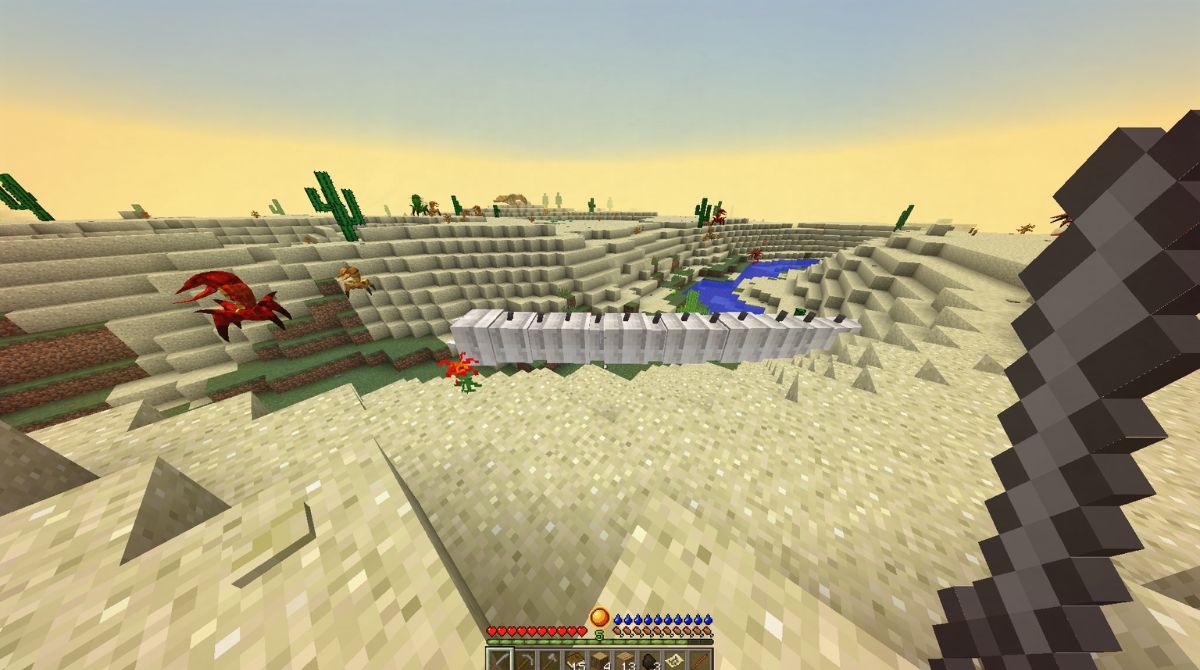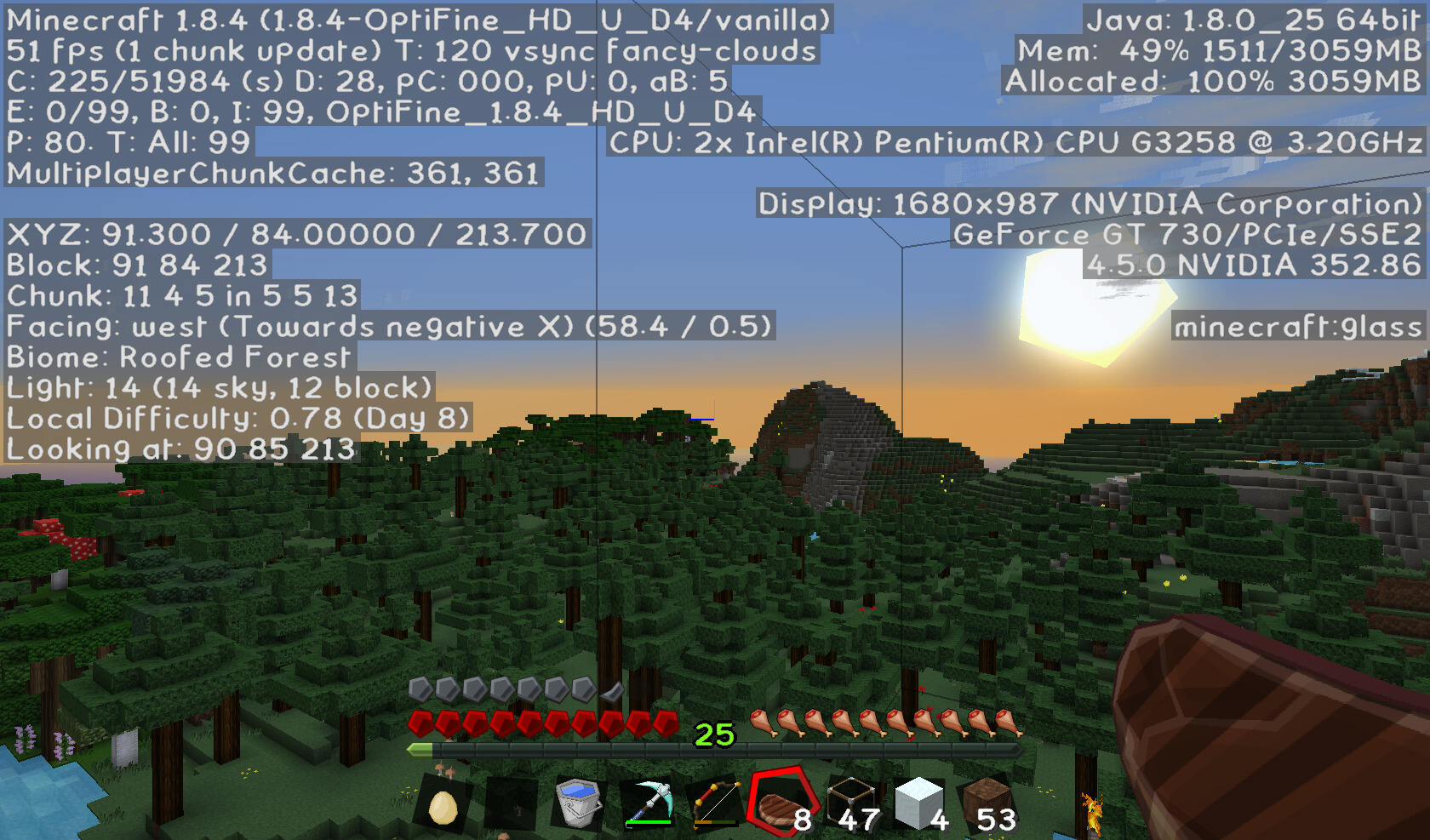Introduction
Welcome to the world of RLCraft, an extremely popular modpack for the game Minecraft that offers a challenging and immersive survival experience. Whether you’re a seasoned player or new to the game, RLCraft will push your skills and test your mettle in ways you never imagined.
But before you embark on your RLCraft adventure, there’s an important question you need to address: How much RAM should you allocate to ensure a smooth and enjoyable gameplay experience?
RAM, or Random Access Memory, plays a critical role in the performance of your game. It is the temporary storage space where the game and its resources are loaded, allowing for faster and seamless gameplay. Allocating an appropriate amount of RAM is crucial, as it determines how well RLCraft runs on your system.
In this article, we’ll delve into the world of RLCraft and help you understand why it requires a significant amount of RAM. We’ll also discuss the system requirements for RLCraft, factors to consider when allocating RAM, and provide recommendations for the ideal RAM allocation. So, let’s dive in and find out how much RAM you should allocate to RLCraft!
What is RLCraft?
RLCraft is a modpack created by the talented mod developer Shivaxi. It offers a unique and challenging twist to the popular Minecraft game, transforming it into a hardcore survival experience that will put your skills and tenacity to the test.
Unlike the original Minecraft, RLCraft introduces a variety of mods that significantly alter the gameplay. Some of these mods include Tough as Nails, which adds realistic aspects like thirst and body temperature, and Lycanites Mobs, which introduces a wide array of dangerous and powerful monsters.
In RLCraft, surviving is not as simple as chopping down trees and building a cozy shelter. The modpack introduces a multitude of difficult challenges that force players to adapt and strategize. From thirst and hypothermia to hostile mobs that are stronger and more vicious, RLCraft presents a perilous environment where every decision matters.
Surviving in RLCraft requires careful planning, resource management, and mastery of various skills. Players must scavenge for food, hunt animals, craft weapons and armor, and learn different spells to fend off the vicious creatures lurking in the world. It’s a hardcore survival game that will push you to your limits and deliver a sense of achievement like no other.
With its challenging gameplay and unique mods, RLCraft offers an immersive and rewarding experience for players seeking a tough survival adventure. So, if you’re ready to embark on a journey filled with danger, excitement, and endless thrills, RLCraft is the modpack for you!
Why does RLCraft require a significant amount of RAM?
RLCraft is a modpack that significantly modifies the Minecraft game, adding new features, mechanics, and immersive elements. These additions come at a cost, requiring more processing power and memory to run smoothly. This is why RLCraft requires a significant amount of RAM to provide players with the best possible experience.
One of the main reasons RLCraft demands more RAM is because of the extensive number of mods it incorporates. Each mod introduces new items, textures, behaviors, and interactions into the game, and these changes consume additional memory. The more mods you have installed, the more RAM is needed to accommodate their data and ensure optimal performance.
Furthermore, RLCraft introduces complex systems like thirst, body temperature, and various gameplay mechanics that require calculations and constantly updating variables. These systems put an additional strain on your system’s resources, particularly RAM. Allocating more RAM allows the game to handle these calculations more efficiently and maintain a smooth gameplay experience.
In addition to the mods and gameplay mechanics, RLCraft also features a vast and immersive world filled with diverse landscapes, structures, and creatures. Rendering these intricate environments and entities takes up a considerable amount of memory. With more RAM allocated, the game can load and render the world more efficiently, reducing potential lag and improving the overall visual experience.
It’s important to understand that with a modpack like RLCraft, your RAM allocation directly affects the game’s performance. Allocating an insufficient amount of RAM can result in lag, long loading times, and even crashes. To fully enjoy the challenging and immersive world of RLCraft, it’s essential to allocate an appropriate amount of RAM that can handle the modpack’s demands without compromising gameplay.
Now that we understand why RLCraft requires a significant amount of RAM, let’s delve into the system requirements and recommendations for allocating RAM in the next sections.
System requirements for RLCraft
Before diving into the world of RLCraft, it’s important to ensure that your system meets the necessary requirements to run the modpack smoothly. While Minecraft itself has relatively modest system requirements, RLCraft’s added mods and mechanics increase the demand on your hardware. Here are the recommended system requirements for optimal performance:
- Processor: A multi-core processor with a clock speed of at least 2.5 GHz is recommended. RLCraft benefits from faster processors, as it allows for quicker world loading, entity rendering, and mod calculations.
- RAM: Allocating at least 4GB of RAM to Minecraft is advised, but for optimal performance with RLCraft, it is recommended to have 6GB or more. With more RAM, the modpack can run smoother and handle the additional mods and mechanics with fewer performance issues.
- Graphics Card: While RLCraft doesn’t require a high-end graphics card, having a dedicated GPU that supports OpenGL 2.1 or higher will improve the visual quality and rendering performance.
- Storage: RLCraft, with its added mods, textures, and worlds, can take up a significant amount of storage space. Ensure that you have enough free space on your hard drive to accommodate the modpack. A solid-state drive (SSD) is recommended for faster loading times.
- Operating System: RLCraft is compatible with Windows, macOS, and Linux operating systems. Make sure your system meets the minimum requirements for the operating system you are using.
It’s worth noting that these are general recommendations, and the actual system requirements may vary depending on the specific mods, settings, and resource packs you choose to use. It’s always a good idea to check the system requirements of individual mods within the RLCraft modpack if you plan on using them.
Now that you know the system requirements for RLCraft, let’s explore how much RAM this modpack typically uses and why it’s important for optimizing gameplay in the next section.
How much RAM does RLCraft typically use?
The amount of RAM that RLCraft utilizes can vary depending on several factors, including the number of mods installed, the size of the world being generated, and the settings configured within the game. However, on average, RLCraft typically requires a significant amount of RAM to run smoothly.
Many players report that allocating a minimum of 6GB of RAM to RLCraft is necessary for a satisfactory gaming experience. This amount allows the modpack to handle the increased demands of the various mods, complex systems, and detailed world generation. By allocating more RAM, such as 8GB or even 12GB, players can further enhance the performance and reduce potential lag or stuttering.
It’s important to note that allocating too little RAM to RLCraft can lead to performance issues, including slow loading times, frequent stutters, and even crashes. Insufficient RAM may result in the game struggling to handle the extensive calculations, rendering tasks, and mod interactions. Therefore, it’s crucial to allocate an adequate amount of RAM that can accommodate RLCraft’s heavy resource requirements.
Keep in mind that your available system resources and other running applications also affect the amount of RAM available to RLCraft. It’s recommended to close unnecessary background programs and services to free up additional RAM for the game.
Next, let’s explore the factors you should consider when determining the ideal RAM allocation for RLCraft.
Factors to consider when allocating RAM for RLCraft
Allocating the right amount of RAM to RLCraft is crucial for optimal performance and gameplay. Several factors should be taken into consideration when determining the ideal RAM allocation for your system:
- Number and size of mods: The more mods you have installed and enabled within RLCraft, the greater the RAM requirement. Larger mods with intricate features, complex textures, and detailed world generation will consume more memory. Consider the mods you want to use and their individual RAM requirements when determining the overall allocation.
- World generation and exploration: RLCraft’s expansive world offers endless possibilities for exploration. However, generating and rendering large terrain, structures, and entities requires additional memory. If you plan on exploring extensively or generating new worlds frequently, allocating more RAM can help ensure smoother exploration.
- Game settings: Certain in-game settings, such as render distance, can impact RAM usage. Higher render distances require more memory to load and render the environment. Adjusting other settings, such as texture quality and particle effects, can also impact RAM consumption. Consider your preferred settings and adjust them accordingly to balance performance and memory usage.
- Additional resource packs: Using high-resolution texture packs or resource packs alongside RLCraft can increase RAM consumption. These packs enhance the visual experience but require additional memory to store and render the textures. Take into account the resource packs you wish to use and allocate sufficient RAM accordingly.
- Simultaneous applications: If you typically have other programs running in the background while playing RLCraft, consider their memory usage. Applications like web browsers, music players, or resource-intensive software can reduce the available RAM for the game. Closing unnecessary programs or allocating additional RAM to RLCraft can help mitigate potential performance issues.
By considering these factors, you can determine the optimal RAM allocation for RLCraft that suits your gameplay style, preferred mods, and system capabilities.
Next, we’ll provide some recommended RAM allocations for RLCraft to help guide you in optimizing your gaming experience.
Recommended RAM allocation for RLCraft
Allocating the right amount of RAM is crucial for ensuring smooth gameplay and preventing performance issues in RLCraft. While the exact RAM allocation may vary depending on individual factors, here are some recommended guidelines to help you optimize your gaming experience:
- Minimum allocation: It is recommended to allocate a minimum of 6GB of RAM to RLCraft. This amount provides a baseline for the modpack to run smoothly and handle the various mods and gameplay mechanics. It is a good starting point for most players.
- Recommended allocation: For an even better experience, allocating 8GB of RAM to RLCraft is highly recommended. This additional memory allows the modpack to handle complex calculations, rendering tasks, and mod interactions more efficiently, resulting in improved performance and reduced lag.
- Enhanced allocation: If your system has the available resources, allocating 12GB or more of RAM will provide an even smoother gameplay experience, especially if you plan on using resource packs, exploring extensively, or using a large number of mods. This allocation ensures that RLCraft has ample memory to handle demanding tasks without encountering performance issues.
Remember, these recommended allocations serve as general guidelines. Depending on your specific setup, you may find that adjusting the RAM allocation slightly higher or lower works best for you. Additionally, it’s important to be mindful of your system’s capabilities and ensure that you have enough available RAM to support both RLCraft and any other essential applications you may be running simultaneously.
Now that you have a recommended RAM allocation in mind, let’s explore the consequences of allocating too little RAM to RLCraft.
What happens if I allocate too little RAM?
If you allocate too little RAM to RLCraft, you may encounter several performance issues that can significantly impact your gaming experience. Insufficient RAM can cause the modpack to struggle in handling the resource-intensive mods, complex mechanics, and the demanding world of RLCraft.
One of the most noticeable consequences of allocating too little RAM is increased lag and decreased overall performance. RLCraft may experience frequent stutters, long loading times, and delays in responsiveness. The game may struggle to handle the calculations required for complex systems like thirst, body temperature, and mod interactions, leading to a frustrating and disrupted gameplay experience.
In addition to lag and performance issues, allocating insufficient RAM can result in frequent crashes or freezing. RLCraft’s extensive mods and resource packs require a certain amount of memory to load and function correctly. Without enough RAM, the game may exceed its memory capacity, causing it to crash or freeze, forcing you to restart and potentially lose progress.
Another consequence of insufficient RAM allocation is the inability to fully experience the detailed world of RLCraft. The modpack features unique biomes, structures, and creatures, but without enough memory, the game may struggle to load and render these elements. This can lead to missing textures, reduced visual quality, and a less immersive gameplay experience.
To prevent these issues, it’s essential to allocate an appropriate amount of RAM that can handle the demands of RLCraft. By ensuring sufficient memory, you can enjoy a smoother, more responsive, and visually appealing gameplay experience.
Next, let’s explore the steps to allocate more RAM to RLCraft, in case you find that your current allocation is insufficient.
Steps to allocate more RAM to RLCraft
If you find that your current RAM allocation for RLCraft is insufficient and you’re experiencing performance issues, it’s possible to increase the amount of RAM allocated. Here are the steps to do so:
- Open the Minecraft launcher: Launch the Minecraft launcher on your computer.
- Select the RLCraft profile: In the launcher, click on the dropdown menu next to the Play button and select the RLCraft profile.
- Open the profile settings: Click on the “…” button next to the Play button and select “Edit Profile.”
- Adjust the RAM allocation: In the profile settings, look for the “JVM Arguments” box. It contains a line of code that determines the RAM allocation. Modify the section “-Xmx2G” to allocate more RAM. For example, changing it to “-Xmx4G” allocates 4GB of RAM. It’s recommended to start with 6GB or more, depending on your system’s capabilities.
- Save and launch: After adjusting the RAM allocation, click on the “Save” button. You can now launch RLCraft with the increased RAM allocation.
Keep in mind that the exact steps may vary slightly depending on the Minecraft launcher you are using. Additionally, it’s crucial to consider your system’s capabilities and available resources before allocating a large amount of RAM to RLCraft.
If you’re unsure about how much RAM to allocate or experiencing difficulties with adjusting the RAM allocation, it’s recommended to consult online resources or seek assistance from the Minecraft community.
Next, let’s explore some tips for optimizing RAM usage in RLCraft to further improve performance.
Tips for optimizing RAM usage in RLCraft
To maximize the performance of RLCraft and ensure smooth gameplay, it’s important to optimize the usage of allocated RAM. Here are some helpful tips to optimize RAM usage:
- Reduce the number of active mods: Disable or remove any unnecessary mods that you’re not using. Having a large number of active mods can consume more RAM and strain your system’s resources. Keep only the mods that you truly enjoy and need for your gameplay experience.
- Choose lightweight resource packs: Opt for resource packs with lower resolution textures or a lighter file size. High-resolution textures require more memory to load and render, so using lighter resource packs can help reduce RAM usage and improve performance.
- Adjust in-game settings: Fine-tune your graphics settings within RLCraft, such as lowering the render distance or disabling certain visual effects. These adjustments can help reduce the strain on your system’s RAM, allowing for smoother gameplay.
- Close unnecessary background applications: Close any unused programs or applications running in the background while playing RLCraft. This frees up additional RAM that can be utilized by the game, improving its performance and reducing potential lag.
- Use performance optimization mods: There are several mods available that can help optimize performance and reduce RAM usage in Minecraft and RLCraft. These mods can fine-tune various aspects of the game to improve efficiency. Research and install reputable optimization mods that are compatible with RLCraft.
- Regularly clean and optimize your system: Perform regular maintenance on your computer, such as clearing cache and temporary files, updating drivers, and running disk cleanup utilities. This helps keep your system running smoothly, allowing RLCraft to function more efficiently.
By following these tips, you can optimize RAM usage in RLCraft and create a smoother and more enjoyable gaming experience. Remember that it’s essential to strike a balance between optimizing RAM usage and maintaining the desired visual quality and gameplay experience.
With these optimization techniques in mind, you’re now well-equipped to enhance your RAM usage and make the most out of your RLCraft gameplay.
Conclusion
Allocating the right amount of RAM is crucial for ensuring a smooth and enjoyable gameplay experience in RLCraft. The modpack’s extensive mods, complex mechanics, and demanding world require a significant amount of memory to run optimally. By understanding the system requirements, considering various factors such as the number of mods and world generation, and following the recommended RAM allocations, you can optimize your gaming experience.
If you allocate too little RAM, you may encounter lag, performance issues, crashes, and reduced visual quality. However, by following the steps to allocate more RAM and optimizing RAM usage through tips such as disabling unnecessary mods, using lighter resource packs, and adjusting in-game settings, you can improve performance and ensure smoother gameplay.
Remember that optimizing RAM usage is only one aspect of creating an optimal gaming experience. Regularly maintaining your system, keeping your drivers updated, and considering other hardware aspects like your processor and graphics card are also important.
Now that you have a better understanding of RAM allocation and optimization in RLCraft, it’s time to embark on your survival adventure. Allocate the appropriate amount of RAM, explore the challenging world, and embrace the thrilling gameplay that RLCraft has to offer.
Get ready to face the dangers, overcome the obstacles, and emerge victorious in the hardcore world of RLCraft!