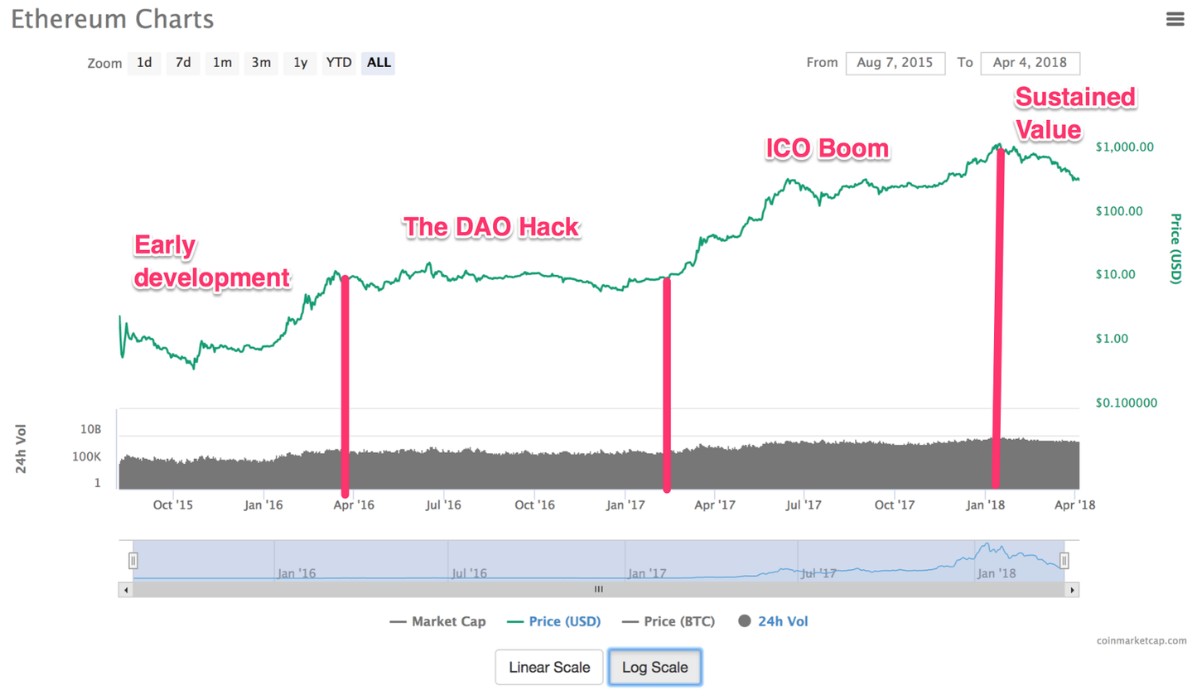Introduction
Logic Pro X is a powerful digital audio workstation (DAW) that provides professional tools for music production, editing, and mixing. Whether you’re a professional music producer or an aspiring musician, Logic Pro X offers a wide range of features to bring your creative ideas to life. One important aspect to consider when using Logic Pro X is the amount of RAM (Random Access Memory) your computer has.
RAM plays a crucial role in the performance and efficiency of any software application, including Logic Pro X. It acts as a temporary storage space for data that the computer needs to access quickly. When you’re working on complex music projects with numerous tracks, virtual instruments, effects, and plugins, having a sufficient amount of RAM becomes essential to ensure smooth playback, uninterrupted recording, and seamless multitasking.
In this article, we’ll explore the importance of RAM in Logic Pro X, discuss the minimum system requirements, delve into the recommended RAM configurations, and provide tips on optimizing RAM usage. By the end, you’ll have a better understanding of how much RAM you need to unleash the full potential of Logic Pro X and create music with ease.
Understanding RAM
RAM (Random Access Memory) is a type of computer memory that is essential for the smooth operation of software applications, including Logic Pro X. Unlike permanent storage devices like hard drives or SSDs, RAM is volatile, meaning that the data stored in it is temporary and is lost once the computer is turned off.
When you’re working in Logic Pro X, the software constantly needs to retrieve and process data from your computer’s RAM, such as audio files, virtual instrument samples, and plugin data. The more RAM you have, the more data Logic Pro X can load into it, resulting in faster access times and improved performance.
Think of RAM as a workspace for Logic Pro X. When you open the software and load a project, it’s like setting up your workbench with all the necessary tools. The larger your workspace (RAM), the more tools (data) you can have readily available without needing to constantly fetch them from storage devices. This reduces latency and allows for smoother playback and real-time processing of audio.
It’s important to note that RAM is different from your computer’s storage capacity. While storage capacity refers to the amount of space available to permanently store files, RAM is the temporary working memory that your computer actively uses when running software applications.
When you don’t have enough RAM, Logic Pro X will start using your computer’s hard drive or SSD as virtual memory, which can significantly slow down performance. This is because accessing data from storage devices is much slower compared to retrieving it from RAM.
In the next sections, we’ll explore the minimum system requirements and recommended RAM configurations for Logic Pro X, helping you determine the optimal amount of RAM needed to run the software efficiently and tackle complex music projects without any hiccups.
Minimum System Requirements for Logic Pro X
Before diving into the specific RAM requirements, it’s important to understand the minimum system requirements for running Logic Pro X. These requirements ensure that the software can operate with basic functionality and stability.
Apple, the developer of Logic Pro X, recommends the following minimum system requirements:
- Mac computer with an Intel Core 2 Duo processor or better
- 4GB of RAM
- 1280 x 768 resolution display or higher
- macOS 10.13.6 or later
- 6GB of available disk space for minimum installation / 35GB of available disk space for a full Sound Library installation
It’s worth noting that these are the basic requirements, and they are primarily aimed at ensuring that Logic Pro X can run on older Mac systems. However, using Logic Pro X with just the minimum requirements may result in slower performance and limitations when working on more demanding projects.
While 4GB of RAM is the minimum recommendation, it’s generally advisable to have more RAM for optimal performance. As your projects become more complex and include extensive use of virtual instruments, effects, and plugins, you’ll need extra RAM to handle the increased workload and prevent any potential issues such as audio dropouts or system freezes.
Next, let’s explore the recommended RAM configurations for Logic Pro X, which will provide a better indication of the ideal amount of RAM you should have to make the most out of this powerful music production software.
Recommended RAM for Logic Pro X
While the minimum system requirements for running Logic Pro X specify 4GB of RAM, it is highly recommended to have more RAM for a smooth and efficient experience, especially when working on complex music projects. The recommended amount of RAM depends on the size and complexity of your projects and the number of tracks, plugins, and virtual instruments you plan to use.
For most users, a minimum of 8GB of RAM is considered a good starting point. This will provide sufficient memory for basic projects and allow for some flexibility when working with multiple tracks and effects. However, if you’re a professional music producer or regularly work on large-scale projects with extensive use of virtual instruments and effects, it is advisable to consider having 16GB or even 32GB of RAM.
With more RAM, you’ll experience smoother playback, faster loading times, and increased overall performance in Logic Pro X. It allows for seamless multitasking, such as running multiple virtual instruments and plugins simultaneously, without any noticeable lag or stuttering.
Additionally, having ample RAM can also enhance your workflow by eliminating the need to constantly freeze tracks or bounce them down to audio files to conserve resources. This grants you more flexibility and the ability to make changes on the fly without sacrificing processing power.
Another factor to consider when determining the ideal RAM configuration is the future-proofing of your setup. As technology advances, software becomes more resource-intensive. By opting for a higher amount of RAM now, you ensure that your system can handle future updates and new features introduced in Logic Pro X without the need for immediate hardware upgrades.
Ultimately, the recommended RAM for Logic Pro X depends on your specific needs and usage scenario. If you’re unsure about the amount of RAM necessary for your projects, it’s always a good idea to consult the official Logic Pro X documentation or reach out to Apple’s support for personalized recommendations based on your system configuration and intended usage.
Factors to Consider When Choosing RAM for Logic Pro X
When selecting the right RAM for Logic Pro X, there are several factors to consider in order to ensure optimal performance and compatibility with your computer system. Let’s explore these factors in detail:
1. RAM Type and Speed: Check your computer’s specifications to determine the type and speed of RAM it supports. Logic Pro X works well with DDR4 RAM modules, but older systems may require DDR3. Additionally, consider getting RAM modules with higher speed ratings for improved data transfer rates.
2. RAM Capacity: Consider the size of your projects and the number of tracks, virtual instruments, and plugins you plan to use in Logic Pro X. For basic projects, 8GB of RAM may suffice, but for more demanding projects, consider 16GB or even 32GB for optimal performance.
3. Operating System Compatibility: Ensure that the RAM you choose is compatible with your operating system. Logic Pro X requires macOS 10.13.6 or later, so make sure the RAM is compatible with your macOS version.
4. Expandability: Consider whether you have the option to expand your RAM in the future. Investing in a motherboard with spare RAM slots allows you to easily upgrade your RAM capacity later on if needed.
5. Brand and Quality: Stick to reliable and reputable RAM brands known for their quality and compatibility with Mac systems. Choose RAM modules from manufacturers such as Corsair, Crucial, Kingston, or G.SKILL.
6. Budget: RAM prices can vary based on capacity, speed, and brand. Set a budget that aligns with your requirements and research the best options within that range. Remember, investing in more RAM is an investment in the performance and longevity of your Logic Pro X setup.
7. Compatibility with Other Components: Consider the compatibility of the RAM with other components in your computer system, such as the motherboard and CPU. Consult the motherboard’s manual or website to ensure the RAM is supported and compatible with your system.
By considering these factors and conducting thorough research, you can make an informed decision when choosing the right RAM for Logic Pro X. Remember that having sufficient and compatible RAM is vital for smooth and efficient operation, allowing you to unleash your creativity without any performance bottlenecks.
How Much RAM Do I Need for Different Usage Scenarios in Logic Pro X?
Determining the amount of RAM needed for different usage scenarios in Logic Pro X depends on the complexity of your projects, the number of tracks, virtual instruments, and plugins you use, as well as your workflow preferences. Here are some general guidelines for different usage scenarios:
1. Basic Projects: For simple projects with a few tracks and minimal use of virtual instruments and plugins, 8GB of RAM should be sufficient. This allows for smooth playback and basic editing without any significant performance issues.
2. Intermediate Projects: If you’re working on moderately complex projects with a larger number of tracks and virtual instruments, consider upgrading to 16GB of RAM. This provides additional headroom for multi-track recording, real-time effects processing, and smooth playback.
3. Advanced Projects: For professional music producers and composers working on large-scale projects with extensive use of virtual instruments, complex arrangements, and heavy plugin usage, 32GB or more of RAM is recommended. This ensures that you have enough memory to handle the high demands of such projects without experiencing any performance bottlenecks.
4. Sample Libraries and Orchestral Scoring: If you frequently work with sample libraries, orchestral scoring, or other resource-intensive tasks, consider investing in the highest amount of RAM your computer can support. This will allow for seamless loading and streaming of large sample libraries, ensuring a smooth and uninterrupted composing experience.
Remember, the amount of RAM you need is not solely determined by Logic Pro X but also by the other software and plugins you use simultaneously. If you frequently use resource-intensive plugins or run multiple applications alongside Logic Pro X, consider upgrading your RAM capacity accordingly.
It’s important to note that while having more RAM can enhance the performance and efficiency of Logic Pro X, it is not the only factor that contributes to overall system performance. Factors such as CPU speed, storage speed, and overall system optimization also play a role. Thus, it’s beneficial to maintain a well-balanced system configuration to get the most out of Logic Pro X.
Keep in mind that these recommendations are general guidelines, and the actual RAM requirements may vary based on the specific complexities of your projects and your individual workflow. It’s always a good idea to monitor your RAM usage during sessions and upgrade if you find yourself consistently pushing the limits of your available memory.
Tips for Optimizing RAM Usage in Logic Pro X
To maximize the efficiency of your RAM usage in Logic Pro X and ensure optimal performance, consider implementing the following tips and techniques:
1. Freeze or Bounce Tracks: Freezing or bouncing tracks to audio can significantly reduce the amount of RAM used by virtual instruments and plugins. This process converts MIDI tracks into audio tracks, allowing you to disable the original virtual instruments and plugins, thereby freeing up memory.
2. Unload Unused Samples: If you’re using sample-based instruments or libraries, only load the samples you need for the specific sections or parts you’re working on. Unloading unused samples reduces the RAM footprint and keeps your performance efficient.
3. Use Send Effects Wisely: Instead of applying individual effects to each track, consider using send effects or auxiliary channels. This way, you can apply effects to multiple tracks simultaneously, saving RAM resources.
4. Disable or Remove Unnecessary Plugins: Plugins consume RAM, even when not actively being used on a track. Disable or remove any unnecessary plugins to free up memory. Consider using plugin presets or templates to streamline your workflow without sacrificing RAM.
5. Adjust Buffer Size: Increasing the buffer size can reduce the strain on your RAM, especially when working with projects that have many tracks and effects. However, it may increase latency, so find an optimal balance based on your specific requirements.
6. Organize and Simplify Your Projects: Keeping your projects well-organized and removing any unnecessary tracks, regions, or unused takes can help optimize RAM usage. It reduces unnecessary data processing and improves overall system performance.
7. Restart Logic and Your Computer: Over time, Logic Pro X may accumulate temporary data and processes that consume RAM. Restarting Logic and your computer periodically helps clear out this clutter and optimize RAM usage.
8. Regular System Maintenance: Regularly perform system maintenance tasks such as updating Logic Pro X, macOS, and your plugins to ensure compatibility and take advantage of any performance enhancements or bug fixes.
By following these tips, you can optimize your RAM usage in Logic Pro X and improve overall system performance. However, it’s important to note that RAM optimization should be a part of a holistic approach to system maintenance and performance. Keep your computer system and software up to date, optimize your storage drive, and maintain efficient workflow practices to ensure the best possible performance in Logic Pro X.
Conclusion
RAM is a crucial component when it comes to running Logic Pro X smoothly and efficiently. Having adequate RAM ensures seamless playback, faster loading times, and the ability to handle complex projects with ease. While the minimum system requirements specify 4GB of RAM, it is highly recommended to have more for optimal performance.
The amount of RAM you need depends on various factors, such as the size and complexity of your projects, the number of tracks, virtual instruments, and plugins you use, and your workflow preferences. For basic projects, 8GB of RAM is a good starting point, while more demanding projects may benefit from 16GB or even 32GB of RAM.
When choosing RAM for Logic Pro X, consider factors like RAM type, speed, capacity, operating system compatibility, expandability, and budget. Selecting high-quality RAM from reputable brands ensures compatibility and reliability with your Mac system.
Optimizing RAM usage is also crucial in maximizing system performance. Freezing tracks, unloading unused samples, using send effects, disabling unnecessary plugins, adjusting buffer size, and organizing projects can help optimize RAM usage in Logic Pro X.
In conclusion, having sufficient RAM and optimizing its usage in Logic Pro X are essential for a seamless music production experience. By choosing the right amount of RAM and implementing optimization techniques, you can ensure smooth playback, real-time processing, and efficient workflow, allowing you to bring your creative ideas to life with Logic Pro X.