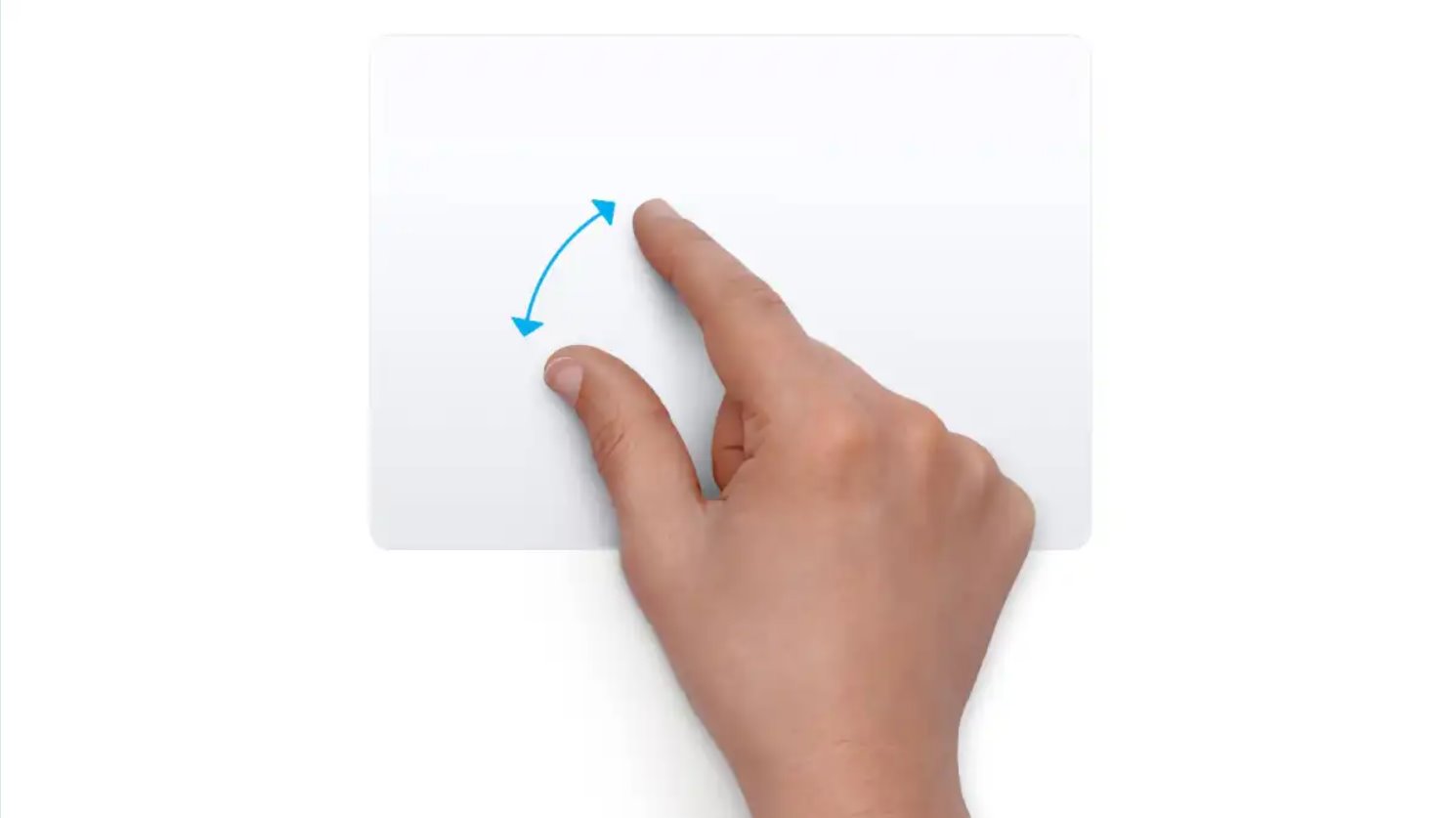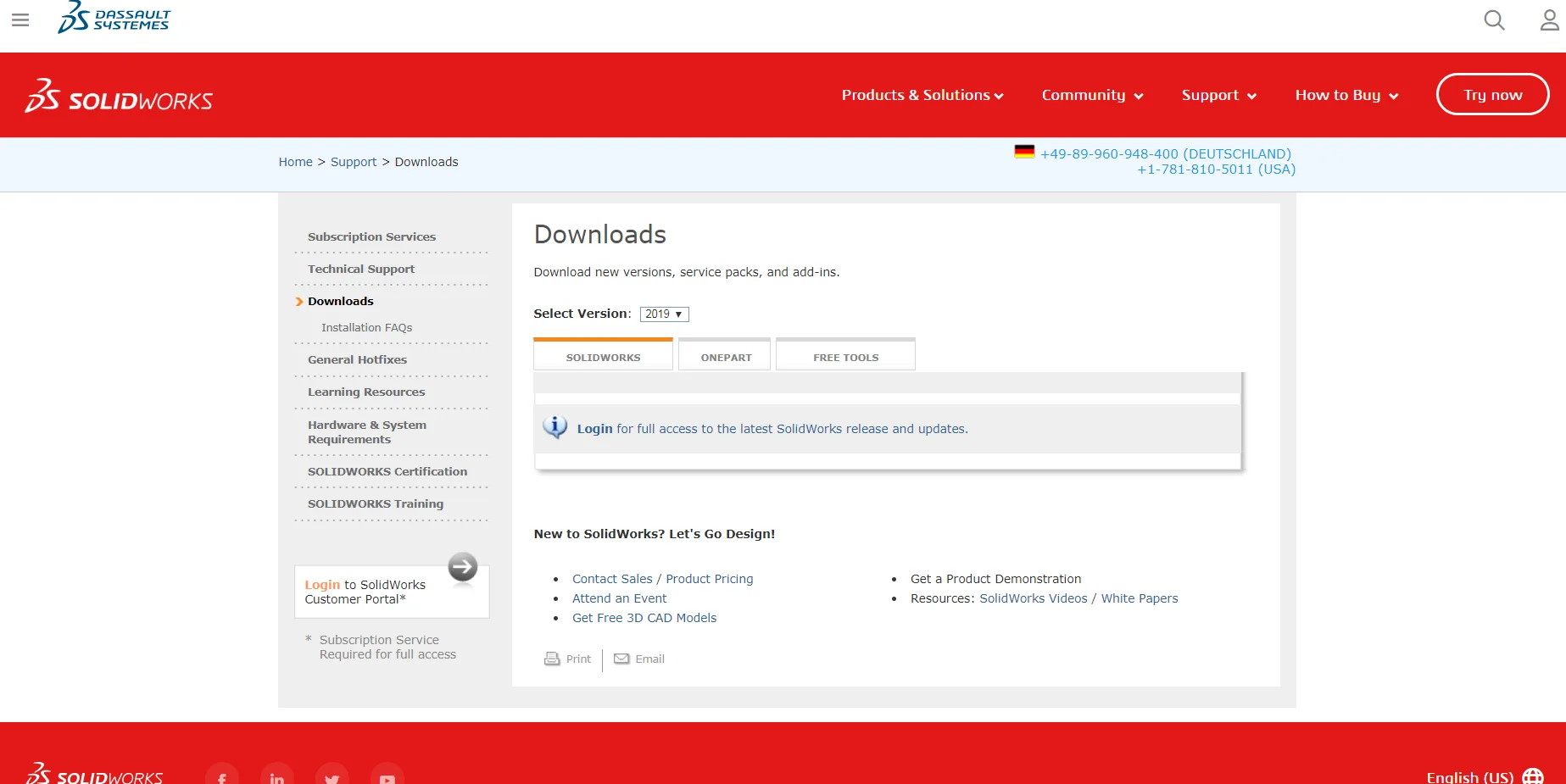Introduction
Solidworks is a widely used computer-aided design (CAD) and computer-aided engineering (CAE) software that allows users to create, simulate, and validate designs before they are manufactured. With its powerful features and intuitive interface, Solidworks streamlines the design process and enables engineers and designers to bring their ideas to life.
One crucial factor that significantly impacts the performance of Solidworks is the amount of RAM (Random Access Memory) installed in your computer. RAM plays a vital role in storing and accessing data that is necessary for running software efficiently. Having an adequate amount of RAM ensures that Solidworks operates smoothly, preventing lag and slowdowns during the design process.
In this article, we will explore the significance of RAM in Solidworks performance and help you determine how much RAM you need to optimize your workflow. We will discuss the minimum RAM requirements as well as the recommended RAM for Solidworks, taking into account factors such as the complexity of your designs and the size of your assemblies.
By understanding the importance of RAM in Solidworks and making informed decisions about the amount of RAM to install, you can ensure a seamless and efficient experience while using this powerful CAD software. So, let’s dive in and uncover the RAM requirements for Solidworks!
What is Solidworks?
Solidworks is a leading 3D CAD software developed by Dassault Systèmes. It is designed to assist engineers, architects, and designers in creating precise 3D models and technical drawings for a wide range of industries. With its extensive toolset and collaborative features, Solidworks enables users to conceptualize, simulate, and visualize their ideas with accuracy and efficiency.
One of the key features of Solidworks is its parametric modeling capabilities. This allows users to create models that are defined by parameters or dimensions, enabling quick and easy modifications throughout the design process. Solidworks also offers a vast library of pre-defined parts and components, reducing the need for recreating commonly used elements and further speeding up the design process.
Additionally, Solidworks provides advanced simulation and analysis tools that enable engineers to test the mechanical and physical properties of their designs. This helps in detecting potential flaws or weaknesses early on, allowing for necessary refinements and optimizations before the actual manufacturing stage.
Collaboration is another essential aspect of Solidworks. The software allows multiple users to work on the same project simultaneously, promoting effective teamwork and communication. This collaboration extends to suppliers, manufacturers, and customers through integrated features like eDrawings and 3D printing compatibility.
Furthermore, Solidworks integrates seamlessly with other software and systems used in the product development lifecycle. This includes software for electrical design, manufacturing, and data management, ensuring smooth workflow integration and data interoperability.
Overall, Solidworks is a comprehensive CAD software that empowers professionals to bring their ideas to life. Its advanced features, intuitive interface, and collaborative capabilities make it an indispensable tool in industries such as aerospace, automotive, manufacturing, and many others.
How does RAM affect Solidworks performance?
RAM, or Random Access Memory, plays a critical role in the performance of Solidworks. It acts as temporary storage for data that is actively being used by the software. When working on complex designs or large assemblies, Solidworks requires a significant amount of RAM to store and manipulate the data in real-time.
Insufficient RAM can lead to various performance issues in Solidworks, including slow load times, laggy response, and system crashes. Here are a few ways in which RAM affects Solidworks performance:
- Opening and saving files: When opening a Solidworks file, the software loads all the necessary data into RAM for quick access. Insufficient RAM can result in sluggish file loading times, affecting productivity. Similarly, when saving changes to a file, Solidworks requires sufficient RAM to process and write the data efficiently.
- Working with large assemblies: Assemblies with a large number of components can put a strain on system resources, particularly RAM. When you navigate, modify, or manipulate objects in a large assembly, Solidworks needs ample RAM to handle the data and update the display smoothly. Insufficient RAM can cause significant slowdowns, making it challenging to work efficiently.
- Simulation and analysis: Solidworks offers powerful simulation and analysis capabilities to evaluate the performance and behavior of designs under various conditions. These simulations require substantial amounts of RAM to store and process the data necessary for accurate results. Insufficient RAM can lead to longer simulation times or even failures.
- Rendering and visualization: Rendering high-quality images or performing real-time visualization of designs in Solidworks heavily relies on RAM. Insufficient RAM can result in slow rendering times or low-quality visuals, hindering the ability to effectively communicate design concepts.
Having adequate RAM allows Solidworks to store and access data quickly, resulting in smoother operation, faster load times, and overall improved performance. It enables you to work seamlessly on complex designs, handle large assemblies with ease, and take full advantage of the software’s advanced features.
Next, we will explore the minimum and recommended RAM requirements for Solidworks, helping you determine the optimal amount of RAM needed for your specific projects.
Minimum RAM requirements for Solidworks
While Solidworks can technically run with even a minimal amount of RAM, it is crucial to meet the minimum requirements to ensure optimal performance and avoid potential issues. The minimum RAM requirements for Solidworks may vary depending on the version and specific usage, but generally, it is recommended to have a minimum of 8GB of RAM for reliable operation.
With 8GB of RAM, Solidworks can effectively handle small to medium-sized models and assemblies. It allows for smooth navigation and basic design modifications without significant performance slowdowns. However, when working with more complex designs or larger assemblies, additional RAM can greatly enhance the software’s performance.
It’s important to note that the minimum RAM requirement only ensures that Solidworks can run on your system. It might not provide the best experience, especially when dealing with larger projects or performing resource-intensive tasks like simulations or rendering.
For optimal performance, it is highly recommended to exceed the minimum requirements and consider the specific demands of your projects. More RAM enables Solidworks to handle larger assemblies, perform complex simulations, and smoothly render high-quality visualizations.
While 8GB serves as a baseline, many professionals in the CAD industry recommend having 16GB or more of RAM for a better experience with Solidworks. This provides enough headroom for multitasking, smoother workflow, and improved performance, especially when dealing with larger, more complex designs or working on multiple projects simultaneously.
Ultimately, the minimum RAM requirement should be viewed as the absolute minimum for Solidworks to operate reliably. To truly unlock the software’s capabilities, it is advisable to consider higher RAM capacities to meet the demands of more demanding projects and to ensure a seamless design experience.
Recommended RAM for Solidworks
While the minimum RAM requirements for Solidworks provide a baseline for the software to function, the recommended RAM varies depending on the complexity of your designs and the size of your assemblies. Increasing the amount of RAM can significantly enhance the performance and productivity when working with Solidworks.
For most users, a recommended RAM capacity of 16GB to 32GB is generally considered sufficient for handling medium to large-sized assemblies and complex designs. This allows Solidworks to handle data more efficiently, resulting in smoother operation, faster load times, and improved overall performance.
Having 16GB of RAM provides a comfortable working environment for most Solidworks users. It allows for seamless navigation, quick modifications, and efficient simulation and analysis for typical projects. This capacity is suitable for designers and engineers working on projects that involve moderate assembly sizes and complexity.
However, for more demanding projects or for those who frequently work with larger assemblies, 32GB of RAM or even higher is recommended. This increased RAM capacity provides greater flexibility and performance, enabling Solidworks to handle larger datasets and more complex simulations without sacrificing speed or responsiveness.
Furthermore, if you are using additional applications or software simultaneously with Solidworks, such as CAD renderers, simulation software, or data management systems, having a higher RAM capacity is advisable. This ensures that all the applications run smoothly and do not compete for system resources, enhancing your overall productivity.
It is worth noting that while increasing the RAM capacity can improve Solidworks performance, there may be diminishing returns beyond a certain point. The specific recommended capacity ultimately depends on your individual workflow, the complexity of your projects, and your budget constraints.
By considering the complexity of your designs, the size of assemblies, and your workflow requirements, you can determine the ideal amount of RAM for your Solidworks setup. Investing in adequate RAM ensures that you have the necessary computing power to operate Solidworks smoothly and efficiently, saving you time and enhancing your productivity.
Factors to consider when determining how much RAM you need for Solidworks
When determining the amount of RAM you need for Solidworks, several factors should be taken into consideration, as each project and user’s needs may vary. By evaluating these factors, you can ensure that you have the appropriate amount of RAM to meet the demands of your workflow and optimize your Solidworks performance.
1. Project complexity: Consider the complexity of your designs and the size of your assemblies. More complex designs with intricate features, numerous components, or advanced simulations may require a larger amount of RAM to handle the increased data processing requirements.
2. Assembly size: The size of your assemblies plays a significant role in determining RAM requirements. Larger assemblies require more RAM to maintain smooth navigation, quick modifications, and efficient analysis. The number of components, mates, and features within the assembly impacts the amount of RAM needed accordingly.
3. Simulation needs: If you frequently perform simulations or analysis within Solidworks, increased RAM capacity can significantly improve performance. Complex simulations demand more data processing, and having sufficient RAM ensures smooth simulation runs and accurate results.
4. Multitasking: Consider your multitasking needs. If you run multiple applications alongside Solidworks, such as rendering software, data management systems, or other resource-intensive programs, having additional RAM is beneficial. It prevents system performance degradation and ensures smooth operation across all applications.
5. Future scalability: It is essential to consider future scalability. As design projects grow in complexity or you take on more demanding work, having room to expand your RAM capacity ensures that your system can handle increasing requirements without the need for immediate hardware upgrades.
6. Budget: Budget constraints are another factor to consider. While it is ideal to have the highest amount of RAM possible, it may not always be feasible. Evaluate your budget and balance your RAM needs with other hardware requirements to meet your overall system performance goals.
By evaluating these factors, you can determine the optimal amount of RAM for your Solidworks setup. It is recommended to exceed the minimum requirements and consider a capacity of 16GB to 32GB, depending on your specific project requirements and budget. Adequate RAM ensures smooth and efficient operation of Solidworks, allowing you to maximize your productivity and design capabilities.
Optimizing Solidworks performance with sufficient RAM
Having sufficient RAM is essential for optimizing the performance of Solidworks and ensuring a smooth and efficient design experience. By following some best practices and making the most of your RAM capacity, you can further enhance the performance of Solidworks:
1. Close unnecessary programs: Close any unnecessary programs running in the background to free up system resources and allocate more RAM to Solidworks. This reduces the chances of system slowdowns and improves overall performance.
2. Manage large assemblies: For larger assemblies, use techniques like configurations, display states, and lightweight mode to manage the memory usage. Load only the components and features necessary for the current task, reducing the strain on your RAM.
3. Utilize Solidworks settings: Optimize Solidworks settings to leverage your RAM effectively. Adjust the performance options in Solidworks to allocate more resources to RAM-intensive tasks such as rendering and simulations.
4. Consider virtual memory: If you frequently work with large assemblies or simulations that require more RAM than your system has, consider using virtual memory. This allows your computer to use a portion of the hard drive as additional memory, but keep in mind that it may not provide the same level of performance as physical RAM.
5. Regularly update Solidworks: Keep your Solidworks software up to date with the latest service packs and updates. These updates often provide bug fixes and performance improvements that can enhance the usage of RAM and overall software performance.
6. Upgrade hardware: If you consistently encounter performance issues despite having sufficient RAM, consider upgrading other hardware components such as your CPU or graphics card. A balanced hardware configuration can further optimize Solidworks performance.
7. Maintain good file management practices: Organize and manage your Solidworks files efficiently by utilizing folders, sub-assemblies, and configurations. This reduces the amount of data that needs to be loaded into RAM at any given time and improves overall system performance.
By implementing these strategies and making the most of your RAM capacity, you can optimize the performance of Solidworks. A well-optimized setup ensures faster load times, smoother navigation, and improved productivity, ultimately allowing you to focus on your designs and bring your ideas to life efficiently.
Conclusion
RAM plays a crucial role in the performance of Solidworks, impacting the software’s ability to handle complex designs, large assemblies, simulations, and other resource-intensive tasks. While the minimum requirement is typically 8GB of RAM, it is recommended to have 16GB to 32GB or more for optimal performance and enhanced productivity.
When determining how much RAM you need for Solidworks, consider factors such as project complexity, assembly size, simulation needs, multitasking requirements, future scalability, and budget constraints. By evaluating these factors, you can ensure that you have the appropriate amount of RAM to meet your specific design needs and optimize your workflow.
By optimizing the usage of your RAM and following best practices such as closing unnecessary programs, managing large assemblies, adjusting Solidworks settings, and staying up to date with software updates, you can further enhance the performance of Solidworks and make the most of your RAM capacity.
Investing in sufficient RAM and following optimization strategies will result in faster load times, smoother navigation, and improved efficiency while using Solidworks. This allows designers and engineers to focus on their creativity and design processes rather than grappling with performance issues.
Remember, RAM is just one aspect of a well-rounded hardware configuration. Consider pairing it with a capable CPU, graphics card, and storage system to achieve an optimized Solidworks setup.
In conclusion, having the right amount of RAM for Solidworks is crucial for a seamless, efficient, and satisfying design experience. By equipping your system with sufficient RAM and implementing optimization techniques, you can unlock the software’s full potential, maximize your productivity, and bring your design ideas to life with precision and ease.