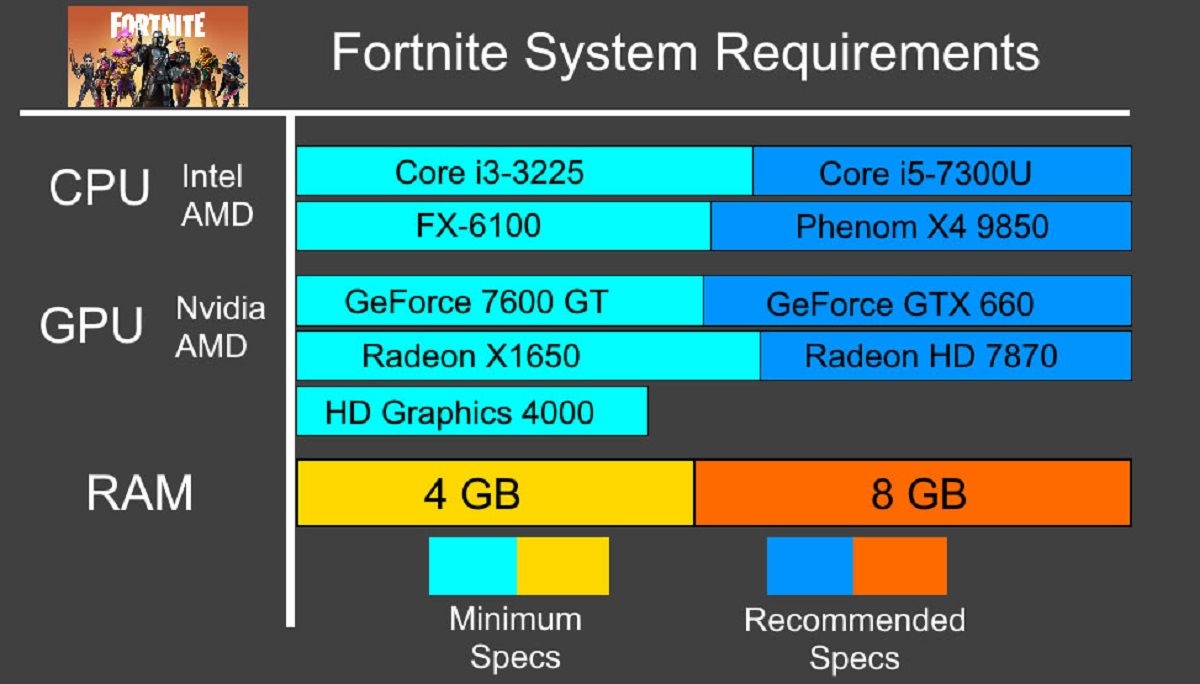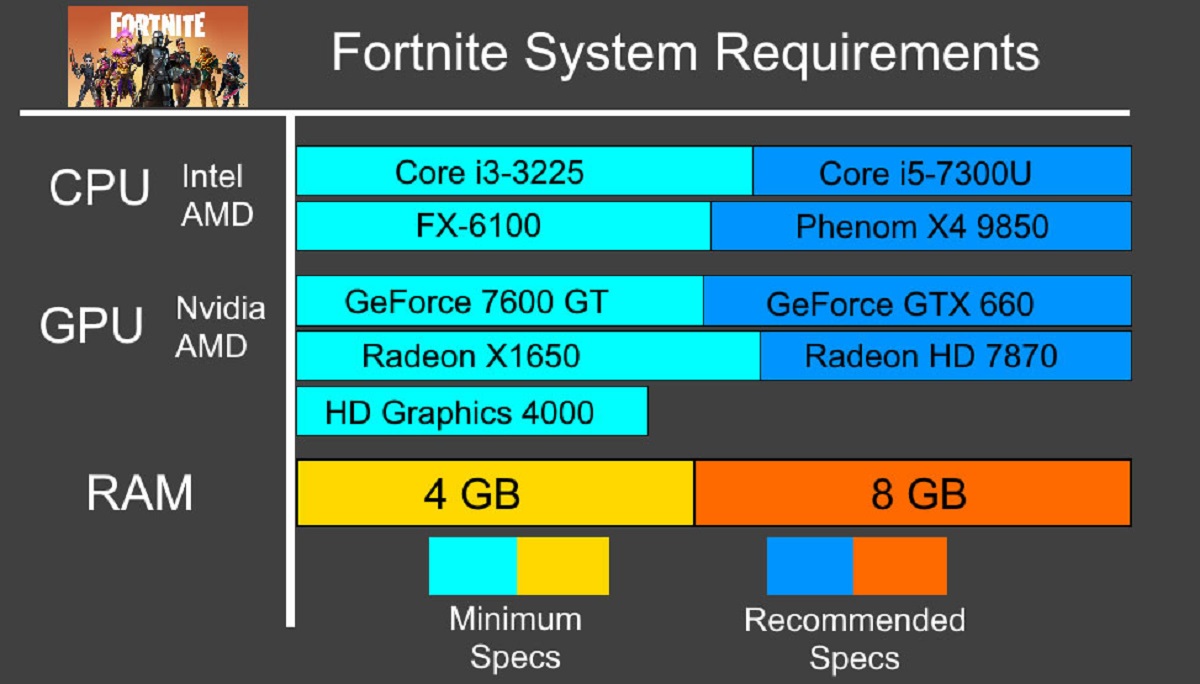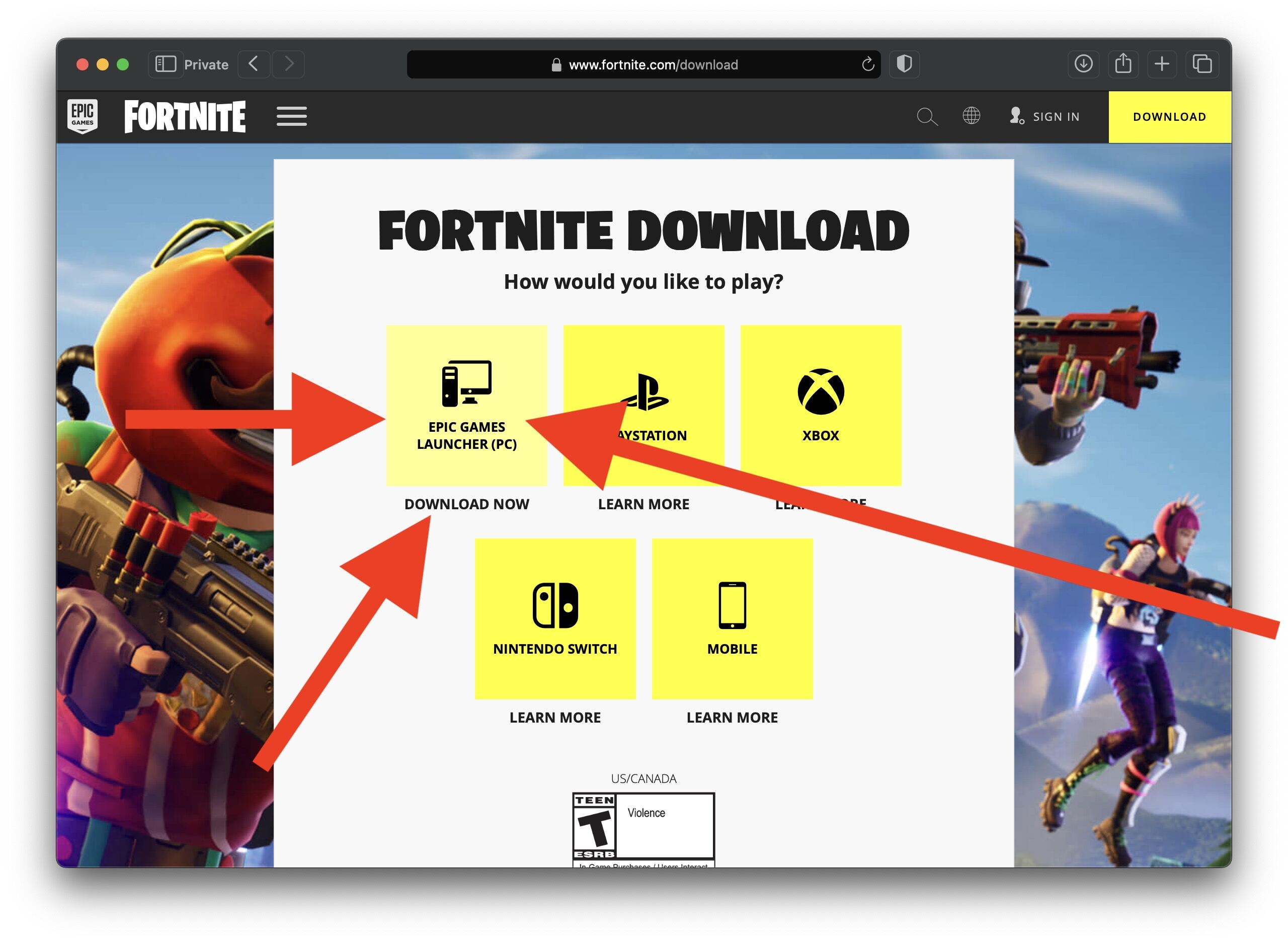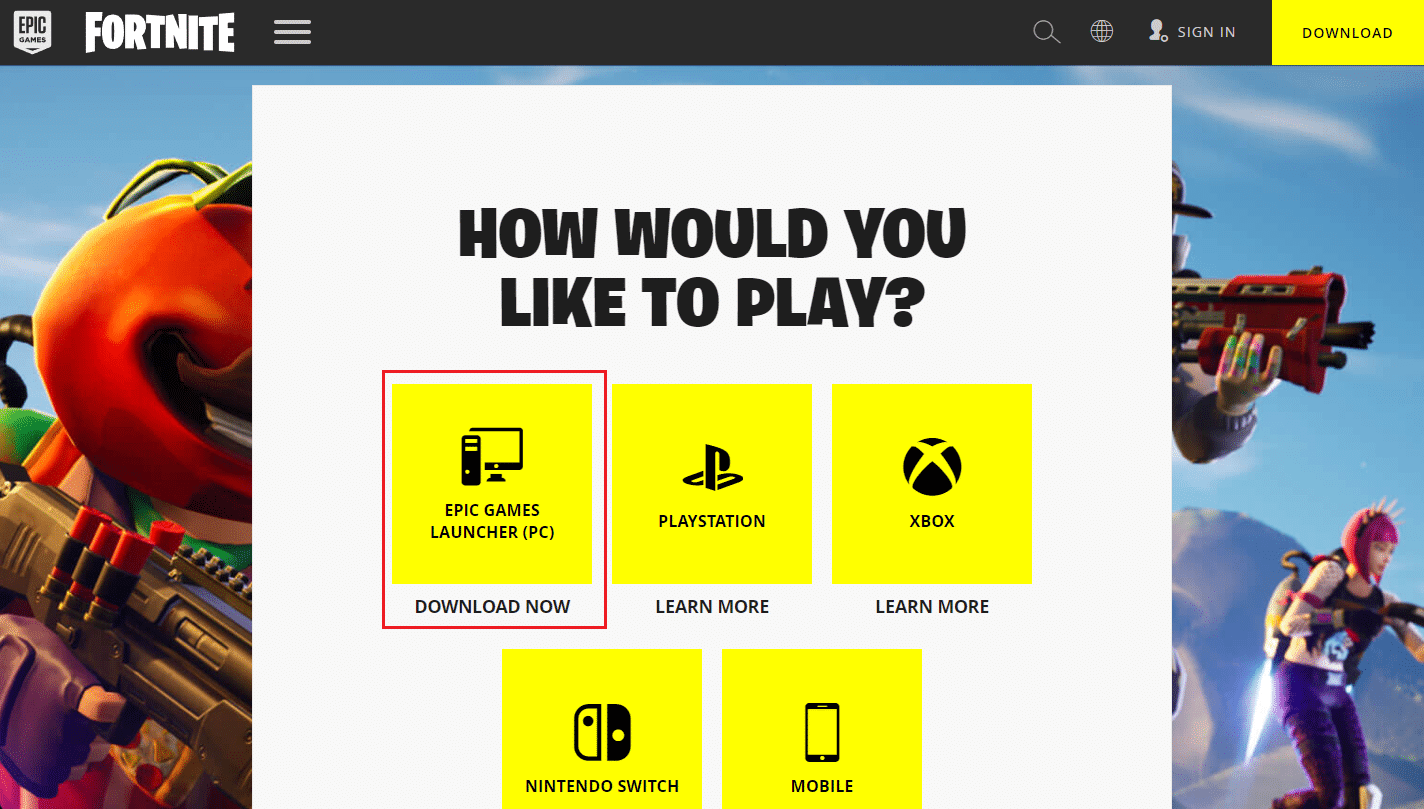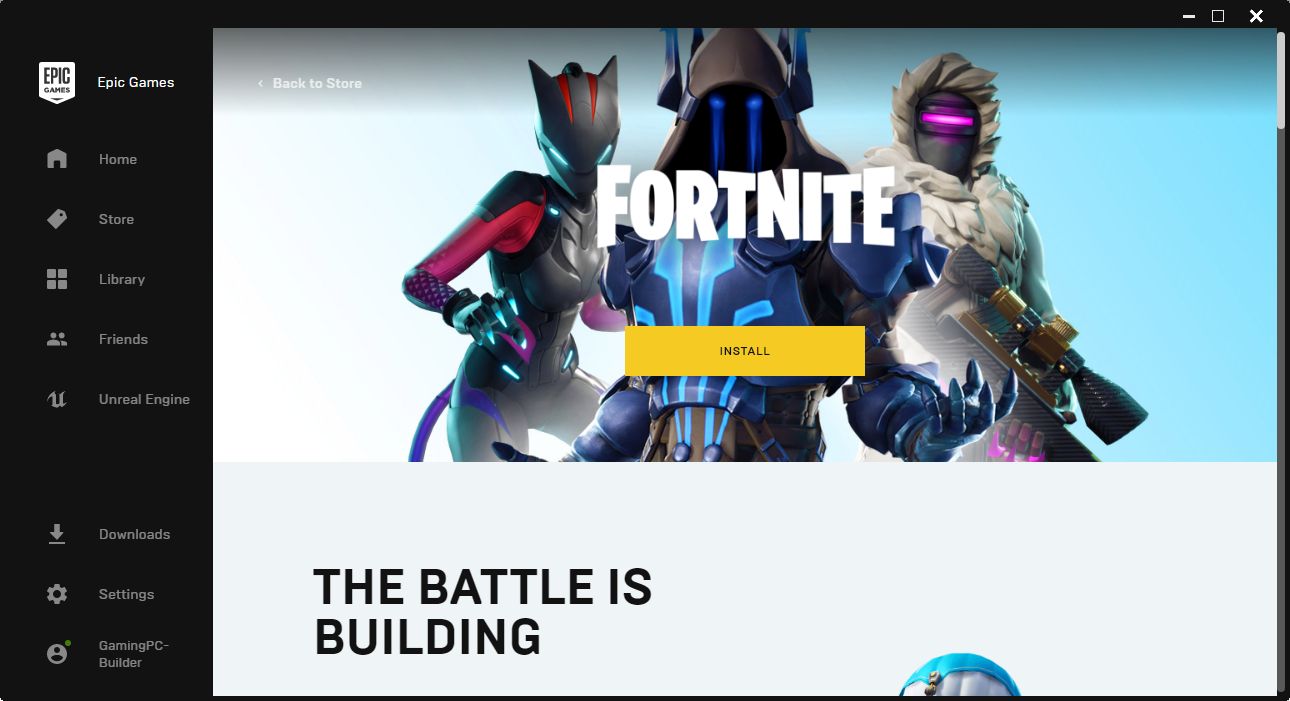Intro
Fortnite has gained immense popularity among gaming enthusiasts worldwide. With its captivating gameplay and stunning graphics, it has become a go-to game for many PC gamers. However, one question that often arises is: how many GB is Fortnite PC?
Fortnite PC, like many other modern games, requires a certain amount of storage space. This storage space, measured in gigabytes (GB), determines how much data the game takes up on your computer’s hard drive. Knowing the size of Fortnite PC is crucial for gamers who want to ensure they have enough storage available and avoid any performance issues.
The size of Fortnite PC can vary depending on several factors, including updates and additional content. In this article, we will explore the system requirements for Fortnite PC, discuss why the size may vary, and provide insights on how to check and reduce the game’s size on your computer.
So, if you’re ready to learn more about the size of Fortnite PC, let’s dive in!
System Requirements for Fortnite PC
Before delving into the size of Fortnite PC, it’s important to understand the minimum and recommended system requirements for the game. These requirements outline the hardware and software specifications necessary to run Fortnite smoothly on your PC.
The minimum system requirements for Fortnite PC are as follows:
- Operating System: Windows 7/8/10 64-bit or Mac OS Mojave 10.14.6+
- Processor: Intel Core i3-3225/AMD A8-7600 or equivalent
- Memory: 4 GB RAM
- Graphics: Intel HD 4000 or AMD Radeon HD 7870 equivalent DX11 GPU
- Storage: 20 GB available space on your hard drive
- DirectX: Version 11
While these are the minimum requirements, it’s worth noting that meeting only the minimum criteria may result in lower graphics quality and potential performance issues. To experience Fortnite at its best, it is recommended to have a PC that meets or exceeds the recommended system requirements, which are:
- Operating System: Windows 10 64-bit or Mac OS Mojave 10.14.6+
- Processor: Intel Core i5-7300U/AMD Ryzen 3 1300X or equivalent
- Memory: 8 GB RAM
- Graphics: NVIDIA GTX 660 or AMD Radeon HD 7870 equivalent DX11 GPU
- Storage: 20 GB available space on your hard drive
- DirectX: Version 11
Meeting or exceeding the recommended system requirements ensures that you can enjoy the game with optimal performance, higher graphics quality, and smoother gameplay. It’s also important to periodically check for any updates to the system requirements, as new updates may require more powerful hardware.
How Does the Size of Fortnite PC Vary?
The size of Fortnite PC can vary depending on several factors. Here are some key factors that contribute to the variation in the game’s size:
- Updates: Fortnite regularly receives updates that introduce new features, game modes, cosmetic items, and bug fixes. These updates often contain additional content, which increases the overall size of the game. As a result, the size of Fortnite PC may increase with each update.
- Add-ons and DLC: In addition to regular updates, Fortnite offers various add-ons and downloadable content (DLC). These additional packages can include new skins, emotes, weapons, and other in-game items. If you install these add-ons or DLC, the size of Fortnite PC will increase accordingly.
- Graphics and Resolution: Fortnite PC allows you to adjust the graphics settings and resolution to suit your preferences and system capabilities. Higher graphics settings and resolutions require more disk space to store the necessary files. As a result, if you have chosen higher graphics settings and resolution, the size of Fortnite PC will be larger.
- Platform-specific Files: Fortnite is available on multiple platforms, including PC, Xbox, PlayStation, Nintendo Switch, and mobile devices. Each platform may require certain platform-specific files, which can contribute to variations in the size of Fortnite PC. The PC version may have additional files or optimizations specific to the PC platform.
- Cross-platform Compatibility: Fortnite offers cross-platform compatibility, allowing players to connect and play with others on different platforms. To ensure seamless cross-platform gameplay, Fortnite PC may have additional files or optimizations to facilitate compatibility with other platforms. These compatibility files can also affect the size of the game.
It’s important to note that the size of Fortnite PC is not fixed and can change over time. As the game continues to evolve, developers may introduce new content, optimizations, and bug fixes, resulting in size variations. Therefore, it’s recommended to keep an eye on Fortnite updates and regularly check the size of the game on your computer.
Factors Affecting the Size of Fortnite PC
The size of Fortnite PC is influenced by several factors. Understanding these factors can provide insights into why the game occupies a certain amount of space on your computer. Here are some key factors affecting the size of Fortnite PC:
- Game Content: The primary factor that determines the size of Fortnite PC is the game’s content. This includes maps, character models, textures, sound files, animations, and more. The more extensive and detailed the content, the larger the overall size of the game.
- Updates and Patches: Fortnite receives regular updates and patches that introduce new features, fix bugs, and optimize the game. These updates may contain additional content, such as new weapons, skins, or game modes, which increases the size of Fortnite PC.
- High-Resolution Assets: To provide visually stunning graphics, Fortnite PC includes high-resolution assets. These high-quality textures, models, and effects enhance the visual experience but also contribute to a larger file size. Higher resolution assets require more storage space on your computer.
- Audio Files: Fortnite PC features immersive sound effects and music to enhance gameplay. These audio elements, such as character voices, background music, and environmental sounds, are stored as audio files, which can impact the overall size of the game.
- Localization: Fortnite is available in multiple languages to cater to a global audience. Each language requires separate files for text, voiceovers, and subtitles. If you have multiple language options installed, the size of Fortnite PC will be larger due to the additional localization files.
- Platform-specific Optimization: Fortnite is available on various platforms, including PC, consoles, and mobile devices. Each platform may require specific optimizations and configurations to ensure optimal performance. These platform-specific files and optimizations can influence the size of Fortnite PC on different platforms.
It’s important to note that while these factors contribute to the size of Fortnite PC, developers continuously optimize the game to reduce its overall footprint. By finding a balance between high-quality assets and efficient file compression techniques, developers strive to provide the best gaming experience while minimizing the storage space required.
How to Check the Size of Fortnite PC on Your Computer?
If you’re curious about the size of Fortnite PC on your computer, there are a few simple steps you can follow to check it:
- Step 1: Open File Explorer or Finder: To begin, open the File Explorer on Windows or Finder on Mac. These file managers allow you to navigate and view the files and folders on your computer.
- Step 2: Locate the Fortnite Installation Folder: Navigate to the location where Fortnite is installed on your computer. By default, this will be in the “Program Files” folder on Windows or the “Applications” folder on Mac.
- Step 3: Find the Fortnite Folder: Within the installation folder, you will find a folder named “Fortnite”. Right-click on the folder and select “Properties” on Windows or “Get Info” on Mac.
- Step 4: Check the Size: In the properties or info window, you will see information about the Fortnite folder, including its size. The size will be displayed in megabytes (MB) or gigabytes (GB), depending on the size of the game.
By following these steps, you can quickly find out the size of Fortnite PC on your computer. This information can be helpful in determining how much storage space the game occupies and whether you need to free up any space or upgrade your storage.
It’s worth noting that the size displayed for Fortnite PC may vary slightly based on the file system used on your computer and the specific version of the game you have installed. Additionally, if you have multiple versions of Fortnite installed, ensure that you are checking the size of the correct installation.
Regularly checking the size of Fortnite PC can also be beneficial in monitoring any changes in size due to updates, add-ons, or content patches. If you notice a significant increase in size, it might be worth investigating further to see if any unnecessary files or data can be cleared to optimize your storage.
How to Reduce the Size of Fortnite PC?
If you find that the size of Fortnite PC is taking up too much space on your computer’s hard drive, there are a few steps you can take to reduce its size:
- Remove Unused Game Files: Over time, Fortnite may accumulate unused or temporary game files. These files can take up valuable storage space. Use the built-in tools provided by Fortnite to clear cache and delete unnecessary files.
- Uninstall Unused Add-ons or DLC: If you have installed any additional add-ons or DLC that you no longer use or need, consider uninstalling them. Removing them will free up space and reduce the overall size of Fortnite PC.
- Optimize Graphics Settings: Adjusting the graphics settings within Fortnite PC can help reduce the game’s size. Lowering the texture quality, limit the view distance, or disabling certain graphical effects can reduce the storage requirements of Fortnite PC.
- Reinstall Fortnite: If you have tried other methods and still need to reduce the size of Fortnite PC further, you may consider reinstalling the game. This will remove any unnecessary or corrupted files and give you a fresh installation with a reduced size.
- Regularly Update Fortnite: Epic Games, the developer of Fortnite, frequently releases updates that include file optimizations and bug fixes. By keeping your game up to date, you can take advantage of these optimizations and potentially reduce the size of Fortnite PC.
- Use Disk Cleanup Tools: Your computer’s operating system may offer disk cleanup tools that can identify and remove unnecessary system files, including temporary files and old installers. Running these tools can help free up space on your hard drive.
It’s important to note that while these methods can help reduce the size of Fortnite PC, they may have some trade-offs. Lowering graphics settings may result in a slight decrease in visual quality, while reinstalling the game will require you to redownload all the necessary files. Consider these factors before proceeding with any changes.
By implementing these steps and maintaining good storage management practices, you can effectively reduce the size of Fortnite PC on your computer, ensuring you have sufficient space for other applications and files.
Conclusion
Understanding the size of Fortnite PC is vital for gamers who want to have an optimal gaming experience without encountering storage or performance issues. In this article, we explored the factors that contribute to the variation in the size of Fortnite PC, such as updates, additional content, graphics settings, and platform-specific files.
We also discussed how to check the size of Fortnite PC on your computer by navigating to the installation folder and viewing the properties or info. Additionally, we provided some practical tips on reducing the size of Fortnite PC, including removing unused game files, uninstalling unnecessary add-ons or DLC, optimizing graphics settings, and reinstalling the game if needed.
By regularly monitoring the size of Fortnite PC and implementing storage management practices, you can ensure that you have enough space on your computer’s hard drive for other applications and files.
Remember to always refer to the official system requirements and keep your game up to date for the best performance and gameplay experience. Happy gaming!