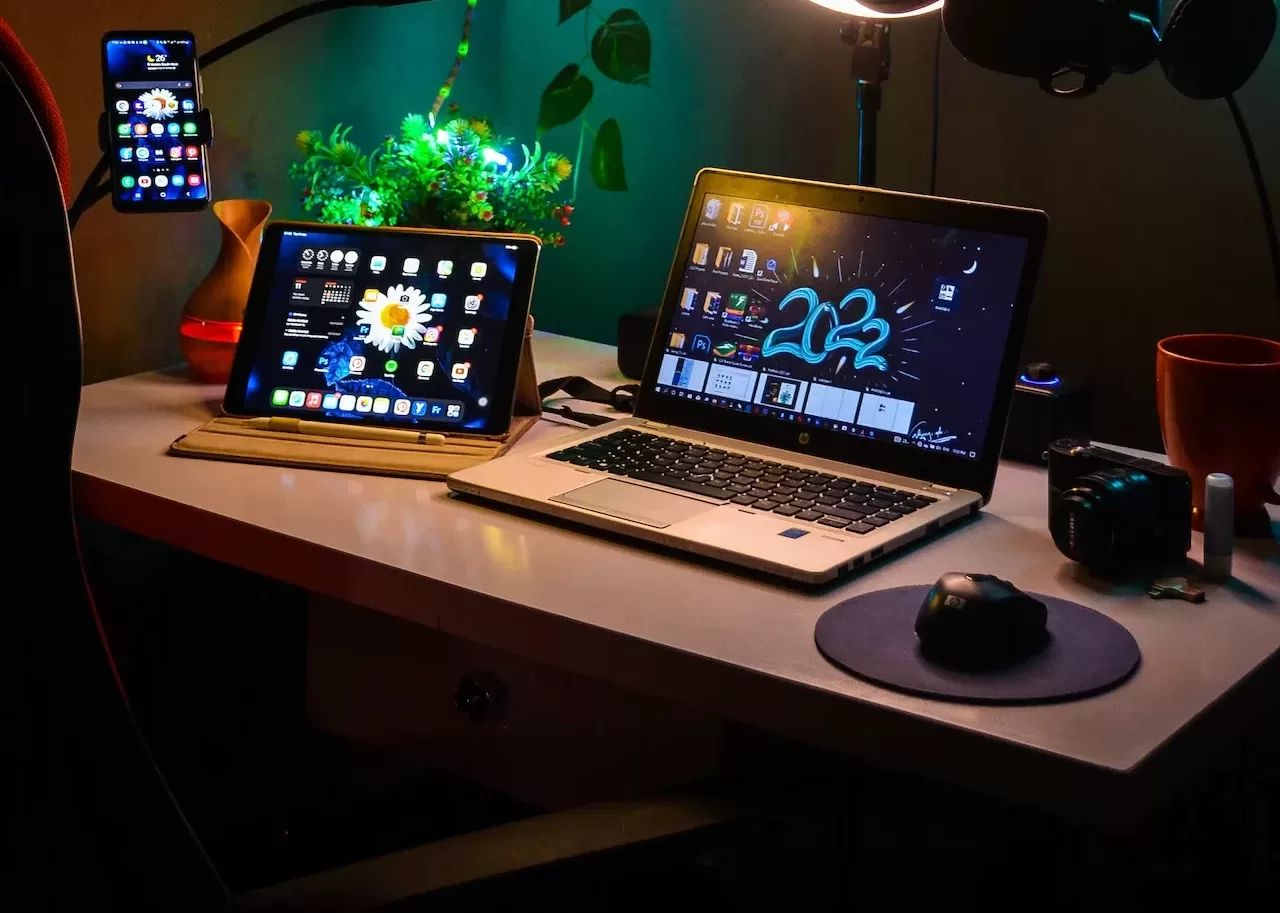Factors that Impact Gaming Laptop Battery Life
Gaming laptops have gained immense popularity due to their ability to run high-performance games on the go. However, one common concern among gamers is the battery life of these laptops. Several factors can impact the battery life of a gaming laptop, and it is essential to understand them to maximize your gaming experience without worrying about running out of power.
1. Hardware Specs: The hardware components of a gaming laptop, such as the CPU, GPU, and RAM, are power-hungry and can quickly drain the battery. More powerful hardware will consume more energy, reducing battery life. Opt for laptops with energy-efficient components or adjust the performance settings to balance power and playtime.
2. Brightness and Screen Resolution: Brightness levels and high screen resolutions increase power consumption. Lowering the brightness or reducing the screen resolution when gaming on battery power can extend battery life significantly.
3. Game Graphics Settings: Graphics-intensive games require more resources and power to render high-quality visuals. Adjusting the graphics settings to a lower quality can reduce power usage and help prolong battery life.
4. Background Processes: Background processes and applications running while gaming can consume additional power. Close unnecessary programs, disable automatic updates, and limit background processes to optimize battery usage.
5. Wireless Connectivity: Wi-Fi, Bluetooth, and other wireless connectivity options consume power even when not in use. Disable these features when not required to conserve battery life.
6. Battery Health: Over time, the battery capacity of a gaming laptop may diminish, reducing its overall battery life. Regularly calibrating and properly maintaining the battery can help extend its lifespan and performance.
7. System Cooling: Gaming laptops generate a significant amount of heat during gameplay. Inadequate cooling can impact performance while also draining the battery faster. Ensure proper airflow and use cooling pads or external cooling solutions to maintain optimal temperature levels and improve battery life.
8. Power Settings: Adjusting the power settings of the laptop can make a difference in battery life. Choosing a power-saving mode, reducing screen timeout, and managing advanced power settings can all help conserve battery power.
Understanding the factors that impact gaming laptop battery life can empower you to make the necessary adjustments and optimize performance. By implementing these strategies, you can extend your gaming sessions and enjoy uninterrupted gameplay without the fear of running out of battery power.
Tips for Extending Battery Life on Gaming Laptops
Gaming laptops offer the convenience of playing your favorite games anywhere, but they can quickly drain the battery due to their high-performance components. If you want to extend the battery life of your gaming laptop, here are some tips to help you get the most out of each charge:
- Adjust Power Settings: One of the easiest ways to prolong battery life is by adjusting the power settings on your gaming laptop. You can choose a power-saving mode or create a custom power plan that balances performance and battery consumption.
- Monitor Brightness: High screen brightness consumes a significant amount of power. Lowering the brightness level to a comfortable setting can help you conserve battery life without sacrificing visual quality.
- Manage Background Processes: Close any unnecessary programs or applications running in the background. These processes can consume a considerable amount of power, even while you’re playing games. By limiting the number of background applications, you can save battery power for your gaming experience.
- Keep Drivers Up to Date: Regularly check for driver updates, especially for your graphics card. New driver updates often include performance optimizations that can help reduce power consumption during gameplay.
- Optimize Graphics Settings: Adjusting the graphics settings in your games can have a significant impact on battery life. Lowering the resolution, reducing anti-aliasing, and disabling unnecessary effects can help improve power efficiency without compromising the gaming experience too much.
- Disable Unnecessary Features: Turn off any features or connectivity options that you don’t need while gaming. This includes Wi-Fi, Bluetooth, and any background applications that are not vital to the gaming experience. Disabling these features can help conserve battery power for longer gaming sessions.
- Manage Battery Health: Battery health plays a crucial role in overall performance and longevity. Calibrating your battery regularly and avoiding extreme temperature conditions can help maintain optimal battery health. Consider using battery health monitoring software to keep track of your battery’s condition.
- Use a Cooling Pad: Gaming laptops can generate a lot of heat, which not only affects performance but also drains the battery faster. Using a cooling pad or an external cooling solution can help keep your laptop cool, ensuring optimal performance and extended battery life.
- Play Offline: Whenever possible, play games offline. Online gaming often requires a constant internet connection, which consumes additional battery power. By playing offline, you can save power and extend your gaming sessions.
- Keep Your Laptop Clean: Regularly clean your laptop to remove dust and debris that can obstruct airflow and cause the components to work harder, thereby consuming more power. A clean laptop will run more efficiently, resulting in better battery life.
By implementing these tips, you can make the most of your gaming laptop’s battery life, allowing you to enjoy longer gaming sessions without needing to plug in. Remember to find the right balance between performance and power consumption to optimize your gaming experience on the go.
Understanding Battery Health and Capacity
When it comes to gaming laptops, understanding battery health and capacity is crucial for optimizing performance and increasing longevity. Here’s a closer look at these important aspects:
Battery Health: Over time, the health of a battery can decline, leading to diminished capacity and shorter battery life. Factors such as usage patterns, temperature, and charging habits can all affect battery health. It is recommended to avoid extreme temperatures, both hot and cold, as they can degrade the battery. Additionally, avoiding frequent deep discharges and charging the battery in short bursts instead of letting it drain completely can help preserve its health.
Battery Capacity: Battery capacity refers to the amount of energy a battery can store and provide to your gaming laptop. It is measured in milliampere-hours (mAh) or watt-hours (Wh). Batteries with higher capacities can typically provide longer runtimes before needing a recharge. However, it’s important to note that the actual usage time can vary depending on the laptop’s power consumption.
Battery Calibration: Calibration is a process to reset the battery gauge and obtain accurate readings of its state. Over time, the battery gauge may become less accurate, resulting in inaccurate estimations of battery life. Calibrating the battery involves fully charging it and then discharging it completely. This process helps the laptop’s operating system recalibrate the battery gauge, allowing for more accurate battery life estimations.
Battery Monitoring Software: Many gaming laptops come with pre-installed battery monitoring software that provides information about the battery’s health, capacity, and usage. These tools often allow you to monitor charging cycles, temperature, and other factors that can impact battery performance. Monitoring your battery’s health can help you take necessary precautions and prevent unexpected battery failures.
Replacing the Battery: If your gaming laptop’s battery health has deteriorated significantly and you are experiencing severely reduced battery life, it may be time to consider replacing the battery. Most gaming laptops have replaceable batteries, allowing you to easily swap out the old one for a new one. Contact the manufacturer or a trusted service center to ensure you get a compatible battery that meets your laptop’s specifications.
Understanding battery health and capacity is essential for maintaining the longevity and optimal performance of your gaming laptop. By adopting proper usage habits, calibrating the battery when needed, and monitoring its health, you can extend its lifespan and enjoy longer gaming sessions without worrying about running out of power.
How to Calibrate Your Gaming Laptop Battery
Calibrating your gaming laptop battery is essential to ensure accurate battery life estimations and optimal performance. Here’s a step-by-step guide to help you calibrate your battery:
- Plug in your laptop: Start by connecting your gaming laptop to a power source and let it charge fully. Ensure that the battery reaches 100% and the charging indicator confirms that it is fully charged.
- Disable power-saving features: Temporarily disable any power-saving features or modes on your laptop. These features might interfere with the calibration process and affect the accuracy of the battery gauge.
- Unplug the charger: Once the battery is fully charged, unplug the charger and allow your gaming laptop to run on battery power. Do not use the laptop during the calibration process.
- Drain the battery: Let the laptop discharge completely until it automatically shuts down. This may take several hours, depending on your laptop’s battery capacity and usage. It is important to prevent the laptop from going into sleep or hibernation modes during this step.
- Keep the laptop off for a few hours: After the laptop has shut down, let it remain off and untouched for a few hours. This allows any residual charge to dissipate completely from the battery.
- Plug in and charge: After the waiting period, plug in the charger again and let your gaming laptop charge back to 100%. Ensure that you leave it plugged in for an extended period even after reaching 100% to ensure a complete charge cycle.
- Enable power-saving features: Once the battery is fully charged, you can re-enable any power-saving features or modes that you had previously disabled.
By following these steps, you can properly calibrate your gaming laptop battery. It is advisable to repeat this process every few months to maintain accurate battery life estimations. Keep in mind that calibration may not always solve battery-related issues, such as reduced capacity or inability to hold a charge. If you encounter persistent battery problems, it is recommended to contact the manufacturer or consult a professional for further assistance.
The Role of Power Settings in Battery Life
The power settings on your gaming laptop play a significant role in determining its battery life. By adjusting these settings, you can balance performance and power consumption, ensuring an optimal gaming experience while maximizing battery efficiency. Here’s a closer look at the role of power settings in extending your gaming laptop’s battery life:
Power-saving Modes: Most gaming laptops offer pre-configured power-saving modes that prioritize energy efficiency over performance. These modes reduce the power consumption of various hardware components, such as the CPU and GPU, by limiting their performance. Switching to a power-saving mode can significantly extend battery life but may result in lower gaming performance.
Custom Power Plans: Many gaming laptops allow you to create custom power plans where you can fine-tune individual power settings according to your preferences. This flexibility enables you to strike a balance between power consumption and performance, allowing you to tailor the power settings to your specific gaming needs.
CPU Power Management: The processor is one of the major power consumers in a gaming laptop. To optimize battery life, you can adjust the CPU power management settings by reducing the maximum processor state. This setting limits the CPU’s performance when running on battery power, reducing power consumption without sacrificing too much gaming performance.
Screen Timeout: Setting a lower screen timeout interval can help conserve battery power when the laptop is idle or not in use. This ensures that the display turns off after a shorter period of inactivity, reducing power consumption and extending battery life.
Hibernate vs. Sleep: Choosing the appropriate power mode when the laptop is not in use is essential. Hibernate mode saves more power compared to sleep mode as it saves the current state of your laptop to the hard disk and then shuts down, consuming minimal power. Sleep mode, on the other hand, keeps the laptop in a low-power state, allowing for quicker wake-up times but consuming more power compared to hibernate mode.
Disable Background Applications: Close any unnecessary applications and processes running in the background. Background applications can consume both CPU resources and power, affecting battery life. By limiting the number of active programs, you can reduce power consumption and extend battery life.
Battery Saver Mode: Many gaming laptops come with a built-in battery saver mode that automatically adjusts various power settings to extend battery life. Enabling this mode can help optimize power usage and increase battery longevity during gaming sessions.
By understanding and optimizing the power settings on your gaming laptop, you can strike the perfect balance between performance and battery efficiency. Experimenting with different power-saving modes, customizing power plans, and managing CPU power can significantly extend your gaming laptop’s battery life, allowing you to enjoy longer gaming sessions without interruptions.
Cooling Strategies to Prolong Battery Life
Proper cooling is crucial for maintaining optimal performance and prolonging the battery life of your gaming laptop. High temperatures can not only affect the overall performance of the system but also cause the battery to drain faster. Here are some cooling strategies you can implement to maximize battery life:
1. Clean the Vents and Fans: Dust and debris can accumulate in the vents and fans of your gaming laptop, inhibiting airflow and causing the system to overheat. Regularly clean these components to ensure proper ventilation and improve cooling efficiency, allowing the laptop to run at optimal temperatures.
2. Use a Cooling Pad: Investing in a cooling pad can help enhance the cooling performance of your gaming laptop. These pads feature built-in fans that provide additional airflow to effectively dissipate heat and reduce overall system temperature. The cooler your laptop runs, the less power it consumes, ultimately extending battery life.
3. Avoid Obstructing Airflow: When using your gaming laptop, make sure to avoid blocking the vents or obstructing airflow. Placing the laptop on a flat surface or using a laptop stand that promotes airflow beneath the system can help prevent overheating and improve overall cooling efficiency.
4. Manage Ambient Temperature: High ambient temperatures can increase the internal temperature of your gaming laptop, putting more strain on the battery and reducing its lifespan. Try to use your laptop in a cool, well-ventilated room, and avoid exposing it to direct sunlight or heat sources.
5. Adjust Performance Settings: High-performance settings on your gaming laptop can generate more heat and consume more power, both of which can impact battery life. Consider adjusting your performance settings to strike a balance between power and heat generation. Lowering the CPU and GPU performance levels can help reduce heat output and extend battery life.
6. Limit Background Processes: Background processes and applications running on your gaming laptop can contribute to heat generation and battery drain. Close any unnecessary programs and limit background processes to reduce the strain on your system and improve battery efficiency.
7. Elevate Your Laptop: Lifting your gaming laptop slightly can improve airflow and cooling. Using a laptop stand or propping it up with objects that allow air to circulate beneath the laptop can help dissipate heat more effectively, reducing the strain on the system and battery.
8. Avoid Overclocking: While overclocking can provide higher gaming performance, it also generates more heat and consumes more power. Avoid overclocking your laptop’s components if you want to optimize battery life and prevent excessive heat generation.
By implementing these cooling strategies, you can greatly improve the cooling performance of your gaming laptop and extend its battery life. Adequate cooling not only enhances gaming performance but also helps maintain the efficiency and longevity of the battery, allowing you to enjoy longer gaming sessions on the go.
Battery Replacement Options for Gaming Laptops
Over time, the battery performance of your gaming laptop may deteriorate, leading to reduced battery life and the need for a replacement. Here are some battery replacement options to consider when your gaming laptop’s battery is no longer providing satisfactory performance:
1. Manufacturer Replacements: The most reliable and recommended option is to purchase a battery replacement directly from the manufacturer of your gaming laptop. This ensures compatibility and quality assurance. You can visit the manufacturer’s website or reach out to their customer support to find the appropriate replacement battery for your specific laptop model.
2. Third-Party Replacements: Another option is to explore third-party battery replacements. There are several reputable third-party manufacturers and sellers that offer compatible batteries for gaming laptops. Be sure to check the specifications and reviews to ensure the battery meets your requirements and is compatible with your laptop model.
3. Authorized Service Centers: Authorized service centers for your gaming laptop brand may offer battery replacement services. They have access to genuine replacement batteries and can professionally install them for you. This option provides peace of mind and ensures that the replacement is done correctly.
4. DIY Replacement: If you are comfortable with technology and have the necessary tools, you may choose to replace the battery yourself. Many online retailers offer do-it-yourself battery replacement kits, which include the battery and the required tools. However, be cautious and follow proper instructions to avoid damaging your laptop during the process.
5. Laptop Upgrade: If your gaming laptop is reaching the end of its lifespan and the battery is no longer performing satisfactorily, it may be worth considering a laptop upgrade altogether. Upgrading to a new gaming laptop will not only provide a new battery but also ensure better performance and compatibility with the latest games and software.
6. Extended Battery Life Accessories: In some cases, you may not necessarily need to replace the battery itself. There are accessories available, such as external battery packs or power banks, which can provide additional power when you are on the go. These accessories can be especially useful for prolonged gaming sessions where a power outlet is not readily available.
When considering battery replacement options for your gaming laptop, it is important to do thorough research, read customer reviews, and ensure compatibility with your specific laptop model. Properly maintaining and replacing the battery will help you enjoy longer gaming sessions without worrying about running out of power, enhancing your overall gaming experience.