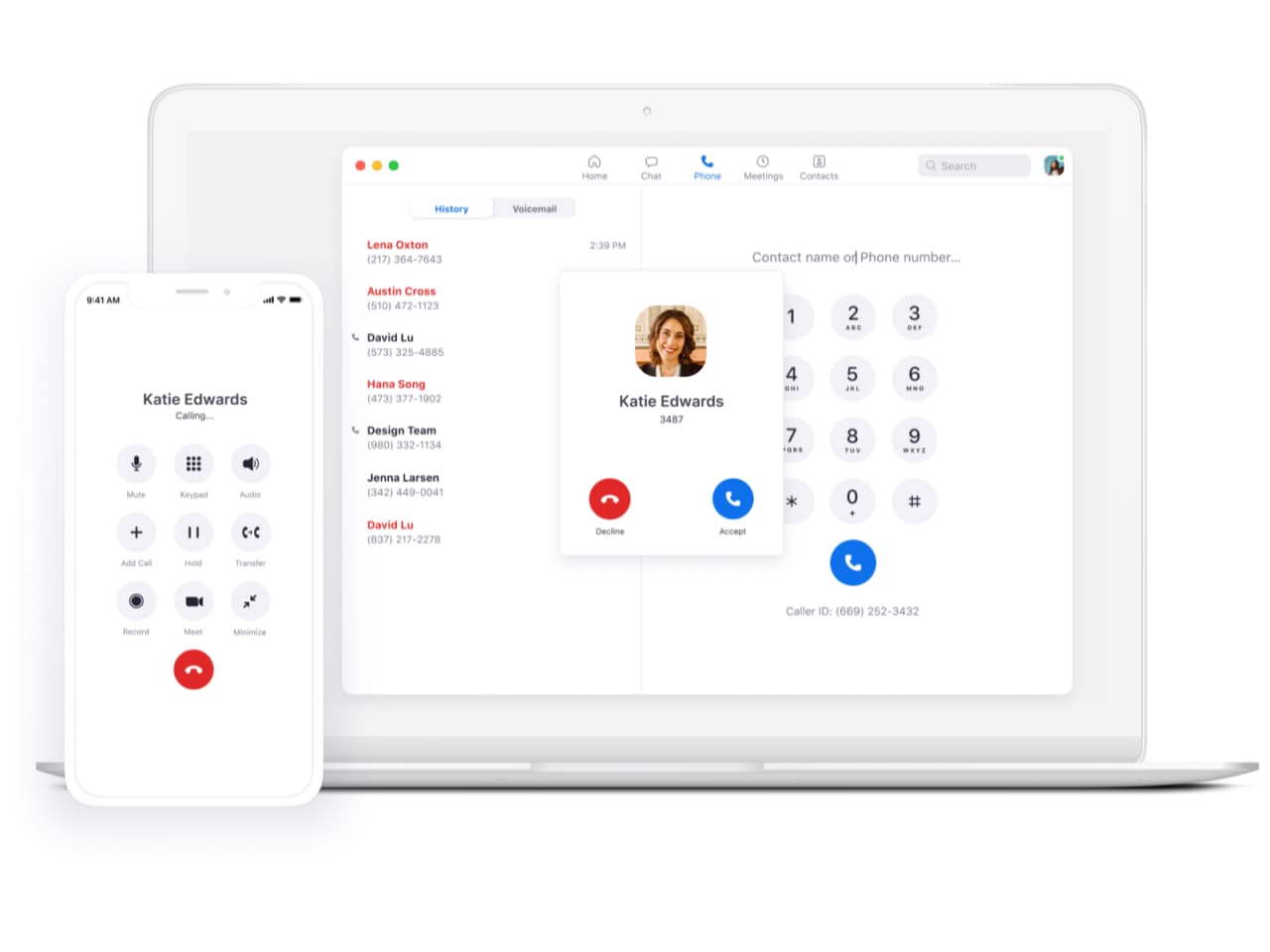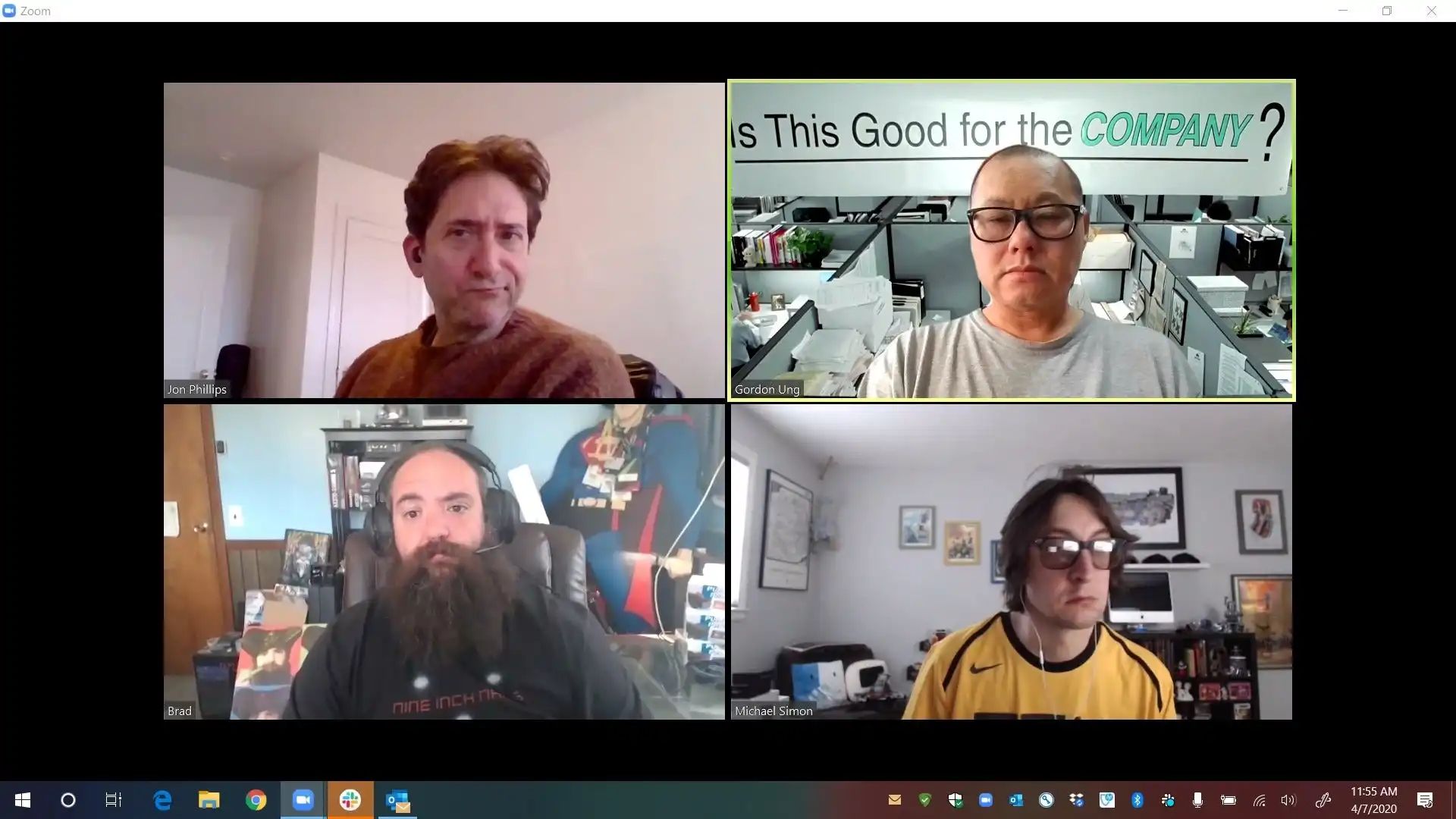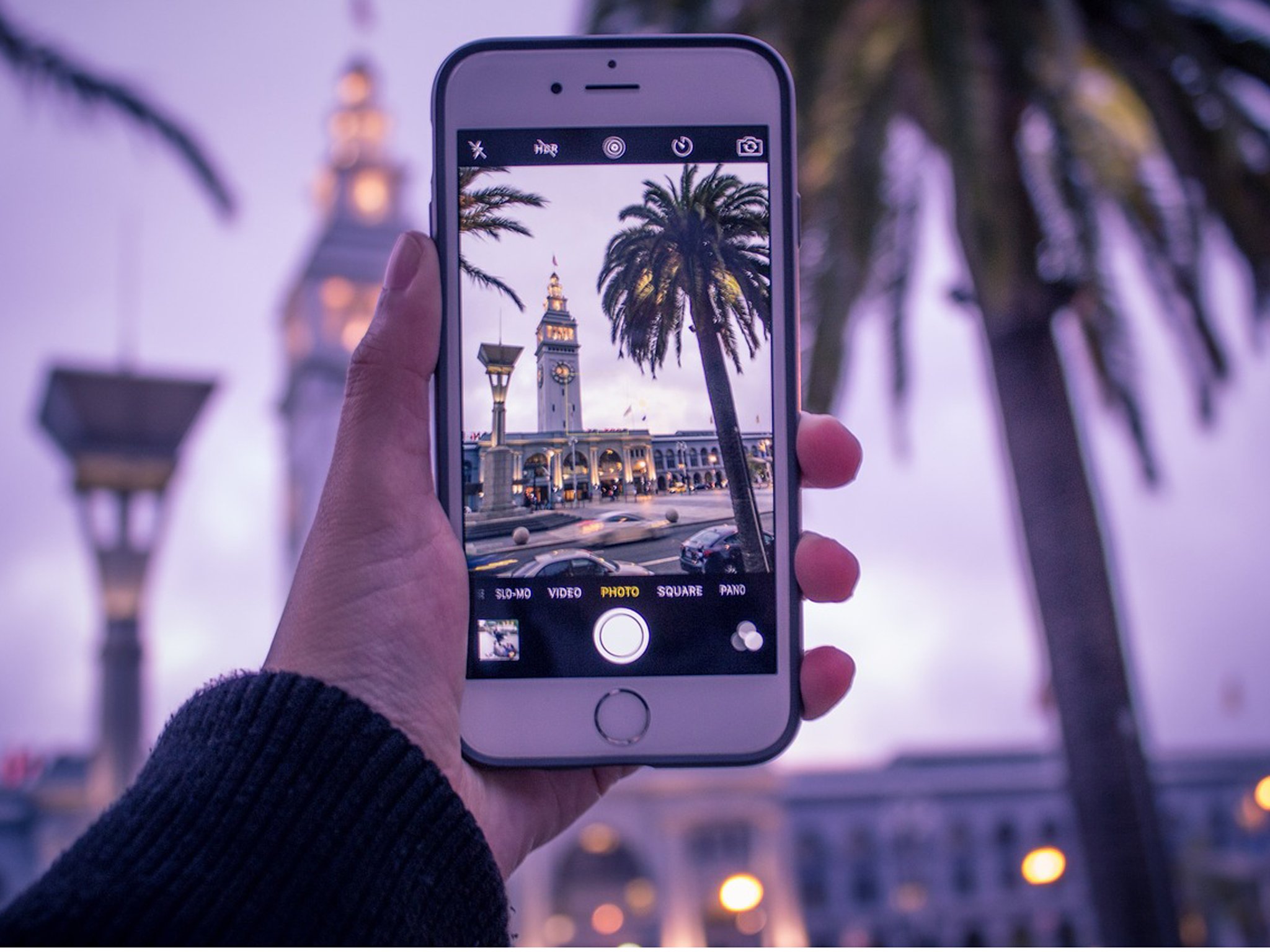What is Zoom Phone?
Zoom Phone is a cloud-based phone system that offers a comprehensive range of communication features for businesses of all sizes. It is an integral part of the Zoom platform, which is primarily known for its video conferencing capabilities. With Zoom Phone, organizations can simplify their communication infrastructure by combining voice, video, and messaging into a single unified platform.
Unlike traditional phone systems that rely on on-premises equipment, Zoom Phone operates entirely in the cloud. This means that businesses do not need to invest in costly hardware or worry about maintenance and upgrades. All the necessary resources and features are hosted securely in the Zoom cloud, providing flexibility and scalability for growing companies.
Zoom Phone offers a range of advanced features, including call forwarding, call recording, voicemail transcription, auto-attendant, and more. Users can access these features through an intuitive web portal or the Zoom mobile app, ensuring seamless communication from anywhere, at any time.
One of the standout features of Zoom Phone is its integration with the Zoom Meetings and Chat platforms. This integration allows users to escalate a call into a video meeting, with just a click of a button. It gives organizations the flexibility to seamlessly switch between voice-only calls and video conferences, enhancing collaboration and productivity.
Security is a top priority for Zoom Phone, and it comes with built-in encryption and advanced security features to protect sensitive communication. It also complies with various industry standards and regulations to ensure data privacy and protection.
In summary, Zoom Phone is a cloud-based phone system that combines voice, video, and messaging into one unified platform. It offers advanced features and seamless integration with other Zoom services, providing businesses with a flexible and secure communication solution.
Setting up Zoom Phone
Setting up Zoom Phone is a straightforward process that can be done in just a few steps. Here’s a step-by-step guide to help you get started:
- Check system requirements: Before getting started, ensure that you have the necessary equipment and network requirements to use Zoom Phone. This includes a stable internet connection, compatible devices (computers, smartphones, or desk phones), and supported operating systems.
- Choose a plan: Determine the plan that best suits your organization’s communication needs. Zoom Phone offers a variety of plans, from basic to enterprise, with different features and pricing options. Consider factors such as the number of users, international calling needs, and integrations with other business tools.
- Sign up for Zoom Phone: If you already have a Zoom account, you can simply enable the Zoom Phone feature from the Zoom web portal or admin dashboard. If you’re new to Zoom, sign up for an account and follow the prompts to activate Zoom Phone.
- Configure phone settings: Once you have enabled Zoom Phone, you can begin configuring the settings to meet your specific requirements. This includes setting up call routing rules, defining phone numbers for each user, configuring voicemail settings, and customizing call handling options.
- Assign licenses and extensions: Assign licenses and phone extensions to your users. Depending on your plan, you may have a specific number of licenses available to distribute among your employees. Assigning licenses ensures that each user has access to the Zoom Phone features and functionalities.
- Train and educate users: Provide training and education to your users on how to effectively use Zoom Phone. Familiarize them with the various features, such as making and receiving calls, setting up voicemail, transferring calls, and using the Zoom mobile app for on-the-go communication.
- Test and optimize: Once everything is set up, conduct tests to ensure that the system is working smoothly. Test making and receiving calls, voicemail, call forwarding, and any other features you have configured. Make any necessary adjustments or optimizations to improve the user experience.
By following these steps, you can easily set up Zoom Phone and empower your organization with a powerful and flexible communication solution.
Features of Zoom Phone
Zoom Phone offers a wide range of features that enhance communication and collaboration within organizations. Let’s explore some of the key features of Zoom Phone:
- Virtual phone numbers: With Zoom Phone, organizations can obtain virtual phone numbers from various countries and regions. This allows businesses to establish a local presence and make it easier for clients and customers to reach them.
- Call management: Zoom Phone provides robust call management features, such as call forwarding, call recording, and automated attendants. These features enable businesses to handle calls efficiently, route calls to the right departments, and maintain professional communication with clients.
- Voicemail transcription: Zoom Phone automatically transcribes voicemail messages, making it easier for users to read and prioritize their messages. This feature saves time and ensures that important information is not missed.
- Intelligent presence: The intelligent presence feature in Zoom Phone allows users to see the availability status of their colleagues. This helps in determining the best time to make a call or escalate a conversation to a video meeting.
- Seamless integration with Zoom Meetings: Zoom Phone integrates seamlessly with Zoom Meetings, allowing users to escalate a voice call to a video meeting with just a single click. This feature enhances collaboration and makes it easier to discuss and share information during a call.
- Mobile app: The Zoom mobile app enables users to access Zoom Phone features on the go. Whether making or receiving calls, checking voicemail, or managing call settings, users can stay connected and productive from anywhere.
- Multi-platform support: Zoom Phone supports various platforms, including Windows, macOS, iOS, and Android. This ensures that users can access and use Zoom Phone on their preferred devices, enhancing convenience and flexibility.
- Analytics and reporting: Zoom Phone provides detailed analytics and reporting capabilities, allowing organizations to gain insights into call patterns, call volumes, and overall communication performance. This information can help businesses make data-driven decisions and optimize their communication strategies.
- SMS messaging: With Zoom Phone, users can send and receive SMS messages directly from their business phone numbers. This feature enables efficient communication with clients and customers without the need for multiple devices.
These are just a few of the many features that Zoom Phone offers. By leveraging these features, organizations can streamline communication, enhance collaboration, and improve overall productivity.
Making and Receiving Calls on Zoom Phone
Zoom Phone provides a user-friendly interface for making and receiving calls, whether you are using the desktop application, mobile app, or a desk phone. Here’s how you can easily make and receive calls on Zoom Phone:
- Making a call: To make a call, simply open the Zoom Phone app or click on the Call button on the Zoom desktop application. Enter the phone number you want to dial, including the country code, and then click the Call button. Zoom Phone will connect the call for you.
- Receiving a call: When someone calls your Zoom Phone number, you will receive a notification on your device. You can answer the call by clicking the Answer button or swiping the answer icon on your mobile device. If you are already on a call, you can put the current call on hold and accept the incoming call, or choose to send it to voicemail.
- Transferring a call: Zoom Phone allows you to easily transfer a call to another person or department. During a call, click on the transfer button and enter the extension or phone number of the person you want to transfer the call to. You can choose to make an attended transfer, where you speak to the recipient first, or an unattended transfer, where you directly transfer the call without speaking to the recipient.
- Calling from the Zoom mobile app: If you are on the go and need to make a call, you can use the Zoom mobile app to initiate calls. Open the app and navigate to the Phone tab. Enter the phone number you want to call or choose a contact from your directory. Tap the Call button to start the call.
- Voicemail: If you miss a call or are unable to answer, Zoom Phone has a voicemail feature. When a call goes to voicemail, you will receive a notification with the option to listen to the voicemail. You can also choose to have your voicemails automatically transcribed for convenience.
- Call recording: Zoom Phone offers the ability to record calls for documentation or training purposes. During a call, you can start and stop the recording by clicking the record button. The recorded calls can be accessed later for playback or review.
- Call forwarding: Zoom Phone allows you to set up call forwarding to redirect calls to another phone number or device. This is particularly useful when you are away from your desk or need to forward calls to another team member. You can easily enable or disable call forwarding from the Zoom Phone app or portal.
- Conference calling: Zoom Phone supports conference calling, allowing you to host audio conferences with multiple participants. You can schedule and invite participants to a conference call, or simply initiate an ad-hoc conference call by calling multiple participants simultaneously.
With these features and capabilities, Zoom Phone provides a seamless and efficient experience for making and receiving calls, empowering businesses with effective communication tools.
Integrations with Zoom Meetings and Chat
One of the significant advantages of using Zoom Phone is its seamless integration with Zoom Meetings and Chat, allowing organizations to have a unified communication experience. Here’s a closer look at how these integrations work:
Zoom Meetings Integration: Zoom Phone integrates seamlessly with Zoom Meetings, enabling users to seamlessly escalate a voice call into a video meeting. During a voice call, participants can initiate a video conference with just one click, enhancing collaboration and enabling face-to-face communication to share screens, visuals, and other content. This feature eliminates the need to switch between different platforms and enhances productivity by providing a unified communication experience.
Zoom Chat Integration: With the integration of Zoom Phone and Zoom Chat, users can have a complete communication experience in a single platform. This integration allows users to send instant messages, share files, and make voice or video calls within the Zoom Chat interface. Users can easily switch between different modes of communication – chat, voice, or video – based on their needs and preferences. This unified experience streamlines communication and fosters effective collaboration among team members.
By integrating Zoom Phone with Zoom Meetings and Chat, businesses can enjoy a seamless transition from voice to video communication. This integration enhances team collaboration, improves efficiency, and reduces the complexity of managing communication across multiple platforms.
Furthermore, Zoom Phone also offers integration capabilities with other popular business applications, such as Microsoft Teams, Salesforce, and Google Workspace (formerly G Suite). These integrations allow users to access phone features and functionalities directly from these applications, enhancing workflow efficiency and simplifying communication processes.
The flexibility and wide range of integrations offered by Zoom Phone make it a versatile solution that can adapt to different business needs and existing communication workflows. These integrations provide businesses with a comprehensive communication platform that brings together voice, video, and chat capabilities in one unified interface.
Zoom Phone Pricing and Plans
Zoom Phone offers a range of pricing options and plans to cater to the different needs and budgets of organizations. Here are the key pricing details and plans:
Zoom Phone Basic: The Zoom Phone Basic plan is included for free with all Zoom Meetings plans. It provides essential phone features, such as inbound and outbound calling, call recording, voicemail, and the ability to escalate calls to video meetings. This plan is suitable for small teams or organizations looking to add basic phone functionality to their Zoom Meetings experience.
Zoom Phone Pro: The Zoom Phone Pro plan is designed for businesses that require advanced phone features and more robust capabilities. It includes all the features of the Basic plan, along with additional functionalities such as call queues, auto-attendant, voicemail transcription, and integration with CRM systems. The Pro plan offers more flexibility and customization options for a growing organization.
Zoom Phone Business: The Zoom Phone Business plan is suitable for medium-sized to large organizations that need a comprehensive communication solution. It includes all the features of the Pro plan, plus additional capabilities like vanity phone numbers, unlimited domestic calling, and international calling plans. The Business plan also includes advanced analytics and reporting tools for better insights into communication patterns and performance.
Zoom Phone Enterprise: The Zoom Phone Enterprise plan is designed for large enterprises with complex communication needs. It includes all the features of the Business plan, along with additional enterprise-grade functionalities such as unlimited cloud storage, dedicated customer success manager, and executive business reviews. The Enterprise plan offers the highest level of support and scalability for organizations with extensive communication requirements.
Pricing for Zoom Phone plans varies based on the number of licenses and the specific needs of each organization. It is best to contact the Zoom sales team or visit the Zoom website to get accurate pricing information based on your requirements.
It’s important to note that Zoom Phone plans can be combined with other Zoom services, such as Zoom Meetings and Zoom Rooms, to create a complete unified communication solution. This allows businesses to have a single platform for all their communication and collaboration needs.
In summary, Zoom Phone offers flexible pricing options with plans tailored to the needs of different organizations. Whether you’re a small team or a large enterprise, there is a Zoom Phone plan that can provide the right communication capabilities to help your business thrive.
Managing Call Analytics and Reporting
Managing call analytics and reporting is a critical aspect of optimizing communication performance and gaining insights into usage patterns. With Zoom Phone, organizations have access to robust analytics and reporting features that help them make data-driven decisions and improve overall communication effectiveness.
Call Detail Records (CDRs): Zoom Phone provides detailed Call Detail Records that capture information about every call made and received through the system. These records include data such as call duration, start and end times, caller ID, and call destinations. By analyzing CDRs, organizations can track call volumes, identify peak call times, and gain insights into communication trends.
Usage and Adoption Metrics: Zoom Phone also offers usage and adoption metrics that provide valuable information about how the system is being used within the organization. These metrics include data on the number of calls made, missed calls, call durations, and average response times. By monitoring these metrics, businesses can identify areas for improvement, such as optimizing call handling processes or providing additional training for users.
Quality of Service (QoS) Metrics: Zoom Phone measures the quality of each call, assessing factors such as call drop rates, jitter, and latency. These QoS metrics help identify and troubleshoot any issues affecting call quality. By monitoring QoS metrics, businesses can take proactive steps to ensure optimal call quality for all users.
Advanced Reporting: Zoom Phone offers advanced reporting capabilities that allow businesses to generate custom reports based on their specific needs. These reports can provide insights into call patterns, user productivity, departmental communication trends, and more. Customizable reporting empowers organizations to gain a deeper understanding of their communication performance and make informed decisions to enhance efficiency.
API Access: For more advanced analytics and integration with other business intelligence tools, Zoom Phone provides API access. This allows businesses to extract data from Zoom Phone and combine it with other datasets for comprehensive reporting and analysis.
Zoom Phone’s call analytics and reporting features enable organizations to monitor and optimize their communication performance. By leveraging the rich data and insights provided, businesses can improve call handling processes, identify training needs, and ensure efficient call routing and allocation of resources.
It’s worth noting that different Zoom Phone plans offer varying degrees of analytics and reporting capabilities. Higher-tier plans typically provide more advanced reporting features, such as real-time dashboards, customized alerts, and historical data analysis. Organizations can choose the plan that best aligns with their reporting requirements.
In summary, Zoom Phone equips businesses with powerful call analytics and reporting features, enabling them to measure, monitor, and optimize their communication performance. By leveraging these capabilities, organizations can make data-driven decisions and continuously enhance the way they communicate.
Frequently Asked Questions about Zoom Phone
Here are some frequently asked questions about Zoom Phone:
Q: What is the difference between Zoom Phone and traditional phone systems?
A: Unlike traditional phone systems that rely on on-premises equipment, Zoom Phone is a cloud-based phone system. It offers advanced features, flexible scalability, seamless integration with other Zoom services, and eliminates the need for expensive hardware and maintenance.
Q: Can I use my existing phone numbers with Zoom Phone?
A: Yes, you can port or transfer your existing phone numbers to Zoom Phone. This ensures that you can maintain your current business numbers and seamlessly transition to the Zoom Phone system.
Q: Can I use Zoom Phone on my mobile device?
A: Yes, Zoom Phone has a mobile app available for iOS and Android devices. You can access all the features of Zoom Phone, including making and receiving calls, checking voicemail, and managing call settings, from your mobile device.
Q: Can I use Zoom Phone with my existing Zoom Meetings account?
A: Yes, Zoom Phone integrates seamlessly with Zoom Meetings. You can easily escalate a voice call to a video meeting by clicking a button, allowing for smooth transitions between voice and video communication.
Q: Can I record calls with Zoom Phone?
A: Yes, Zoom Phone offers call recording functionality. You can start and stop call recording during a call, and the recordings are saved securely in the cloud for future playback and reference.
Q: Does Zoom Phone offer voicemail transcription?
A: Yes, Zoom Phone provides voicemail transcription, which automatically converts voicemail messages into text. This feature allows users to read and prioritize their messages quickly and easily.
Q: What integration options are available with Zoom Phone?
A: Zoom Phone offers integration capabilities with other popular business applications, such as Microsoft Teams, Salesforce, and Google Workspace. These integrations allow you to access phone features directly from these applications, streamlining workflows.
Q: Can I customize my call routing and auto-attendant settings with Zoom Phone?
A: Yes, Zoom Phone allows you to customize call routing rules and set up auto-attendant menus. This flexibility enables you to personalize how calls are handled and directed within your organization.
These are just a few of the common questions about Zoom Phone. If you have specific inquiries or need more information, it’s recommended to refer to Zoom’s official documentation or contact their support team for assistance.
Conclusion
Zoom Phone is a powerful cloud-based phone system that offers a comprehensive range of features to enhance communication and collaboration within organizations. With its seamless integration with Zoom Meetings and Chat, businesses can have a unified communication experience that combines voice, video, and messaging in one platform.
Setting up Zoom Phone is a straightforward process, and businesses can choose from different plans that suit their specific needs and budgets. From basic phone features to advanced functionalities like call recording, voicemail transcription, and call analytics, Zoom Phone provides a versatile and scalable solution for businesses of all sizes.
The ability to make and receive calls on various devices and the flexibility to transfer calls, use voicemail, and integrate with other business applications make Zoom Phone a convenient and efficient communication tool. The availability of mobile apps for iOS and Android devices ensures that users can access and utilize Zoom Phone features on the go.
Zoom Phone also offers robust call analytics and reporting features, allowing organizations to monitor call quality, track usage patterns, and gain valuable insights into their communications. With access to detailed metrics and reporting, businesses can make data-driven decisions to optimize communication performance and improve overall efficiency.
In conclusion, Zoom Phone is a feature-rich and user-friendly communication solution that offers seamless integration, flexible pricing plans, and advanced analytics capabilities. By leveraging the power of Zoom Phone, organizations can enhance productivity, collaborate effectively, and streamline their communication processes.