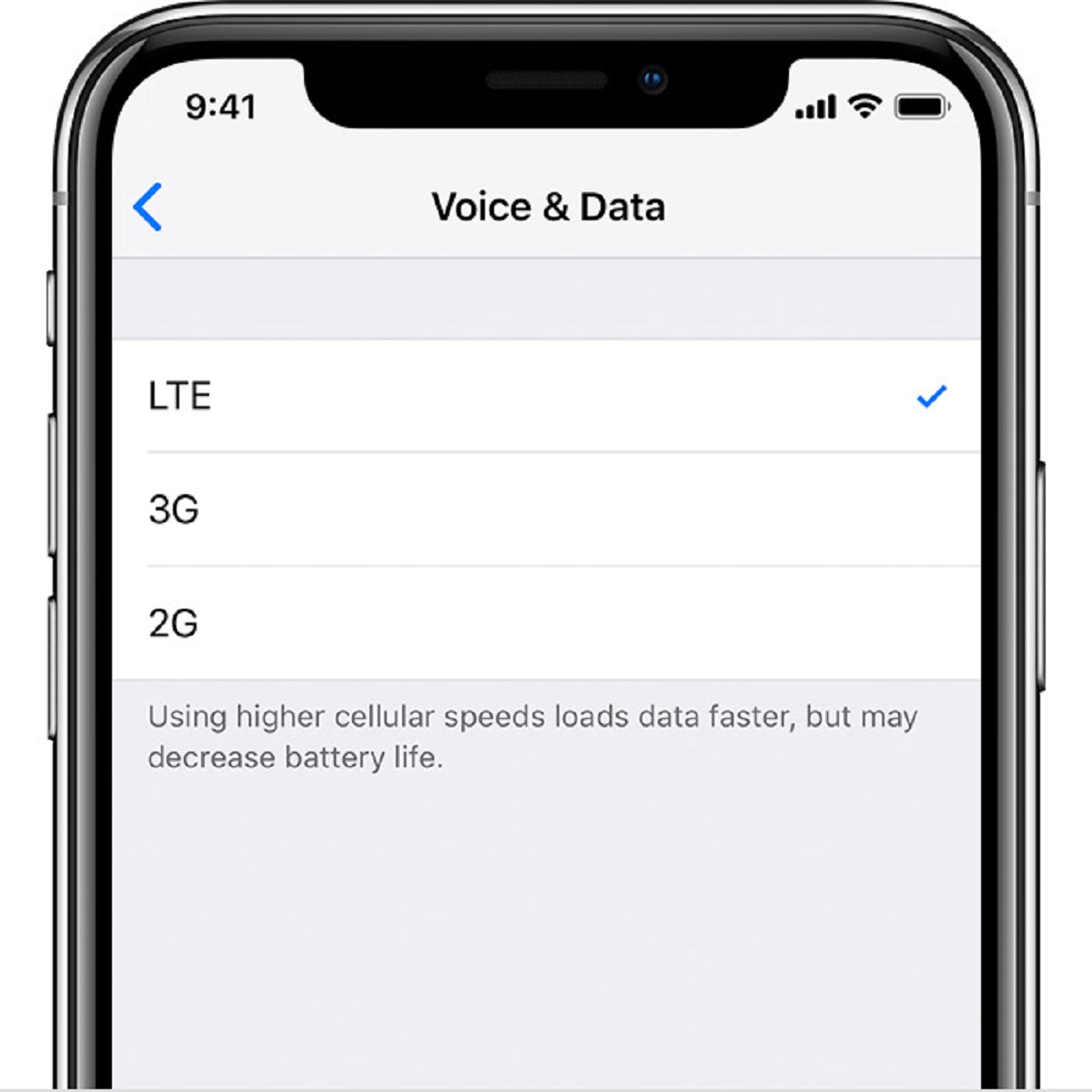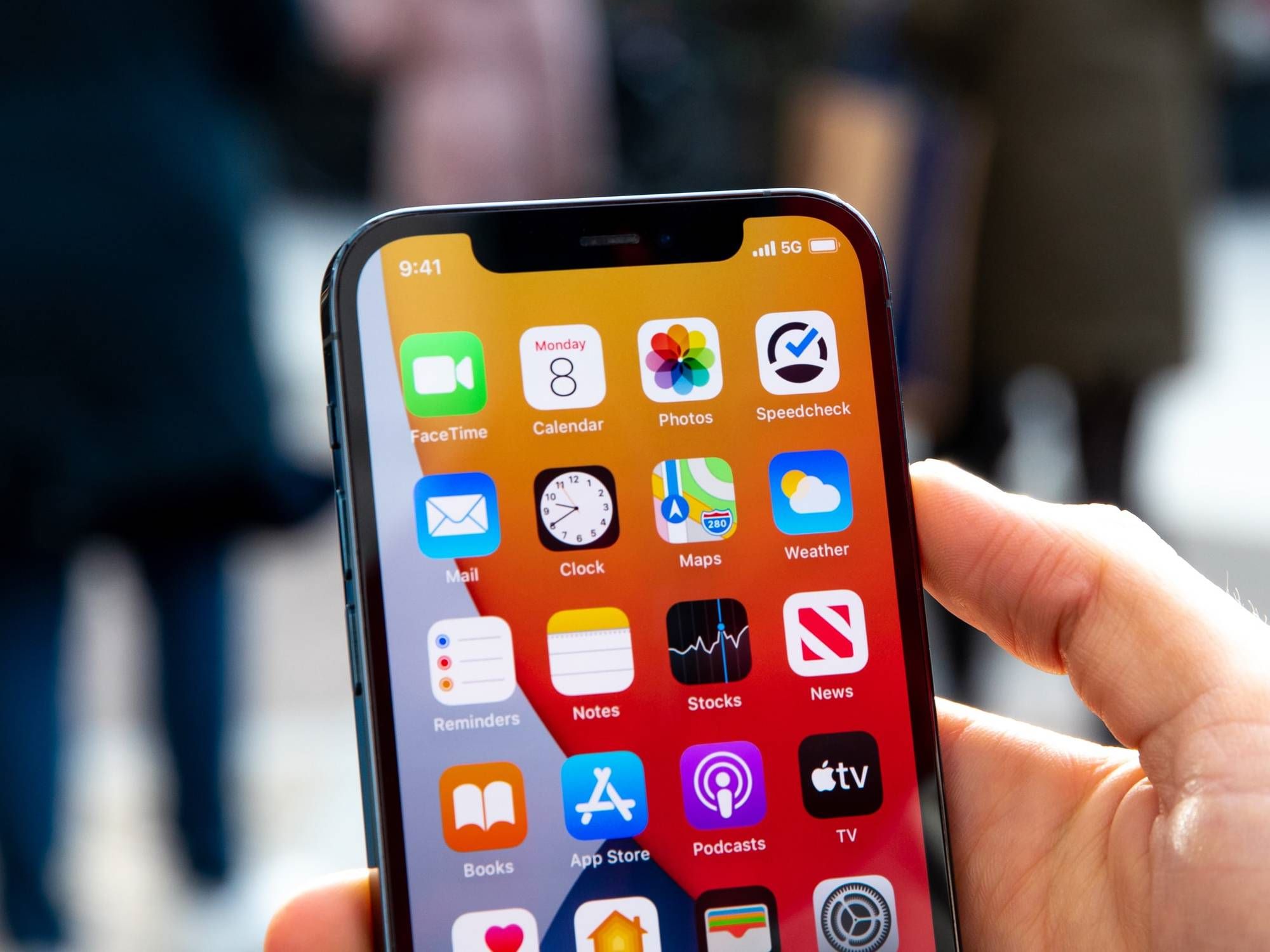Introduction
With the constant advancements in technology, it can sometimes be difficult to keep up with the latest updates and features of our devices. The evolution of mobile networks is a prime example of this, with the transition from 3G to 4G bringing about significant improvements in terms of speed and connectivity.
If you own an iPhone and are unsure whether it operates on a 3G or 4G network, this article will guide you through the process of determining which generation your device belongs to. Having this knowledge is essential, as it can help you understand the capabilities of your iPhone and make informed decisions about optimizing your internet experience.
In this article, we will explore the differences between 3G and 4G and provide various methods to check the network generation of your iPhone. By the end of this guide, you’ll have a clearer understanding of whether you are using a 3G or 4G connection.
Difference Between 3G and 4G
Before delving into the methods of checking your iPhone’s network generation, let’s first understand the differences between 3G and 4G technologies.
1. Speed: One of the key distinctions between 3G and 4G is the data transmission speed. 3G networks typically offer download speeds of up to 1.5 Mbps, whereas 4G networks provide significantly faster speeds, ranging from 10 Mbps to even 100 Mbps in some cases. This difference in speed allows for smoother browsing, faster downloads, and seamless streaming on 4G networks.
2. Connectivity: 4G networks employ a technology known as LTE (Long Term Evolution), which enhances connectivity compared to 3G networks. This means better signal strength and improved coverage, enabling you to stay connected even in areas with weak network signals.
3. Latency: 4G networks also offer lower latency compared to 3G networks. Latency refers to the delay in sending and receiving data packets, and lower latency results in reduced lag time. This is particularly important for applications that require real-time communication, such as video calls or online gaming.
4. Network capacity: 4G networks have a higher network capacity, allowing for more simultaneous connections and efficient data transfer. This is especially advantageous in densely populated areas or during peak usage times, as it helps maintain stable network performance.
5. Future-proofing: The shift from 3G to 4G represents a technological leap, bringing with it various improvements in terms of speed, connectivity, and overall internet experience. As technology continues to advance, the demand for faster and more reliable networks will only increase. Thus, owning a 4G-compatible device ensures that you are prepared for future developments in the mobile network landscape.
Now that we have a clear understanding of the differences between 3G and 4G, let’s move on to the methods of checking which generation your iPhone belongs to.
Checking Your iPhone Model
The first method to determine whether your iPhone operates on a 3G or 4G network is to check its model.
1. Go to the “Settings” app on your iPhone.
2. Scroll down and tap on “General.”
3. Tap on “About.”
4. Look for the “Model” or “Model Number” section.
5. Compare the model number with the following list:
- If your model number starts with “A13” or higher (e.g., A1303, A1428, A1522), your iPhone supports 4G.
- If your model number starts with “A12” or lower (e.g., A1203, A1387, A1429), your iPhone operates on 3G.
This method allows you to quickly identify the network generation of your iPhone based on its model number. However, it’s worth noting that newer iPhone models, such as the iPhone XS, iPhone XR, and iPhone 11 series, are all 4G-capable.
If checking the model number is not feasible or you prefer to verify the network generation through other means, continue reading to explore additional methods.
Checking Your Network Connection
Another method to determine whether your iPhone is on a 3G or 4G network is to examine your network connection settings.
1. Open the “Settings” app on your iPhone.
2. Tap on “Cellular” or “Mobile Data,” depending on your iOS version.
3. Look for options like “Enable 4G,” “VoLTE,” or “LTE.” If these options are present and turned on, it indicates that your iPhone supports 4G connectivity.
4. If you don’t see any of these options, or if there is only an option for 3G or 2G, then your iPhone is likely operating on a 3G network.
By inspecting the network connection settings, you can get a clear indication of whether your iPhone is capable of connecting to a 4G network.
If the previous methods were inconclusive or you want to obtain more accurate information, let’s move on to the next method: conducting a speed test.
Speed Test
Conducting a speed test is another effective method to determine whether your iPhone is running on a 3G or 4G network. This method allows you to measure the actual download and upload speeds of your network connection.
1. Install a speed test app from the App Store, such as Ookla Speedtest or Fast.com.
2. Open the app and tap on the “Begin Test” or “Go” button to initiate the speed test.
3. Wait for the app to measure your download and upload speeds.
4. After the test is complete, the app will display the results, showing your network’s speed in megabits per second (Mbps).
If you observe significantly higher speeds, such as 10 Mbps or above, it indicates that your iPhone is connected to a 4G network. On the other hand, if the speeds are consistent with 3G (typically around 1-3 Mbps), it means your iPhone is running on a 3G network.
While a speed test can provide a more accurate assessment of your network connection, keep in mind that various factors can influence the results, such as network congestion or the capabilities of your service provider in your area.
If the speed test method still leaves you uncertain about your network generation, there is one final method we can explore: checking your network settings.
Checking Network Settings
If you’re still unsure about whether your iPhone operates on a 3G or 4G network, you can verify the network settings on your device.
1. Open the “Settings” app on your iPhone.
2. Tap on “Cellular” or “Mobile Data,” depending on your iOS version.
3. Look for an option called “Voice & Data” or “Cellular Data Options.”
4. If you see options like “LTE,” “4G,” or “Voice & Data over LTE,” it means your iPhone is connected to a 4G network.
5. If you only see options related to 3G or 2G, it indicates that your iPhone is running on a 3G network.
Verifying the network settings can provide you with direct confirmation of the type of network your iPhone is using. It is a convenient method for quickly determining the network generation.
Now that you’ve explored various methods to check your iPhone’s network generation, you should have a clearer understanding of whether your device operates on a 3G or 4G network.
Please keep in mind that the methods described in this article are applicable to standard iPhone models. If you own a newer model, such as the iPhone 12 or iPhone 13 series, rest assured that these devices are 5G capable.
By knowing the network generation of your iPhone, you can optimize your internet experience and take advantage of the features and benefits that each network generation offers.
Conclusion
Understanding whether your iPhone operates on a 3G or 4G network can provide valuable insights into your device’s capabilities and help optimize your internet experience. By employing various methods discussed in this article, such as checking your iPhone model, examining network settings, conducting a speed test, and verifying network settings, you can determine the network generation your iPhone is connected to.
The transition from 3G to 4G represents a significant advancement in terms of speed, connectivity, and overall internet experience. The faster download and upload speeds, improved signal strength, lower latency, and higher network capacity offered by 4G networks enable seamless browsing, faster downloads, and better performance for applications that require real-time communication.
Nowadays, newer iPhone models are also 4G-capable, with the latest series supporting 5G networks. This ensures that your device remains future-proofed and prepared for the advancements in mobile network technology.
By being aware of the network generation of your iPhone, you can make informed decisions about your network connection, troubleshoot any issues related to network speed or coverage, and take advantage of the features and benefits offered by the specific network generation.
So, whether you find that your iPhone is running on a 3G or 4G network, use this knowledge to enhance your internet experience and make the most out of your device’s capabilities.