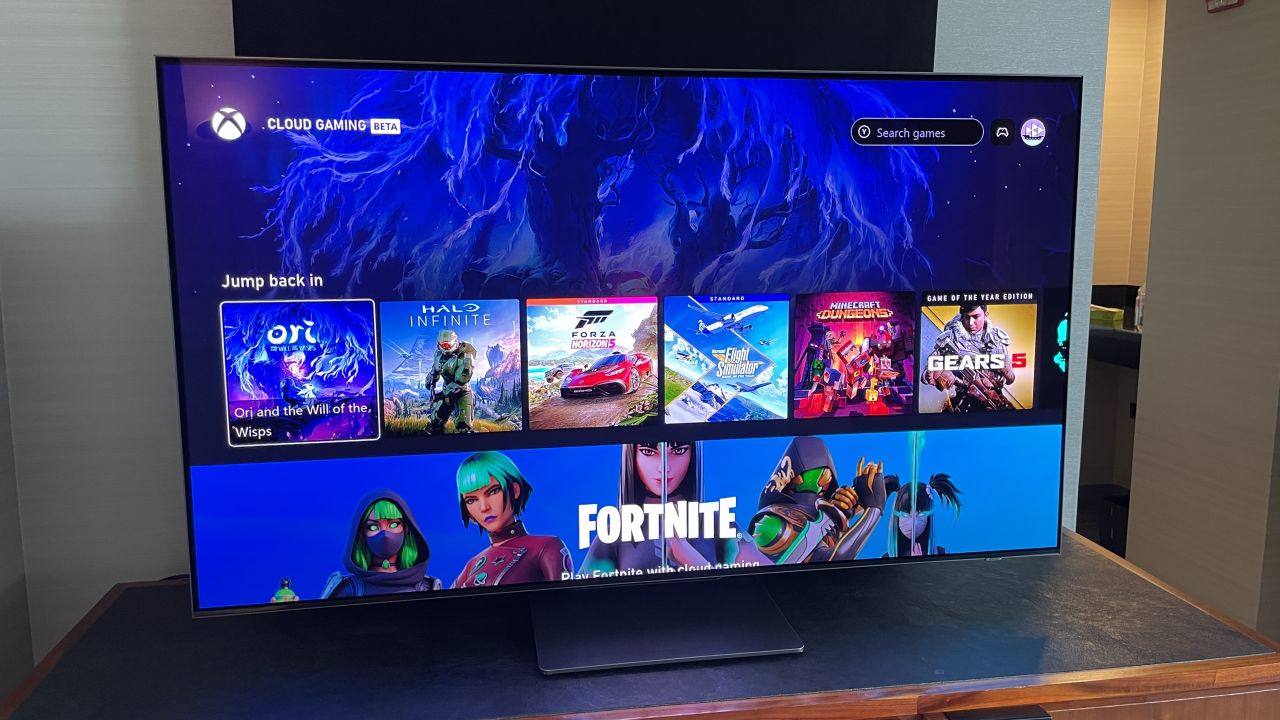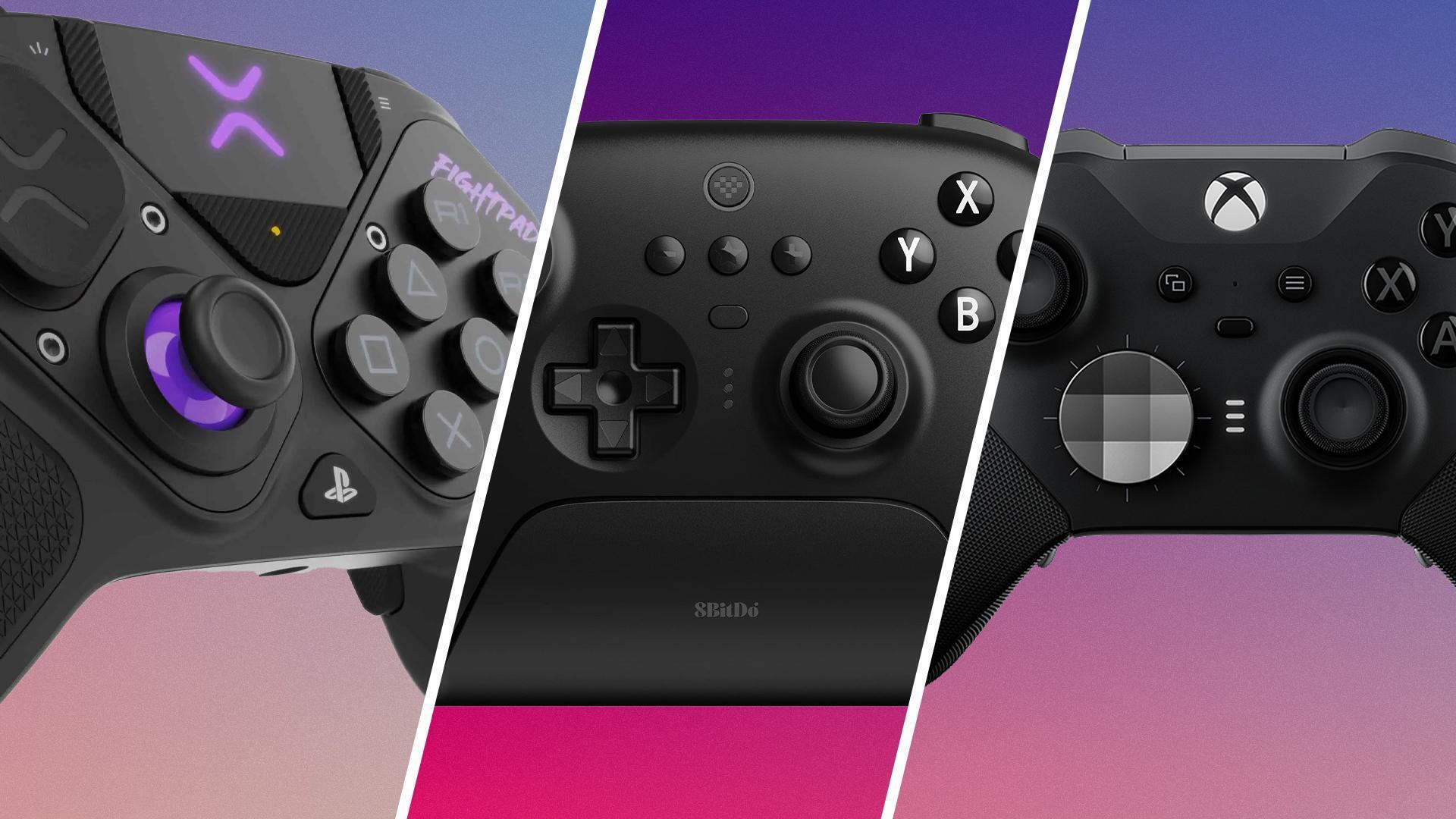Introduction
Welcome to the world of gaming! If you’re the proud owner of an Xbox 360 and an LED TV, you’re in for a treat. Connecting your Xbox 360 to your LED TV is a straightforward process that will allow you to enjoy your favorite games with stunning visuals and immersive graphics. With the right cables and a few simple steps, you’ll be up and running in no time.
The Xbox 360 is a powerful gaming console that offers a wide range of entertainment options, from gaming to streaming movies and TV shows. By connecting it to your LED TV, you can take full advantage of its capabilities and enhance your gaming experience to a whole new level. Whether you’re a seasoned gamer or new to the world of consoles, this guide will help you get your Xbox 360 connected to your LED TV effortlessly.
In this step-by-step guide, we’ll walk you through the process of connecting your Xbox 360 to your LED TV. We’ll cover everything from gathering the necessary cables and equipment to adjusting the display settings to ensure optimal performance. By the end of this guide, you’ll have your Xbox 360 hooked up to your LED TV and be ready to dive into the exciting world of gaming.
So, grab your Xbox 360 controller and get ready to embark on an exhilarating gaming journey. Let’s get started with the first step: gathering the necessary cables and equipment.
Step 1: Gather the necessary cables and equipment
Before you connect your Xbox 360 to your LED TV, it’s essential to gather the required cables and equipment to ensure a smooth setup process. Here’s what you’ll need:
- HDMI cable: The HDMI cable is the key component that will connect your Xbox 360 to your LED TV. Make sure to choose a high-quality HDMI cable for optimal performance.
- Power supply: Ensure that you have the power supply for your Xbox 360. This is necessary to provide the necessary power to the console.
- Xbox 360 controller: You will need your Xbox 360 controller to navigate through the console’s menu and play games. Make sure it is fully charged or have fresh batteries.
- LED TV remote: Keep your LED TV remote handy, as you may need it to select the HDMI input or adjust the display settings.
Once you have gathered all the necessary cables and equipment, you’re ready to move on to the next step, which is locating the HDMI port on your Xbox 360.
Now that you have all the required cables and equipment, you’re one step closer to connecting your Xbox 360 to your LED TV. In the next step, we will guide you through locating the HDMI port on your Xbox 360.
Step 2: Locate the HDMI port on your Xbox 360
Locating the HDMI port on your Xbox 360 is crucial for establishing a connection with your LED TV. Follow these simple steps to find the HDMI port:
- Turn your Xbox 360 console around so that the backside is facing you.
- Look for a small rectangular port labeled “HDMI” on the back of the console.
- The HDMI port is usually located near the AV ports. It is distinguished by its size and shape.
Once you have located the HDMI port on your Xbox 360, you can proceed to the next step, which involves finding the HDMI port on your LED TV.
Locating the HDMI port on your Xbox 360 is a simple task that will enable you to make the necessary connection to your LED TV. In the next step, we will guide you through finding the HDMI port on your LED TV.
Step 3: Locate the HDMI port on your LED TV
When connecting your Xbox 360 to your LED TV, it’s essential to locate the HDMI port on your TV. Follow these steps to find the HDMI port:
- Examine the back or side panel of your LED TV.
- Look for multiple ports labeled “HDMI”. The number of HDMI ports may vary depending on your TV model.
- Typically, the HDMI ports are labeled with numbers or letters to distinguish them from other ports.
If you’re having trouble locating the HDMI port, consult the manual that came with your LED TV. The manual should provide detailed instructions and diagrams to help you find the HDMI port with ease.
Now that you have successfully located the HDMI port on your LED TV, you’re ready to move on to the next step: connecting the HDMI cable to your Xbox 360.
Locating the HDMI port on your LED TV is a crucial step in the setup process. Once you’ve located it, you’re one step closer to connecting your Xbox 360 and enjoying a seamless gaming experience. In the next step, we will guide you through connecting one end of the HDMI cable to the HDMI port on your Xbox 360.
Step 4: Connect one end of the HDMI cable to the HDMI port on your Xbox 360
Now that you’ve located the HDMI port on your Xbox 360, it’s time to connect one end of the HDMI cable to the console. Follow these steps:
- Take one end of the HDMI cable and insert it into the HDMI port on your Xbox 360. Make sure the cable is securely inserted.
- Gently push the HDMI cable into the port until it is fully connected. You should feel a slight click or resistance when the cable is properly inserted.
- Ensure that the HDMI cable is aligned with the HDMI port. Avoid applying unnecessary force, as this may damage the port or cable.
Once you have successfully connected one end of the HDMI cable to your Xbox 360, you can move on to the next step: connecting the other end of the HDMI cable to the HDMI port on your LED TV.
Connecting one end of the HDMI cable to the HDMI port on your Xbox 360 is a crucial step in establishing a connection between your console and LED TV. By completing this step, you’re one step closer to experiencing high-definition gaming. In the next step, we will guide you through connecting the other end of the HDMI cable to the HDMI port on your LED TV.
Step 5: Connect the other end of the HDMI cable to the HDMI port on your LED TV
Now that you have successfully connected one end of the HDMI cable to your Xbox 360, it’s time to connect the other end to your LED TV. Follow these steps:
- Locate the HDMI port on your LED TV, as we discussed in the previous step.
- Take the other end of the HDMI cable and insert it into the HDMI port on your LED TV. Ensure the cable is securely inserted.
- Gently push the HDMI cable into the port until it is fully connected. As with the previous step, you may feel a slight click or resistance when the cable is properly inserted.
- Make sure the HDMI cable is aligned with the HDMI port. Avoid using excessive force, as this can damage the port or cable.
Once you have successfully connected the other end of the HDMI cable to your LED TV, you’re ready to move on to the next step: turning on your Xbox 360 and LED TV.
Connecting the other end of the HDMI cable to the HDMI port on your LED TV is a crucial step in establishing a connection between your console and TV. By completing this step, you’re one step closer to immersing yourself in the thrilling world of gaming. In the next step, we will guide you through turning on your Xbox 360 and LED TV.
Step 6: Turn on your Xbox 360 and LED TV
With the HDMI cable securely connected to both your Xbox 360 and LED TV, it’s time to power up your devices. Follow these steps to turn on your Xbox 360 and LED TV:
- Locate the power button on your Xbox 360 console and press it. The power button is typically located on the front of the console.
- Wait for the Xbox 360 to power on. You should see the power indicator light illuminate or hear the startup sound.
- Now, locate the power button on your LED TV and press it. The location of the power button may vary depending on your TV model.
- Your LED TV will take a few moments to power on. You may see the manufacturer’s logo or a loading screen during this time.
Once both your Xbox 360 and LED TV are powered on, you’re ready to move on to the next step: selecting the correct HDMI input on your LED TV.
Turning on your Xbox 360 and LED TV is an important step to ensure your devices are properly connected and ready for use. By completing this step, you’re one step closer to diving into the exciting world of gaming. In the next step, we will guide you through selecting the correct HDMI input on your LED TV.
Step 7: Select the correct HDMI input on your LED TV
Now that your Xbox 360 and LED TV are both powered on, it’s time to select the correct HDMI input on your TV. Follow these steps:
- Using your LED TV remote, locate the “Input” or “Source” button. The button’s label may vary depending on your TV model.
- Press the “Input” or “Source” button to access the input menu on your LED TV.
- Using the arrow keys or navigation buttons on your remote, scroll through the available input options until you find the HDMI input that corresponds to the port where you connected your Xbox 360.
- Select the HDMI input option by pressing the corresponding button on your remote.
Once you have selected the correct HDMI input on your LED TV, you should see the display from your Xbox 360 on the screen. If the display does not appear, try turning off both the Xbox 360 and LED TV, then turn them back on and repeat the process of selecting the correct HDMI input.
Now that you have successfully selected the correct HDMI input on your LED TV, you’re ready to move on to the next step: adjusting the display settings on your Xbox 360 (if necessary).
Selecting the correct HDMI input on your LED TV is an essential step to establish a connection with your Xbox 360. By completing this step, you’re one step closer to immersing yourself in the world of gaming. In the next step, we will guide you through adjusting the display settings on your Xbox 360, if necessary.
Step 8: Adjust the display settings on your Xbox 360 (if necessary)
After connecting your Xbox 360 to your LED TV and selecting the correct HDMI input, you may need to adjust the display settings on your console to ensure the best visual experience. Follow these steps to adjust the display settings:
- Using your Xbox 360 controller, navigate to the “Settings” menu on your console.
- Scroll down and select “Display & sound” from the options.
- In the “Display & sound” menu, you can adjust various settings such as screen resolution, aspect ratio, and color depth.
- Choose the appropriate settings based on your TV’s specifications and your personal preference. If you’re unsure, consult your LED TV’s manual or choose the recommended settings.
Once you have adjusted the display settings to your liking, exit the “Settings” menu and you’re ready to enjoy gaming on your Xbox 360 with optimized visuals.
Adjusting the display settings on your Xbox 360 is an optional but beneficial step to ensure the best possible gaming experience. By completing this step, you can fine-tune the visuals to match your LED TV and personal preferences. With everything set up and ready to go, it’s time to begin your gaming adventure!
Congratulations! You have successfully connected your Xbox 360 to your LED TV and made all the necessary settings adjustments. Now, it’s time to grab your controller, sit back, and enjoy an immersive gaming experience like never before.
Conclusion
Connecting your Xbox 360 to your LED TV opens up a world of gaming possibilities. By following the steps outlined in this guide, you can easily establish a connection and enjoy stunning visuals and immersive gameplay. Here’s a recap of the steps we covered:
- Gather the necessary cables and equipment.
- Locate the HDMI port on your Xbox 360.
- Locate the HDMI port on your LED TV.
- Connect one end of the HDMI cable to the HDMI port on your Xbox 360.
- Connect the other end of the HDMI cable to the HDMI port on your LED TV.
- Turn on your Xbox 360 and LED TV.
- Select the correct HDMI input on your LED TV.
- Adjust the display settings on your Xbox 360 (if necessary).
With these steps, you can set up your Xbox 360 and LED TV seamlessly, ensuring an optimized gaming experience. Remember to refer to your specific console and TV manual for any additional instructions or troubleshooting tips that may be relevant to your setup.
Now that you’re all set up, it’s time to dive into the exciting world of gaming. Immerse yourself in thrilling adventures, intense multiplayer battles, and captivating storylines. Let your Xbox 360 and LED TV transport you to new worlds and unforgettable gaming experiences.
Enjoy gaming to the fullest and have a fantastic time with your Xbox 360 and LED TV!