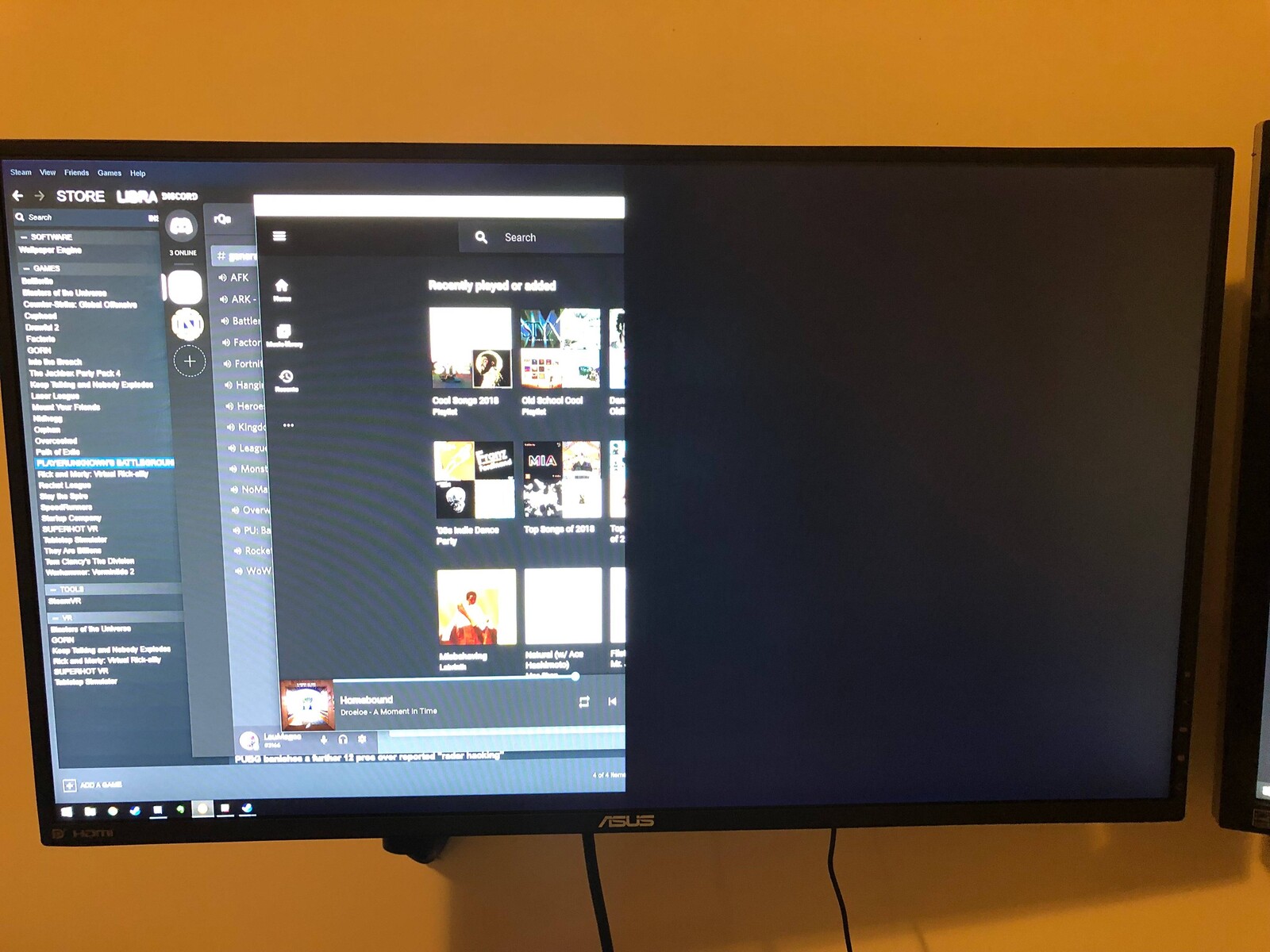Introduction
Welcome to the world of gaming monitors, where every detail matters! As a gamer, you know that having the right equipment can make all the difference in your gaming experience. From the graphics card to the refresh rate, there are many factors to consider when choosing the perfect gaming monitor. One often overlooked aspect is the brightness of the display.
Brightness is an essential element that can significantly impact your gaming sessions. It refers to the intensity of light emitted from the monitor. Having the correct brightness level not only enhances the visual quality of the game but also ensures that you can spot enemies, details, and objects with clarity.
However, finding the right brightness setting for your gaming monitor can be a daunting task. Too low, and you might miss crucial details in darker areas of the game. Too high, and you risk straining your eyes and encountering discomfort during long gaming sessions. Striking the perfect balance is key.
In this article, we will explore the importance of finding the ideal brightness level for your gaming monitor. We will discuss the factors to consider when adjusting brightness, provide tips on how to determine the right brightness for gaming, and highlight common mistakes to avoid. Additionally, we will delve into adjusting brightness on different types of gaming monitors and how to maximize brightness without sacrificing your eye health.
So, whether you’re a casual gamer or a professional eSports competitor, read on to discover how to optimize the brightness of your gaming monitor and take your gaming experience to new heights.
What is Brightness in a Gaming Monitor?
Brightness is a fundamental aspect of a gaming monitor’s display quality. It refers to the intensity of light emitted by the monitor’s screen. Measured in nits, brightness affects the overall brightness level of the displayed content. The higher the nit value, the brighter the screen will appear.
In a gaming monitor, brightness plays a crucial role in enhancing the visual experience. It determines the level of detail, contrast, and color accuracy that you perceive while gaming. A well-adjusted brightness setting allows you to fully immerse yourself in the game world, making it easier to spot enemies, navigate dark areas, and appreciate the game’s visuals.
When it comes to gaming, different genres and game settings may require varying levels of brightness. For example, a horror game with dimly lit environments may require a higher brightness setting to maintain visibility and create a sense of tension. In contrast, a vibrant and colorful game may benefit from a lower brightness setting to avoid oversaturation and eye strain.
It’s important to note that the optimal brightness level may also depend on ambient lighting conditions. If you’re gaming in a well-lit room, you may need to increase the brightness to counteract the surrounding light. Conversely, in a dimly lit room, you may want to decrease the brightness to avoid straining your eyes and creating an uncomfortable gaming experience.
Additionally, brightness can impact energy consumption. Higher brightness settings generally consume more power, which might be a consideration for gamers concerned about energy efficiency or playing on laptops with limited battery life.
In summary, brightness in a gaming monitor is the measure of light intensity emitted by the screen. It affects the overall visibility, detail, and color accuracy of the displayed content. Finding the ideal brightness setting involves considering factors such as game genres, ambient lighting conditions, and energy consumption. By optimizing the brightness level, you can enhance your gaming experience and fully immerse yourself in the virtual worlds of your favorite games.
The Importance of Finding the Right Brightness
Finding the right brightness setting for your gaming monitor is crucial for several reasons. It can greatly impact your gaming experience and your overall well-being. Here are some key reasons why finding the ideal brightness is of utmost importance:
1. Enhanced Visual Clarity: The correct brightness level allows you to see every detail in your game. Whether it’s spotting an enemy hiding in the shadows or identifying important objects, having optimal brightness ensures you don’t miss out on important visual cues. This can give you a competitive edge and improve your overall gaming performance.
2. Reduced Eye Strain: Playing games for extended periods can strain your eyes, leading to discomfort, fatigue, and even headaches. Setting the brightness too high can exacerbate this issue. Conversely, having the brightness too low forces your eyes to strain, trying to make out details in darker areas of the game. Finding the right balance minimizes eye strain and allows for longer, more enjoyable gaming sessions.
3. Color Accuracy: Brightness affects not only the overall brightness of the screen but also the color accuracy of the displayed content. Setting the brightness too high can wash out colors and make them appear oversaturated. On the other hand, a low brightness level can result in muted colors and a loss of visual vibrancy. By finding the optimal brightness, you can ensure accurate and vibrant colors, bringing your games to life.
4. Energy Efficiency: As mentioned earlier, higher brightness settings generally consume more power. By finding the right brightness level, you can fine-tune your monitor’s energy consumption. This is particularly important for gamers conscious of their environmental footprint or playing on devices with limited battery life.
5. Eye Comfort: Gaming in poorly lit or brightly lit environments can strain your eyes and cause discomfort. By adjusting the brightness based on the ambient lighting conditions, you can make gaming more comfortable and reduce eye fatigue. This is especially beneficial for gamers who spend long hours immersed in virtual worlds.
Taking the time to find the ideal brightness setting for your gaming monitor is essential. It not only enhances your gaming experience by improving visual clarity and color accuracy, but it also prioritizes your eye health and comfort. By striking the right balance, you can fully immerse yourself in the gaming world and enjoy long, immersive gaming sessions without any negative effects.
Factors to Consider when Adjusting Brightness
Adjusting the brightness of your gaming monitor involves taking into account various factors to ensure the optimal viewing experience. Here are some key factors to consider when fine-tuning the brightness:
1. Ambient Lighting: The lighting conditions in your gaming environment play a significant role in setting the right brightness level. If you are playing in a dimly lit room, a lower brightness setting may be appropriate to avoid eye strain and create a more immersive experience. On the other hand, if your gaming space is well-lit, increasing the brightness can offset the ambient light and maintain visibility.
2. Game Genre: Different game genres have different lighting requirements. For example, horror games often have darker environments that require higher brightness settings to enhance visibility and maintain a sense of suspense. In contrast, brightly colored games may benefit from lower brightness settings to prevent oversaturation and maintain a balanced visual experience. Consider the lighting conditions typically associated with the games you play and adjust the brightness accordingly.
3. Personal Preferences: Every individual has unique preferences when it comes to brightness levels. Some gamers prefer a brighter display, while others may find it too harsh and opt for a more subdued brightness. Experiment with different brightness settings and find the level that feels comfortable and visually pleasing to you.
4. Display Technology: Different types of gaming monitors employ varying display technologies, which can impact the perception of brightness. For example, an LED monitor may have a higher peak brightness capability compared to an LCD monitor. Understanding the capabilities and limitations of your specific monitor can help you make more informed adjustments to the brightness level.
5. Time of Day: Consider the time of day in which you typically play games. During the daytime, with ample natural light, you may want to reduce the brightness to avoid straining your eyes. In the evening or nighttime, when the lighting conditions are dimmer, you may need to increase the brightness to maintain visibility.
6. Eye Health: Prioritizing your eye health should always be a consideration when adjusting the brightness. Avoid setting the brightness too high, as it can lead to eye fatigue and discomfort. Likewise, setting the brightness too low can strain your eyes as you struggle to see details in darker areas. Finding the right balance is crucial for ensuring both optimal visual clarity and eye comfort.
By considering these factors, you can fine-tune the brightness setting on your gaming monitor to provide the best possible visual experience for your specific gaming environment and personal preferences. Experimentation and periodic adjustments may be necessary to find the perfect balance that enhances your gaming experience while also protecting your eye health.
How to Determine the Ideal Brightness for Gaming
Determining the ideal brightness setting for gaming requires a bit of experimentation and customization to suit your preferences and gaming environment. Here are some steps to help you find the perfect brightness for your gaming sessions:
1. Calibrate the Monitor: Before adjusting the brightness, it’s essential to ensure your monitor is properly calibrated. Use built-in calibration tools or third-party software to adjust settings like contrast, gamma, and color temperature. This ensures that your monitor is displaying colors accurately and provides a baseline for adjusting the brightness.
2. Start with Default Settings: Begin by setting the brightness to the default level recommended by the manufacturer. This default setting is often a good starting point and can provide a balanced brightness level for most users.
3. Test Different Brightness Levels: Begin by altering the brightness level gradually, either increasing or decreasing it in small increments. Play a variety of games with different lighting conditions and take note of how the visuals appear at each brightness setting. Look for a level that offers clear visibility, enhances detail, and provides a comfortable viewing experience.
4. Use Calibration Images: Some games or online resources offer specific calibration images designed to help you adjust various display settings, including brightness. These images typically feature different shades of gray or color patterns. Use these images to gauge how well you can distinguish details at different brightness levels and make adjustments accordingly.
5. Consider Eye Comfort: Pay attention to how your eyes feel during gameplay. If you experience eye strain, fatigue, or discomfort, it may indicate that the brightness level is too high or too low. Tweak the brightness setting accordingly until you find a level that feels comfortable for extended gaming sessions.
6. Seek External Opinions: If possible, seek the opinion of other gamers or friends who are experienced in monitor calibration. They may offer valuable insights or suggestions based on their own experiences and preferences.
7. Fine-Tune as Needed: Once you have found a brightness level that works well for your gaming environment, continue to monitor it and make minor adjustments as needed. Factors such as changes in ambient lighting or switching to different game genres may require slight tweaks to maintain optimal visibility and visual quality.
Remember, determining the ideal brightness for gaming is a highly personal and subjective process. It’s important to find a balance that suits your preferences, gaming needs, and maintains eye comfort. With a bit of experimentation and attention to detail, you can discover the perfect brightness setting that enhances your gaming experience, allowing you to fully immerse yourself in the virtual worlds of your favorite games.
Common Mistakes to Avoid when Setting the Brightness
While adjusting the brightness of your gaming monitor, it’s important to avoid common mistakes that can negatively impact your gaming experience. Here are some mistakes to watch out for:
1. Setting the Brightness Too High: One of the most common mistakes is setting the brightness level too high. While a bright display may initially seem appealing, it can lead to eye strain and discomfort during prolonged gaming sessions. It can also cause colors to appear washed out and uneven. Avoid cranking up the brightness to the maximum and aim for a comfortable level that provides clear visibility without causing eye fatigue.
2. Setting the Brightness Too Low: On the other hand, setting the brightness level too low can result in a dim and difficult-to-see display. Shadows and darker areas in the game may become nearly invisible, making it challenging to spot crucial details. Straining your eyes to discern objects in the dark can lead to eye fatigue. Strike a balance and find a brightness level that maintains visibility while preserving the intended lighting and atmosphere of the game.
3. Ignoring Ambient Lighting: Ambient lighting conditions can greatly affect the perceived brightness of your gaming monitor. Failing to consider the lighting in your gaming environment can lead to incorrect brightness settings. In a well-lit room, ignoring the ambient lighting by setting the brightness too high can cause eye strain. Conversely, playing in a dim room without adjusting the brightness accordingly can negatively impact visibility. Always take the ambient lighting into account when adjusting the brightness.
4. Not Calibrating your Monitor: Neglecting to properly calibrate your monitor can result in inaccurate color representation and affect the perceived brightness. Calibration helps ensure that the brightness, contrast, and color settings are correctly adjusted. Failing to calibrate your monitor can lead to an inaccurate representation of the game’s visuals and hinder the ability to set the brightness effectively. Benefit from built-in calibration tools or third-party software to achieve accurate color reproduction and optimal brightness.
5. Overlooking Individual Preferences: Every gamer has unique preferences when it comes to brightness settings. It’s essential to customize the brightness level to your own comfort and visual acuity. Disregarding individual preferences and blindly following recommended settings may lead to a subpar gaming experience. Take the time to experiment with different brightness levels and adjust according to your personal preference and gaming environment.
6. Neglecting Regular Adjustments: Brightness requirements can vary based on the games you play and the lighting conditions. Failing to regularly reassess and adjust the brightness settings can result in suboptimal visuals and discomfort. Stay attentive to changes in game genres, ambient lighting, and personal preferences to ensure that the brightness remains at the ideal level for an optimal gaming experience.
Avoiding these common mistakes when adjusting the brightness of your gaming monitor will help you achieve a balanced and comfortable visual experience. Pay attention to the brightness level, consider ambient lighting, calibrate your monitor, and customize the settings to suit your personal preferences. By doing so, you can enjoy playing games with clear visibility, accurate colors, and reduced eye strain, enhancing your overall gaming immersion.
Adjusting Brightness on Different Gaming Monitor Types
When it comes to adjusting brightness on different types of gaming monitors, the process may vary. Here, we discuss how to adjust the brightness on some commonly found gaming monitor types:
1. LED Monitors: LED (Light Emitting Diode) monitors are the most popular choice for gamers due to their superior brightness capabilities. Adjusting brightness on LED monitors is typically straightforward. Look for the brightness control button or menu in the monitor’s settings. Use the monitor’s built-in on-screen display (OSD) to navigate to the brightness option and increase or decrease the level as desired. Some LED monitors also feature preset modes (e.g., Standard, Gaming, Cinema) that can adjust brightness along with other display settings to suit different use cases.
2. LCD Monitors: LCD (Liquid Crystal Display) monitors are another common type of gaming monitor. Adjusting the brightness on an LCD monitor is similar to LED monitors. Locate the brightness control button or menu in the monitor settings and use the OSD to adjust the brightness level. Be aware that LCD monitors may not offer the same level of brightness as LED monitors, so finding the right balance between visibility and eye comfort is key.
3. OLED Monitors: OLED (Organic Light Emitting Diode) monitors are known for their vibrant colors and deep blacks. In OLED monitors, adjusting the brightness can impact not only the overall brightness but also the contrast and color accuracy. Refer to the monitor’s manual or OSD to find the brightness control option. Keep in mind that OLED monitors may have different terminologies for brightness control, such as ‘OLED Light.’ Experiment with different brightness levels to preserve the benefits of OLED technology while maintaining eye comfort.
4. Ultrawide Monitors: Ultrawide monitors provide an expansive field of view, making them popular among gamers. Adjusting brightness on ultrawide monitors follows the same principles as other monitor types. Use the OSD to find the brightness adjustment option and modify the level as needed. However, due to the wider aspect ratio, it’s important to consider how brightness affects the overall immersion and visibility across the wider screen.
5. HDR Monitors: HDR (High Dynamic Range) monitors offer a wider range of brightness and contrast, resulting in more lifelike visuals. Adjusting brightness on HDR monitors may involve navigating additional settings related to HDR, such as local dimming or HDR-specific brightness controls. Consult the monitor’s manual or OSD for instructions on adjusting the brightness in the context of HDR content to fully appreciate the improved dynamic range and visual quality.
It’s important to note that each gaming monitor may have its unique menu structure and terminologies for brightness adjustment. Refer to the monitor’s manual or manufacturer’s website for specific instructions if you encounter any difficulties.
Regardless of the gaming monitor type, the key is to find the right brightness level that offers optimal visibility, color accuracy, and eye comfort. Adjust the brightness based on your personal preference, gaming environment, and the specific capabilities of your gaming monitor. Take advantage of other display settings available, such as contrast and gamma, to further fine-tune the visuals for an immersive gaming experience.
Maximizing Brightness without Sacrificing Eye Health
While it’s important to optimize the brightness of your gaming monitor for an immersive gaming experience, it’s equally crucial to prioritize your eye health. Here are some tips to help you maximize brightness without sacrificing your eye health:
1. Find the Optimal Balance: The key is to find a balance between sufficient brightness for clear visibility and a comfortable level that doesn’t strain your eyes. Avoid setting the brightness too high, as it can cause eye fatigue and discomfort. Conversely, setting it too low can strain your eyes as you struggle to see details. Experiment with different brightness levels to find the perfect balance that offers both clarity and eye comfort.
2. Adjust Ambient Lighting: Proper lighting in your gaming environment can significantly impact your eye health. Avoid playing games in overly bright or dim rooms. Minimize glare and harsh lighting by positioning your gaming setup away from direct light sources. Use curtains or blinds to control natural light. Consider using ambient lighting behind your monitor to reduce eye strain and increase contrast between the screen and the surrounding environment.
3. Take Regular Breaks: Engaging in long gaming sessions can put significant strain on your eyes. To prevent eye fatigue and discomfort, take regular breaks every 30-60 minutes. Use this time to give your eyes a rest, stretch your body, and focus on objects in the distance to relax your eye muscles. During breaks, consider adjusting the room lighting to a more soothing level to provide relief to your eyes.
4. Follow the 20-20-20 Rule: Adhere to the 20-20-20 rule to reduce eye strain. Every 20 minutes, take a 20-second break and focus on an object at least 20 feet away. This helps to relieve the continuous close-up strain caused by staring at the monitor and encourages blinking, which keeps your eyes lubricated and prevents dryness.
5. Maintain Proper Monitor Positioning: Ensure that your gaming monitor is positioned correctly to minimize eye strain. The top edge of the monitor should be at or slightly below eye level. Position the monitor at a comfortable distance, around 20-28 inches away from your eyes, to avoid excessive eye movement and strain. Adjust the tilt and height of the monitor to achieve the most comfortable viewing angle.
6. Use Eye Protection Technologies: Some gaming monitors come with eye protection technologies, such as flicker-free displays and low blue light filters. These features reduce eye strain by minimizing flickering and filtering out harmful blue light. Take advantage of such technologies to further safeguard your eye health during gaming sessions.
7. Maintain an Eye-Healthy Environment: Incorporate habits and practices that promote overall eye health. Stay hydrated to prevent dry eyes, as dehydration can exacerbate eye strain. Ensure proper ventilation to reduce eye irritation from dry indoor air. Also, consider using artificial tears or lubricating eye drops to keep your eyes moist and refreshed.
By following these tips, you can maximize the brightness of your gaming monitor without compromising your eye health. Prioritizing proper lighting, taking breaks, maintaining a comfortable monitor position, and utilizing eye protection technologies can significantly reduce eye strain and promote long-term eye health during your gaming sessions.
Conclusion
Optimizing the brightness of your gaming monitor is a crucial aspect of enhancing your gaming experience. By finding the right balance, you can improve visual clarity, color accuracy, and overall immersion in the virtual world of your favorite games.
When adjusting the brightness, consider factors such as ambient lighting, game genres, and personal preferences. Avoid common mistakes, such as setting the brightness too high or too low, neglecting to calibrate your monitor, or ignoring individual comfort levels. Regularly reassess and make minor adjustments as needed to maintain optimal brightness based on changing gaming environments and personal preferences.
Regardless of the type of gaming monitor you use, whether it’s LED, LCD, OLED, ultrawide, or HDR, adjusting the brightness follows similar principles. Refer to your monitor’s manual or OSD for specific instructions unique to your device.
Remember, your eye health is paramount. Maximize brightness while prioritizing eye comfort by finding the optimal balance, adjusting ambient lighting, taking regular breaks, and following the 20-20-20 rule. Maintain proper monitor positioning and consider utilizing eye protection technologies to reduce eye strain.
With these considerations in mind, you can create an immersive gaming environment that blends visual quality with eye health. Take the time to fine-tune the brightness, and enjoy gaming sessions that are not only visually captivating but also comfortable for your eyes.