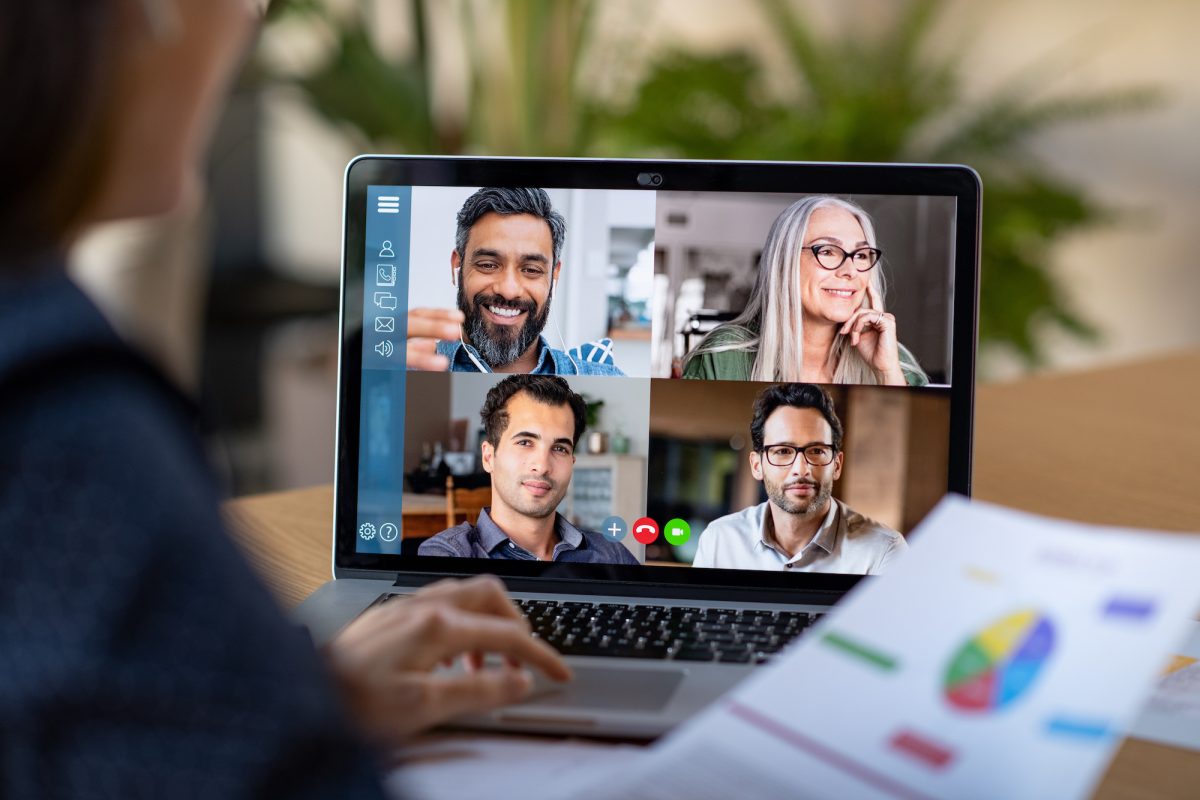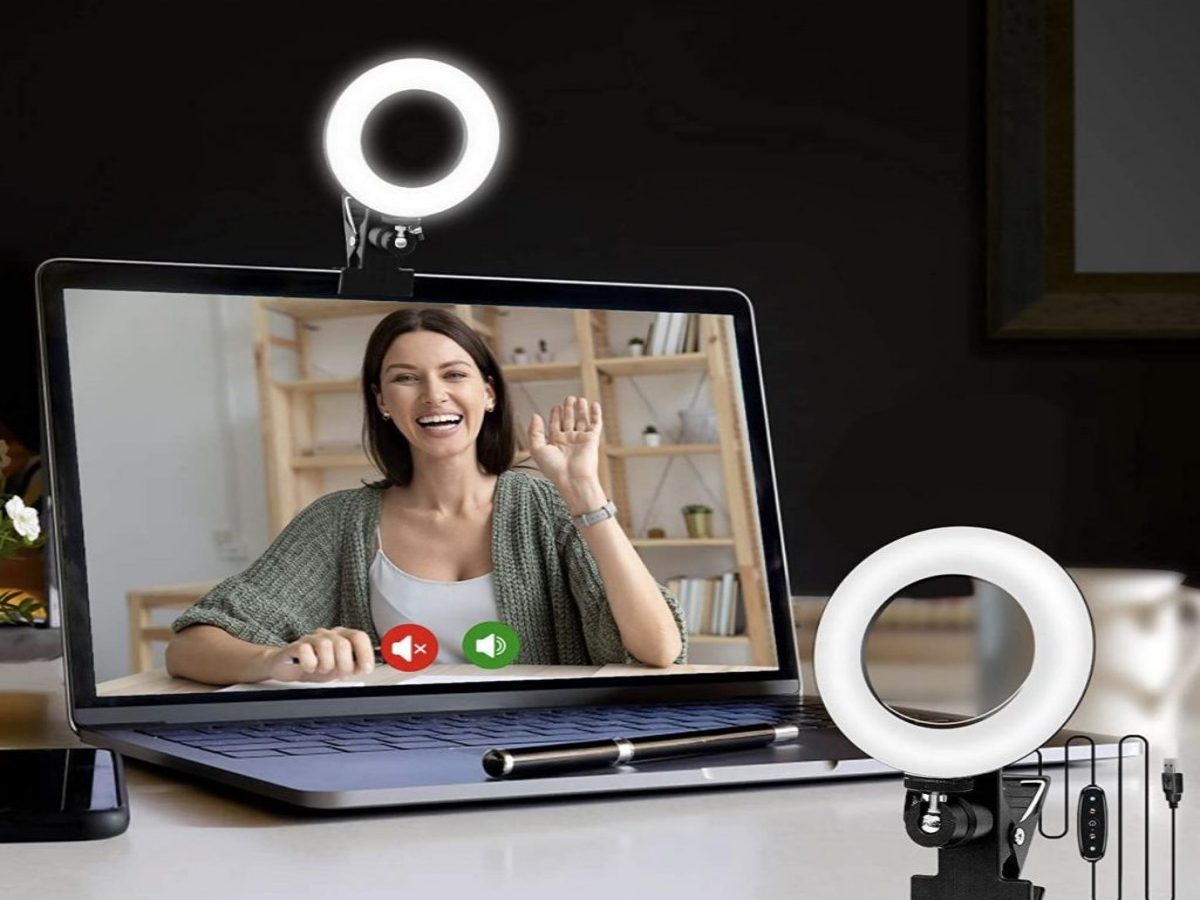When making a video call, we often encounter audio or video quality issues. This may or may not be critical – it all depends on the purpose of the communication. There can be many reasons for such a problem, including a weak mobile signal. Fortunately, you can deal with this problem with a signal booster. If you regularly encounter problems with the O2 network during video conferences, this article is for you. You will learn about the most common causes of poor video quality and can fix the situation for the better.
Common Problems
Today, video conferencing services provide maximum opportunities that make the meeting comfortable for all participants. Platform developers are interested in high-quality videos and release regular updates for this.
At the same time, the quality of the video does not always depend on the service and the cost of a subscription or license. Both owners of paid plans and users of free applications face typical problems. Let’s consider the main difficulties.
Out-of-sync Picture And Sound
Out-of-sync video and audio interfere with comfortable communication. In the case of this problem, there is a risk of losing important information, not counting the non-verbal signals of the group call participants. This is important when it comes to, for example, business negotiations or an interview. The reason may be technical – incorrectly connected sound equipment or incorrect parameter settings. Here the solution is a service with suppression of external noise. Headphones and an external microphone will also solve the problem.
Only The Silhouette of The Interlocutor Is Visible
It happens that the image is dark during a conference. In this case, you see the interlocutor badly, often only a faint silhouette is discernible. The reason may be the incorrect organization of the working space for the call: when a person sits with his back to the light source, he is hard to see. Ask the interlocutor to change the location, so you find out if this is the problem.
Interlocutor’s Video Freezing
Another common problem is the freezing of the interlocutor’s video. Typically, the cause of this problem is a weak signal. This problem can be solved in advance, even in preparation for the conference.
To do this, it is important to check the quality of the Internet connection. If necessary, you can find the second router to quickly switch during a call. Make sure that all updates are installed on the computer, the cache is cleared. If you have problems with O2, Tesco, Virgin, or another network you can also set up a repeater in advance to improve the connection.
If you are connecting via a mobile device, make sure that the mobile Internet is working without interruptions and that the coverage area is sufficient. To do this, you can make a test call and make sure that the connection does not slow down, and that the sound and video transmission is working.
Stripes And Flickering On Video
Flickering, streaks, or ripples on video can be a serious problem, especially if a video conference is being recorded. For example, image quality plays a key role in corporate training, where courses and lessons are captured for later storage in a knowledge base. Stripes and flickering are the result of frame rate desynchronization and flickering light in the room.
You can improve the video by selecting high-quality external equipment and a light source. This should be taken care of before calling. It is also important that the video driver for the graphics adapter on your device is up to date.
Image Noise
During a call, you may experience that the picture suddenly becomes grainy and the image is fuzzy. The reason most often lies in insufficient lighting and the fact that your webcam has a weak matrix. Sometimes equipment fatigue with regular and long-term use also leads to such a problem. You can fix this by adding a light source, as well as taking a break between calls so that the equipment does not work for wear.
Causes of Poor Video in Video Conferencing
The reasons for poor video quality during an online call can be both technical and human.
The latter include:
- Poor light in the room (to improve the quality of the picture, it is better to add a blogger lamp to daylight, which will illuminate the face well, and choose the most natural soft light);
- An incorrect or non-aesthetic set angle (make sure that there is nothing superfluous in the frame, try to allocate yourself a working space with a minimum of elements).
In many laptop models, the camera does not have the high resolution required for making a video call. The image may be fuzzy, blurry, or ripples may appear.
You must purchase the webcam separately. It is best to use equipment with a resolution of 1920×1080 at 60/s, autofocus, and a rotation of at least 90°. When choosing a camera, there is a simple rule: the higher the resolution, the better. Modern mobile phones often have very good cameras. This makes things easier if you’re attending a meeting from your smartphone.
Weak Computer
The quality of the video is very dependent on the power of the computer. Check if you have all the updates for the video conferencing application, as well as the latest video drivers. They provide high call quality in the first place. Try to close all unnecessary tabs in the browser and windows for the duration of the video session so as not to take a resource from the computer.
Weak Communication Channel
Poor communication reduces the bandwidth of the communication channel, which seriously affects the quality of the image and sound. The optimal connection speed is at least 2.5 Mbps. You can check your speed in advance, there are various services for this. So you will know even before the call whether your communication channel has enough resources to conduct group video calls.
Final Thoughts
One of the most common reasons video calling might not work is that you don’t have an internet connection. If you do not have an Internet connection or it is not of sufficient quality, video calling may not be available. In case of problems with the O2 network, we recommend that you contact UCtel, which will help you improve your Internet connection using high-quality repeaters.