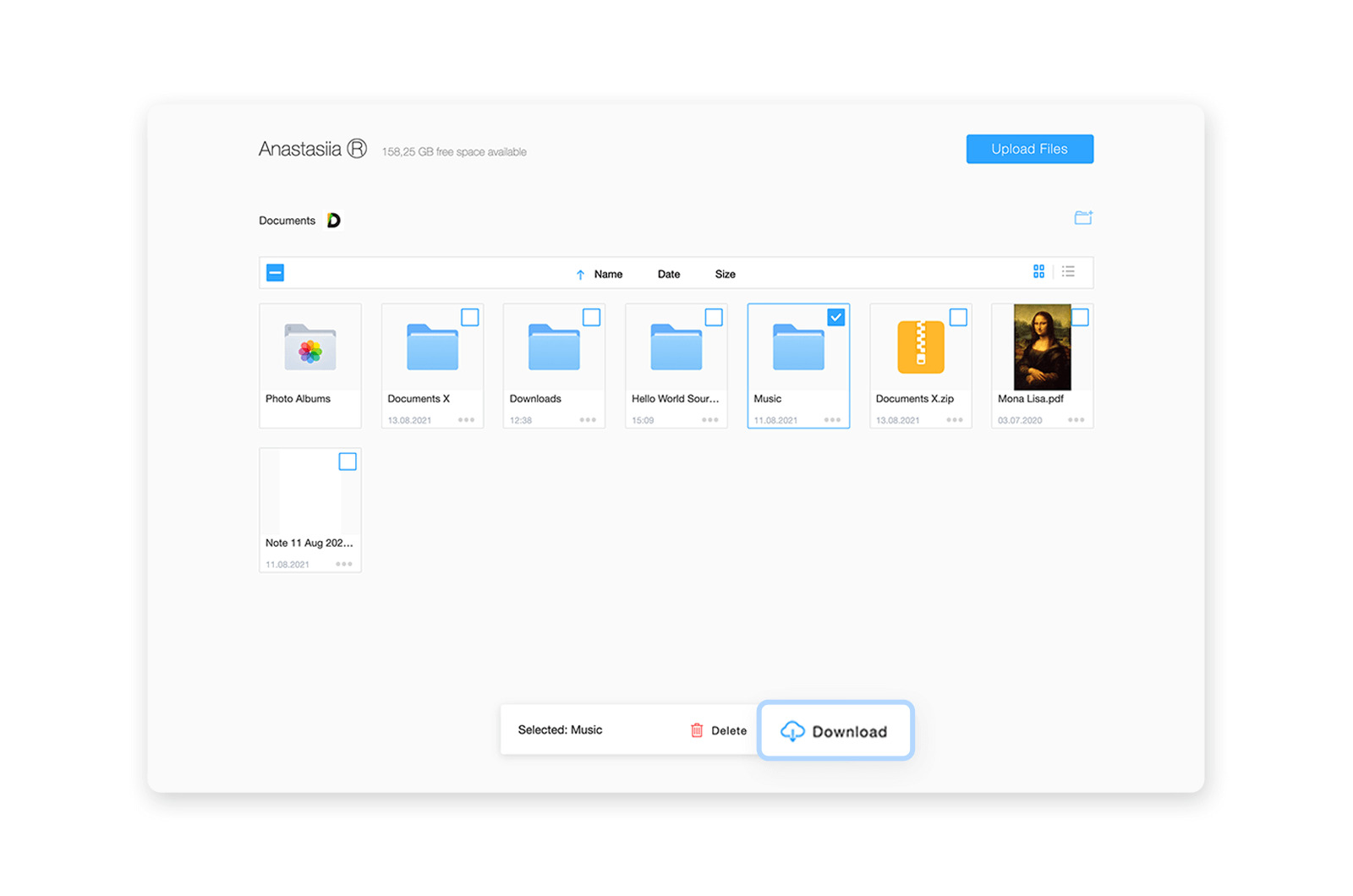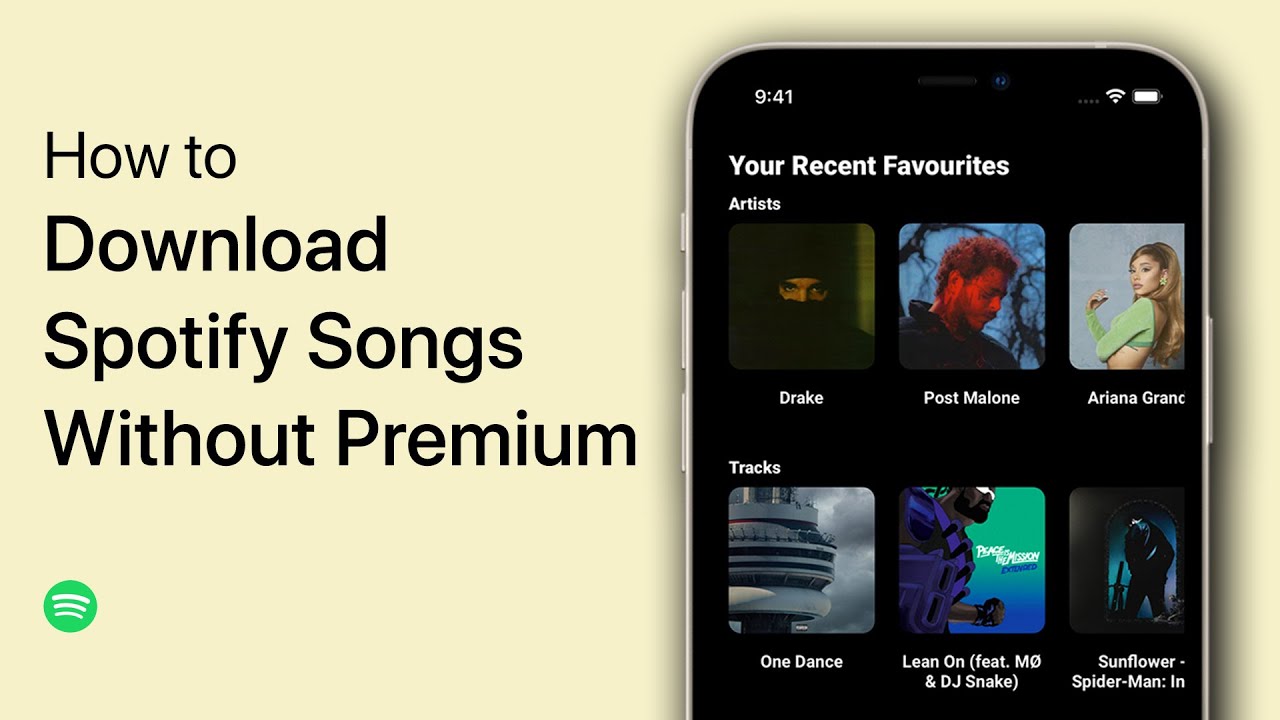To achieve the best quality of music, FLAC format has been a reliable choice among musicians and music studios. However, due to FLAC taking up too much storage space, users turn to FLAC to MP3 conversion method. It is known that by converting the FLAC into an MP3 file, you’ll have the best audio quality. This article explores the best tools that can convert FLAC audio to MP3 while maintaining the music quality.
Part 1. The Best FLAC to MP3 Converter — Wondershare UniConverter
If you are worried about losing the high quality of an FLAC file, we present you a lossless and efficient FLAC to MP3 converter, Wondershare UniConverter. This tool supports over 1000s of audio and video formats, which you can convert seamlessly into other formats on PC and Mac. Its advanced GPU acceleration technology produces an enhanced version of the audio with a great performance rate.
Moreover, it even supports batch conversion features with remarkable speed, which is way faster than any other conversion tool. This tool offers extensive format capabilities that are perfectly tailored to your needs to achieve the best audio quality.
Supported OS: Windows & Mac
Essential Features About UniConverter MP3 Converter
- Conversion Speed: With this FLAC to MP3 converter tool, turning audio and video files into different formats is like a breeze as it converts 30x faster than other tools.
- Device Compatibility: Users can convert any audio or video file from different types of devices, such as Apple, Windows, Android, and even game consoles.
- Range of Quality: When converting to any format, this tool offers a range of quality choices, from high to low, that you can make during the conversion process.
- Batch Video Conversion: Wondershare UniConverter can easily handle multiple videos and audio conversions at once without compromising the quality.
- Vast Format Collection: It not only supports over 1000s of video/audio formats, but also different web formats, 4K, 8K, and common format encoders.
Comprehensive Step Guide on How to Convert FLAC to MP3 on a PC
Moving forward, let’s look at the following steps and learn how this tool can turn FLAC to MP3 in a few seconds:
Step 1. Install Wondershare UniConverter and Access the Converter Tool
Once the Wondershare UniConverter is downloaded and installed on your PC, open its main interface. From here, click the “Converter” option in the “Home” tab to head to the next screen.
![]()
![]()
Step 2. Choose the MP3 Format to Proceed Further
Now, press the “Output Format” box at the bottom of the tool, and it will open a bottom-up menu with several formats. Head to the “Audio” tab on the opened menu and choose the “MP3” format. When that is selected, pick a suitable file quality for your conversion process.
![]()
![]()
Step 3. Add the Suitable FLAC File
After that, press anywhere on the “Add or Drag Files here to Start Conversion” box and choose the desired FLAC file from the dialogue box.
![]()
![]()
Step 4. Initiate Conversion Process and Preview
When the file is added, the tool will lead you to another screen with your added file and all of these other details. There, use the “Convert” button to begin the conversion process of FLAC audio to MP3, which you can preview later.
![]()
![]()
Part 2. Other Ways to Convert FLAC Audio to MP3
Although Wondershare UniConverter converts FLAC to MP3 flawlessly, users look for other ways as well. In this part, we’ll provide the comprehensive review of the best offline and online converters as well:
1. VLC
VLC Media Player is a free, open-course multimedia platform that can play all types of video, audio, and DVD formats. It is a known audio FLAC to MP3 converter because it lets users convert any size of FLAC audio into an MP3 file format within seconds. The best part is that it is safe software with no ads, spyware, and user tracking.
Supported OS: Windows, Mac, iOS, Android, Linux.
Step 1. Launch this software on your PC and go to the “Media” option on the top toolbar to access a drop-down menu. Next, click the “Convert/Save…” option from the menu and find a new dialogue box.
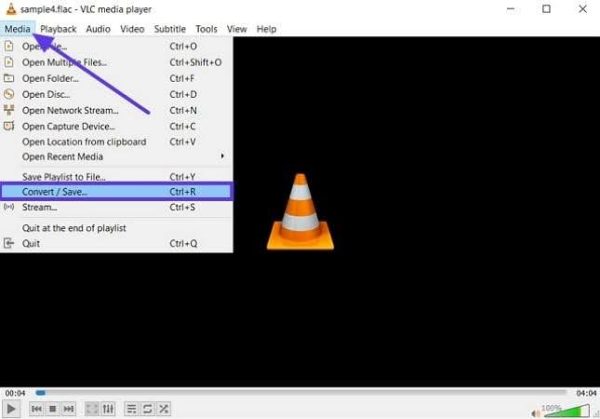
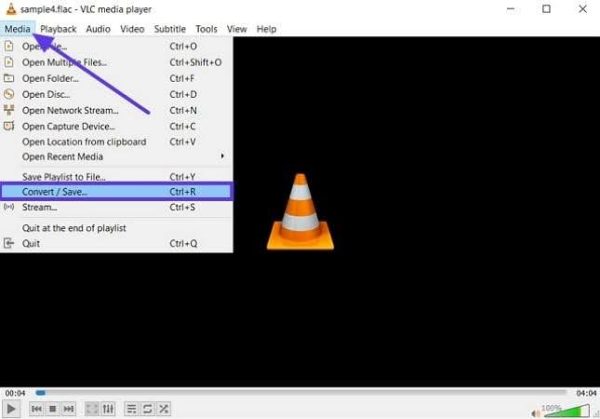
Step 2. On the “Open Media” dialogue box, press the “+Add” button under the “File Selection” section and add the desired FLAC file. After that, hit the “Convert/Save” button arrow and choose the “Convert” option from the drop-down menu.
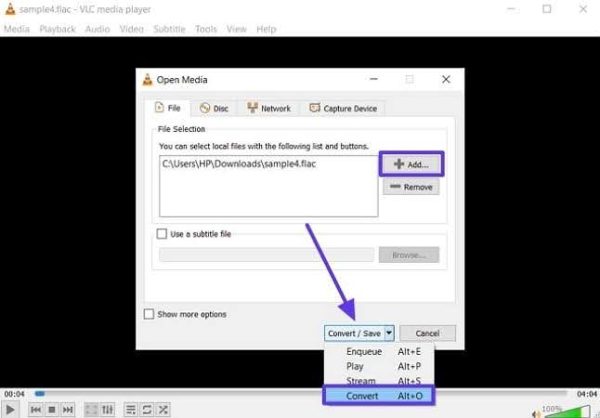
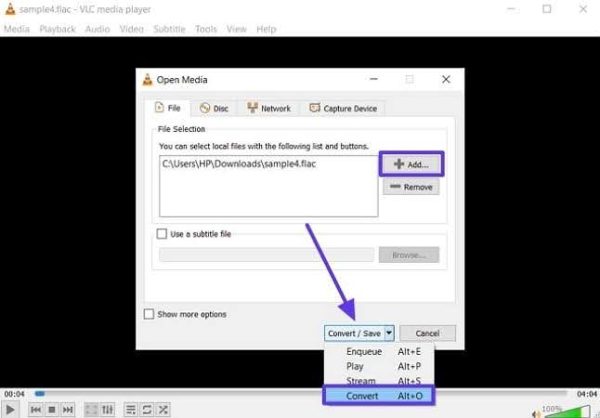
Step 3. Afterward, under the “Settings” section, select “Audio-MP3” from the “Profile” box and hit the “Start” button to begin the conversion process.
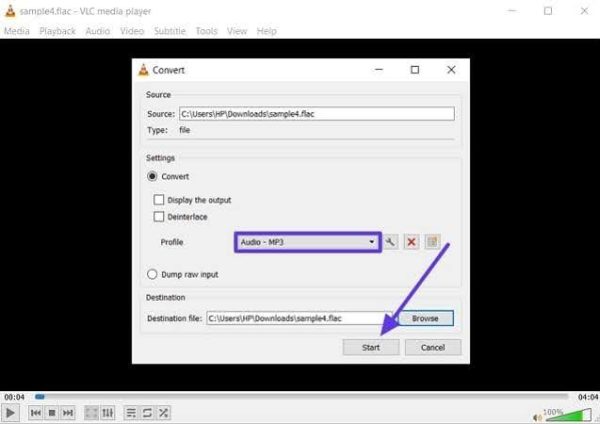
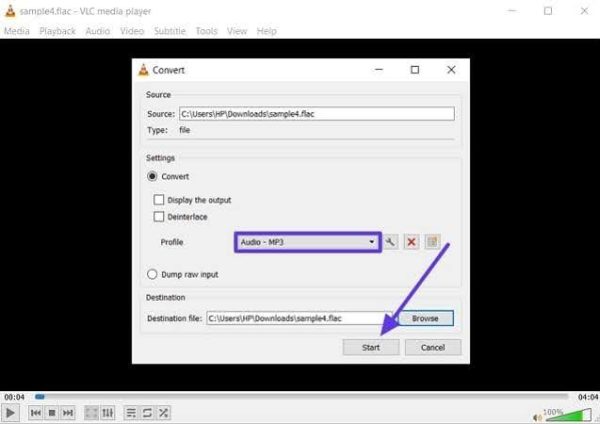
Pros
- It can play most of the codecs with no codec pack ever needed.
- The tool provides a deinterlace option that displays each frame of the video as one image.
Con
- It has limited advanced options, like resolution, audio bitrate, and more.
2. Audacity
This tool is a popular, but free FLAC to MP3 converter that you can utilize to transform an FLAC file into an MP3 file. Not only that, it supports all the major audio formats, including MP4, OGG, AC3, and more. With its deep audio analysis, you can expect to have a high-quality audio or video file within seconds.
Supported OS: Windows, Mac, and Linux
Step 1. Launch the Audacity software on your PC after installing it and open its main interface. From here, choose the “Open…” option from the “File” tab, and add FLAC file.
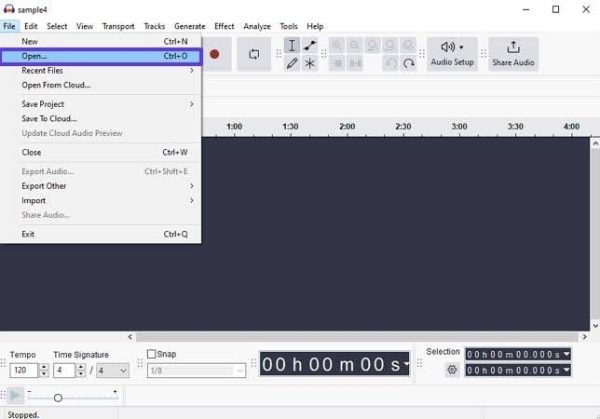
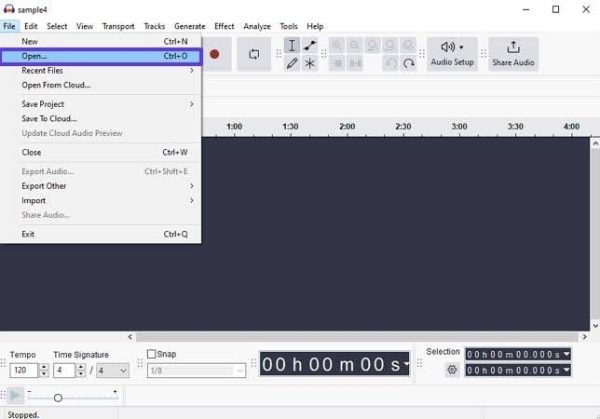
Step 2. When the file is added, navigate to the “File” tab again and press the “Export Audio…” option from the pop-up menu.
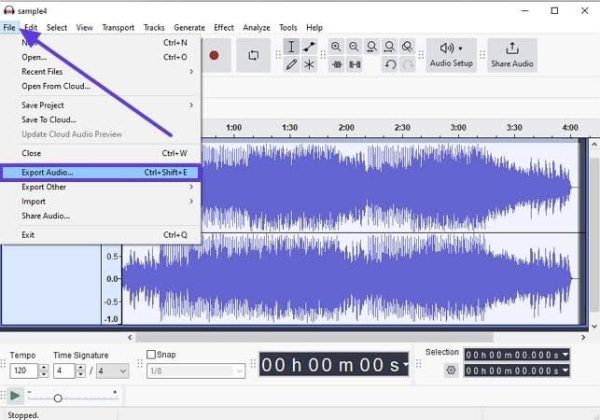
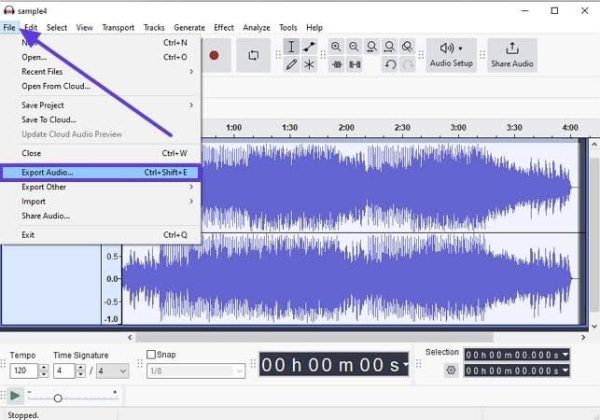
Step 3. Upon opening, select “MP3 Files” from the “Format” section box and make suitable changes under the “Audio Options” section. Once satisfied, hit the “Export” button to convert the FLAC file to MP3.
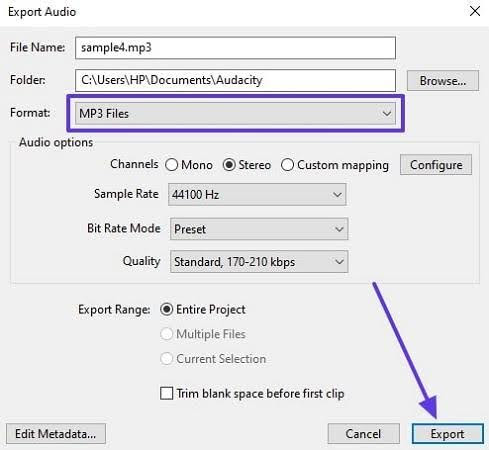
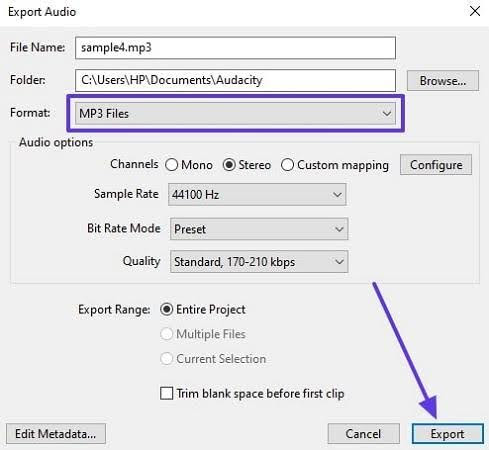
Pros
- There are several audio options that you can alter, like sample rate, quality, bitrate mode, and more.
- You can change the genre, template, and metatags of the added audio or video file.
Con
- Audacity’s sound quality might not meet your high-quality professional standards.
3. Switch Audio File Converter
One of the fastest and most stable conversion tools is Switch, which converts from MP3 to FLAC. It supports all popular 75+ formats and easily compresses the file size in high quality. Moreover, with the batch conversion feature, you can turn multiple FLAC files into MP3 audio files.
Supported OS: Windows, Mac, iOS, and Android
Step 1. Open the Switch Audio File Converter software and click the “Add File(s)” option from the “Home” tab options. After that, change the “Output Format” to “.mp3” format from the bottom options.
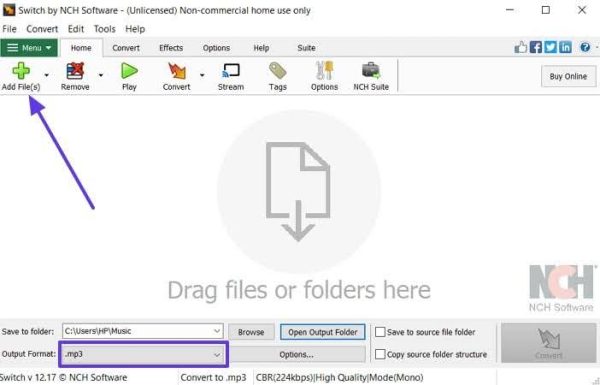
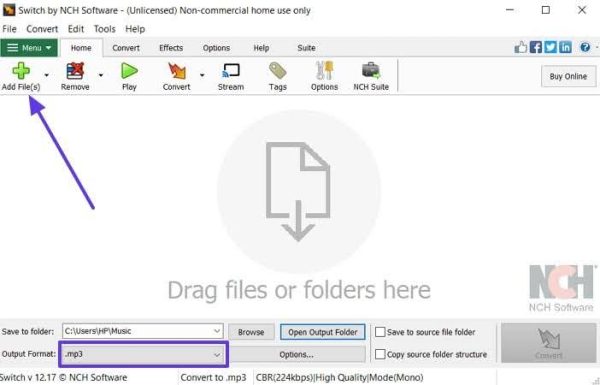
Step 2. Now, click the arrow shaped “Convert” icon and choose the “Convert” option from the next menu, prompting to begin the conversion process.
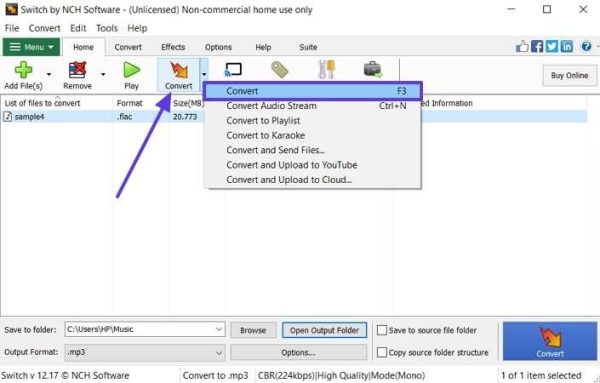
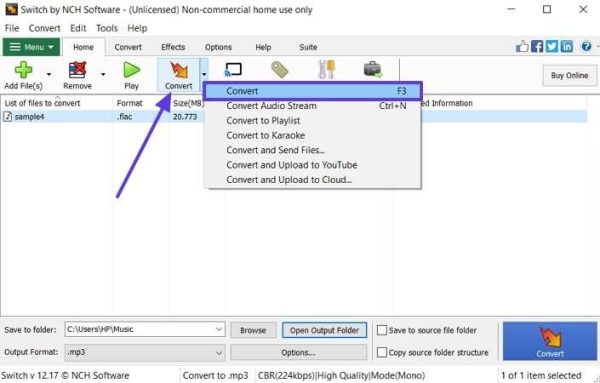
Pros
- Switch is a secure and reliable offline audio conversion tool that you can use anytime.
- It is also possible to extract audio fragments from a media or video file.
Con
- This tool does not eliminate unnecessary noises from the FLAC file.
4. Zamzar
Zamzar is a reliable FLAC to MP3 audio converter that can convert any type of audio, video, document, and others in different formats. Furthermore, with quick conversion processing, you can turn your FLAC file into MP3 at any time. You can access other various conversion formats by downloading the tool onto your PC.
Supported OS: Windows, Mac, Web-based.
Step 1. Approach the Zamzar FLAC to MP3 page on your preferred browser and press the “Choose Files” button, heading to add file and begin.
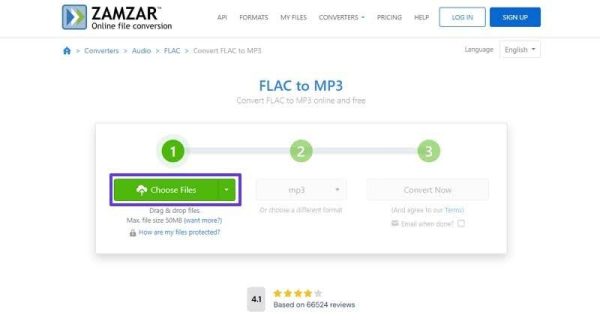
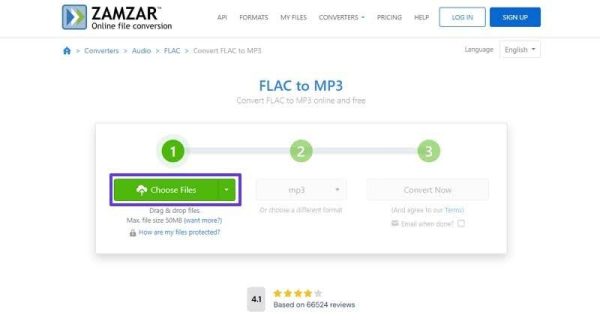
Step 2. When the file is added, click the “Convert Now” button, and after a few seconds, it will be converted into an MP3 file.
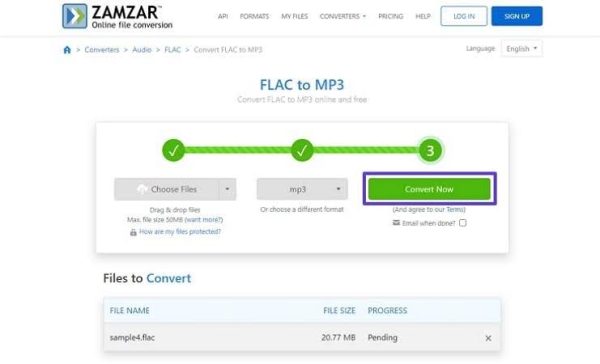
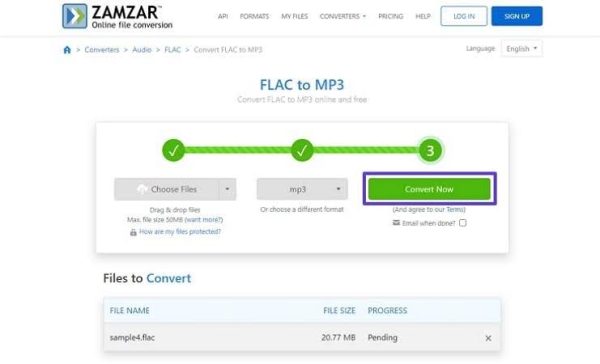
Pros
- This tool can slightly compress the converted file without losing the quality.
- You can get up to 150 formats on the desktop version of Zamzar.
Con
- You can add a max file size of 50MB in this tool.
FAQs
1. How do you convert a FLAC file to MP3?
You can turn FLAC to MP3 file by utilizing the most effective conversion solution, the Wondershare UniConverter tool. It offers various format conversions with 30x faster conversion speed than any other.
2. Is FLAC better quality than MP3?
Although FLAC is better in regards to high audio quality, it takes up a big amount of storage space. Whereas an MP3 file may have lower quality, it does compress the audio file, fit for sharing.
3. Do you lose quality when converting FLAC to MP3?
Yes, there is a high chance the audio quality will get lost while converting FLAC audio to MP3. Therefore, you can use Wondershare UniConverter to turn them seamlessly without losing any quality.
4. Will iTunes convert FLAC to MP3?
No, iTunes does not support the FLAC file format and cannot convert it into MP3 directly. You can try converting the FLAC file into ALAC and then turning it into an MP3 file efficiently.
Conclusion
In the end, we learnt some of the top tools to turn FLAC to MP3, but they have their flaws, which disturbs the conversion process. Thus, considering all the FLAC to MP3 converters we discussed, Wondershare UniConverter is still the most reliable and fast-processing tool.







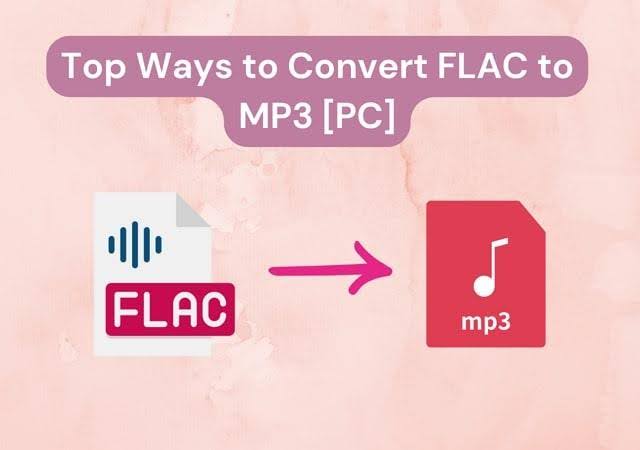

![12 BEST Music Converter to Convert Music into All Formats [MP3, MP4]](https://robots.net/wp-content/uploads/2020/03/image1-3-300x202.jpg)
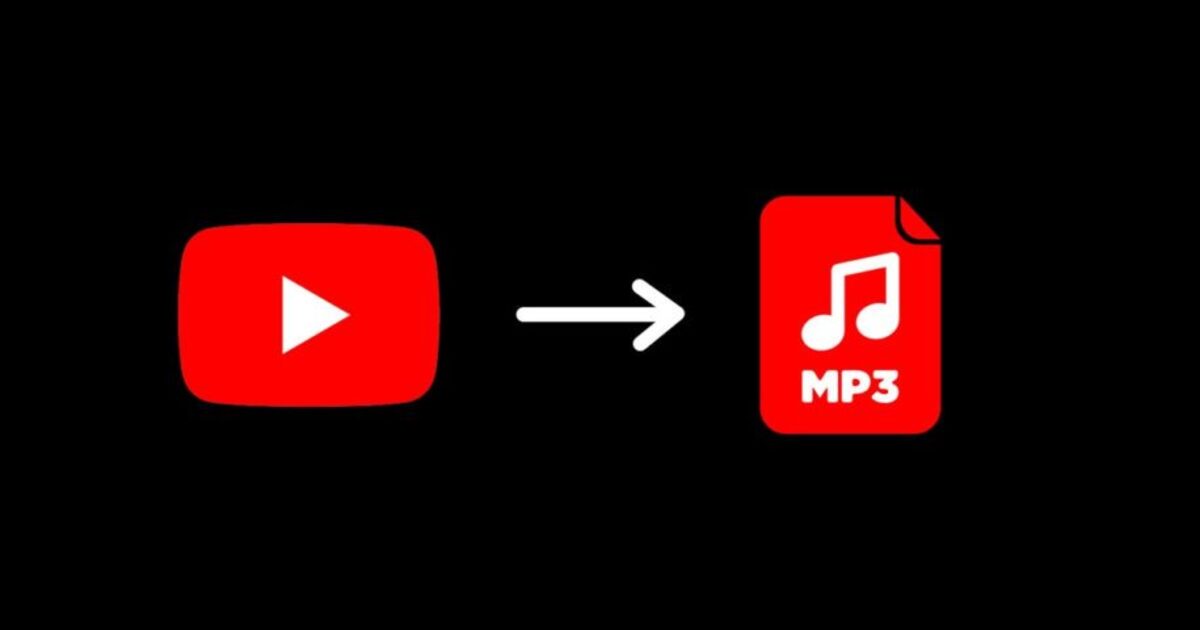
![How To Download Music Safe and Fast [GUIDE]](https://robots.net/wp-content/uploads/2022/04/how-to-download-music-featured-300x175.jpg)