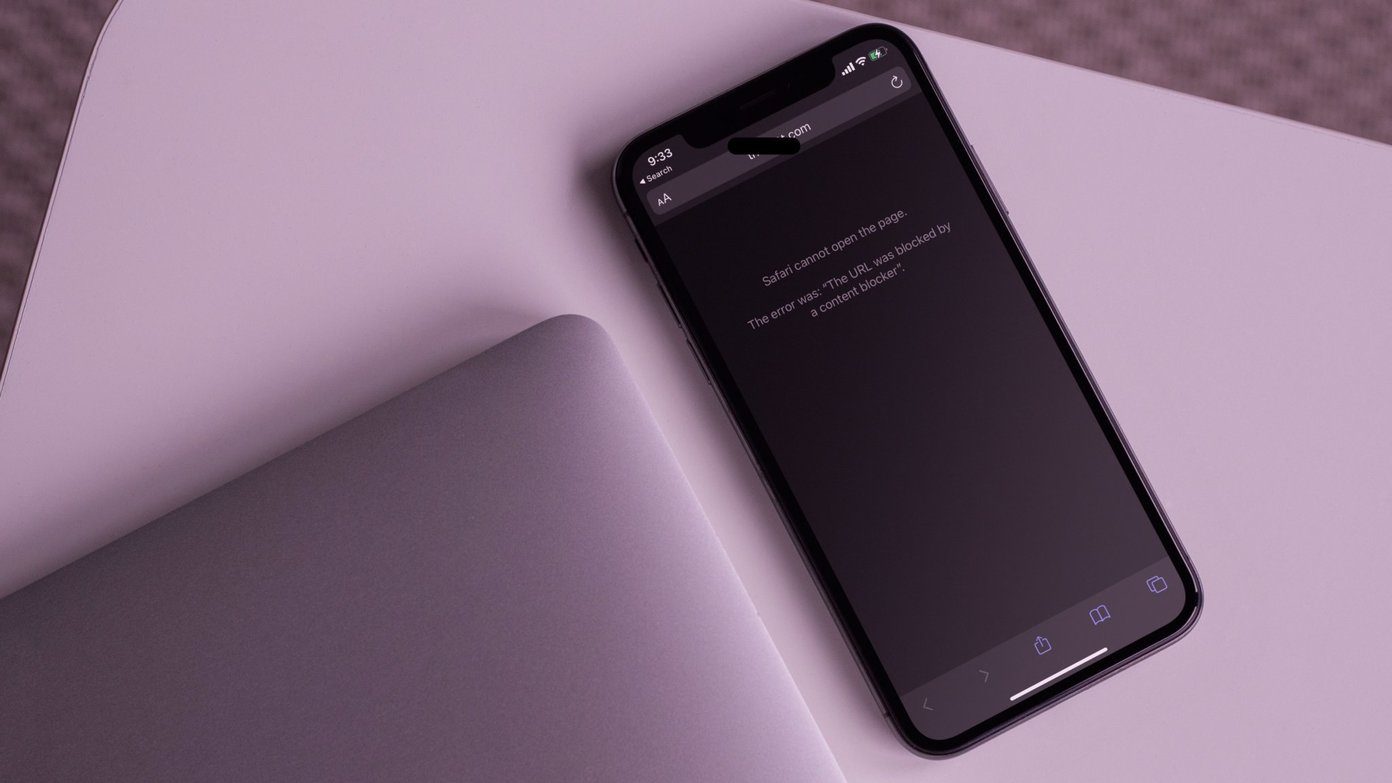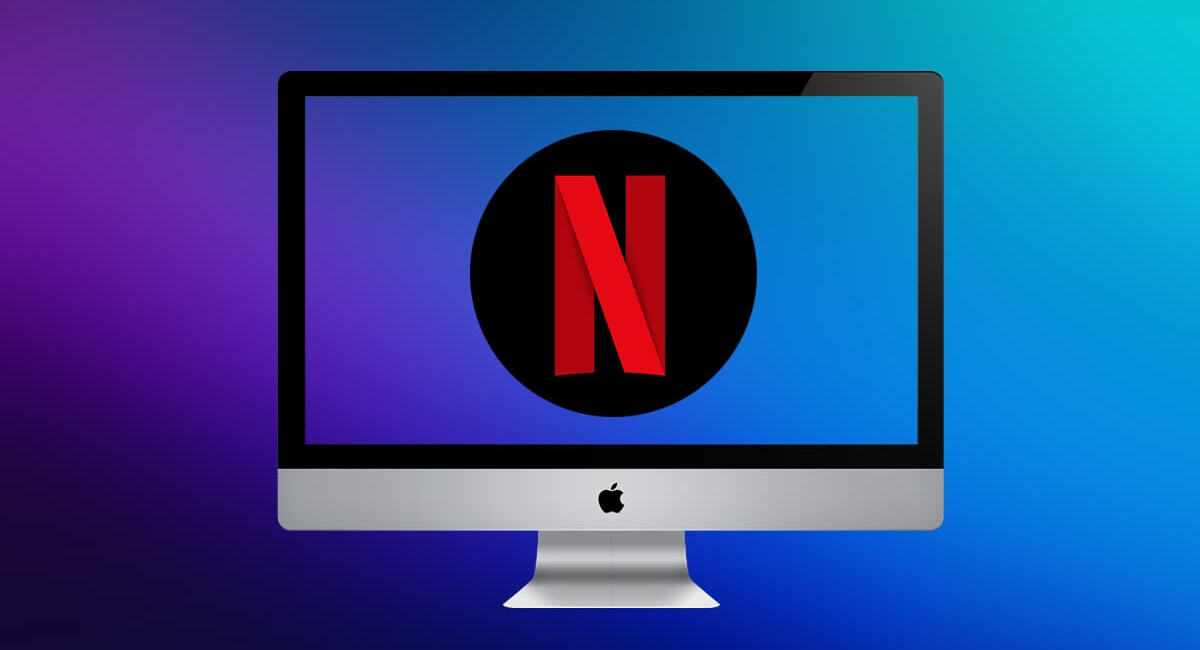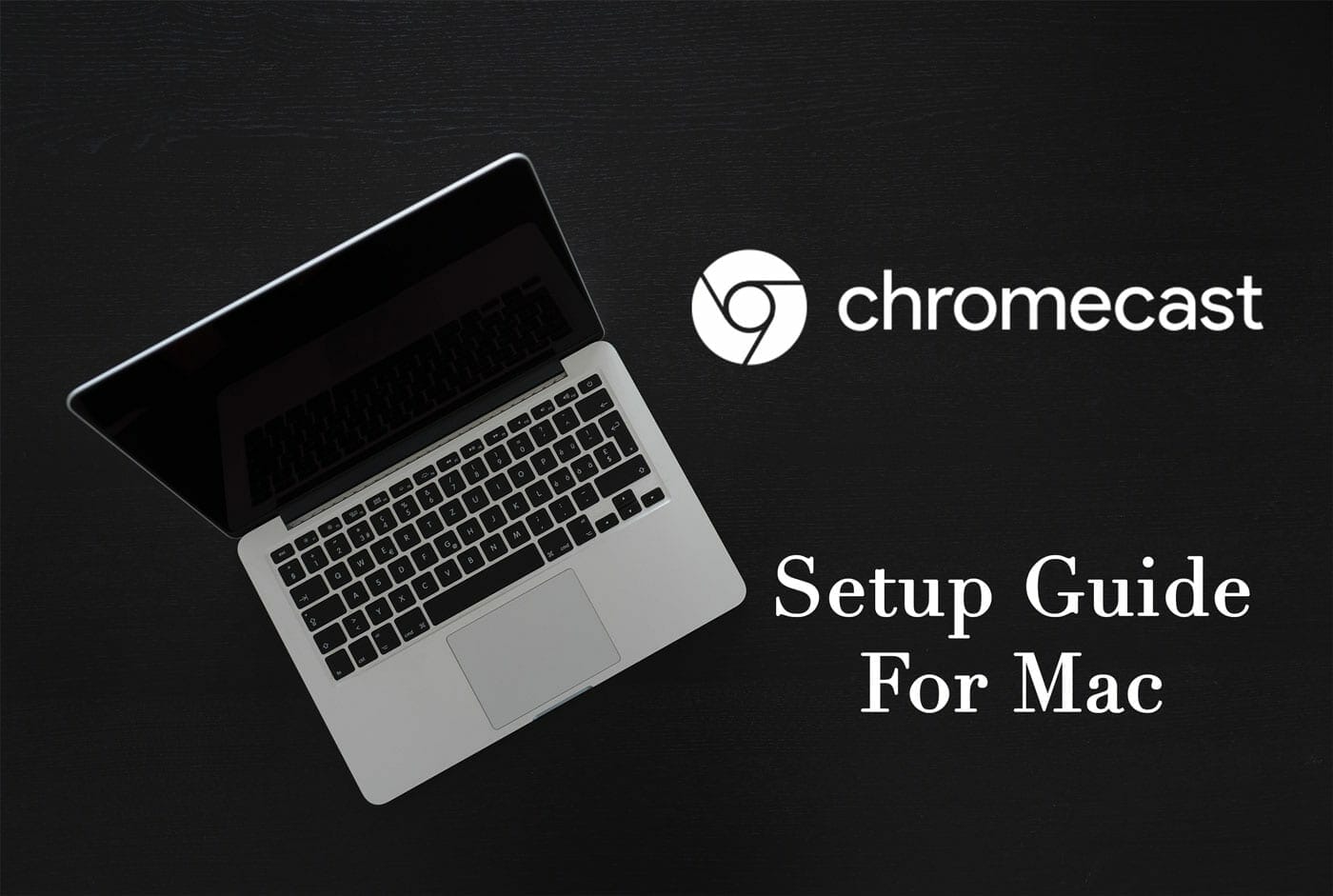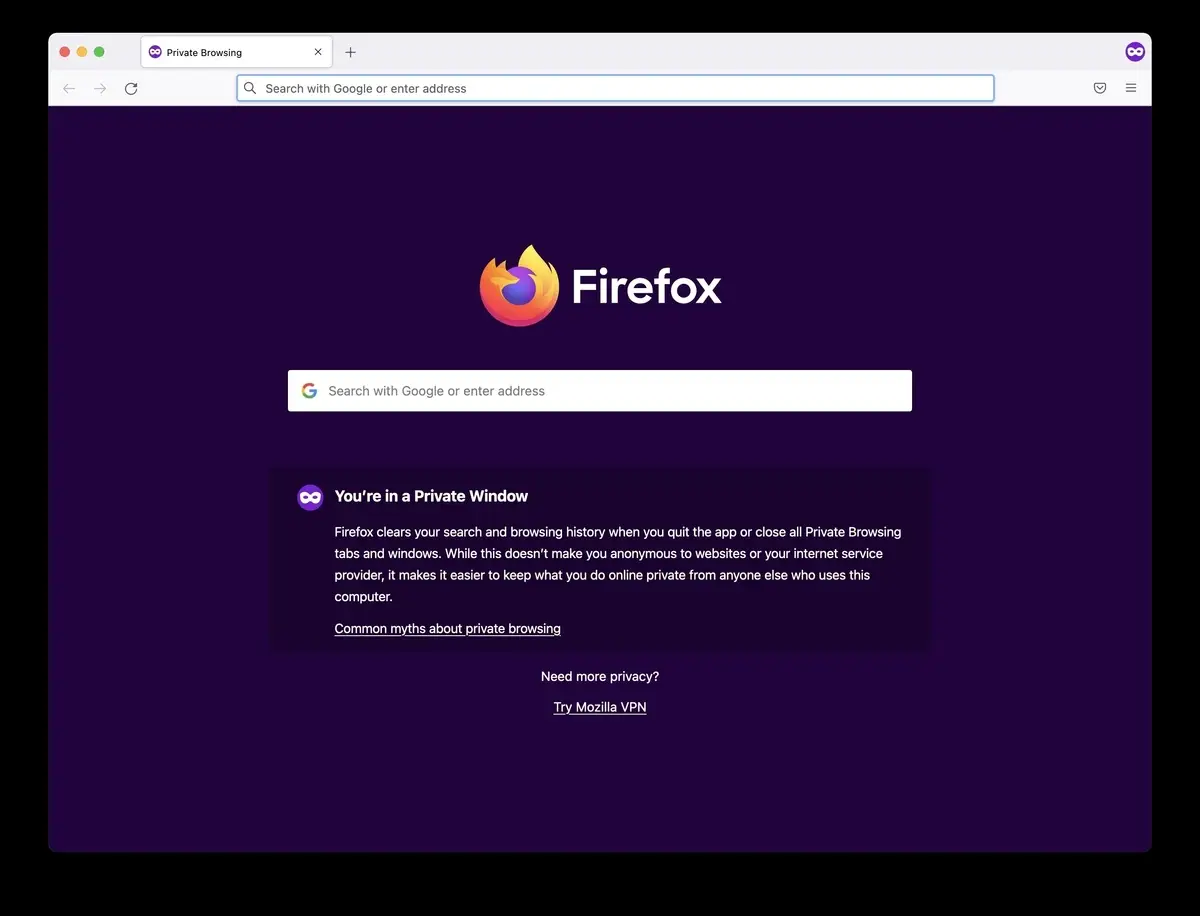Introduction
Safari is a popular web browser known for its sleek interface and seamless integration with Apple devices. However, users may encounter occasional hiccups when trying to access certain websites or services. One common frustration is the inability to open Netflix on Safari. This issue can be attributed to various factors, ranging from outdated browser versions to compatibility issues with extensions and plug-ins.
When Safari refuses to open Netflix, it can disrupt your plans for a cozy movie night or binge-watching session. Fortunately, there are several troubleshooting steps you can take to resolve this issue and get back to enjoying your favorite shows and movies without any hindrances.
In this article, we will explore the potential reasons why Safari may fail to open Netflix and provide practical solutions to address this issue. By following the step-by-step guidance outlined in the subsequent sections, you can troubleshoot the problem effectively and regain access to the vast library of content offered by Netflix.
Let's dive into the troubleshooting process and unravel the mysteries behind Safari's reluctance to open Netflix. Whether you're a casual viewer or a dedicated binge-watcher, resolving this issue will ensure that your streaming experience remains uninterrupted and enjoyable.
Clearing Safari Cache and Cookies
One of the initial steps to troubleshoot Safari's refusal to open Netflix involves clearing the browser's cache and cookies. Over time, the accumulation of cached data and cookies can lead to conflicts that hinder the smooth functioning of websites, including streaming platforms like Netflix. By clearing these temporary files, you can potentially resolve compatibility issues and improve the browser's performance.
To clear the cache and cookies in Safari, start by opening the browser and navigating to the "Safari" menu located in the top-left corner of the screen. From the dropdown menu, select "Preferences." Within the Preferences window, go to the "Privacy" tab. Here, you will find the option to "Manage Website Data." Clicking on this option will display a list of websites with stored data.
Next, you can either search for "Netflix" in the search bar or scroll through the list to locate it. Once you find Netflix, select it and click "Remove" to delete the cached data and cookies associated with the streaming service. Additionally, you can choose to remove all website data by clicking "Remove All" at the bottom of the window.
After clearing the cache and cookies, it's advisable to restart Safari to ensure that the changes take effect. Once the browser is relaunched, revisit the Netflix website and attempt to open it. Clearing the cache and cookies can often resolve access issues, allowing you to seamlessly stream your favorite movies and TV shows on Netflix without any hindrances.
By regularly clearing the cache and cookies in Safari, you can maintain the browser's performance and prevent potential conflicts that may impede access to websites like Netflix. This simple yet effective troubleshooting step can be instrumental in resolving the issue of Safari's reluctance to open Netflix, ensuring a smooth and uninterrupted streaming experience for users.
In the subsequent sections, we will delve into additional troubleshooting measures to address the issue comprehensively, empowering users to overcome obstacles and enjoy seamless access to Netflix on Safari.
Updating Safari Browser
Ensuring that your Safari browser is running the latest version is crucial for optimal performance and compatibility with various websites, including Netflix. Outdated browser versions can potentially lead to compatibility issues, hindering the seamless access to streaming platforms. Therefore, updating Safari to the latest version is a fundamental troubleshooting step to address the issue of Safari's reluctance to open Netflix.
To update Safari on a Mac, begin by checking for system updates. Click on the Apple logo in the top-left corner of the screen and select "System Preferences." Within the System Preferences window, click on "Software Update." Here, the system will automatically check for any available updates, including those for Safari. If an update for Safari is available, click "Update" to initiate the installation process.
Alternatively, you can update Safari directly from the App Store. Launch the App Store from the Dock or by searching for it using Spotlight. In the App Store, navigate to the "Updates" tab, where available updates for installed applications, including Safari, will be listed. If an update for Safari is available, click "Update" next to the browser to install the latest version.
For users on iOS devices, updating Safari involves ensuring that the device's operating system is up to date. To check for iOS updates, go to "Settings," select "General," and then tap on "Software Update." If an update for the operating system, which includes Safari, is available, follow the on-screen instructions to download and install it.
By keeping Safari updated to the latest version, you can benefit from performance enhancements, security patches, and improved compatibility with websites and web-based services, such as Netflix. This proactive approach to maintaining the browser's currency can significantly contribute to resolving access issues and ensuring a seamless streaming experience for users.
In the subsequent sections, we will explore additional troubleshooting measures to comprehensively address the issue of Safari's reluctance to open Netflix, empowering users to navigate and resolve potential obstacles effectively.
Checking for Safari Extensions
Safari extensions, while offering additional functionality and customization options, can sometimes interfere with the smooth operation of websites, including streaming platforms like Netflix. When Safari refuses to open Netflix, it's essential to check for any installed extensions that might be causing compatibility issues.
To begin the process of checking for Safari extensions, open the Safari browser and navigate to the "Safari" menu located in the top-left corner of the screen. From the dropdown menu, select "Preferences." Within the Preferences window, go to the "Extensions" tab. Here, you will find a list of all installed extensions that are currently active in Safari.
Carefully review the list of extensions to identify any that may be related to video playback, media management, or content blocking. Extensions designed to modify or enhance website functionality, including ad blockers and script managers, can sometimes disrupt the loading and playback of content on certain websites, including Netflix.
If you suspect that a particular extension may be causing the issue, consider temporarily disabling it by unchecking the box next to its name. This will deactivate the extension without uninstalling it, allowing you to test whether its absence resolves the problem of Safari failing to open Netflix.
After disabling the suspected extension, relaunch Safari and attempt to access Netflix. If the issue is resolved and Netflix opens without any difficulties, it indicates that the disabled extension was indeed causing the compatibility problem. In this case, you may choose to remove the extension permanently or seek an updated version that addresses the compatibility issue.
If disabling the extensions does not resolve the issue, you can re-enable them one by one, testing Netflix access after each reactivation. This systematic approach can help pinpoint the specific extension that is causing the compatibility issue with Netflix, enabling you to take targeted action to address the problem.
By thoroughly examining and managing Safari extensions, users can identify and resolve potential compatibility issues that may be hindering access to Netflix and other websites. This proactive approach to troubleshooting ensures that the browser's extensions complement its functionality without impeding the seamless access to popular online services.
In the subsequent sections, we will continue to explore additional troubleshooting measures to comprehensively address the issue of Safari's reluctance to open Netflix, empowering users to navigate and resolve potential obstacles effectively.
Checking for Safari Plug-ins
In addition to extensions, Safari also supports plug-ins, which are third-party software components that can enhance the browser's functionality by providing additional features such as multimedia support, document viewing, and interactive content. However, similar to extensions, plug-ins can sometimes interfere with the smooth operation of websites, including streaming platforms like Netflix. When Safari encounters difficulties in opening Netflix, it's essential to examine the installed plug-ins to identify any potential compatibility issues.
To begin the process of checking for Safari plug-ins, open the Safari browser and navigate to the "Safari" menu located in the top-left corner of the screen. From the dropdown menu, select "Preferences." Within the Preferences window, go to the "Websites" tab and select "Plug-ins" from the left-hand sidebar. Here, you will find a list of installed plug-ins along with their respective settings and permissions for various websites.
Carefully review the list of plug-ins to identify any that may be related to media playback, video rendering, or content display. Common plug-ins that are relevant to streaming services include those for video playback, audio processing, and interactive content delivery. It's important to pay attention to plug-ins that may be outdated or incompatible with the latest web technologies used by Netflix.
If you suspect that a particular plug-in may be causing the issue, consider adjusting its settings or permissions for the Netflix website. For example, you can choose to block or allow specific plug-ins for Netflix, depending on their relevance to the streaming experience. Additionally, you can check for updates to the plug-ins to ensure that they are compatible with the latest web standards and technologies utilized by Netflix for content delivery.
After reviewing and adjusting the plug-in settings, relaunch Safari and attempt to access Netflix. If the issue persists, consider temporarily disabling the suspected plug-ins to test whether their absence resolves the problem of Safari failing to open Netflix. This systematic approach can help identify the specific plug-in that may be causing the compatibility issue, enabling you to take targeted action to address the problem effectively.
By thoroughly examining and managing Safari plug-ins, users can identify and resolve potential compatibility issues that may be hindering access to Netflix and other websites. This proactive approach to troubleshooting ensures that the browser's plug-ins complement its functionality without impeding the seamless access to popular online services.
In the subsequent sections, we will continue to explore additional troubleshooting measures to comprehensively address the issue of Safari's reluctance to open Netflix, empowering users to navigate and resolve potential obstacles effectively.
Checking for Software Updates
Ensuring that your operating system and Safari browser are equipped with the latest software updates is paramount in maintaining optimal performance and compatibility with various online services, including Netflix. Software updates often include critical patches, security enhancements, and feature improvements that can address underlying issues affecting the browser's functionality.
To check for software updates on a Mac, begin by clicking on the Apple logo in the top-left corner of the screen and selecting "System Preferences." Within the System Preferences window, navigate to the "Software Update" section. Here, the system will automatically check for any available updates for the operating system and installed applications, including Safari. If updates are available, follow the on-screen instructions to download and install them.
For users on iOS devices, checking for software updates involves going to "Settings," selecting "General," and then tapping on "Software Update." If updates for the operating system, which includes Safari, are available, proceed with the download and installation process as prompted.
By keeping both the operating system and Safari browser up to date, users can benefit from enhanced security measures, bug fixes, and performance optimizations that contribute to a seamless and reliable browsing experience. Additionally, updated software versions are more likely to be compatible with the latest web technologies and standards utilized by streaming platforms like Netflix, reducing the likelihood of access issues and compatibility conflicts.
Regularly checking for and installing software updates demonstrates a proactive approach to maintaining the stability and functionality of your devices and web browsers. This proactive stance not only addresses potential issues related to Safari's reluctance to open Netflix but also ensures that users can enjoy a secure and optimized browsing experience across various online platforms.
In the subsequent sections, we will continue to explore additional troubleshooting measures to comprehensively address the issue of Safari's reluctance to open Netflix, empowering users to navigate and resolve potential obstacles effectively.
Checking Internet Connection
A stable and reliable internet connection is essential for seamless access to online services, including streaming platforms like Netflix. When encountering issues with Safari's ability to open Netflix, it's crucial to assess the status of your internet connection to rule out potential connectivity-related factors.
Begin by checking the connectivity of your device to the internet. Ensure that your Wi-Fi or Ethernet connection is active and functioning properly. If using Wi-Fi, verify that your device is connected to the correct network and that the signal strength is sufficient for streaming content. In the case of an Ethernet connection, ensure that the cable is securely plugged in and that there are no physical damages affecting the connection.
Next, perform a speed test to evaluate the quality of your internet connection. Numerous online tools and websites offer free speed tests that measure your internet's download and upload speeds, as well as latency. Ideally, for smooth streaming of high-definition content on Netflix, a stable internet connection with a download speed of at least 5 Mbps is recommended. If the speed test results indicate significantly lower speeds, it may impact the ability of Safari to open and stream content from Netflix effectively.
Additionally, consider the presence of any network restrictions or firewalls that may be affecting the connectivity between Safari and the Netflix servers. Corporate or public networks, as well as certain security configurations, can impose restrictions that hinder access to streaming services. If you suspect that network restrictions are at play, contact your network administrator or service provider to address any potential limitations affecting your access to Netflix.
Furthermore, intermittent connectivity issues, such as packet loss or network congestion, can disrupt the streaming experience on Safari. These issues may manifest as buffering, playback interruptions, or the inability to load the Netflix website. Troubleshooting such issues may involve resetting your router, optimizing your network settings, or contacting your internet service provider for assistance in resolving connectivity-related issues.
By thoroughly assessing the status of your internet connection and addressing any potential issues affecting its stability and performance, you can eliminate connectivity-related factors that may be contributing to Safari's reluctance to open Netflix. A robust and reliable internet connection forms the foundation for a seamless streaming experience, ensuring that you can access and enjoy Netflix content without impediments.
In the subsequent sections, we will continue to explore additional troubleshooting measures to comprehensively address the issue of Safari's reluctance to open Netflix, empowering users to navigate and resolve potential obstacles effectively.
Contacting Netflix Support
If all the aforementioned troubleshooting steps fail to resolve the issue of Safari's reluctance to open Netflix, reaching out to Netflix support can provide valuable assistance in diagnosing and addressing the underlying problem. Netflix offers dedicated customer support channels that allow users to seek guidance and technical assistance tailored to their specific issues.
To contact Netflix support, users can visit the official Netflix Help Center website, where a wealth of resources, FAQs, and troubleshooting guides are available. The Help Center provides a comprehensive repository of information covering a wide range of topics, including account management, playback issues, and device compatibility. Users can navigate through the Help Center's sections to find relevant articles and solutions related to accessing Netflix on Safari.
In addition to self-help resources, Netflix offers customer support through various communication channels, including live chat, phone support, and email assistance. By initiating a live chat session with a Netflix support representative, users can engage in real-time conversations to describe their specific issue with Safari's inability to open Netflix. The support representative can then provide personalized guidance and troubleshooting steps to address the problem effectively.
For users who prefer phone support, Netflix offers dedicated support lines in various regions, allowing users to speak directly with customer service agents who can offer assistance and technical guidance. By describing the issue encountered with Safari and Netflix, users can receive personalized support tailored to their unique circumstances, potentially leading to a resolution of the access issue.
Furthermore, Netflix provides an option to submit support requests via email, allowing users to articulate their concerns and technical difficulties in detail. By sending an email to Netflix support, users can provide specific information about the Safari browser, device specifications, and any error messages encountered when attempting to access Netflix. This detailed information can aid the support team in diagnosing the issue accurately and providing targeted solutions to restore access to Netflix on Safari.
By leveraging the customer support resources offered by Netflix, users can access expert guidance and technical assistance to address the issue of Safari's reluctance to open Netflix. The dedicated support channels enable users to seek personalized solutions and troubleshooting guidance, ensuring that they can enjoy uninterrupted access to the vast library of content offered by Netflix.
In the subsequent sections, we will continue to explore additional troubleshooting measures to comprehensively address the issue of Safari's reluctance to open Netflix, empowering users to navigate and resolve potential obstacles effectively.