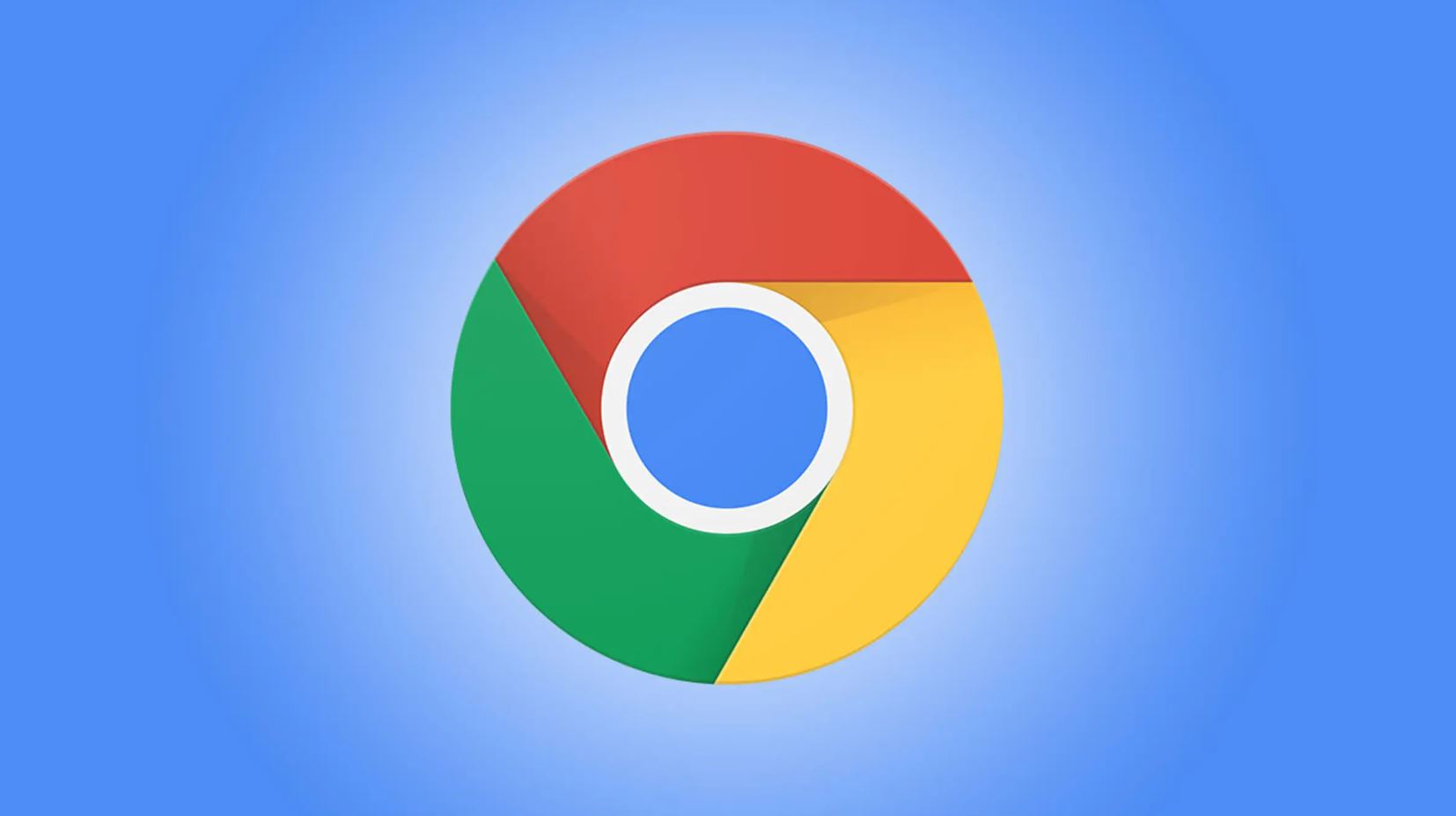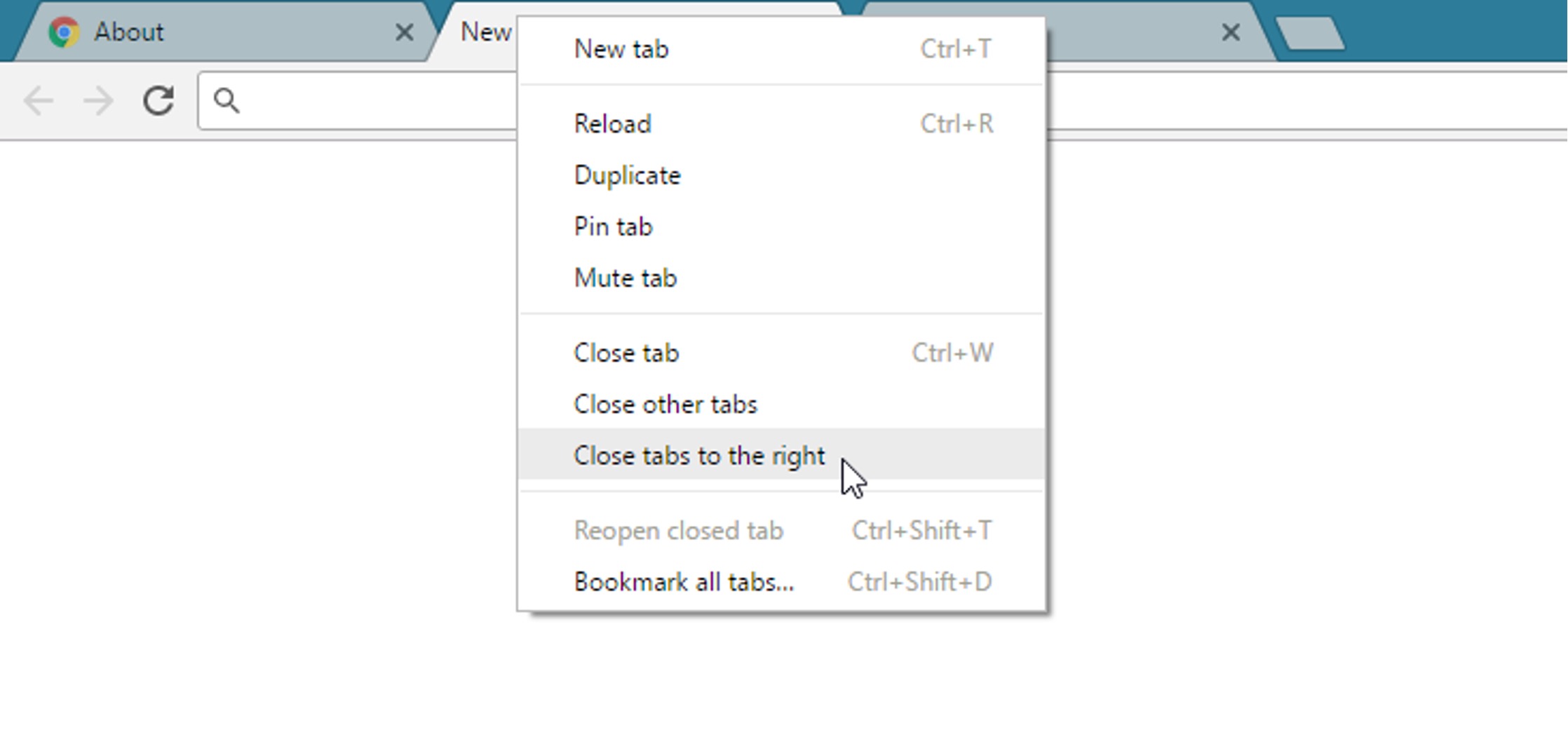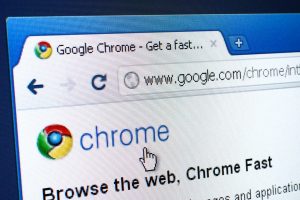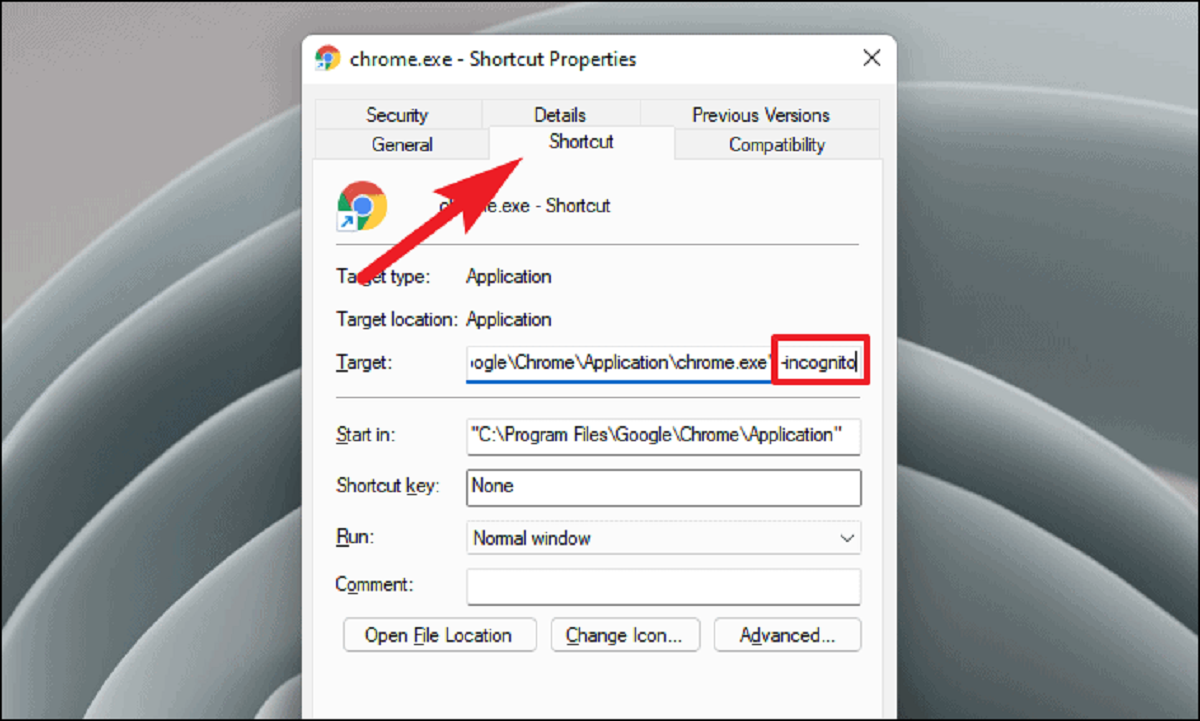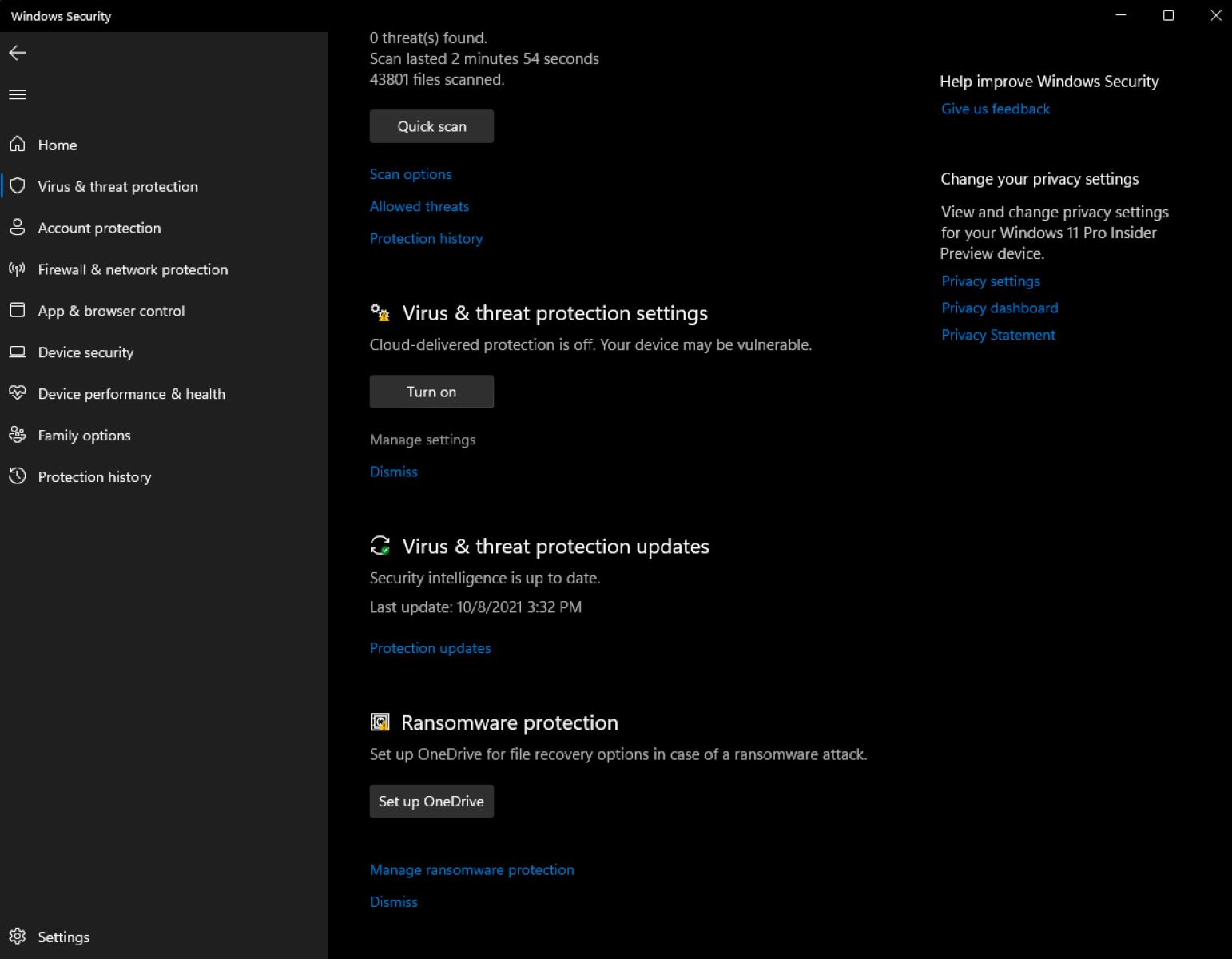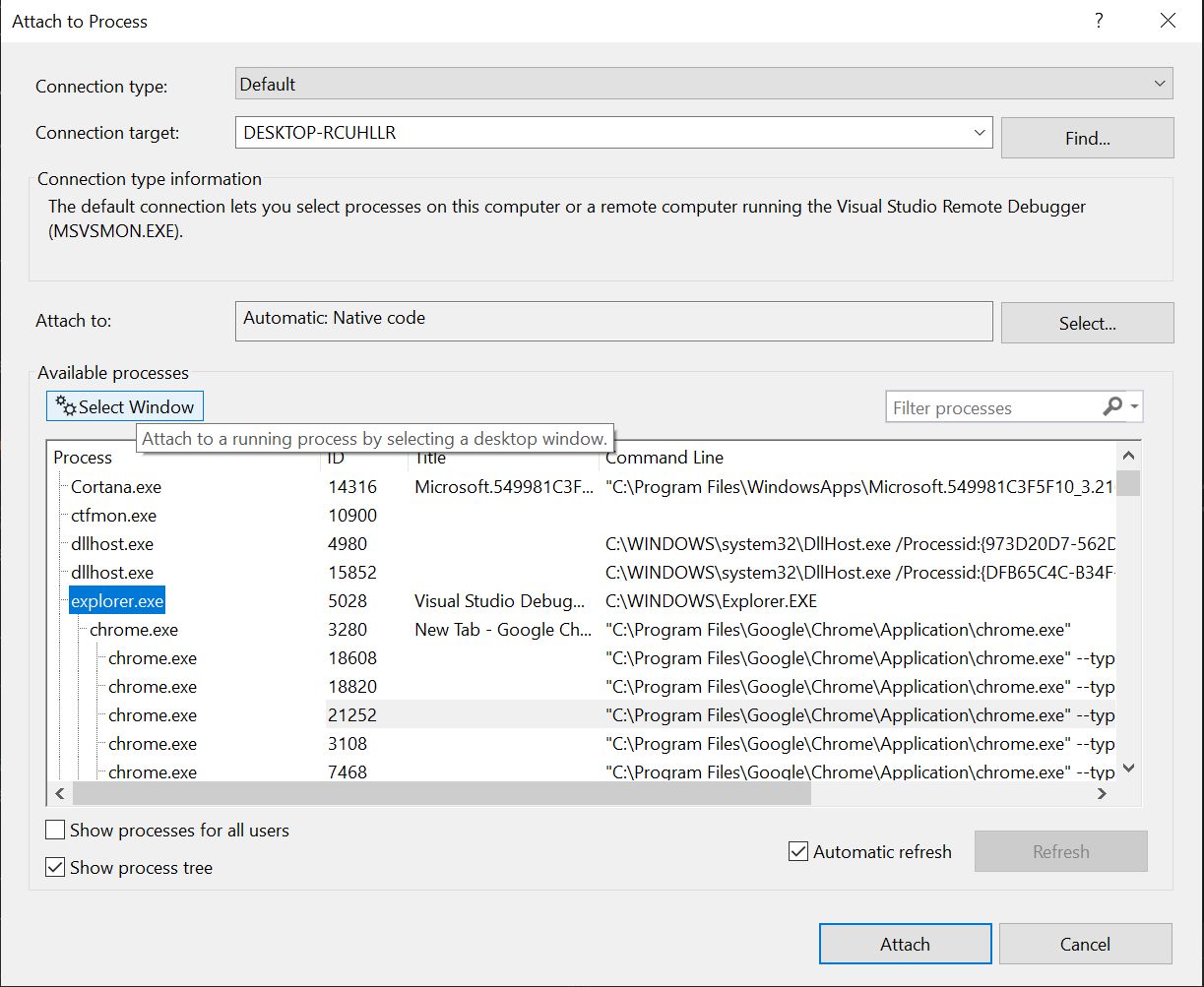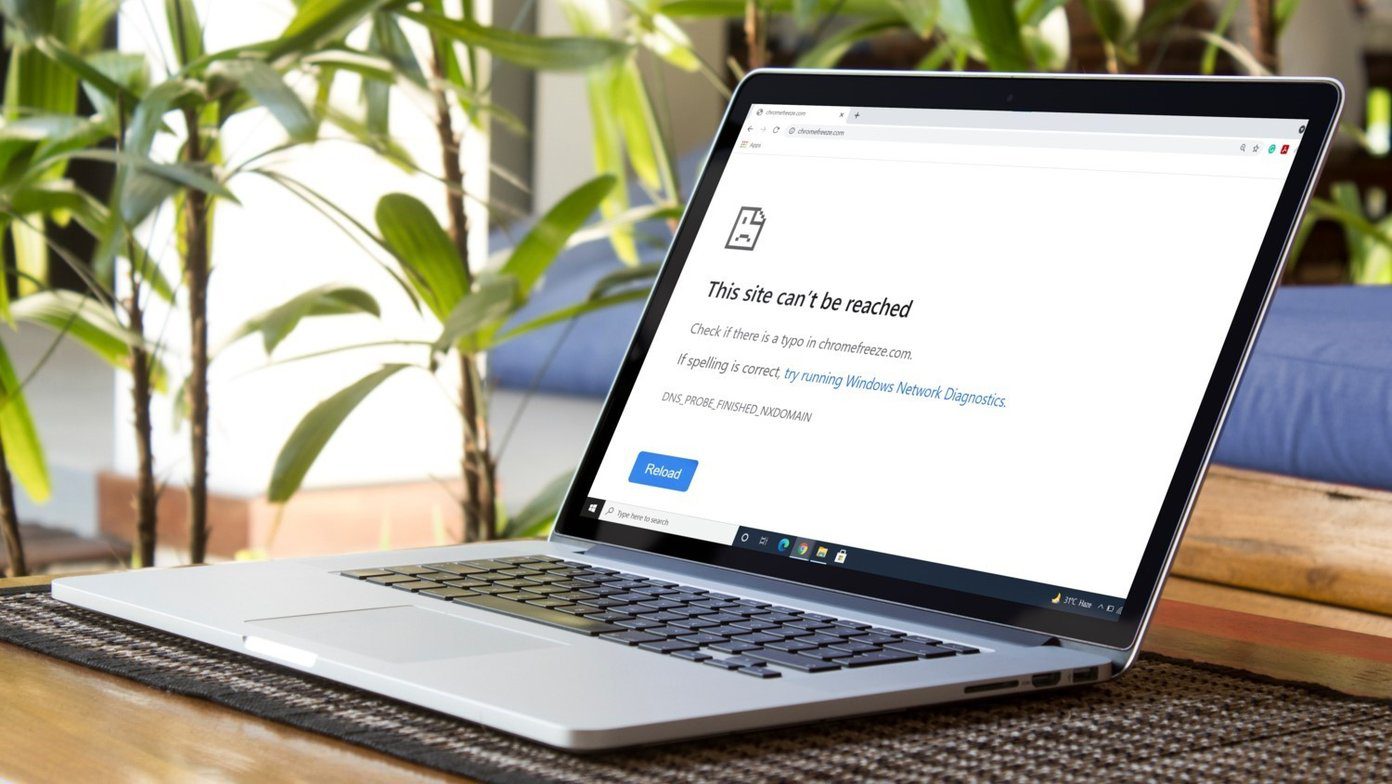Possible Causes of Chrome Closing Itself
There are several potential reasons why Chrome may be closing itself unexpectedly. Understanding these causes can help users troubleshoot and resolve the issue effectively. Here are some common factors that could lead to Chrome shutting down on its own:
-
Outdated Browser Version: Running an outdated version of Chrome can lead to instability and unexpected closures. It's crucial to keep the browser updated to the latest version to ensure optimal performance and stability.
-
Corrupted User Profile: A corrupted user profile within Chrome can cause the browser to close unexpectedly. This can occur due to various reasons, such as software conflicts, abrupt system shutdowns, or malware.
-
Extensions and Add-Ons: Certain extensions or add-ons installed in Chrome may be incompatible or outdated, leading to conflicts that result in the browser closing abruptly. It's essential to review and manage installed extensions to identify any potential culprits.
-
Memory Issues: Insufficient system memory or excessive memory usage by Chrome and its associated processes can trigger automatic closures. This can occur when running multiple tabs or applications simultaneously, causing strain on system resources.
-
Malware or Viruses: Malicious software can interfere with Chrome's normal operation, causing it to close unexpectedly. It's crucial to run regular malware scans and ensure that the system is free from any harmful intrusions.
-
Hardware Acceleration: Enabling hardware acceleration in Chrome can sometimes lead to compatibility issues with certain system configurations, resulting in unexpected closures. Disabling hardware acceleration may help mitigate this issue.
-
Conflicting Software: Certain third-party applications or system utilities may conflict with Chrome, leading to sudden closures. Identifying and addressing such conflicts is essential for maintaining browser stability.
-
Operating System Issues: In some cases, underlying issues within the operating system can impact Chrome's stability, leading to unanticipated closures. Keeping the operating system updated and addressing any system-level issues can help mitigate this potential cause.
By understanding these potential causes, users can effectively troubleshoot and address the issue of Chrome closing itself unexpectedly. In the following sections, we will explore strategies for troubleshooting and preventing such occurrences, empowering users to maintain a seamless browsing experience.
How to Troubleshoot Chrome Closing Itself
When faced with the frustrating issue of Chrome closing itself unexpectedly, it's essential to employ effective troubleshooting strategies to identify and resolve the underlying causes. By following these steps, users can regain control over their browsing experience and mitigate the occurrence of abrupt browser closures.
1. Update Chrome
Ensuring that Chrome is running the latest version is a fundamental step in troubleshooting unexpected closures. Updating the browser can address known bugs and vulnerabilities, improving stability and performance.
2. Disable Extensions
To pinpoint potential conflicts, temporarily disable all extensions and add-ons within Chrome. Gradually re-enable them one by one, observing the browser's behavior after each activation. This method can help identify specific extensions causing the unexpected closures.
3. Clear Browsing Data
Accumulated browsing data, such as cookies, cache, and history, can impact Chrome's stability. Clearing this data can alleviate potential issues and enhance the browser's performance. Users can access the "Clear browsing data" option in Chrome's settings to accomplish this.
4. Create a New User Profile
If the issue persists, creating a new user profile in Chrome can help address potential profile corruption. This step involves transferring essential data to the new profile and testing the browser's behavior to determine if the problem is resolved.
5. Check for Malware
Performing a comprehensive malware scan using reputable security software is crucial. Malware or viruses can disrupt Chrome's operation, leading to unexpected closures. Removing any detected threats can restore the browser's stability.
6. Adjust Hardware Acceleration Settings
Disabling hardware acceleration in Chrome's settings can mitigate potential compatibility issues with the system's hardware. Users can navigate to Chrome's advanced settings to modify this option and observe if it resolves the problem.
7. Review System Resource Usage
Monitoring system resource usage while Chrome is running can provide insights into potential memory-related issues. Task Manager or Activity Monitor can be utilized to identify excessive memory consumption and address any underlying resource constraints.
8. Reinstall Chrome
If all previous steps fail to resolve the issue, reinstalling Chrome can serve as a final troubleshooting measure. This process involves completely removing the existing installation and performing a clean reinstall of the browser.
By systematically implementing these troubleshooting steps, users can effectively address the issue of Chrome closing itself unexpectedly. These strategies empower users to identify and resolve underlying causes, ultimately restoring stability to their browsing experience.
Tips for Preventing Chrome from Closing Itself
Preventing Chrome from closing itself unexpectedly involves implementing proactive measures to maintain the browser's stability and performance. By incorporating the following tips into their browsing habits, users can minimize the likelihood of experiencing abrupt closures and disruptions.
1. Regularly Update Chrome
Keeping Chrome updated to the latest version is essential for leveraging bug fixes, security patches, and performance enhancements. By ensuring that the browser is running the most recent iteration, users can mitigate known issues that may lead to unexpected closures.
2. Manage Extensions and Add-Ons
Carefully evaluate and manage installed extensions and add-ons to identify any that may be causing conflicts or instability within Chrome. Removing outdated or incompatible extensions and add-ons can help maintain the browser's reliability.
3. Monitor System Resource Usage
Frequent monitoring of system resource usage, particularly memory and CPU utilization, can provide insights into potential performance bottlenecks. By identifying and addressing excessive resource consumption, users can prevent Chrome from closing due to system strain.
4. Enable Automatic Tab Discarding
Chrome offers a feature called "Automatic Tab Discarding" that helps conserve system resources by unloading inactive tabs. Enabling this feature can alleviate memory pressure and reduce the likelihood of Chrome closing unexpectedly due to excessive tab overload.
5. Utilize Chrome's Built-in Task Manager
Chrome's built-in Task Manager allows users to monitor individual tab and extension resource usage. By accessing the Task Manager, users can identify and address any tabs or extensions consuming excessive resources, thereby enhancing browser stability.
6. Implement System Maintenance
Regular system maintenance, including disk cleanup, defragmentation (if applicable), and software updates, can contribute to a stable computing environment. A well-maintained system is less prone to issues that may trigger unexpected closures in Chrome.
7. Optimize Browser Settings
Reviewing and optimizing Chrome's settings can contribute to a smoother browsing experience. Adjusting settings related to cache, cookies, and hardware acceleration can help mitigate potential factors that lead to the browser closing itself unexpectedly.
8. Maintain System Security
Ensuring robust system security through reputable antivirus and antimalware software is crucial for preventing malicious intrusions that can impact Chrome's stability. Regular security scans and updates are essential for maintaining a secure browsing environment.
By incorporating these proactive measures into their browsing routine, users can significantly reduce the likelihood of Chrome closing itself unexpectedly. These tips empower users to maintain a stable and reliable browsing experience, enhancing productivity and enjoyment while using the Chrome browser.