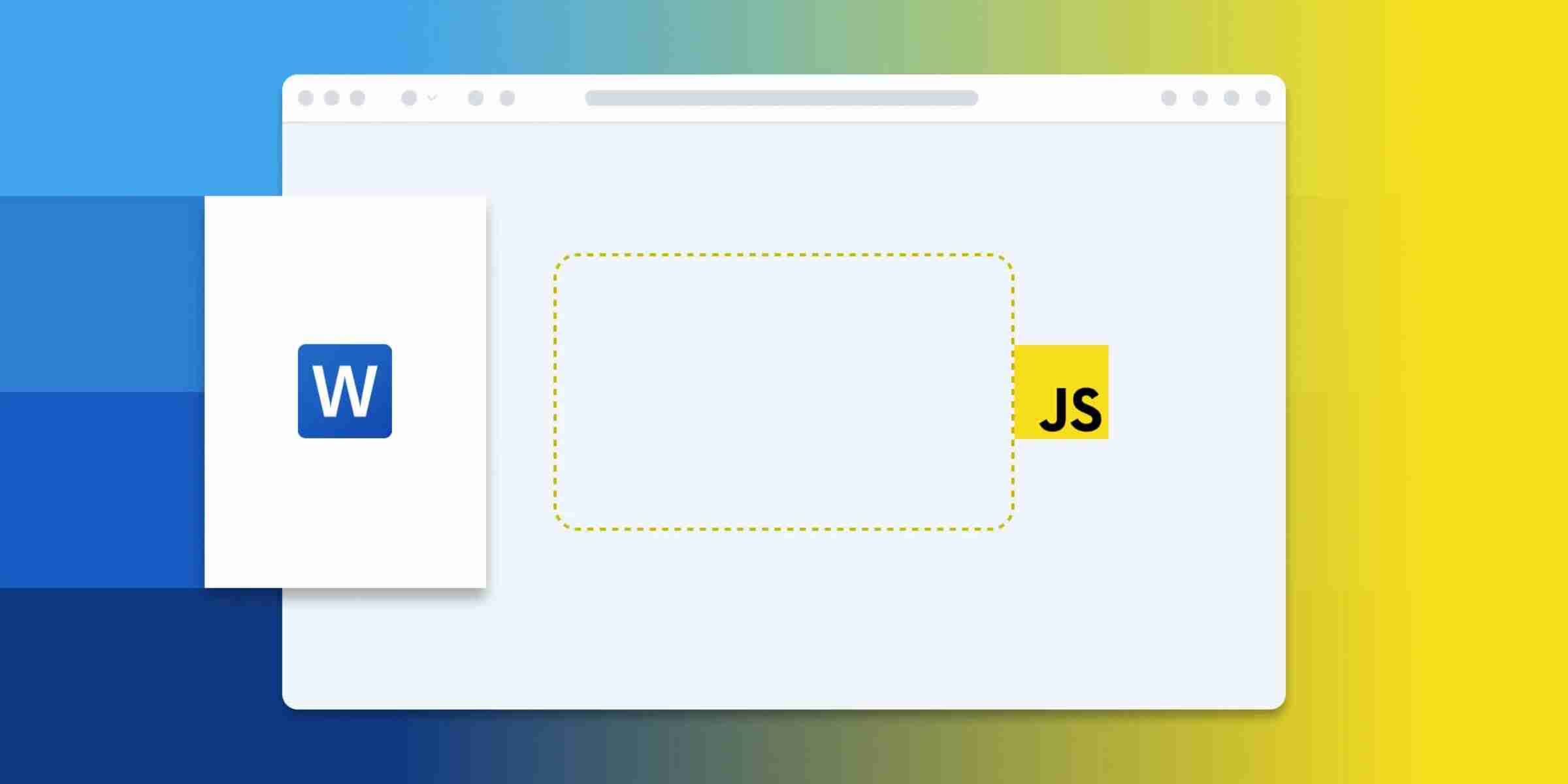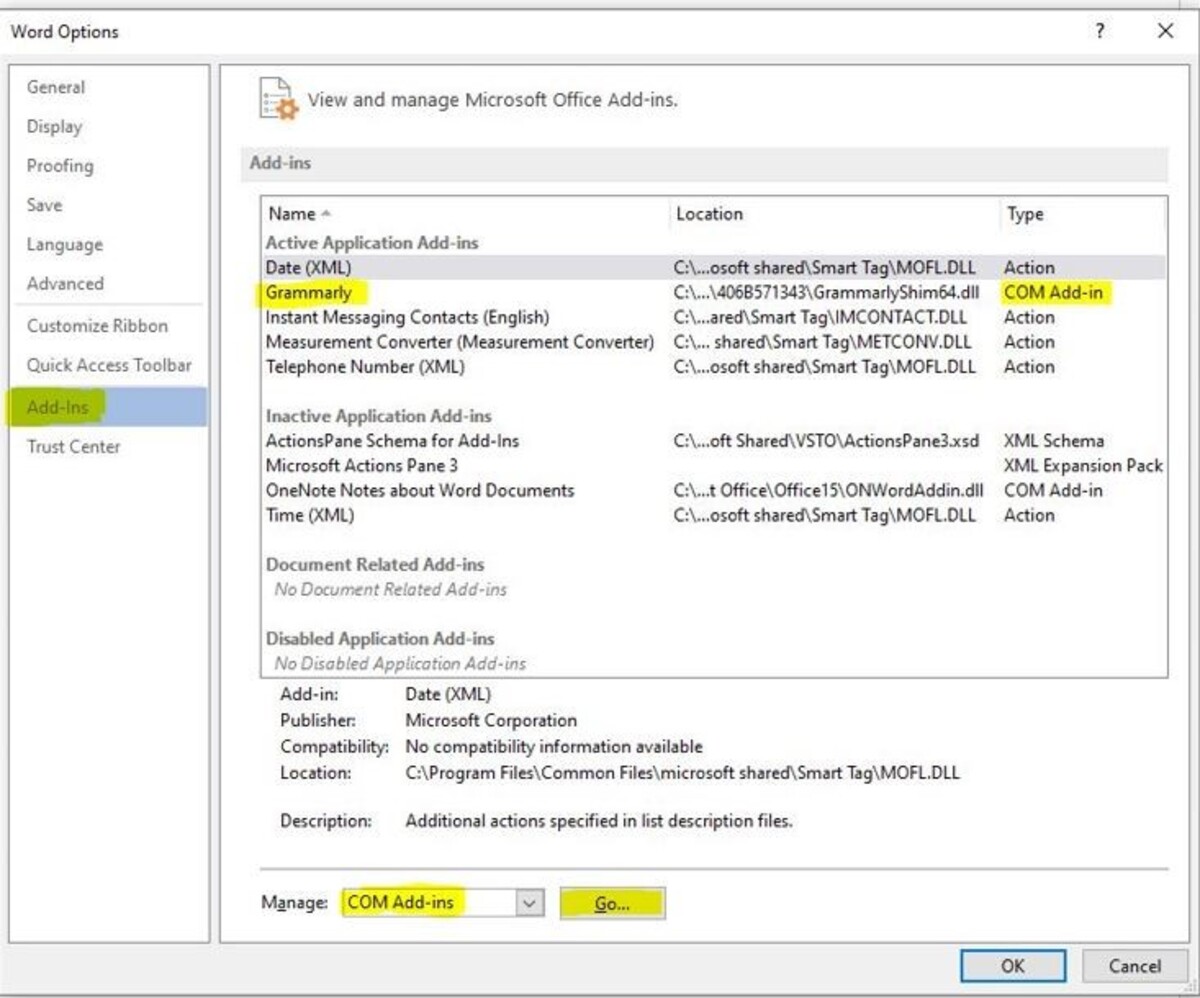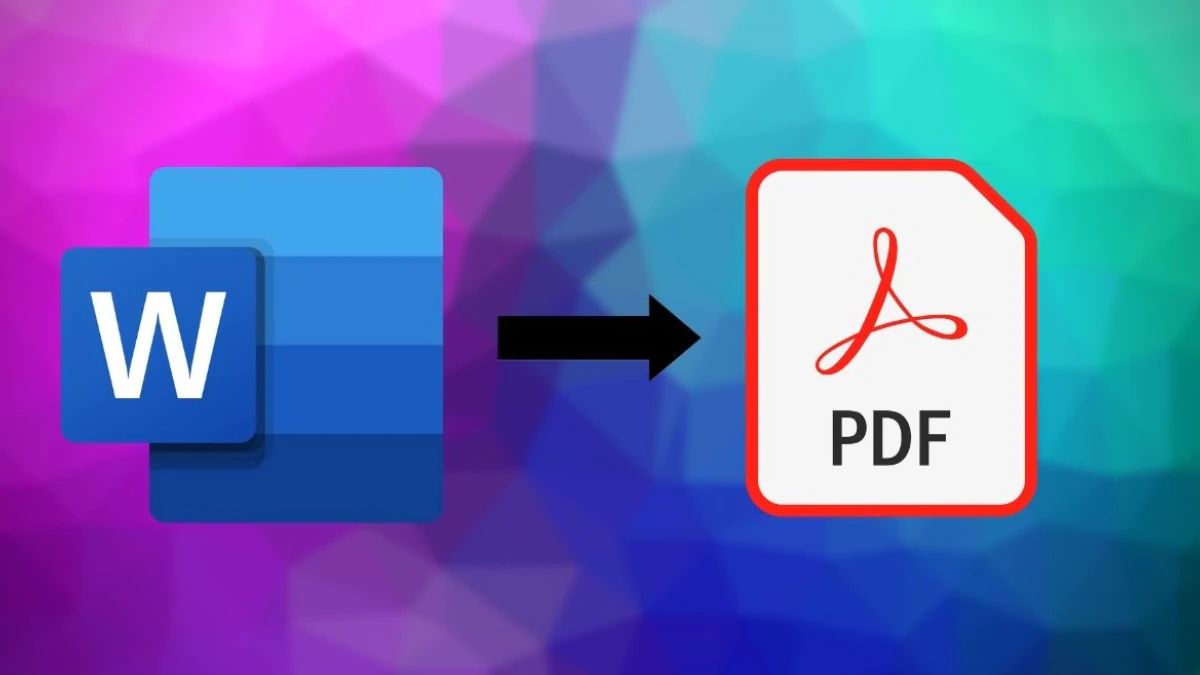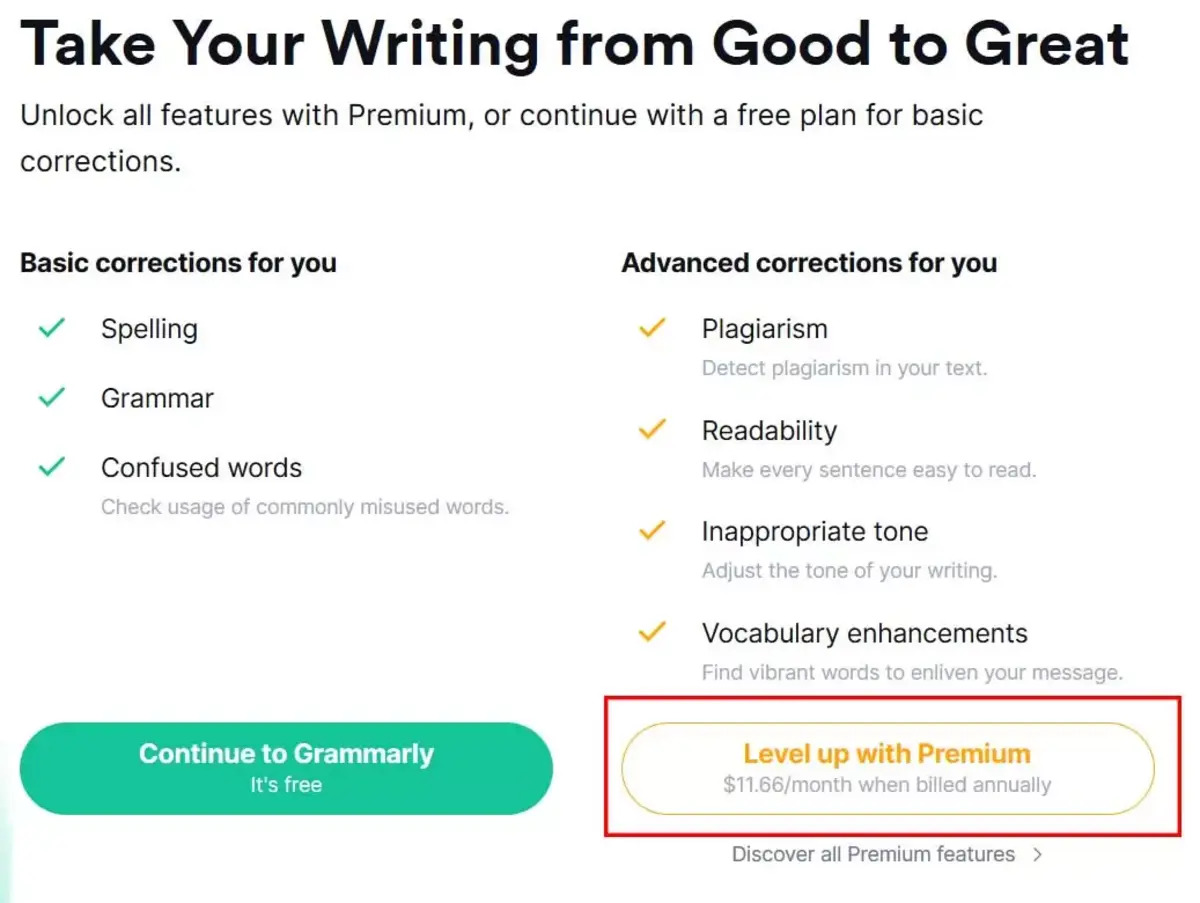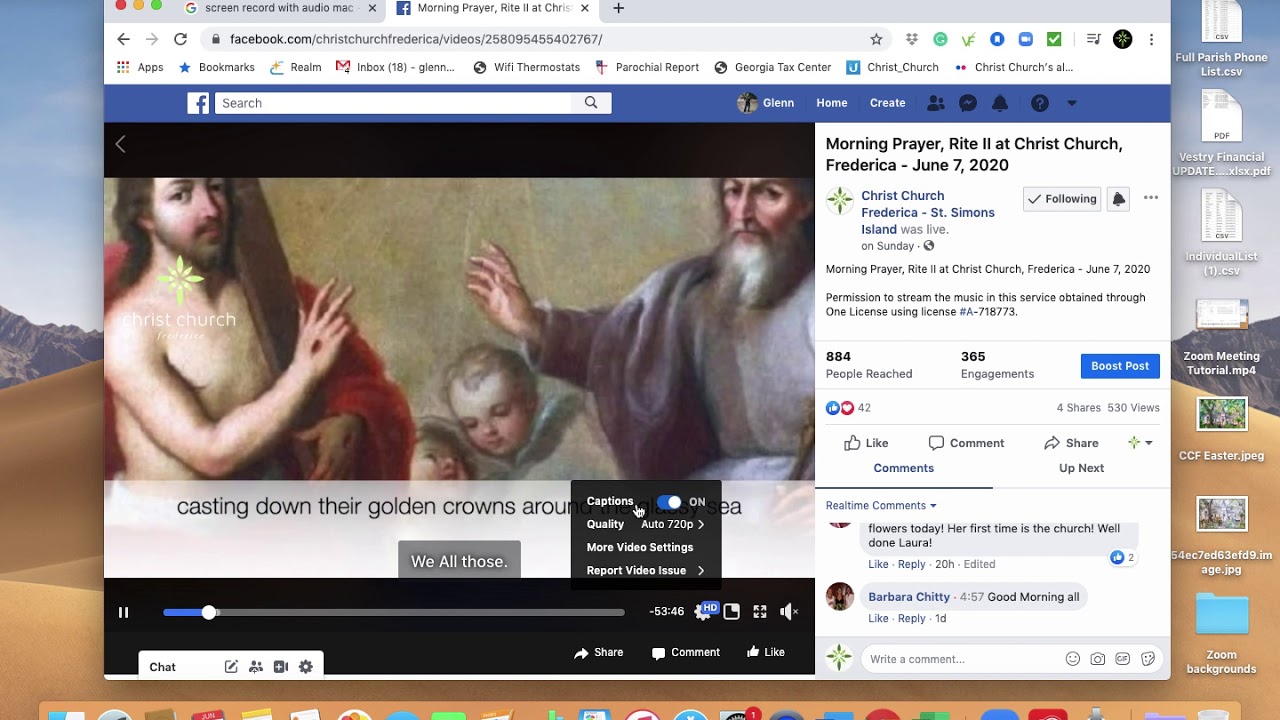Introduction
Have you ever clicked on a document file, expecting it to open in your familiar word processing software, only to find it launching in your web browser instead? This unexpected behavior can be puzzling and frustrating, especially if you're accustomed to working with files directly on your computer. Understanding why this happens can shed light on the intricacies of file handling and the evolving nature of digital collaboration.
When a document opens in a web browser, it may seem like a departure from the norm. Traditionally, we associate web browsers with accessing online content, such as websites, videos, and images. However, the modern web browser has evolved into a versatile tool that can handle a wide range of file types, including documents, spreadsheets, and presentations. This transformation is driven by the growing trend of cloud-based computing and the increasing emphasis on seamless online collaboration.
In this article, we'll delve into the reasons behind the phenomenon of documents opening in web browsers by default. We'll explore the role of default settings, file type associations, and the influence of online collaboration tools. By gaining insights into these factors, you'll be better equipped to navigate the digital landscape and make informed decisions about how you interact with your files. So, let's embark on a journey to unravel the mysteries of why documents sometimes choose to open in your web browser.
Default Settings
By default, when you click on a document file, your operating system relies on predefined settings to determine how to handle that specific file type. These default settings play a pivotal role in dictating the behavior of file interactions, including whether a document opens in a web browser or a dedicated application.
In many cases, the default setting for document files, such as .docx or .pdf, may be configured to open in a web browser. This configuration is often influenced by the software installed on your system and the preferences set during the installation process. For instance, if you have a web-based document viewer or a cloud storage service installed, it may register itself as the default handler for certain file types, leading to documents opening in the browser by default.
Moreover, web browsers themselves have become increasingly capable of handling various file types, blurring the lines between traditional web content and document management. This expanded functionality allows browsers to seamlessly display documents without the need for additional software, making them a convenient choice for quick document access.
It's important to note that default settings can vary based on the operating system you're using. For example, Windows, macOS, and Linux systems each have their own mechanisms for managing default applications and file associations. Understanding and modifying these settings can empower you to tailor your digital environment to suit your preferences.
If you find that documents are consistently opening in your web browser when you'd prefer them to open in a specific application, you can explore the default application settings on your operating system. By adjusting these settings, you can specify which application should handle each file type, ensuring that documents open in the desired software.
In essence, default settings wield significant influence over how your system interacts with document files. They serve as the initial point of decision-making when you engage with your digital content, shaping the user experience and determining the pathways through which you access and manipulate your files. Understanding and managing default settings can empower you to tailor your digital environment to align with your workflow and preferences.
In the next section, we'll delve into the concept of file type associations and how they contribute to the behavior of document handling on your system.
File Type Association
File type association plays a crucial role in determining how your operating system interprets and handles different file formats. When you click on a document file, the operating system relies on file type associations to identify the appropriate application for opening and interacting with that specific file type.
Each file on your system is categorized based on its format and file extension. For instance, a Word document may have the .docx extension, while a PDF file is identified by the .pdf extension. These extensions serve as identifiers that inform the operating system about the type of content contained within each file.
File type associations establish the link between file extensions and the corresponding applications that are capable of handling those file types. When you attempt to open a document, the operating system consults its file type associations to determine which application should be used for accessing and manipulating the file.
The configuration of file type associations is integral to the seamless functioning of your digital workspace. It allows for a streamlined experience where you can effortlessly open and work with various file types without having to manually specify the application each time.
In the context of documents opening in web browsers, file type associations can influence this behavior. If the file type association for a specific document format is set to open in a web browser, clicking on a document of that type will result in it being displayed within the browser window.
The flexibility of file type associations enables users to customize their preferred applications for handling different file types. For example, you can associate Word documents with a specific word processing software, ensuring that they always open in that application rather than in a web browser.
Understanding and managing file type associations empowers users to tailor their digital environment to align with their workflow and preferences. By modifying these associations, you can exert control over how various file types are handled, ensuring that documents open in the desired applications, whether they are traditional desktop programs or web-based tools.
In essence, file type associations serve as the linchpin that connects file extensions to the applications capable of processing them. This linkage forms the backbone of efficient file handling, enabling users to seamlessly engage with their digital content while maintaining control over their preferred applications for different file types.
Online Collaboration
In today's interconnected digital landscape, online collaboration has become a cornerstone of productivity and efficiency. The ability to seamlessly work on documents with colleagues, clients, or collaborators from different locations has transformed the way we approach teamwork and document management. This shift towards collaborative workflows has significantly impacted how documents are accessed and handled, often leading to them opening in web browsers as part of the collaborative process.
Online collaboration platforms and cloud-based document management services have gained widespread adoption due to their ability to facilitate real-time collaboration and document sharing. These platforms offer features that enable multiple users to simultaneously view, edit, and comment on documents, fostering a dynamic and interactive environment for teamwork.
When documents are shared through these platforms, they are often accessed via web browsers to leverage the platform's collaborative features. This seamless integration allows users to open and interact with documents directly within the browser, eliminating the need to download files or switch between different applications. As a result, the default behavior of opening documents in web browsers aligns with the collaborative nature of these platforms, streamlining the collaborative process and enhancing accessibility.
Furthermore, online collaboration platforms often provide version control and revision history features, allowing users to track changes, revert to previous versions, and maintain a comprehensive record of document edits. By opening documents in web browsers within the context of these platforms, users can take advantage of these collaborative functionalities, fostering a cohesive and transparent approach to document collaboration.
The prevalence of web-based document viewers and editors integrated into collaboration platforms further contributes to the trend of documents opening in web browsers. These tools offer robust capabilities for viewing, editing, and annotating documents directly within the browser environment, enhancing the collaborative experience without the need for specialized software installations.
As online collaboration continues to redefine how teams work together and share documents, the default behavior of documents opening in web browsers reflects the evolving landscape of digital collaboration. Embracing this shift enables users to harness the power of collaborative tools and seamlessly engage with documents in a shared, interactive space, transcending geographical boundaries and fostering a culture of teamwork and innovation.
In essence, the prevalence of online collaboration platforms and the seamless integration of web-based document management tools have contributed to the phenomenon of documents opening in web browsers. This trend underscores the transformative impact of collaborative workflows on document handling, emphasizing the pivotal role of online collaboration in shaping the modern digital workspace.
Conclusion
In conclusion, the phenomenon of documents opening in web browsers by default is a multifaceted interplay of default settings, file type associations, and the pervasive influence of online collaboration. Understanding the underlying factors that contribute to this behavior provides valuable insights into the evolving nature of digital document handling and the seamless integration of collaborative workflows.
Default settings wield significant influence over how document files are handled, dictating whether they open in web browsers or dedicated applications. The configuration of default settings, often influenced by installed software and user preferences, shapes the initial interaction with document files, setting the stage for user experience and workflow efficiency.
File type associations serve as the linchpin that connects file extensions to the applications capable of processing them. By understanding and managing these associations, users can exert control over how various file types are handled, ensuring that documents open in their preferred applications, whether they are traditional desktop programs or web-based tools.
The prevalence of online collaboration platforms and cloud-based document management services has redefined how teams work together and share documents. The seamless integration of collaborative features within web browsers has led to the default behavior of documents opening in these environments, reflecting the transformative impact of collaborative workflows on document handling.
Embracing this shift enables users to harness the power of collaborative tools and seamlessly engage with documents in a shared, interactive space, transcending geographical boundaries and fostering a culture of teamwork and innovation. The trend of documents opening in web browsers underscores the pivotal role of online collaboration in shaping the modern digital workspace, emphasizing the dynamic nature of document handling in the era of interconnected productivity.
In essence, the convergence of default settings, file type associations, and the pervasive influence of online collaboration has given rise to the phenomenon of documents opening in web browsers. This trend reflects the evolving landscape of digital document management, highlighting the seamless integration of collaborative workflows and the transformative impact of cloud-based productivity tools on the way we interact with and share documents.