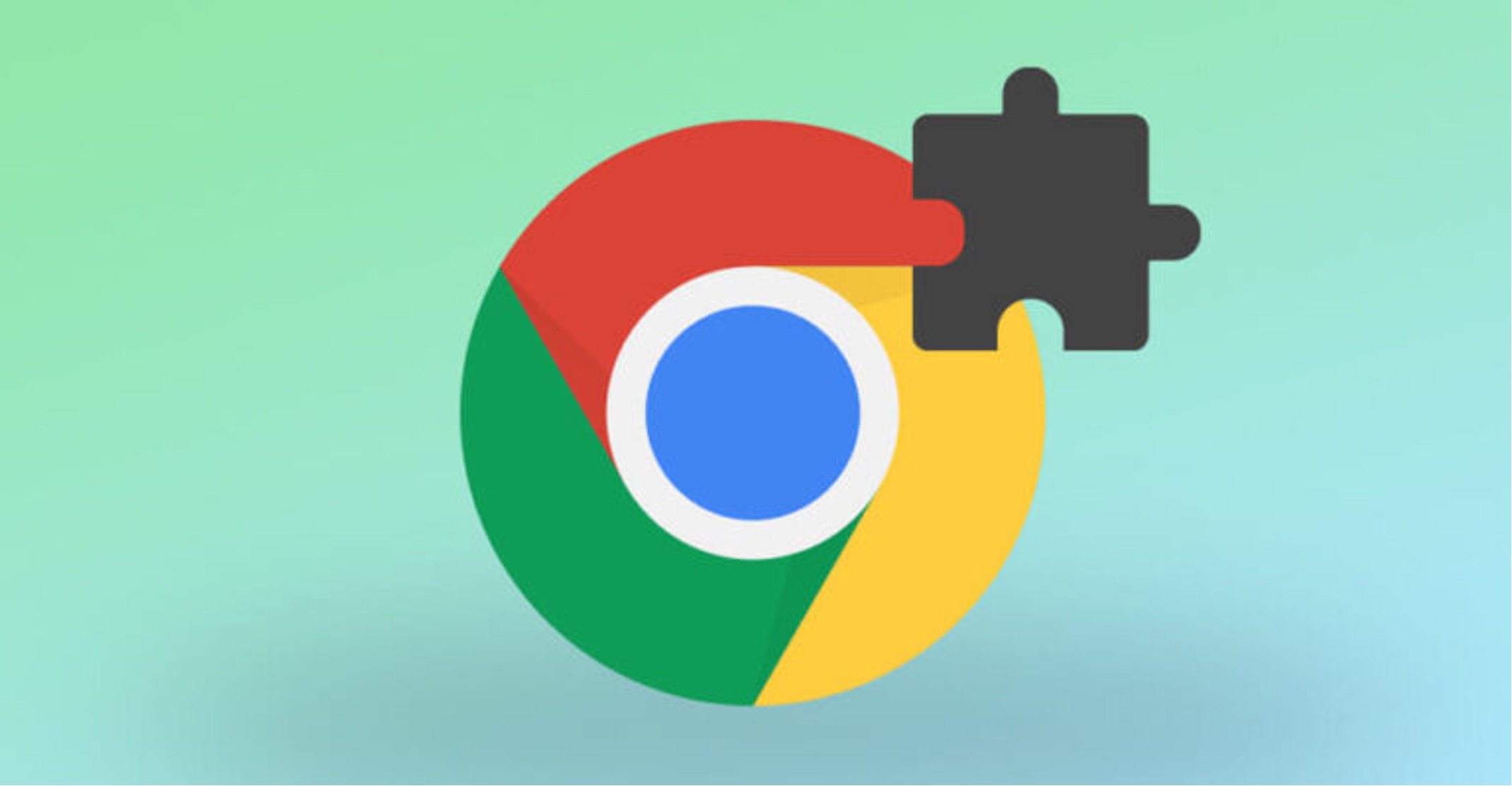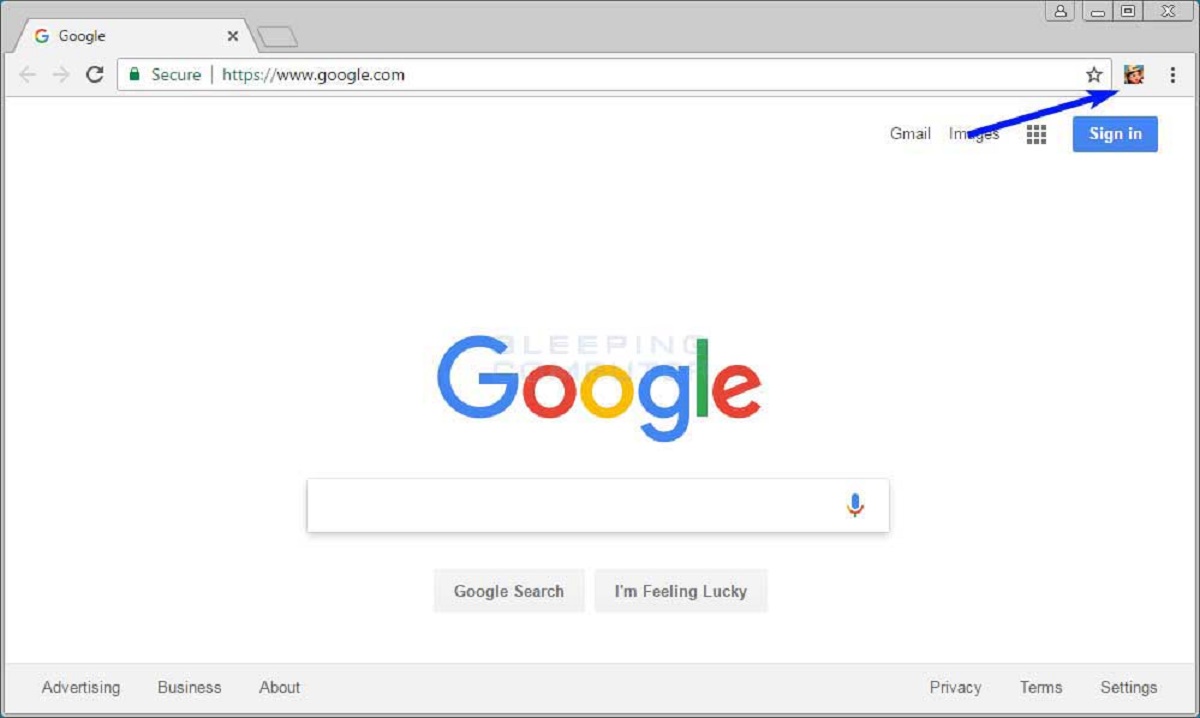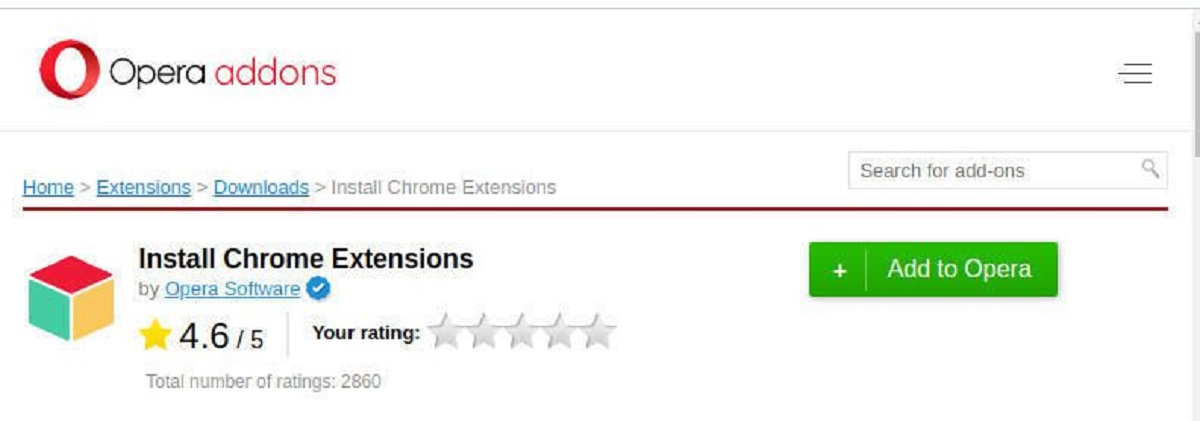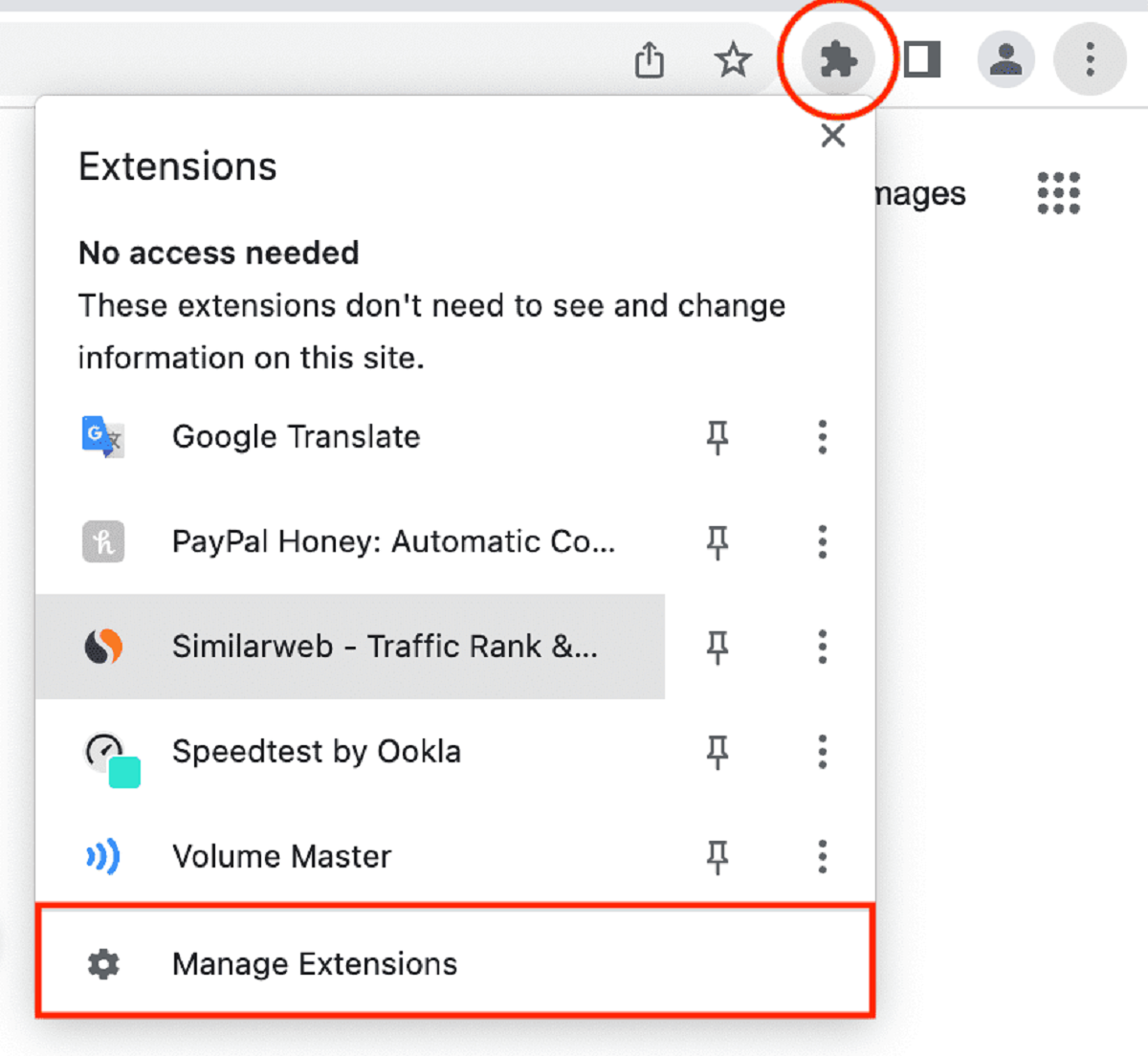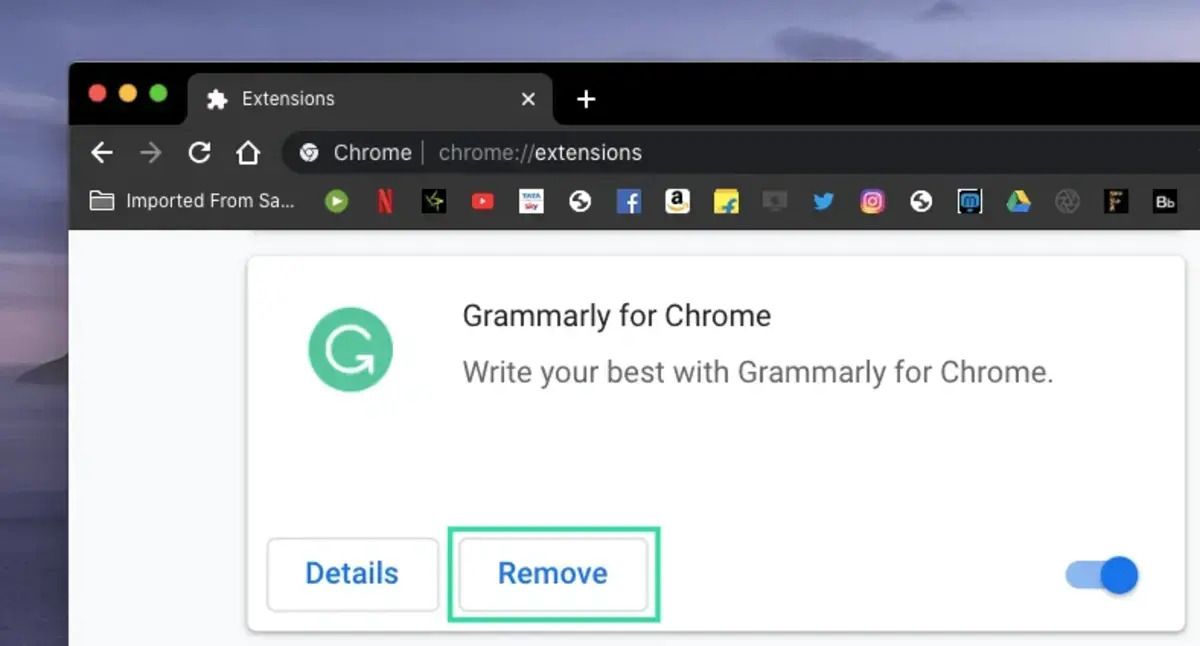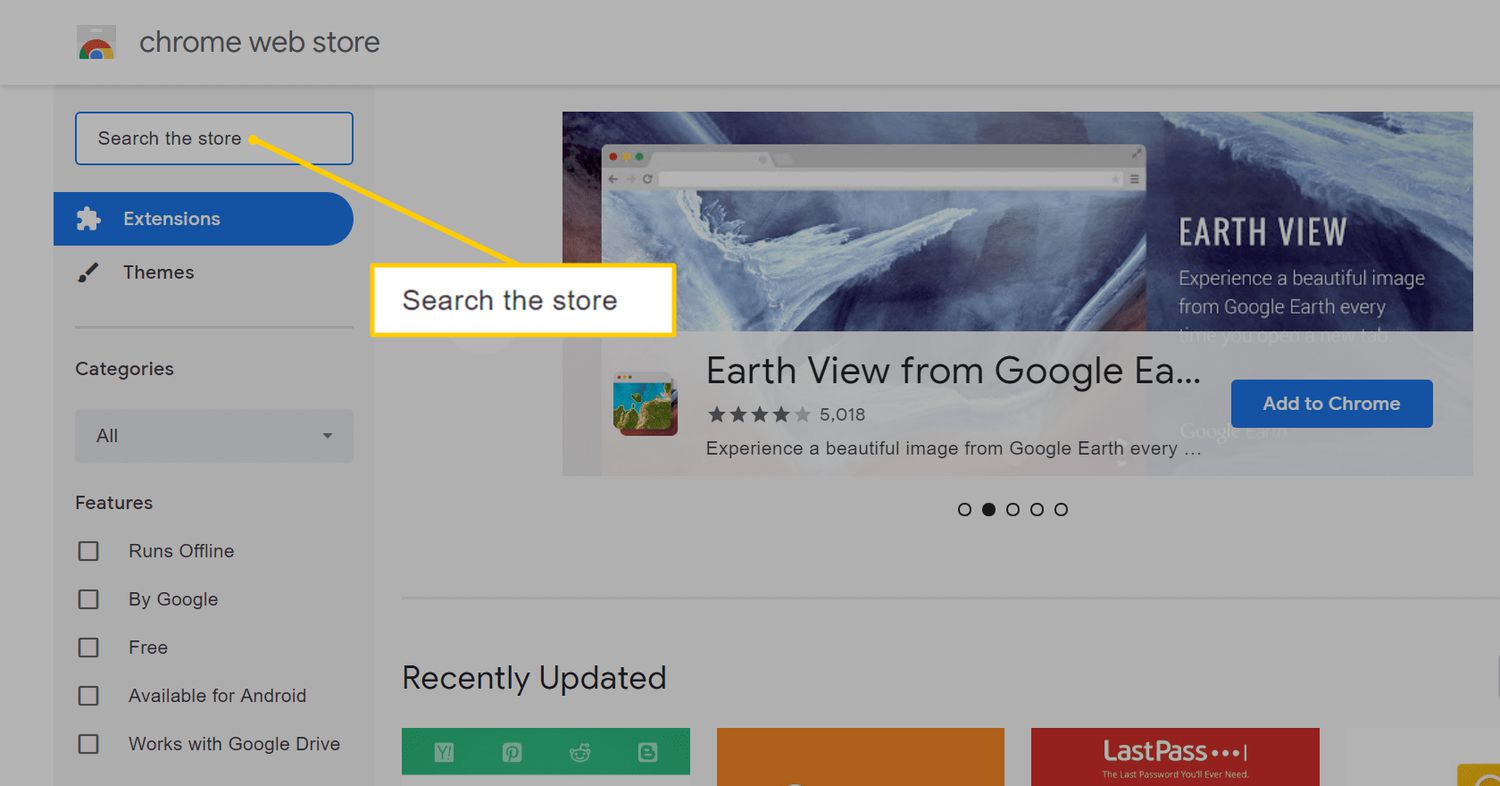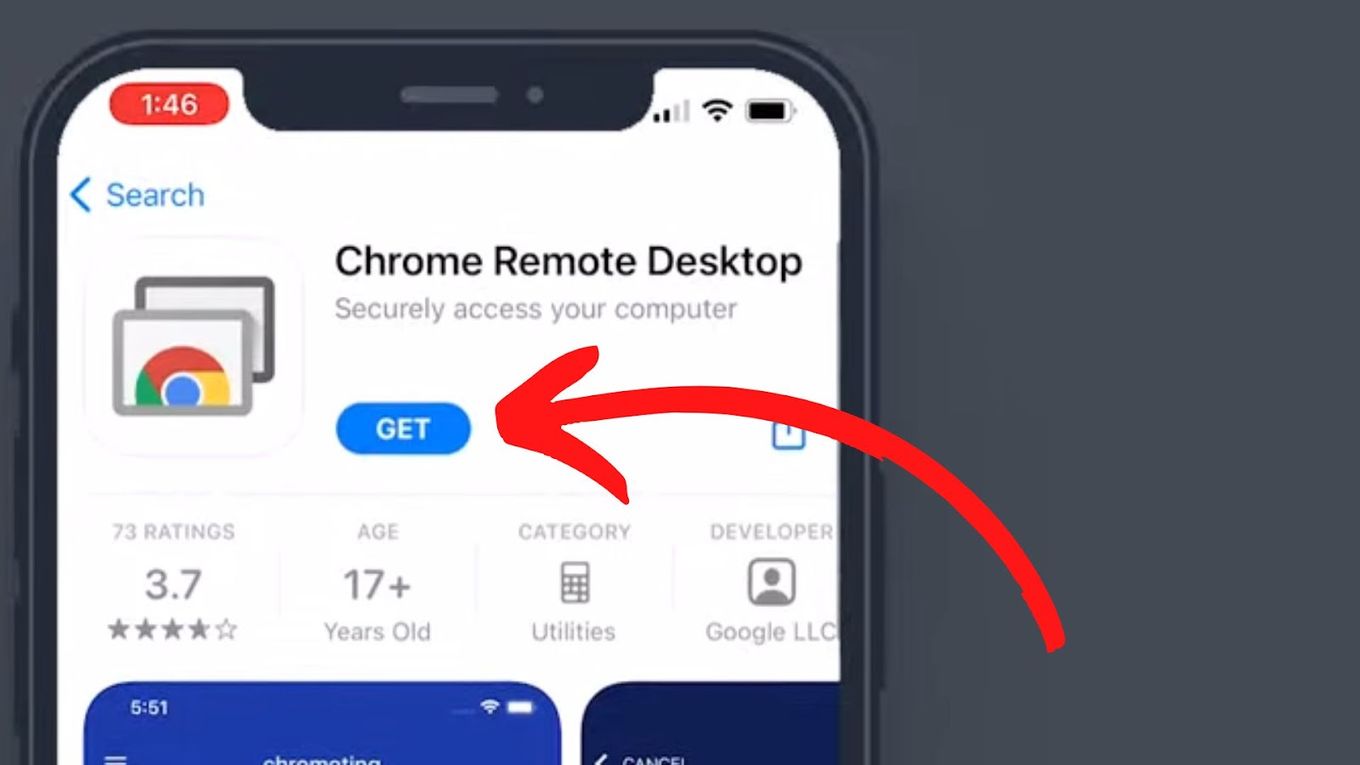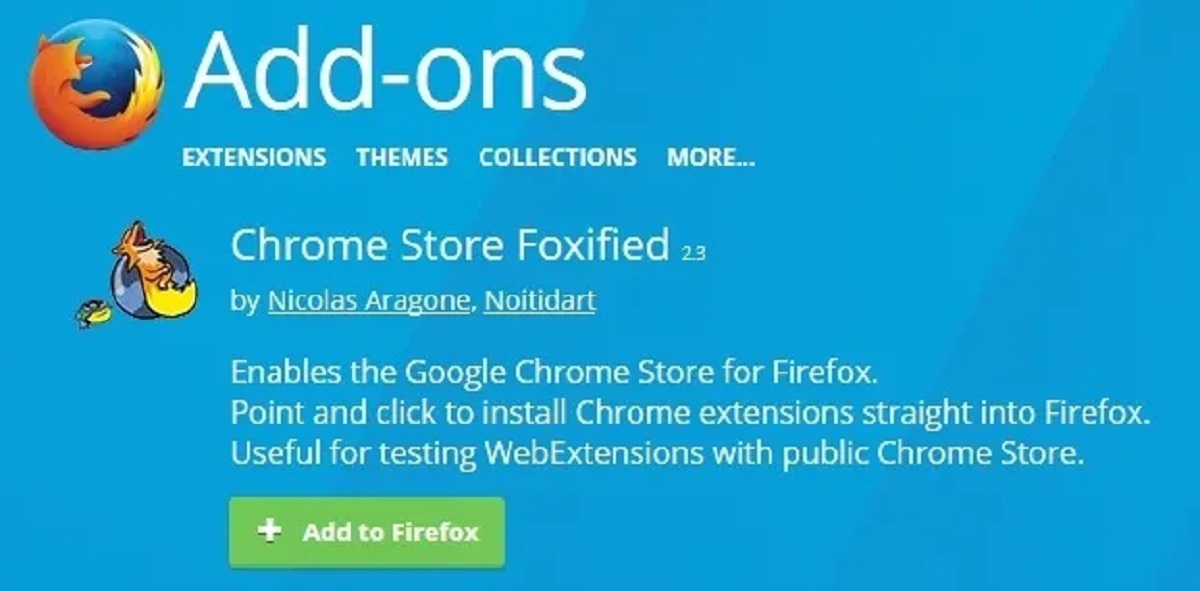Introduction
Chrome extensions are powerful tools that can enhance your browsing experience by adding new features and functionality to your web browser. Whether you want to block ads, improve productivity, or customize your browsing environment, there's likely a Chrome extension that can meet your needs. These small software programs are designed to integrate seamlessly with the Chrome browser, providing additional capabilities that cater to a wide range of user preferences.
With thousands of extensions available in the Chrome Web Store, users have access to a diverse array of tools that can transform the way they interact with the internet. From simple utilities to complex applications, Chrome extensions offer a wealth of possibilities for customizing and optimizing your online activities. Whether you're a casual user looking to streamline your browsing experience or a power user seeking advanced functionality, the world of Chrome extensions has something to offer for everyone.
In this article, we'll explore the ins and outs of Chrome extensions, from accessing and installing them to managing and organizing your collection. By the end of this guide, you'll have a comprehensive understanding of how to leverage Chrome extensions to tailor your browsing experience to your specific needs. So, let's dive in and discover the endless possibilities that Chrome extensions have to offer!
Accessing Chrome Extensions
Accessing Chrome extensions is a straightforward process that allows users to explore, discover, and install a wide range of tools and enhancements for their browsing experience. Whether you're looking to boost productivity, enhance security, or personalize your browsing environment, the Chrome Web Store is the go-to destination for accessing an extensive library of extensions.
To access Chrome extensions, start by opening your Chrome browser and navigating to the Chrome Web Store. You can do this by clicking on the three-dot menu icon in the top-right corner of the browser window and selecting "More tools" followed by "Extensions." Alternatively, you can directly visit the Chrome Web Store by entering "chrome.google.com/webstore" in the address bar.
Once you're in the Chrome Web Store, you'll find yourself immersed in a vast collection of extensions, neatly categorized into various sections such as "Top picks," "Extensions for you," and specific categories like "Productivity," "Shopping," "News & Weather," and many more. You can also utilize the search bar to look for specific extensions by entering keywords related to the functionality you desire.
Browsing through the available extensions, you'll come across a diverse array of options, each accompanied by a detailed description, user reviews, and ratings. This information can help you make informed decisions about which extensions to install based on their features, user feedback, and overall reputation.
When you find an extension that piques your interest, simply click on it to access its dedicated page. Here, you can delve deeper into its features, read user reviews, and view additional information provided by the developer. If you decide to proceed with the installation, click the "Add to Chrome" button, and the extension will be seamlessly integrated into your browser.
Once installed, the extension's icon may appear in the Chrome toolbar, providing quick access to its features and settings. Some extensions may also require additional configuration or permissions, which can be managed through the Extensions page in the Chrome browser settings.
Accessing Chrome extensions is not only a simple and intuitive process but also opens up a world of possibilities for customizing and enhancing your browsing experience. By exploring the Chrome Web Store, users can discover an extensive selection of extensions that cater to a wide range of interests and needs, empowering them to tailor their browsing environment to their specific preferences and requirements.
Managing Chrome Extensions
Managing Chrome extensions is essential for optimizing your browsing experience, organizing your tools, and ensuring that your browser remains efficient and secure. Once you've installed several extensions, it's important to know how to manage and organize them effectively. Here's a detailed look at how you can efficiently manage your Chrome extensions:
Accessing the Extensions Page
To manage your Chrome extensions, start by accessing the Extensions page. You can do this by clicking on the three-dot menu icon in the top-right corner of the browser window, selecting "More tools," and then clicking on "Extensions." Alternatively, you can directly enter "chrome://extensions/" in the address bar to access the Extensions page.
Organizing Extensions
Upon accessing the Extensions page, you'll see a list of all the extensions you've installed. Here, you can organize your extensions by enabling or disabling them, removing unwanted extensions, or configuring their settings. Disabling an extension temporarily deactivates it without uninstalling it, which can be useful if you want to temporarily suspend its functionality. To disable an extension, simply toggle the switch next to it.
Removing Extensions
If you no longer need a particular extension, you can remove it from your browser. To do this, click on the "Remove" button next to the extension you want to uninstall. This action will permanently delete the extension from your browser, freeing up resources and decluttering your browsing environment.
Configuring Extension Settings
Some extensions may have configurable settings that allow you to customize their behavior and features. To access an extension's settings, click on the "Details" button for the respective extension on the Extensions page. Here, you can adjust various options, permissions, and preferences according to your preferences.
Exploring Advanced Options
Chrome also offers advanced options for managing extensions, such as keyboard shortcuts, site access, and more. By clicking on the "Extensions" menu in the Chrome menu, you can explore additional settings and features related to your installed extensions, providing further control and customization options.
Keeping Extensions Updated
Regularly updating your extensions is crucial for ensuring that you have the latest features, bug fixes, and security patches. Chrome automatically updates extensions by default, but you can manually check for updates by visiting the Extensions page and clicking on the "Update" button if available.
By effectively managing your Chrome extensions, you can maintain a streamlined and efficient browsing experience while harnessing the full potential of the tools at your disposal. Whether it's organizing, configuring, or removing extensions, taking control of your Chrome extensions empowers you to tailor your browsing environment to your specific needs and preferences.
Conclusion
In conclusion, Chrome extensions are invaluable assets that empower users to personalize and optimize their browsing experience. By providing access to a diverse array of tools and enhancements, the Chrome Web Store serves as a gateway to a world of possibilities, catering to a wide range of user preferences and needs.
From productivity-boosting extensions that streamline workflows to security-focused tools that safeguard online activities, the Chrome Web Store offers a rich ecosystem of extensions that can transform the way users interact with the internet. Whether it's ad blockers, language translators, note-taking utilities, or social media enhancers, the sheer variety of available extensions ensures that there's something for everyone.
The process of accessing and installing Chrome extensions is seamless and intuitive, allowing users to explore, discover, and add new functionalities to their browser with ease. Navigating the Chrome Web Store presents users with a wealth of options, each accompanied by detailed descriptions, user reviews, and ratings, enabling informed decisions when selecting and installing extensions.
Furthermore, effective management of Chrome extensions is crucial for maintaining a streamlined and efficient browsing environment. By organizing, configuring, and removing extensions as needed, users can ensure that their browser remains optimized and clutter-free, while also staying up to date with the latest features and security patches.
In essence, Chrome extensions offer a gateway to a personalized and enriched browsing experience. By leveraging these powerful tools, users can tailor their online activities to their specific needs, preferences, and workflows, ultimately enhancing productivity, security, and overall satisfaction with their browsing experience.
As you continue to explore the world of Chrome extensions, remember that the Chrome Web Store is a dynamic marketplace, constantly evolving with new and innovative extensions. Whether you're a casual user seeking simple utilities or a power user in pursuit of advanced functionalities, the Chrome Web Store is a treasure trove of extensions waiting to be discovered and integrated into your browsing environment.
So, dive into the Chrome Web Store, explore the myriad of extensions, and unlock the full potential of your browsing experience with these versatile and transformative tools. The possibilities are endless, and the power to customize your browsing experience is at your fingertips, thanks to the remarkable world of Chrome extensions.