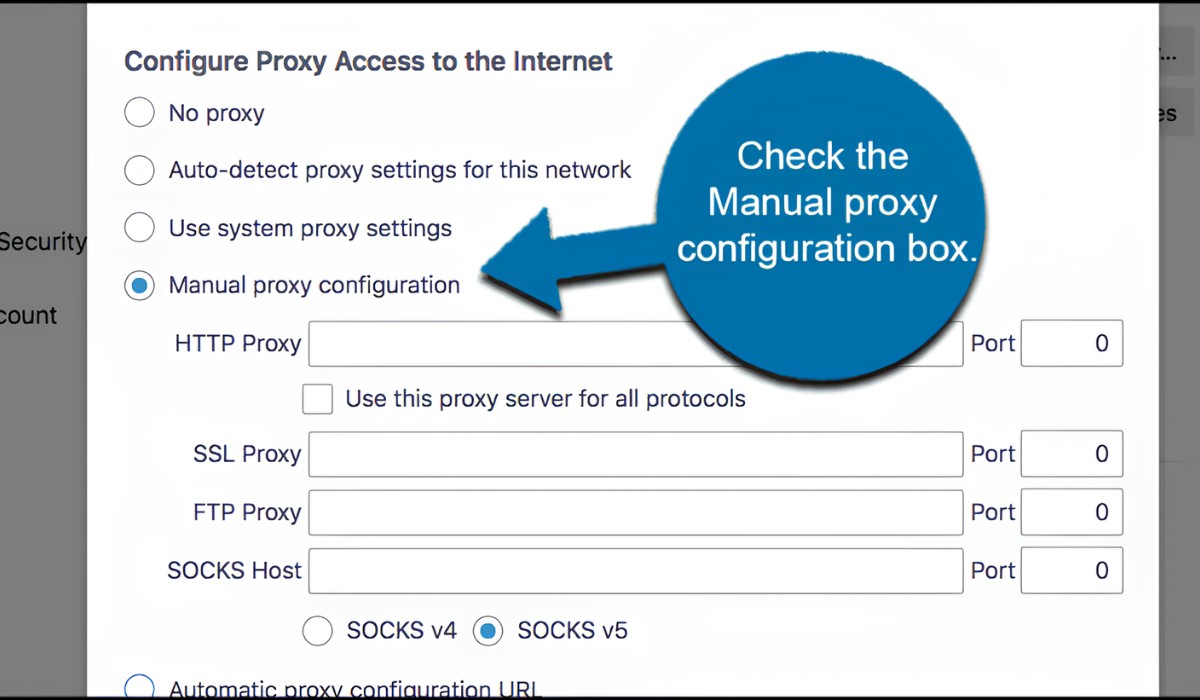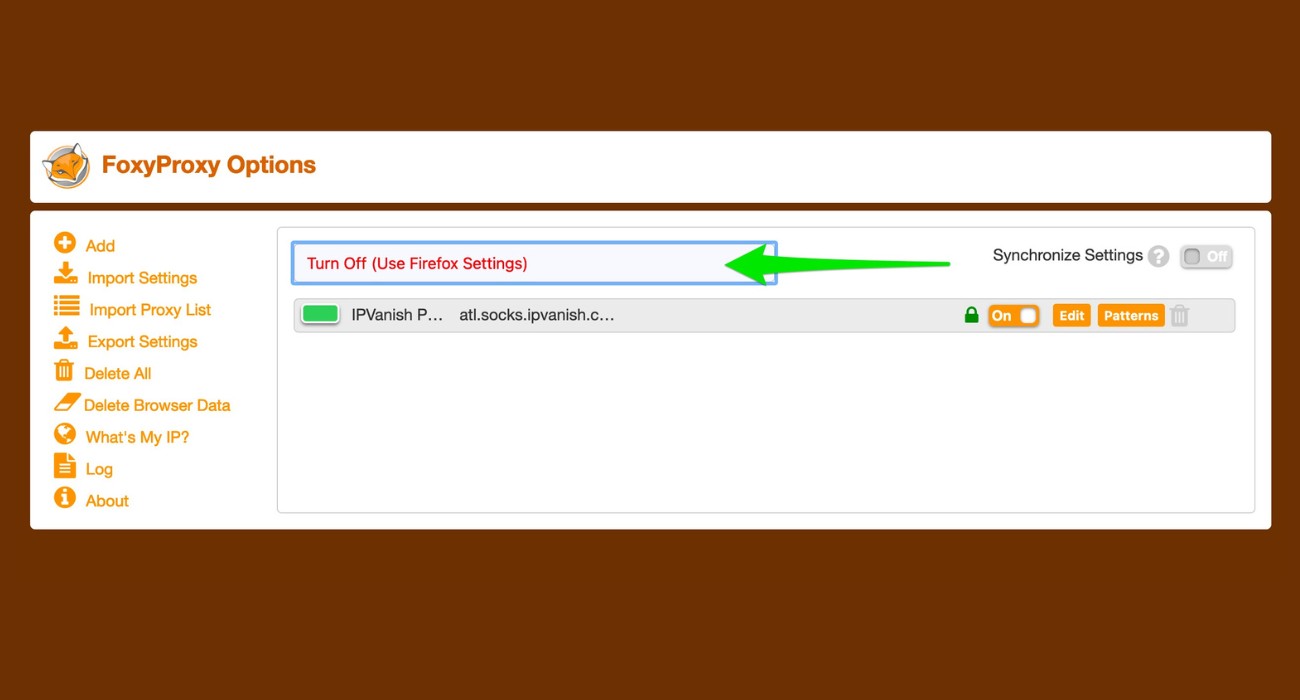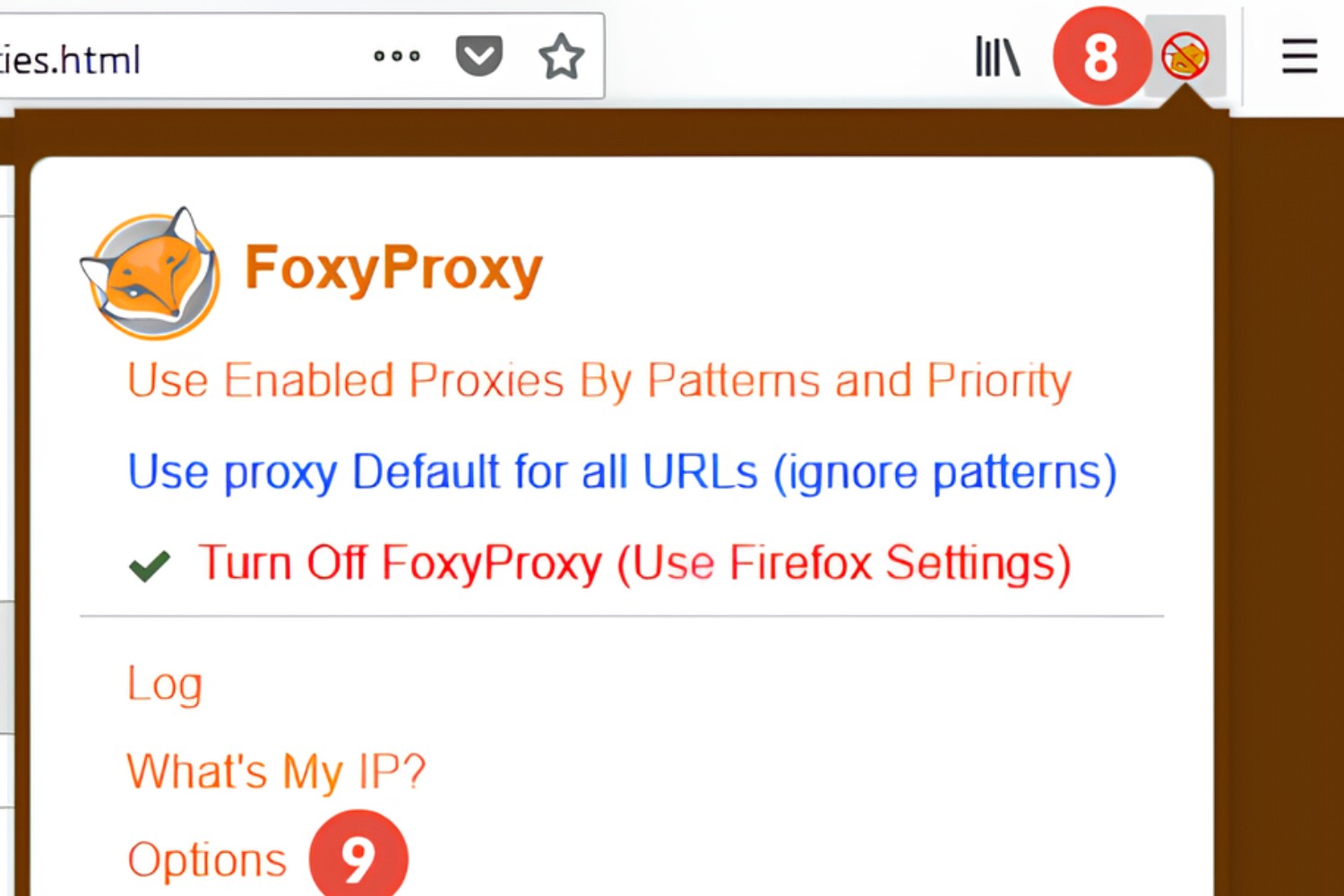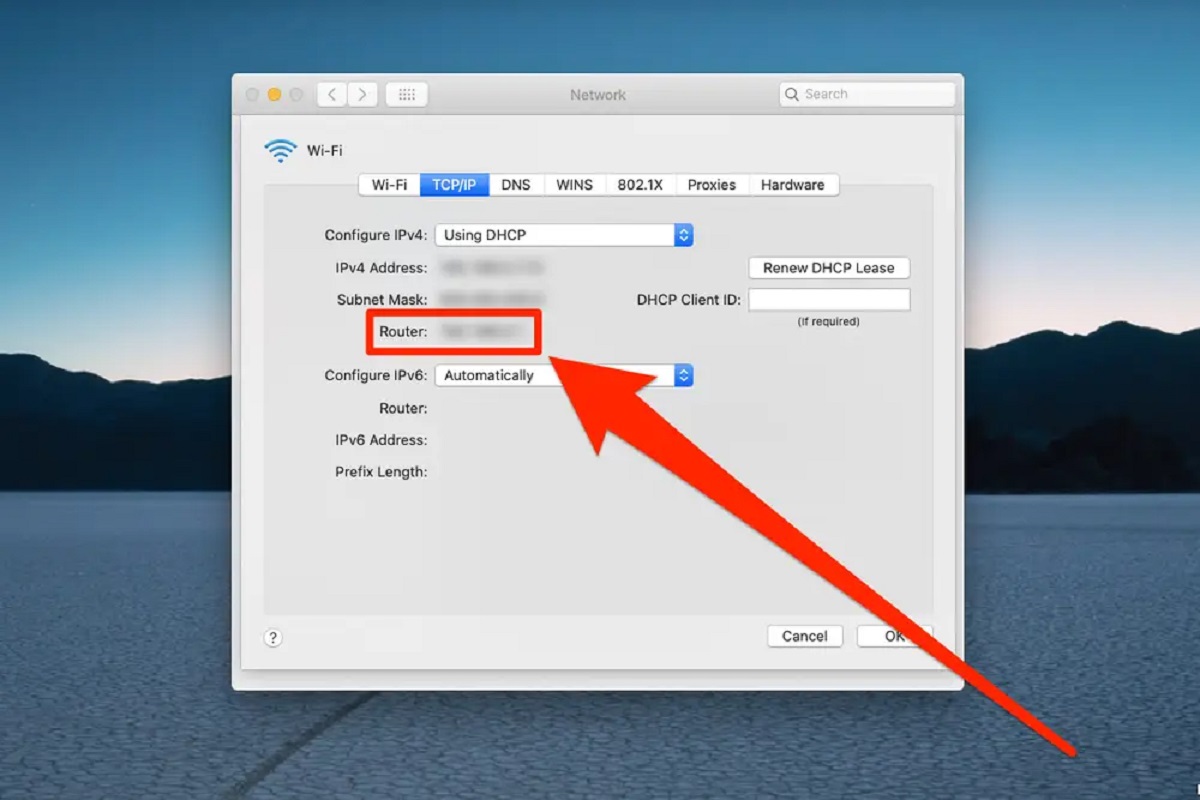Introduction
When it comes to browsing the web, ensuring privacy, security, and access to restricted content is a top priority for many users. One of the most effective tools for achieving these goals is the use of proxy servers. These servers act as intermediaries between a user's device and the internet, allowing for enhanced privacy, security, and the ability to bypass geographical restrictions.
Understanding how to configure proxy server settings in web browsers is crucial for maximizing the benefits of using proxies. In this article, we will focus on the specific proxy server settings for Mozilla Firefox, one of the most popular web browsers globally. By delving into the intricacies of proxy server settings in Firefox, users can harness the full potential of proxies to safeguard their online activities and access geo-blocked content with ease.
In the following sections, we will explore the fundamentals of proxy servers, delve into the specific proxy server settings available in Mozilla Firefox, and provide a comprehensive guide on configuring and testing these settings. By the end of this article, readers will have a solid understanding of how to leverage proxy server settings in Mozilla Firefox to enhance their browsing experience and protect their online privacy and security.
Understanding Proxy Servers
Proxy servers serve as intermediaries between a user's device and the internet. They act as gateways, forwarding requests from the user's device to the internet and returning responses from the internet back to the user. This intermediary role enables several key functionalities that are beneficial to users.
Privacy and Anonymity
One of the primary advantages of using a proxy server is the enhancement of privacy and anonymity. When a user connects to the internet through a proxy server, their IP address is masked, and the websites they visit only see the IP address of the proxy server. This effectively conceals the user's actual IP address, providing a layer of anonymity and preventing websites from directly identifying and tracking the user.
Access to Restricted Content
Proxy servers can also enable access to content that may be restricted based on geographical location. By connecting to a proxy server located in a different region or country, users can effectively bypass geo-blocks and access content that may be otherwise inaccessible from their actual location. This capability is particularly valuable for accessing region-specific streaming services, websites, or online resources.
Security and Filtering
In addition to privacy and access benefits, proxy servers can also contribute to enhanced security and content filtering. Some proxy servers offer features such as content filtering, malware protection, and encryption, which can help safeguard users from malicious websites, phishing attempts, and other online threats. By routing internet traffic through a proxy server with robust security measures, users can mitigate potential risks associated with browsing the web.
Network Performance and Caching
Moreover, proxy servers can improve network performance by caching frequently accessed resources. When a user requests a resource that has been previously accessed and cached by the proxy server, the server can deliver the cached content directly to the user, reducing the need to retrieve the resource from the internet. This caching mechanism can lead to faster load times for frequently visited websites and reduce bandwidth usage.
In summary, proxy servers play a pivotal role in enhancing privacy, enabling access to restricted content, bolstering security, and optimizing network performance. Understanding the functionalities and benefits of proxy servers sets the stage for effectively configuring and leveraging proxy server settings in web browsers such as Mozilla Firefox.
Proxy Server Settings in Mozilla Firefox
Configuring proxy server settings in Mozilla Firefox empowers users to customize their browsing experience, enhance privacy, and access geo-restricted content. Firefox provides a user-friendly interface for managing proxy settings, catering to the diverse needs of its global user base. Understanding the available proxy server settings in Mozilla Firefox is essential for harnessing the full potential of proxies within the browser environment.
Manual Proxy Configuration
Mozilla Firefox offers the flexibility of manual proxy configuration, allowing users to specify proxy settings according to their preferences. Within the browser's settings, users can navigate to the "Preferences" or "Options" menu, depending on their operating system, and access the "General" or "Network Settings" tab to configure proxy options. The manual configuration enables users to input the proxy server's address and port, along with optional settings for protocols and bypass rules.
Automatic Proxy Configuration URL
In addition to manual configuration, Mozilla Firefox supports the use of Automatic Proxy Configuration URLs (PAC files). This feature enables users to specify a URL pointing to a PAC file, which contains instructions for the browser to dynamically determine the appropriate proxy server for specific web requests. By utilizing PAC files, users can implement sophisticated proxy configurations that adapt to varying network conditions and resource access requirements.
Proxy Authentication
Mozilla Firefox seamlessly integrates proxy authentication capabilities, allowing users to input credentials for authenticated proxy servers. This feature is particularly valuable for users accessing corporate networks or private proxy services that require authentication. By entering the necessary credentials within the browser's proxy settings, users can establish secure connections to authenticated proxy servers and navigate the web with confidence.
Proxy Over HTTPS
Firefox extends its proxy support to HTTPS connections, enabling users to specify separate proxy settings specifically for secure HTTPS traffic. This granular control over HTTPS proxy settings ensures that users can tailor their browsing experience to accommodate diverse security and privacy considerations, particularly when interacting with sensitive online resources that utilize HTTPS encryption.
SOCKS Proxy Support
Mozilla Firefox includes support for SOCKS (Socket Secure) proxies, which are commonly used for routing network traffic through a proxy server. By configuring SOCKS proxy settings within Firefox, users can leverage the versatility and security features offered by SOCKS proxies, catering to specific networking requirements and circumventing potential limitations associated with other proxy protocols.
By familiarizing themselves with these proxy server settings in Mozilla Firefox, users can leverage the browser's robust capabilities to tailor their proxy configurations according to their unique privacy, security, and access needs. The comprehensive range of proxy settings within Firefox underscores its commitment to empowering users with the tools necessary to navigate the web securely and efficiently.
The next section will delve into the practical aspects of configuring proxy server settings in Mozilla Firefox, providing step-by-step guidance to ensure seamless implementation and optimization of proxy configurations within the browser environment.
Configuring Proxy Server Settings in Mozilla Firefox
Configuring proxy server settings in Mozilla Firefox is a straightforward process that empowers users to customize their browsing experience, enhance privacy, and access geo-restricted content. By navigating through the browser's settings, users can access a range of options to tailor their proxy configurations according to their unique preferences and requirements.
Manual Proxy Configuration
Mozilla Firefox offers the flexibility of manual proxy configuration, allowing users to specify proxy settings based on their preferences. To access these settings, users can navigate to the "Preferences" or "Options" menu, depending on their operating system, and access the "General" or "Network Settings" tab. Within this interface, users can input the proxy server's address and port, along with optional settings for protocols and bypass rules. This manual configuration empowers users to exert precise control over their proxy settings, ensuring that their browsing activities align with their privacy and access objectives.
Automatic Proxy Configuration URL
In addition to manual configuration, Mozilla Firefox supports the use of Automatic Proxy Configuration URLs (PAC files). This feature enables users to specify a URL pointing to a PAC file, which contains instructions for the browser to dynamically determine the appropriate proxy server for specific web requests. By leveraging PAC files, users can implement sophisticated proxy configurations that adapt to varying network conditions and resource access requirements, enhancing the flexibility and adaptability of their proxy setups.
Proxy Authentication
Mozilla Firefox seamlessly integrates proxy authentication capabilities, allowing users to input credentials for authenticated proxy servers. This feature is particularly valuable for users accessing corporate networks or private proxy services that require authentication. By entering the necessary credentials within the browser's proxy settings, users can establish secure connections to authenticated proxy servers and navigate the web with confidence, ensuring that their sensitive data remains protected during online interactions.
Proxy Over HTTPS
Firefox extends its proxy support to HTTPS connections, enabling users to specify separate proxy settings specifically for secure HTTPS traffic. This granular control over HTTPS proxy settings ensures that users can tailor their browsing experience to accommodate diverse security and privacy considerations, particularly when interacting with sensitive online resources that utilize HTTPS encryption. By configuring HTTPS proxy settings, users can ensure that their secure web traffic is routed through designated proxy servers, aligning with their specific security requirements.
SOCKS Proxy Support
Mozilla Firefox includes support for SOCKS (Socket Secure) proxies, which are commonly used for routing network traffic through a proxy server. By configuring SOCKS proxy settings within Firefox, users can leverage the versatility and security features offered by SOCKS proxies, catering to specific networking requirements and circumventing potential limitations associated with other proxy protocols. This support for SOCKS proxies underscores Firefox's commitment to accommodating diverse proxy preferences and networking needs, ensuring that users can seamlessly integrate SOCKS proxies into their browsing activities.
By familiarizing themselves with these proxy server settings in Mozilla Firefox, users can harness the browser's robust capabilities to tailor their proxy configurations according to their unique privacy, security, and access needs. The comprehensive range of proxy settings within Firefox underscores its commitment to empowering users with the tools necessary to navigate the web securely and efficiently.
Testing Proxy Server Settings in Mozilla Firefox
After configuring proxy server settings in Mozilla Firefox, it is crucial to verify the functionality and effectiveness of the configured proxies. Testing proxy server settings ensures that the desired privacy, security, and access objectives are being met, providing users with confidence in their browsing activities. Mozilla Firefox offers intuitive methods for testing proxy server settings, allowing users to validate their configurations and address any potential issues that may arise.
Verifying IP Address and Geolocation
One of the primary tests for proxy server settings involves verifying the IP address and geolocation information presented to websites. By visiting websites that display the user's IP address and geolocation, users can confirm whether the configured proxy effectively masks their actual IP address and presents the IP address of the proxy server. Additionally, users can compare the geolocation information provided by these websites with the expected location associated with the proxy server, ensuring that geo-restriction circumvention is functioning as intended.
Accessing Geo-Restricted Content
Testing proxy server settings in Mozilla Firefox involves attempting to access content that is geo-restricted or region-specific. By visiting websites or online services that are typically inaccessible from the user's actual location, users can ascertain whether the configured proxy enables access to such content. Successful access to geo-restricted content indicates that the proxy server settings are effectively bypassing geographical restrictions, providing users with the ability to enjoy region-specific resources and services.
Network Connectivity and Performance
Another crucial aspect of testing proxy server settings in Mozilla Firefox pertains to network connectivity and performance. Users can assess the speed and reliability of their internet connection while utilizing the configured proxy, ensuring that the proxy does not introduce significant latency or connectivity issues. By conducting speed tests and evaluating the overall network performance with and without the proxy, users can gauge the impact of the proxy server on their browsing experience and make informed decisions regarding its continued usage.
Secure Connection Validation
For users leveraging HTTPS proxy settings, validating secure connections is paramount. Testing proxy server settings involves visiting websites that utilize HTTPS encryption to confirm that secure connections are established seamlessly through the configured proxy. Users can inspect the browser's security indicators, such as the padlock icon and HTTPS protocol designation, to ensure that their interactions with secure websites remain protected while utilizing the proxy server.
By engaging in these comprehensive tests, users can gain confidence in the functionality and reliability of their configured proxy server settings in Mozilla Firefox. The testing process enables users to verify privacy, security, and access aspects, empowering them to make informed decisions regarding the utilization of proxies for their browsing activities. Additionally, addressing any issues identified during testing ensures that users can optimize their proxy configurations to align with their specific requirements and preferences.
Conclusion
In conclusion, understanding and effectively configuring proxy server settings in Mozilla Firefox are essential steps for users seeking to enhance their online privacy, security, and access capabilities. By delving into the intricacies of proxy server settings, users can harness the full potential of proxies within the Firefox browser environment, empowering them to navigate the web with confidence and flexibility.
The comprehensive range of proxy server settings available in Mozilla Firefox, including manual configuration, support for Automatic Proxy Configuration URLs, proxy authentication, HTTPS proxy capabilities, and SOCKS proxy support, underscores the browser's commitment to accommodating diverse user preferences and networking requirements. This robust feature set enables users to tailor their proxy configurations according to their unique privacy, security, and access needs, ensuring a customized and optimized browsing experience.
Furthermore, the testing of proxy server settings in Mozilla Firefox plays a pivotal role in validating the functionality and effectiveness of configured proxies. By verifying IP address and geolocation masking, accessing geo-restricted content, assessing network connectivity and performance, and validating secure connections, users can gain confidence in their proxy configurations and address any potential issues that may impact their browsing activities.
By leveraging proxy server settings in Mozilla Firefox, users can enjoy enhanced privacy and anonymity, access geo-restricted content with ease, bolster their online security, and optimize network performance. Whether navigating the web for personal, professional, or recreational purposes, the ability to configure and test proxy settings empowers users to tailor their browsing experiences according to their specific preferences and requirements.
Ultimately, the integration of proxy server settings in Mozilla Firefox reflects the browser's commitment to empowering users with the tools necessary to navigate the web securely and efficiently. By embracing the functionalities and capabilities of proxy servers within Firefox, users can embark on a browsing journey characterized by privacy, security, and seamless access to diverse online resources, transcending geographical barriers and safeguarding their digital interactions.