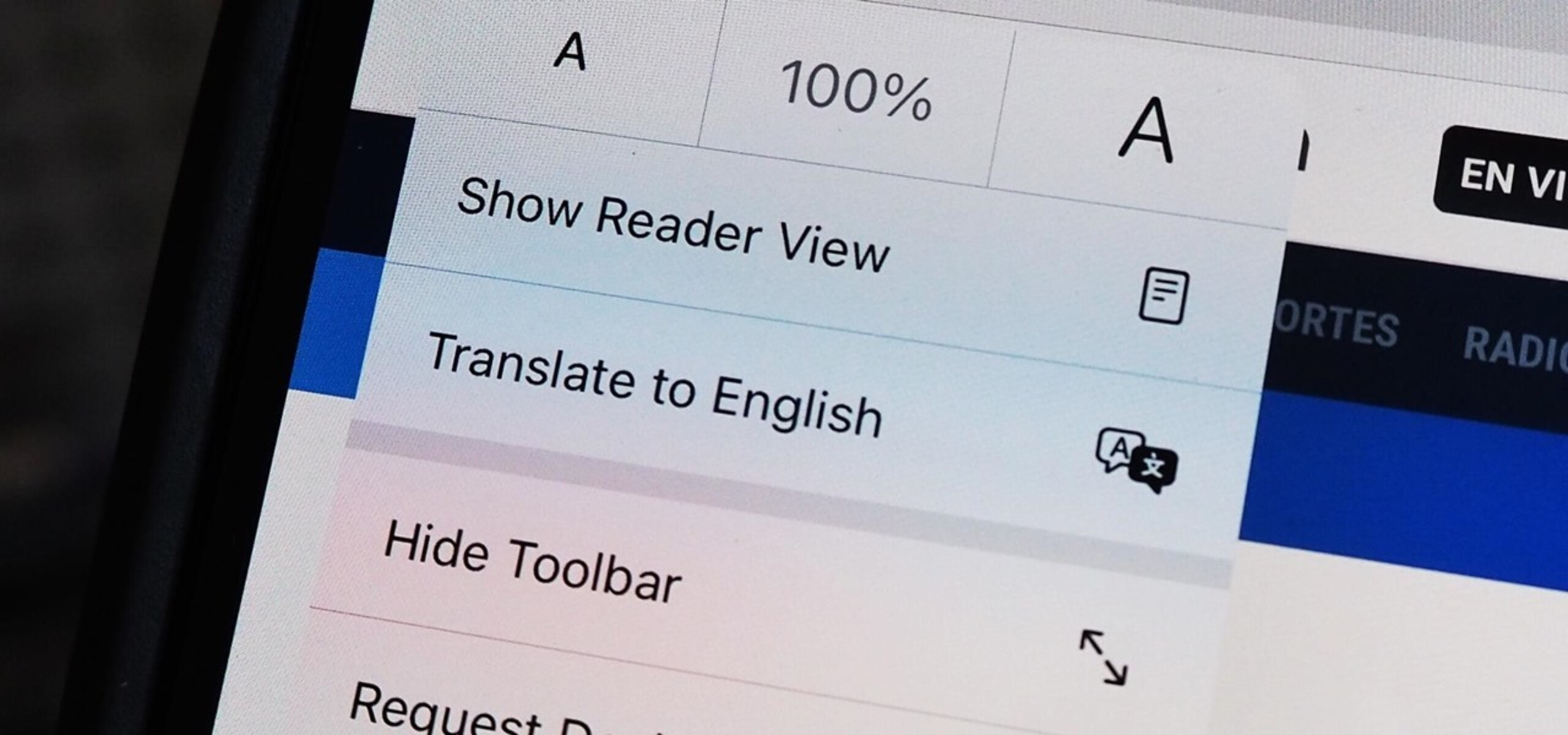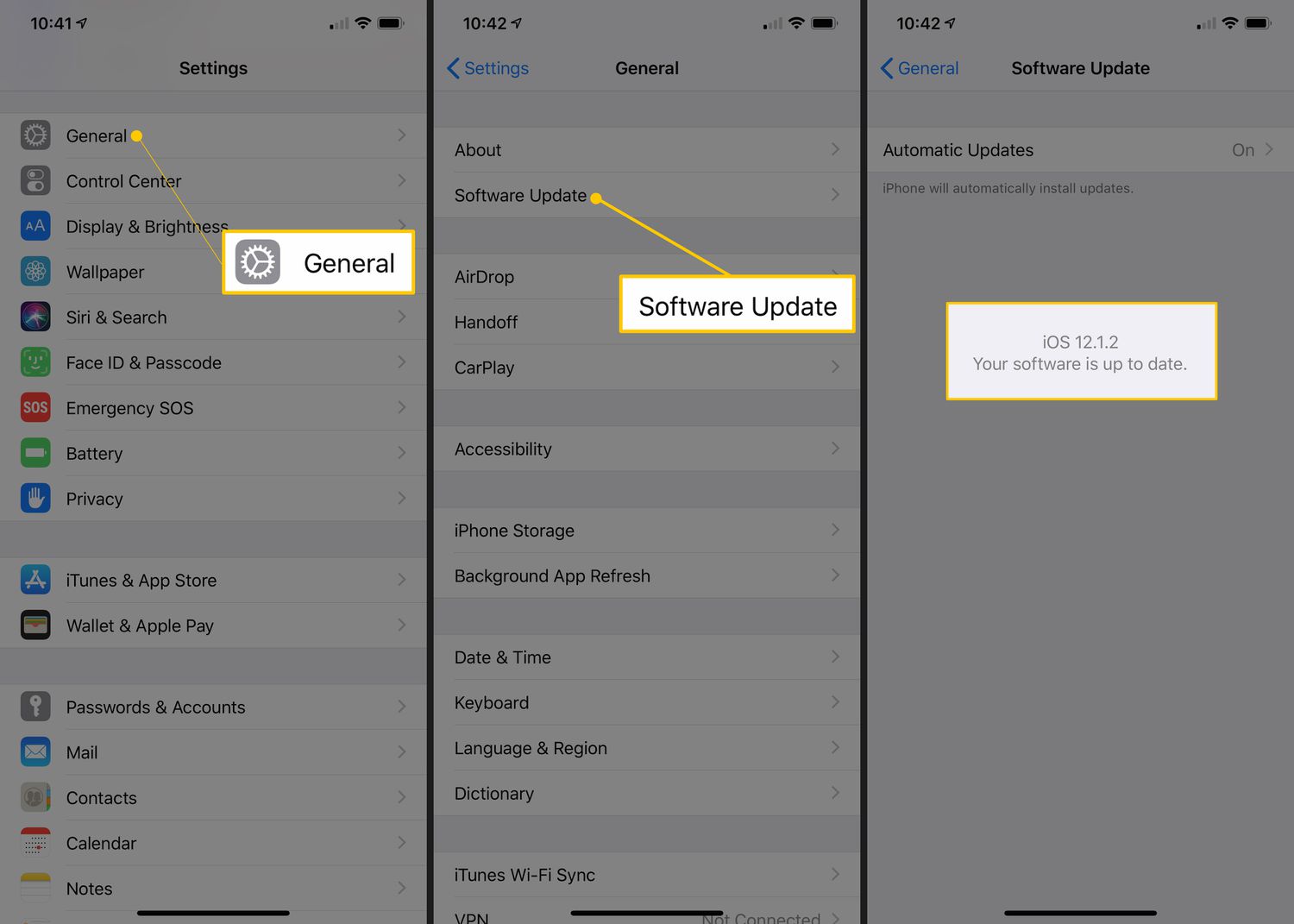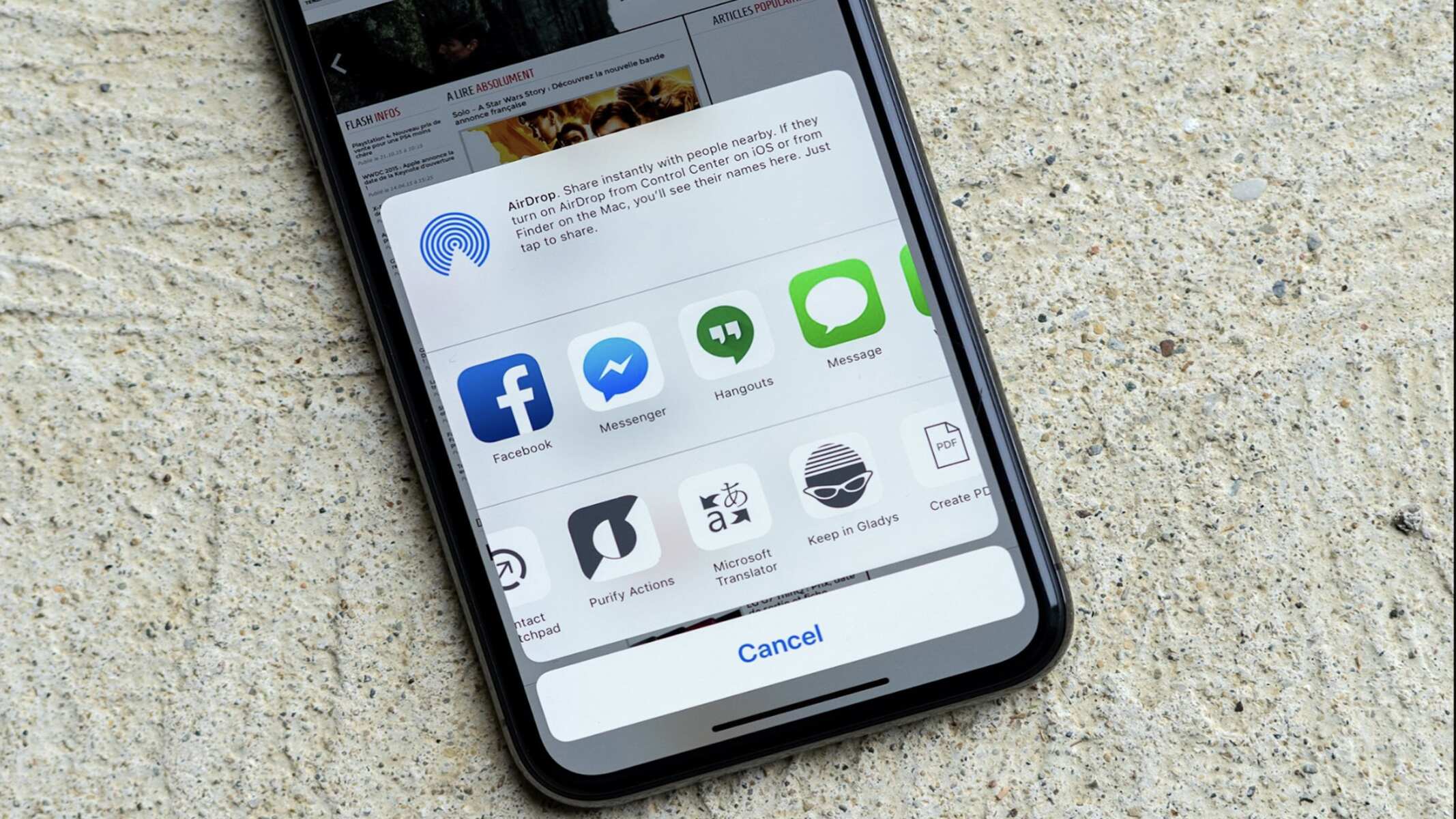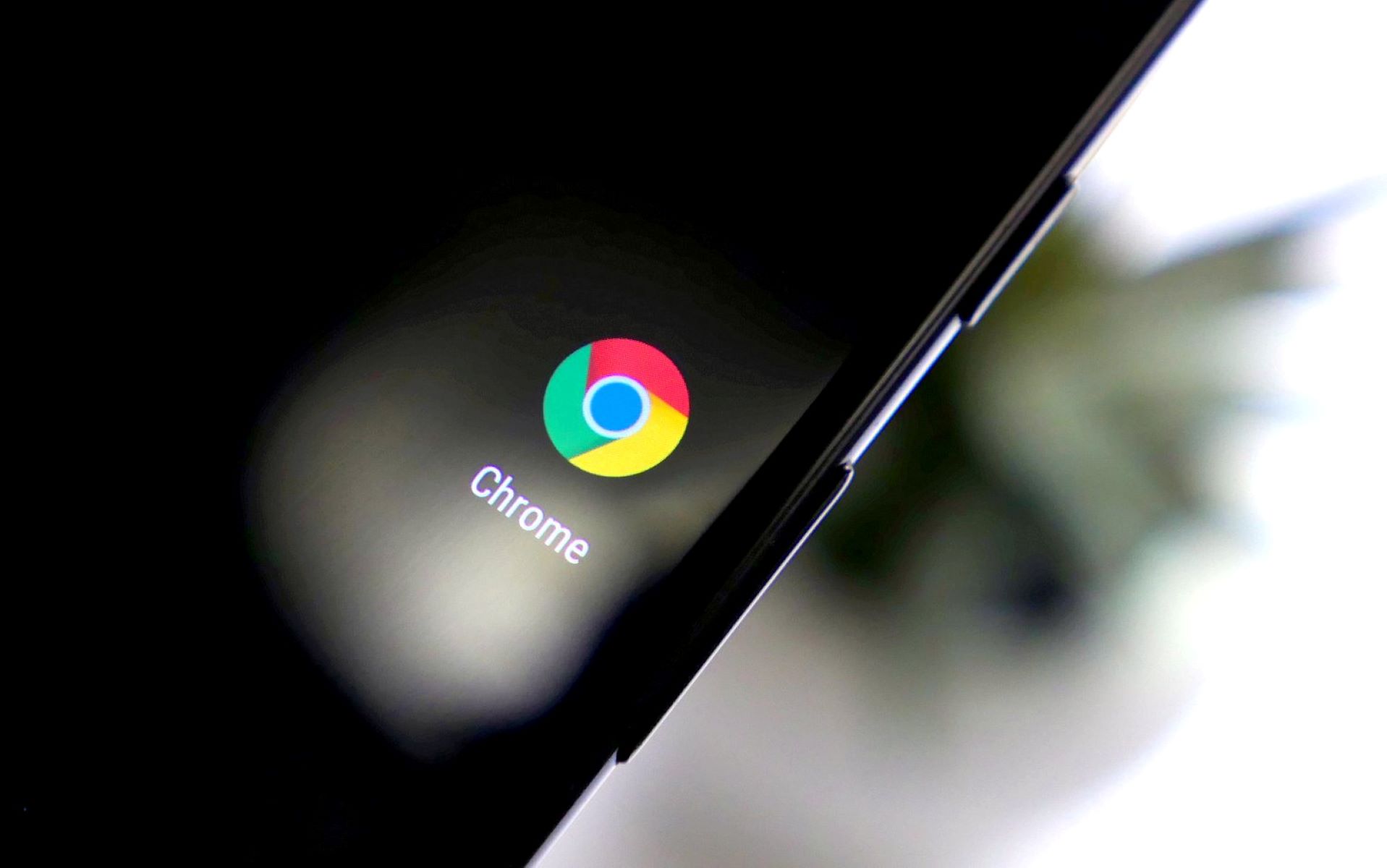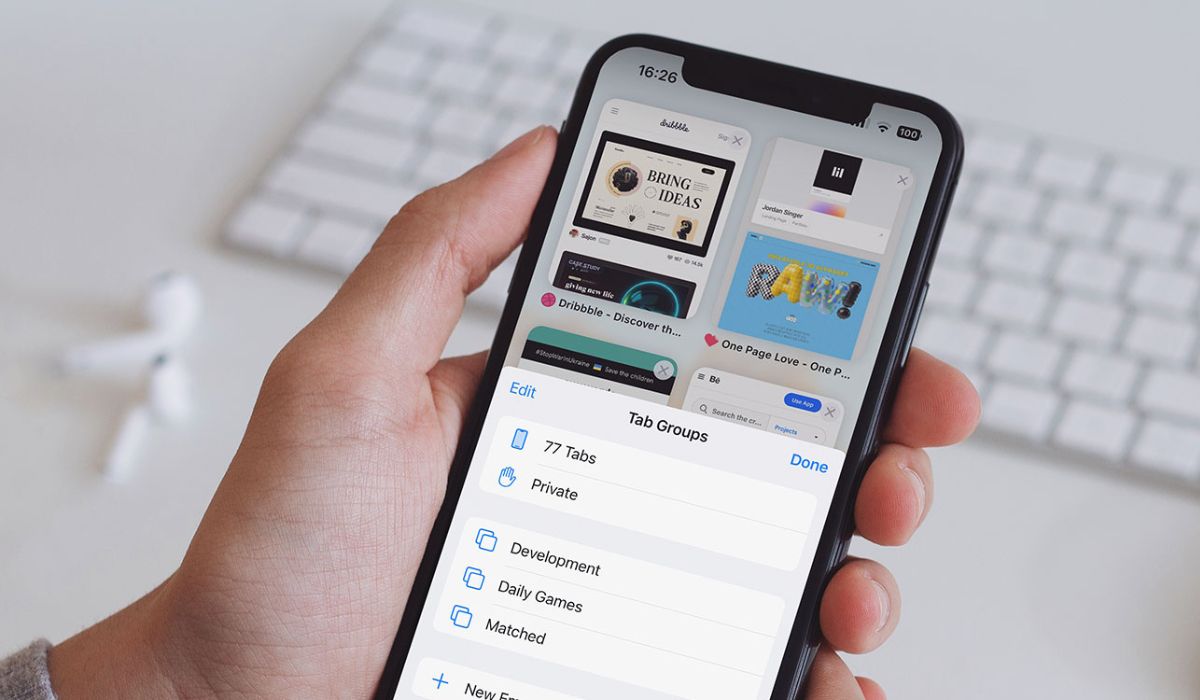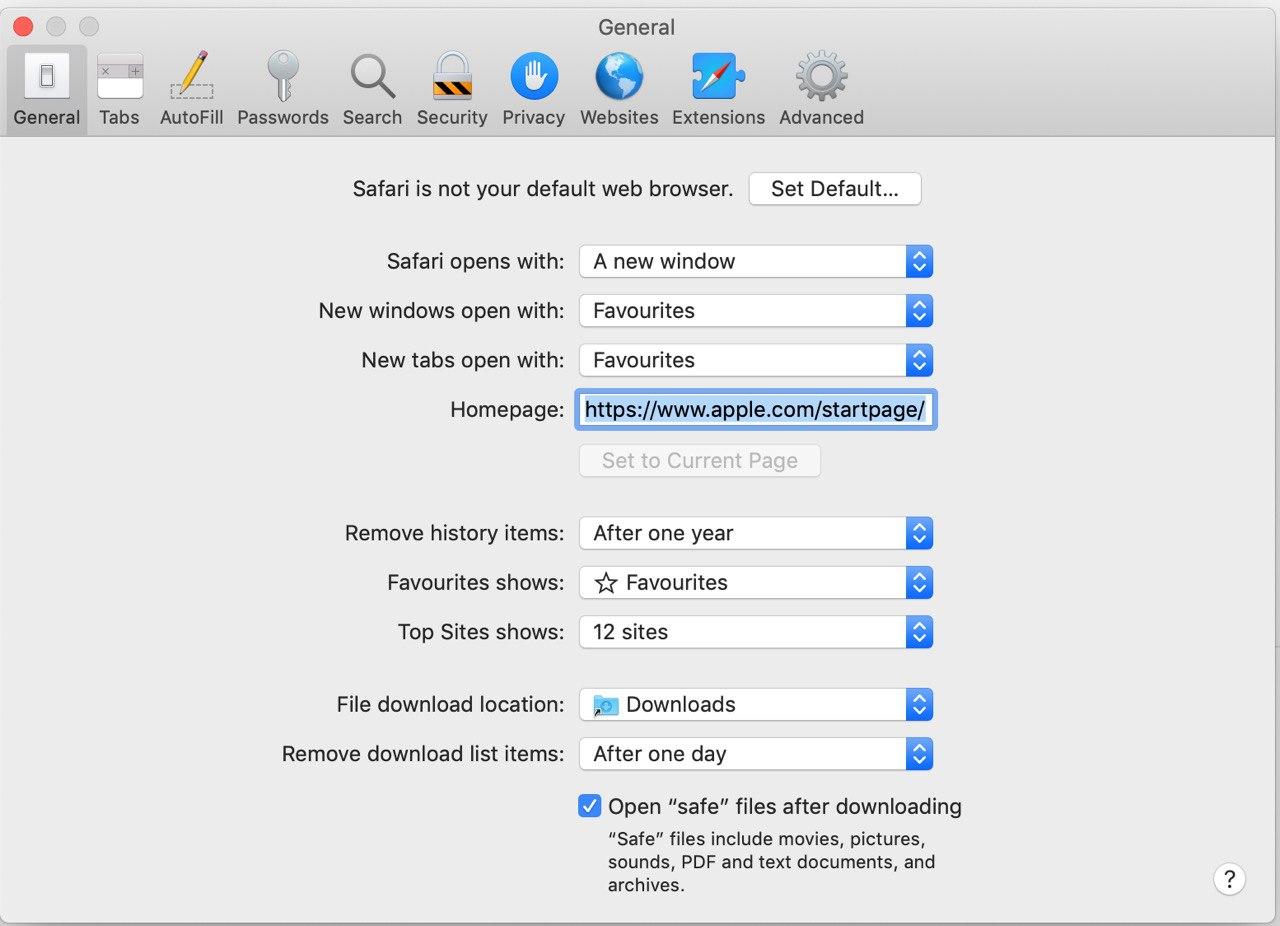Introduction
Are you an iPhone user who often finds yourself browsing websites in foreign languages? Whether you're exploring international news, researching global trends, or simply stumbling upon captivating content in a language you don't understand, the ability to translate webpages directly within your Safari browser can be incredibly convenient. With the right tools at your fingertips, you can effortlessly bridge language barriers and delve into a world of diverse online content.
In this guide, we'll walk you through the simple yet powerful process of translating webpages on Safari using your iPhone. By following these steps, you'll gain access to a wealth of information and insights from around the globe, all seamlessly translated into your preferred language. Whether you're a travel enthusiast, a language learner, or simply curious about global perspectives, this feature can open up a whole new realm of possibilities right from the palm of your hand.
So, if you're ready to embark on a journey of discovery and exploration, let's dive into the step-by-step process of translating webpages on Safari with ease. Get ready to unlock a world of knowledge and entertainment, all without the barriers of language standing in your way.
Step 1: Open Safari on your iPhone
To begin your journey into the world of seamless webpage translation, start by unlocking your iPhone and locating the Safari icon on your home screen. With a simple tap, you'll launch the Safari browser, opening the gateway to a vast expanse of online content from across the globe.
Safari, Apple's native web browser, offers a user-friendly interface and a host of powerful features designed to enhance your browsing experience. As you enter the Safari app, you'll be greeted by a clean and intuitive layout, inviting you to explore the boundless landscape of the internet.
Once inside Safari, take a moment to appreciate the familiar yet elegant design that has become synonymous with the Apple ecosystem. The address bar at the top of the screen beckons you to embark on your digital adventures, ready to guide you to any corner of the internet with just a few taps and swipes.
With Safari now at your fingertips, you're poised to embark on a journey of discovery, knowledge, and entertainment. Whether you're seeking the latest news, immersing yourself in cultural insights, or simply indulging in the diverse tapestry of online content, Safari stands ready to accompany you every step of the way.
As you prepare to navigate the digital realm, the Safari browser becomes your trusted companion, offering a seamless and intuitive platform for accessing the wealth of information that awaits. With a world of webpages waiting to be explored, you're now primed to move on to the next step in our guide, where we'll delve deeper into the process of translating webpages with ease.
Step 2: Navigate to the webpage you want to translate
Once you've launched Safari on your iPhone, it's time to embark on a virtual journey to the webpage you wish to translate. Whether you're drawn to international news, captivating stories, or informative articles in a language foreign to you, Safari empowers you to seamlessly access and comprehend diverse online content. Here's how to navigate to the webpage you want to translate:
-
Enter the Web Address: If you already know the specific web address of the page you'd like to translate, simply tap on the address bar at the top of the Safari interface. This action prompts the on-screen keyboard to appear, allowing you to type in the URL of the desired webpage. Once you've entered the web address, tap "Go" to initiate the navigation process.
-
Utilize Bookmarks or History: Alternatively, if you've previously bookmarked the webpage or it's listed in your browsing history, you can access it with ease. By tapping the bookmarks icon or navigating to the history section within Safari, you can quickly locate and select the desired webpage, initiating the translation process seamlessly.
-
Perform a Search: If you're exploring a topic or website for the first time and don't have the direct web address, Safari's integrated search functionality comes to your aid. Simply tap on the search bar, enter relevant keywords, and browse through the search results to find the webpage you wish to translate.
-
Follow External Links: While browsing other websites or following external links, you might encounter content in a foreign language that piques your interest. In such cases, Safari allows you to seamlessly navigate to the linked webpages, enabling you to access a diverse array of content from around the world.
As you navigate to the webpage you want to translate, Safari's intuitive interface and seamless navigation capabilities empower you to effortlessly access a myriad of online content. With the destination webpage in sight, you're now ready to proceed to the next step, where we'll delve into the process of initiating the translation with just a few taps on your iPhone screen.
Step 3: Tap the "AA" icon in the address bar
As you stand on the digital threshold of the webpage you wish to translate, Safari equips you with a powerful tool to seamlessly bridge language barriers. At the heart of Safari's intuitive interface lies the "AA" icon, a gateway to a world of linguistic diversity and comprehension. Here's how to harness the transformative potential of this unassuming yet potent symbol:
-
Locate the "AA" Icon: With the destination webpage displayed on your screen, direct your attention to the address bar at the top of the Safari interface. Nestled within this unassuming yet pivotal space, you'll find the "AA" icon, a symbol of linguistic empowerment. It represents the key to unlocking the seamless translation capabilities that Safari offers, transcending linguistic boundaries with a simple tap.
-
Initiate the Translation Process: As your gaze settles upon the "AA" icon, tap on it to reveal a dropdown menu of transformative options. This action serves as the catalyst for the translation process, signaling Safari to unleash its linguistic prowess and render the webpage in a language of your choice. With a single tap, you're poised to embark on a journey of comprehension and discovery, transcending linguistic barriers with the power of technology.
-
Select Your Preferred Language: Upon tapping the "AA" icon, a menu unfurls, presenting you with a selection of languages to choose from. Whether you seek to translate the webpage into English, Spanish, French, or any other language supported by Safari, this menu empowers you to tailor the translation to your linguistic preferences. With a diverse array of languages at your disposal, Safari invites you to explore the world's digital tapestry in a language that resonates with you.
-
Witness the Transformation: With your preferred language selected, Safari swiftly sets its translation engines into motion, seamlessly converting the webpage's content into a linguistic tapestry that aligns with your chosen language. Text, images, and other elements undergo a metamorphosis, emerging in a form that transcends linguistic barriers, inviting you to immerse yourself in the diverse content that once seemed out of reach.
-
Embrace the Translated Webpage: As the transformation unfolds before your eyes, the once-unfamiliar language of the webpage gives way to a familiar and comprehensible form. With the content now translated into your preferred language, you're free to delve into the depths of the webpage, absorbing its insights, entertainment, and knowledge with newfound clarity and understanding.
In the simple act of tapping the "AA" icon, you've unlocked a world of linguistic diversity and comprehension, seamlessly transcending language barriers to access a wealth of online content. With the webpage now translated, you're poised to embark on a journey of exploration and discovery, empowered by the seamless translation capabilities of Safari on your iPhone.
Step 4: Select "Translate to English" (or your preferred language)
With the webpage poised for transformation, Safari presents you with a pivotal decision that holds the power to shape your browsing experience: selecting your preferred language for the translation. As you stand at the crossroads of linguistic diversity, Safari beckons you to make a choice that resonates with your unique preferences, inviting you to tailor the translation to a language that speaks to you.
Upon tapping the "AA" icon in the address bar, Safari unfurls a menu of transformative options, offering a diverse array of languages to choose from. Among the linguistic tapestry laid before you, the option to "Translate to English" stands as a beacon of familiarity and clarity, inviting you to immerse yourself in the content of the webpage in a language widely understood and embraced across the digital landscape.
However, Safari's translation capabilities extend far beyond the confines of English, embracing a rich tapestry of languages that span the globe. Whether you're drawn to the lyrical cadence of Spanish, the eloquence of French, the precision of German, or the poetic nuances of Mandarin, Safari empowers you to select a language that resonates with your cultural, linguistic, and personal preferences.
By choosing "Translate to English" or your preferred language, you set in motion a transformative process that transcends linguistic barriers, rendering the webpage's content in a form that aligns with your unique linguistic identity. Text, images, and other elements undergo a metamorphosis, emerging in a familiar and comprehensible form that invites you to explore, engage, and immerse yourself in the diverse content that once seemed out of reach.
As you make this pivotal selection, Safari stands as your steadfast companion, ready to bridge language barriers and usher you into a world of diverse online content. With the translation tailored to your linguistic preferences, you're poised to embark on a journey of exploration and discovery, empowered by the seamless translation capabilities of Safari on your iPhone.
In the simple act of selecting "Translate to English" or your preferred language, you've unlocked a world of linguistic diversity and comprehension, seamlessly transcending language barriers to access a wealth of online content. With the webpage now transformed into a language that resonates with you, the digital landscape unfolds before you, inviting you to explore, learn, and engage with newfound clarity and understanding.
Step 5: Read the translated webpage
As the webpage undergoes its transformative journey, emerging in a language that resonates with your unique preferences, you're now poised to immerse yourself in a world of diverse content, insights, and knowledge. With the seamless translation capabilities of Safari on your iPhone, the once-unfamiliar terrain of the webpage now stands as a gateway to exploration and discovery, inviting you to engage with newfound clarity and understanding.
As your eyes traverse the translated webpage, a tapestry of linguistic diversity unfolds before you, transcending the barriers of language to present a wealth of information and insights in a form that aligns with your unique linguistic identity. Text, once shrouded in the veil of an unfamiliar language, now beckons you to delve into its depths, offering a gateway to global perspectives, cultural nuances, and captivating narratives.
The translated webpage becomes a portal to a world of knowledge and entertainment, seamlessly bridging linguistic divides to offer you a seamless browsing experience. Whether you're exploring international news, delving into the intricacies of global trends, or simply indulging in the diverse tapestry of online content, Safari's translation capabilities empower you to engage with the digital landscape on your terms, transcending language barriers with the power of technology.
With the content now presented in a language that resonates with you, the translated webpage becomes a vessel of exploration, inviting you to navigate its depths, absorb its insights, and immerse yourself in the diverse perspectives it offers. From informative articles to captivating stories, the translated content opens doors to a world of possibilities, empowering you to broaden your horizons and embrace the rich tapestry of global digital content.
As you read the translated webpage, the barriers of language fade into the background, allowing you to engage with the content in a seamless and intuitive manner. Safari's translation capabilities stand as a testament to the power of technology in transcending linguistic divides, offering you a gateway to a world of diverse online content, all seamlessly accessible from the palm of your hand.
In the act of reading the translated webpage, you embark on a journey of exploration and discovery, empowered by the seamless translation capabilities of Safari on your iPhone. The digital landscape unfolds before you, inviting you to explore, learn, and engage with newfound clarity and understanding, all made possible by the transformative power of language translation within the Safari browser.
Conclusion
As we draw the curtains on our exploration of Safari's seamless webpage translation capabilities, it's evident that the power to transcend linguistic barriers lies at the heart of the iPhone browsing experience. Safari, with its intuitive interface and transformative features, empowers users to seamlessly access and comprehend diverse online content from across the globe. The ability to translate webpages directly within the Safari browser represents a pivotal step towards fostering global connectivity and understanding, offering a gateway to a world of knowledge and entertainment without the constraints of language.
Through the step-by-step process outlined in this guide, iPhone users have gained insights into the simple yet powerful method of translating webpages on Safari. From opening the Safari browser to navigating to the desired webpage, tapping the "AA" icon in the address bar, and selecting the preferred language for translation, each step serves as a testament to the seamless and intuitive nature of Safari's translation capabilities. The culmination of this process, as users read the translated webpage in a language of their choice, marks the realization of Safari's transformative potential in bridging language barriers and fostering a global digital experience.
The translated webpage becomes a portal to a world of exploration and discovery, inviting users to engage with diverse content, insights, and perspectives. Whether delving into international news, immersing oneself in cultural narratives, or simply indulging in the diverse tapestry of online content, Safari's translation capabilities offer a seamless browsing experience that transcends linguistic divides. By embracing the translated content, users unlock a world of possibilities, broadening their horizons and embracing the rich tapestry of global digital content with newfound clarity and understanding.
In essence, the process of translating webpages on Safari with an iPhone represents more than a mere technological feat; it embodies the spirit of global connectivity and cultural exchange. It serves as a reminder of the transformative power of language in fostering understanding and empathy across diverse linguistic landscapes. As users navigate the digital realm with Safari's translation capabilities at their fingertips, they embark on a journey of exploration and discovery, empowered by the seamless fusion of technology and language.
With Safari as their steadfast companion, iPhone users stand poised to engage with the world's digital tapestry in a language that resonates with them, transcending linguistic barriers to access a wealth of online content. The journey of webpage translation on Safari represents a testament to the power of technology in fostering global connectivity, understanding, and cultural exchange, all seamlessly accessible from the palm of their hand.