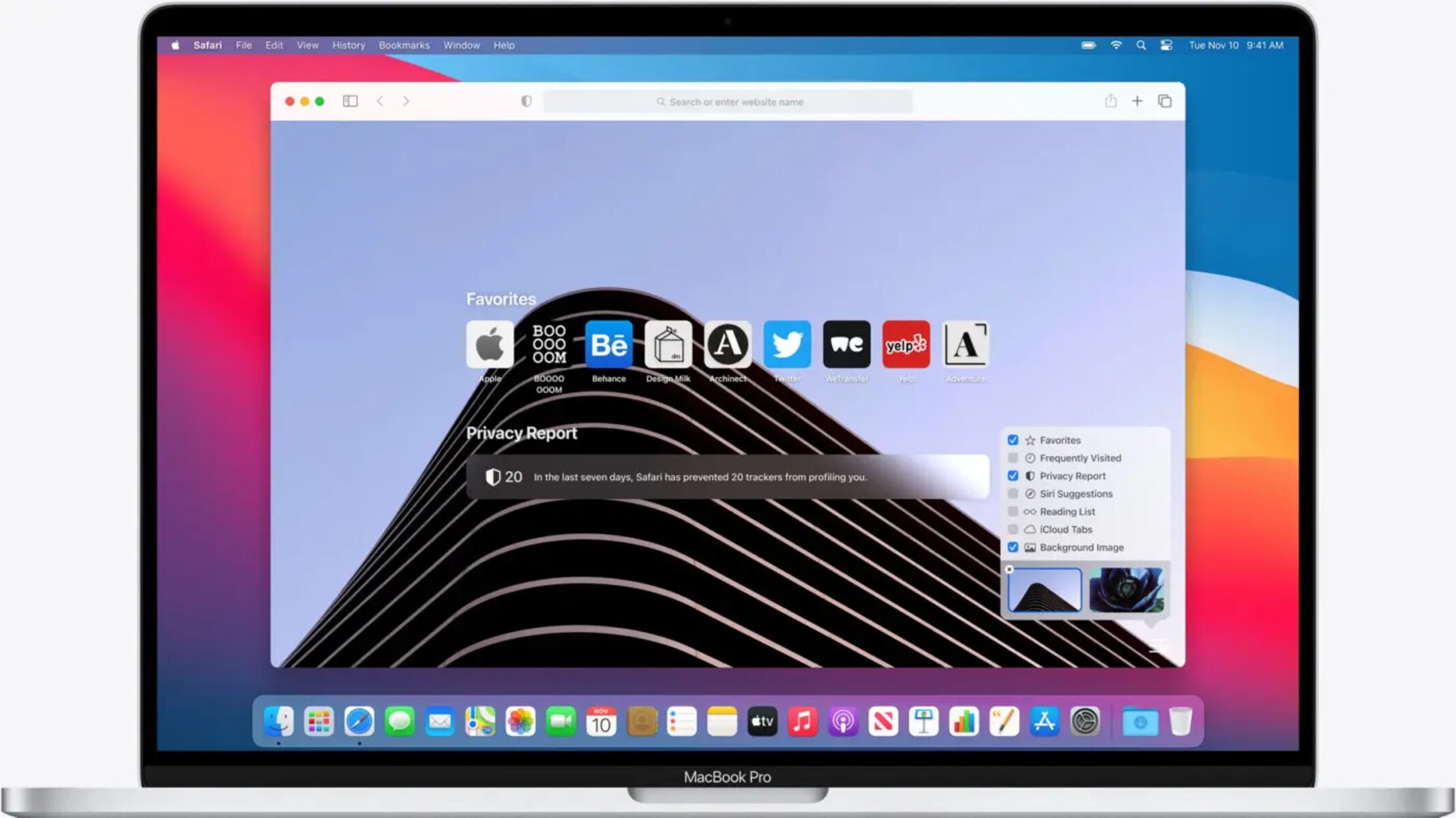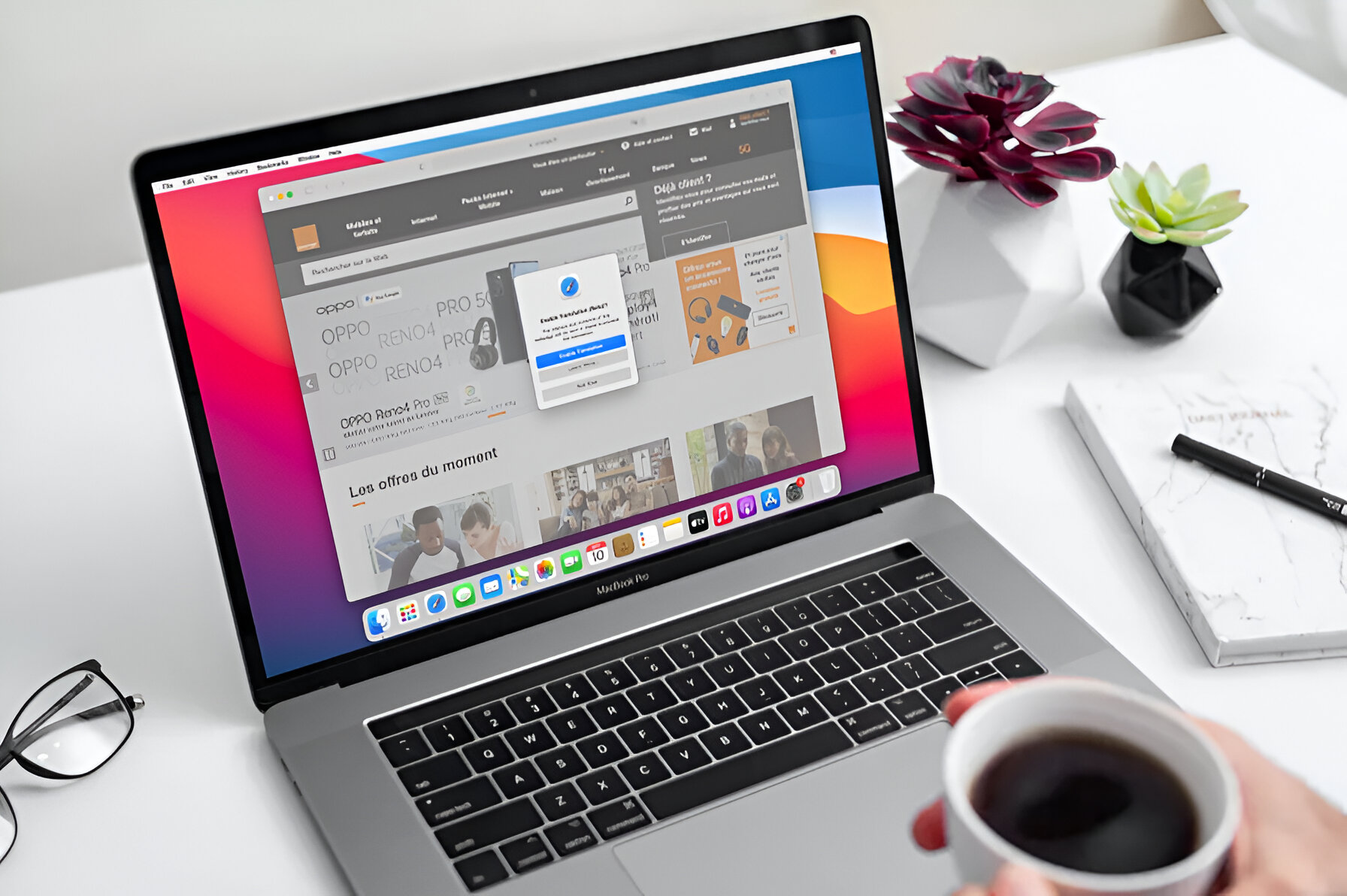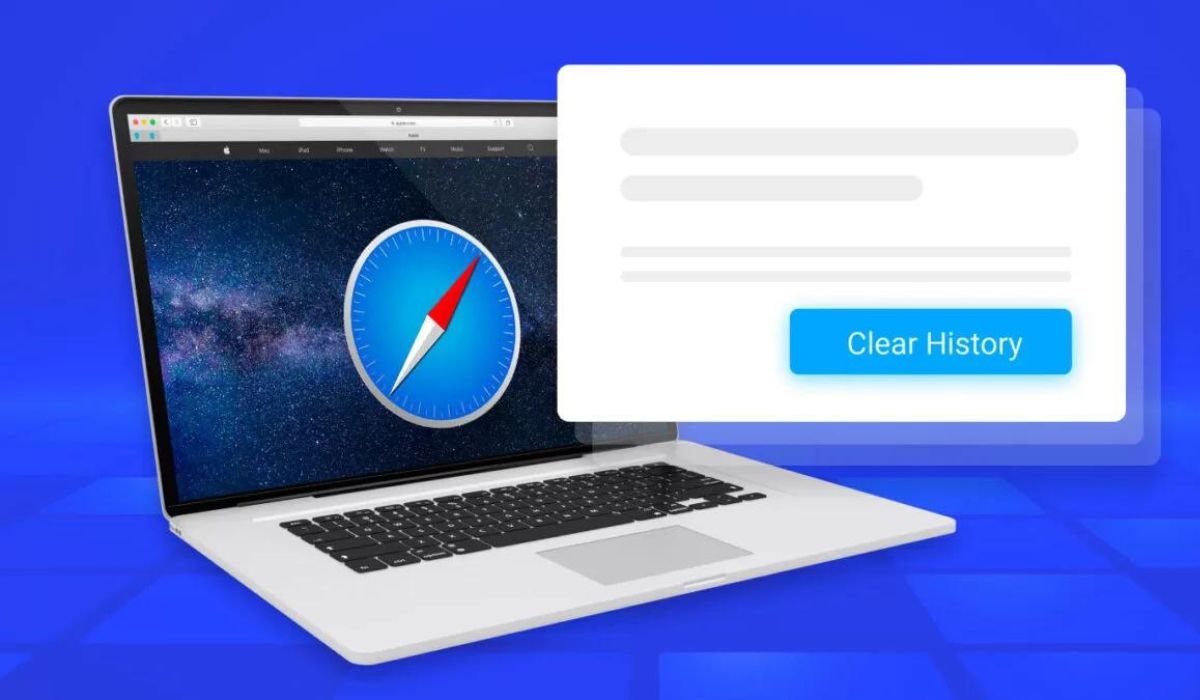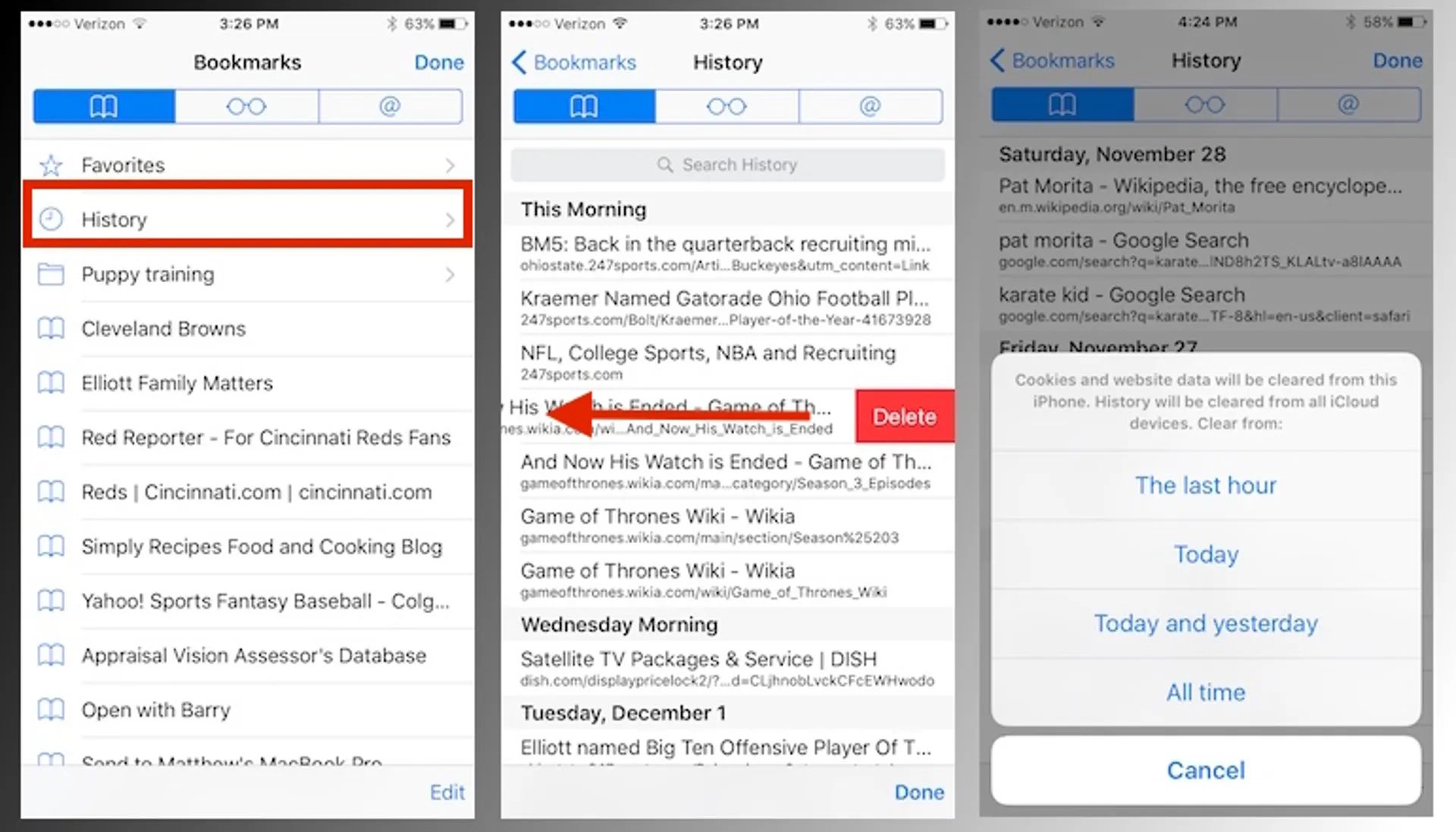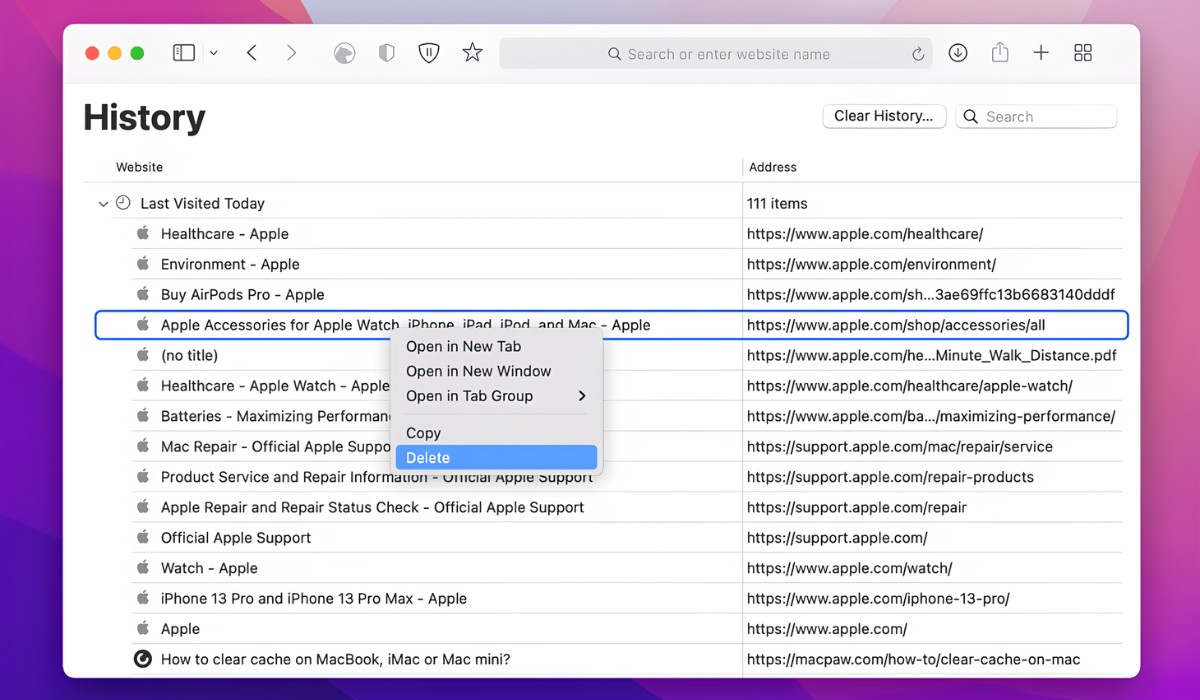Introduction
Safari, the default web browser for Mac, is a powerful tool for navigating the vast expanse of the internet. Whether you're conducting research, shopping online, or simply browsing for leisure, Safari keeps track of the websites you visit, creating a record of your browsing history. This feature not only allows you to revisit previously viewed pages with ease but also provides insights into your online activities.
Understanding how to access and manage your Safari browsing history is essential for optimizing your browsing experience. By delving into your browsing history, you can retrace your steps, revisit valuable resources, and gain a deeper understanding of your online habits. Furthermore, being able to clear your browsing history can help maintain privacy and declutter your browsing experience.
In this guide, we will explore the various aspects of Safari history on Mac, including how to access, view, manage, and clear your browsing history. By the end of this article, you will have a comprehensive understanding of how to leverage Safari's history feature to enhance your browsing efficiency and privacy. Let's embark on this journey to uncover the hidden gems of your browsing history and learn how to navigate the digital landscape with finesse.
Accessing Safari History
Accessing your Safari browsing history on Mac is a straightforward process that allows you to delve into your past online activities. Whether you're looking to revisit a previously viewed website or gain insights into your browsing patterns, accessing your Safari history is the first step in unlocking a treasure trove of digital information.
To access your Safari browsing history, follow these simple steps:
-
Open Safari: Launch the Safari web browser on your Mac. You can do this by clicking on the Safari icon in the dock or by searching for Safari using Spotlight.
-
Navigate to History: Once Safari is open, look for the "History" option in the top menu bar. Click on "History" to reveal a dropdown menu containing various options related to your browsing history.
-
View History: Within the "History" dropdown menu, you will find the "Show All History" option. Click on "Show All History" to open the History window, which displays a comprehensive list of your browsing history.
-
Explore Your History: Upon accessing the History window, you will be presented with a chronological list of websites you have visited, organized by date and time. You can scroll through this list to locate specific websites or periods of browsing activity.
By following these steps, you can effortlessly access your Safari browsing history and gain valuable insights into your past online endeavors. Whether you're seeking to revisit a previously discovered article, track your online shopping activities, or simply understand your browsing habits, accessing your Safari history is the gateway to a wealth of digital information.
Understanding how to access your Safari history empowers you to harness the full potential of your browsing experience. It allows you to retrace your digital footsteps, uncover valuable resources, and gain a deeper understanding of your online interactions. With the ability to access your Safari history at your fingertips, you are poised to navigate the digital landscape with confidence and efficiency.
Viewing and Managing Safari History
Upon accessing your Safari browsing history, you are presented with a wealth of digital information that offers insights into your online activities. However, the value of your browsing history extends beyond mere observation; it encompasses the ability to manage and leverage this information to enhance your browsing experience. Viewing and managing your Safari history on Mac allows you to delve deeper into your online interactions, organize your browsing patterns, and optimize your digital journey.
Viewing Safari History
When viewing your Safari history, you are greeted with a chronological list of websites you have visited, meticulously organized by date and time. This comprehensive overview enables you to retrace your digital footsteps, revisit previously explored web pages, and gain a holistic understanding of your browsing habits. Whether you are seeking to recall a specific website, track your online research, or analyze your browsing patterns, the ability to view your Safari history provides a window into your digital endeavors.
Managing Safari History
In addition to viewing your Safari history, the browser offers tools to manage this wealth of digital data. By leveraging the features provided, you can effectively organize and optimize your browsing history to suit your preferences and privacy needs. Safari allows you to manage your browsing history through the following methods:
-
Search Functionality: Safari incorporates a search bar within the History window, enabling you to swiftly locate specific websites or keywords within your browsing history. This feature streamlines the process of navigating through extensive browsing records, allowing you to pinpoint relevant information with ease.
-
Organizing by Date: Safari enables you to organize your browsing history by date, facilitating the categorization of your online activities based on specific timeframes. This functionality empowers you to gain a clearer overview of your browsing patterns and easily identify websites visited during specific periods.
-
Deleting Individual Entries: Should the need arise to remove specific entries from your browsing history, Safari offers the option to delete individual items. This feature grants you control over the content of your browsing history, allowing for the selective removal of entries while retaining others.
-
Clearing Entire History: For a comprehensive approach to managing your browsing history, Safari provides the option to clear your entire history. This action effectively removes all recorded browsing data, offering a clean slate for your future online endeavors.
By actively managing your Safari history, you can curate a personalized browsing experience that aligns with your preferences and privacy requirements. Whether it involves organizing your browsing patterns, selectively removing specific entries, or clearing your entire history, the ability to manage your Safari history empowers you to navigate the digital landscape with confidence and efficiency.
Leveraging Safari History
Beyond the realm of management, your Safari history holds the potential to enhance your browsing efficiency and productivity. By leveraging the insights gleaned from your browsing history, you can:
-
Revisit Valuable Resources: Your browsing history serves as a repository of valuable resources and information encountered during your online activities. By revisiting previously viewed websites, you can access pertinent content, reference essential materials, and build upon your digital knowledge base.
-
Understand Browsing Patterns: Analyzing your browsing history provides insights into your online habits and preferences. This understanding can guide you in optimizing your browsing experience, discovering new interests, and streamlining your digital interactions.
-
Enhance Privacy: Actively managing your browsing history allows you to maintain privacy and control over your digital footprint. By selectively removing entries or clearing your history, you can safeguard sensitive information and maintain a clutter-free browsing environment.
In essence, viewing and managing your Safari history on Mac transcends the simple act of observing past online activities. It encompasses the ability to curate and leverage this digital repository to enrich your browsing experience, gain insights into your online interactions, and maintain control over your digital footprint. By embracing the functionalities offered by Safari and harnessing the potential of your browsing history, you are poised to navigate the digital landscape with finesse and purpose.
Clearing Safari History
Clearing your Safari history is a pivotal aspect of managing your digital footprint and maintaining privacy within the digital realm. Whether you seek to declutter your browsing experience, safeguard sensitive information, or ensure a fresh start for your online activities, the ability to clear your Safari history empowers you to take control of your browsing data.
To clear your Safari history on Mac, follow these simple steps:
-
Open Safari Preferences: Launch Safari and navigate to the "Safari" menu located in the top-left corner of the screen. From the dropdown menu, select "Preferences" to access the Safari Preferences window.
-
Access Privacy Settings: Within the Safari Preferences window, click on the "Privacy" tab. This section houses various privacy-related settings, including options for managing website data and clearing browsing history.
-
Clear Browsing History: Under the Privacy tab, locate the "Remove All Website Data" button. Clicking on this button will prompt a confirmation dialog, offering the option to remove all website data, including your browsing history, cookies, and cached files.
-
Confirm Clearing History: Upon selecting the "Remove All Website Data" button, Safari will present a confirmation dialog to verify your intent. You can choose to proceed with clearing your browsing history and website data by clicking "Remove Now."
By following these steps, you can effectively clear your Safari history and reset your browsing environment. This action ensures that your past online activities are removed from the browser, offering a clean slate for your future browsing endeavors.
Clearing your Safari history holds several benefits, including:
-
Privacy Protection: By clearing your browsing history, you can safeguard sensitive information and maintain privacy within your digital interactions. This action prevents others from accessing a detailed record of your online activities.
-
Decluttered Browsing Experience: Clearing your history eliminates the clutter of past browsing data, providing a streamlined and organized browsing environment. This can enhance the efficiency and speed of your browsing experience.
-
Fresh Start: Clearing your browsing history offers a fresh start for your online activities. Whether you are embarking on new research, conducting confidential tasks, or simply seeking a clean slate, clearing your history sets the stage for a renewed digital journey.
In essence, the ability to clear your Safari history on Mac empowers you to maintain privacy, declutter your browsing environment, and embark on new digital endeavors with confidence. By understanding and leveraging the functionality to clear your browsing history, you can curate a personalized and secure browsing experience that aligns with your preferences and privacy requirements.