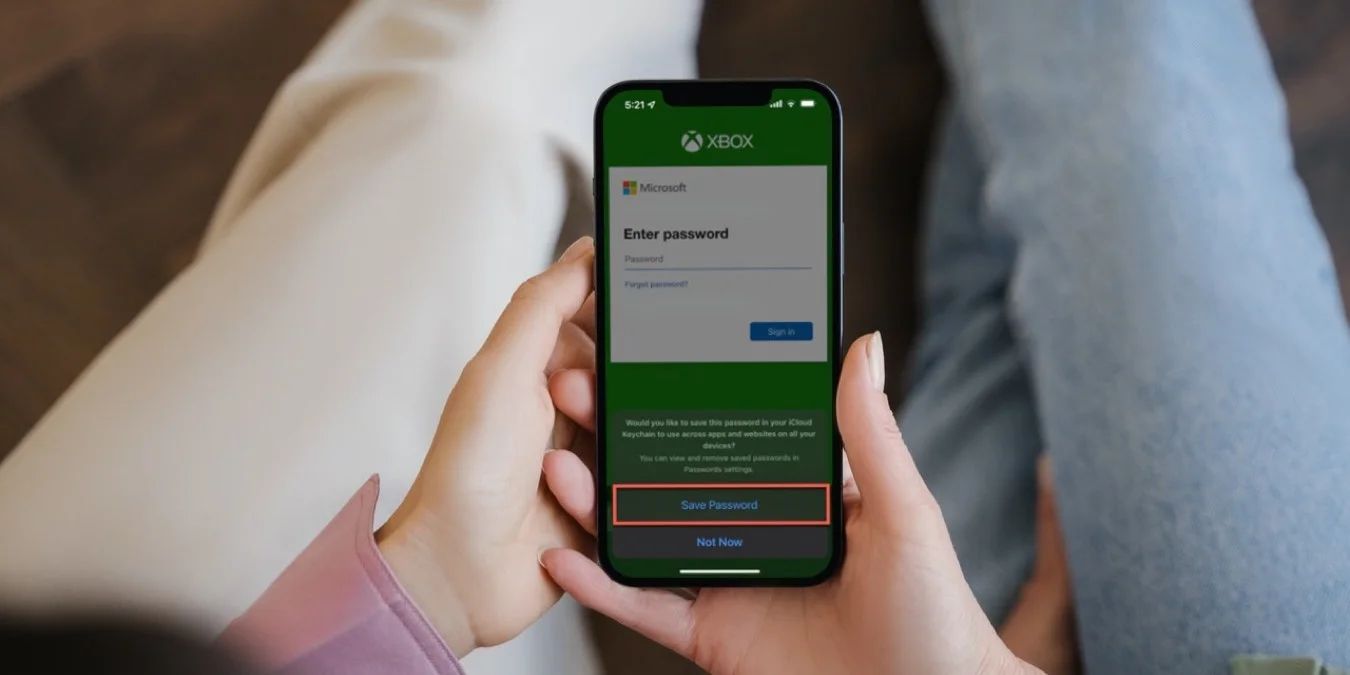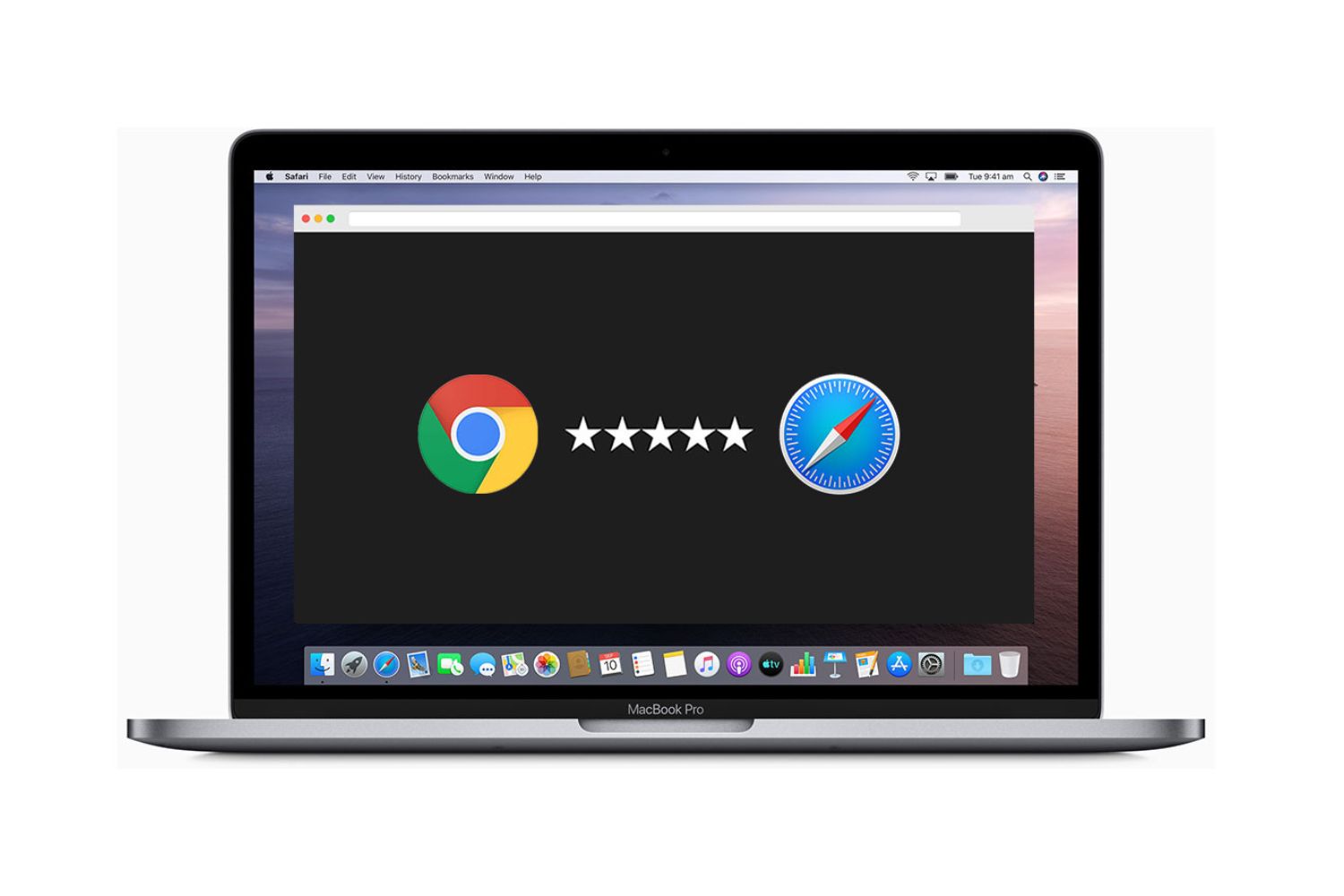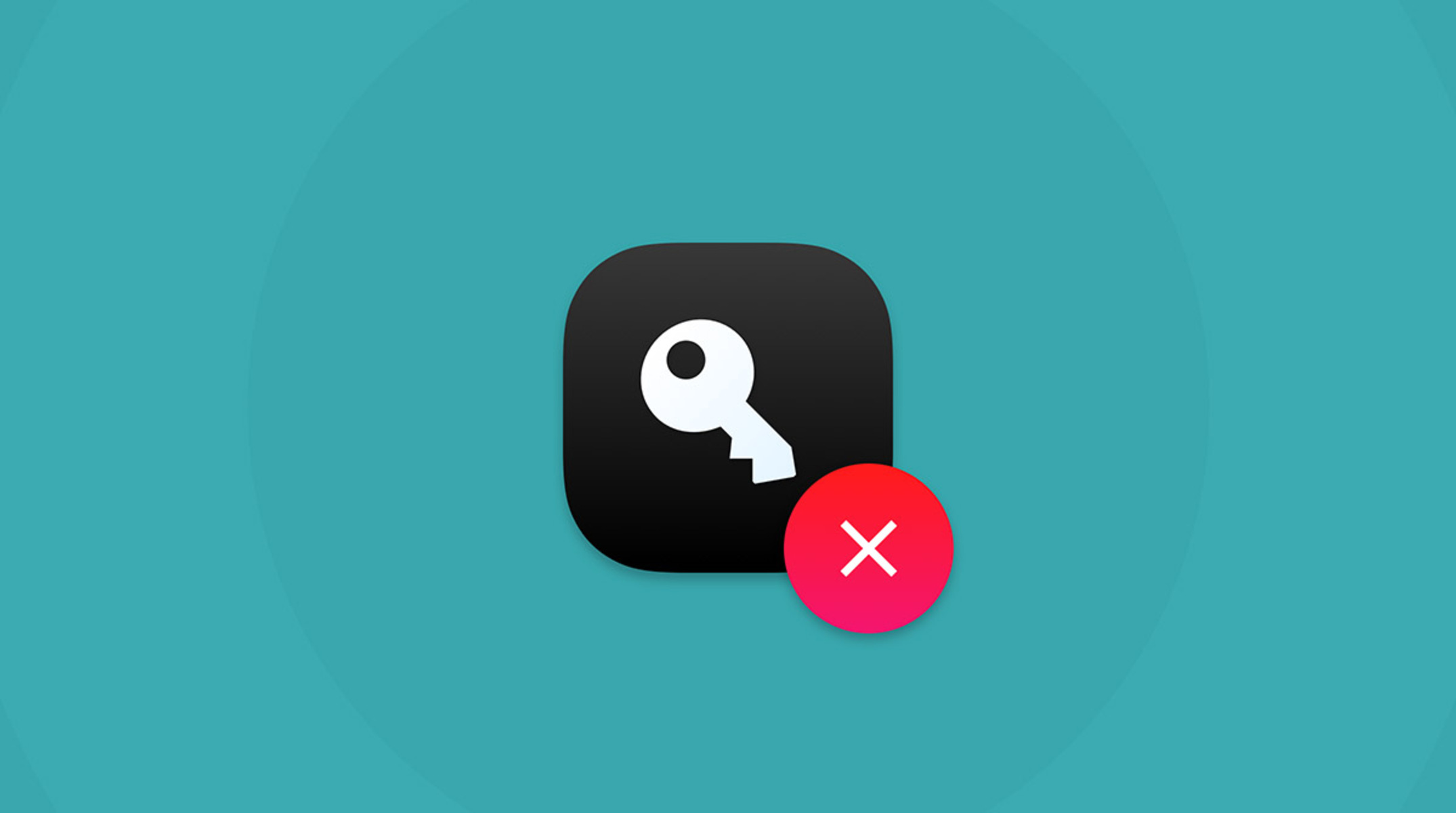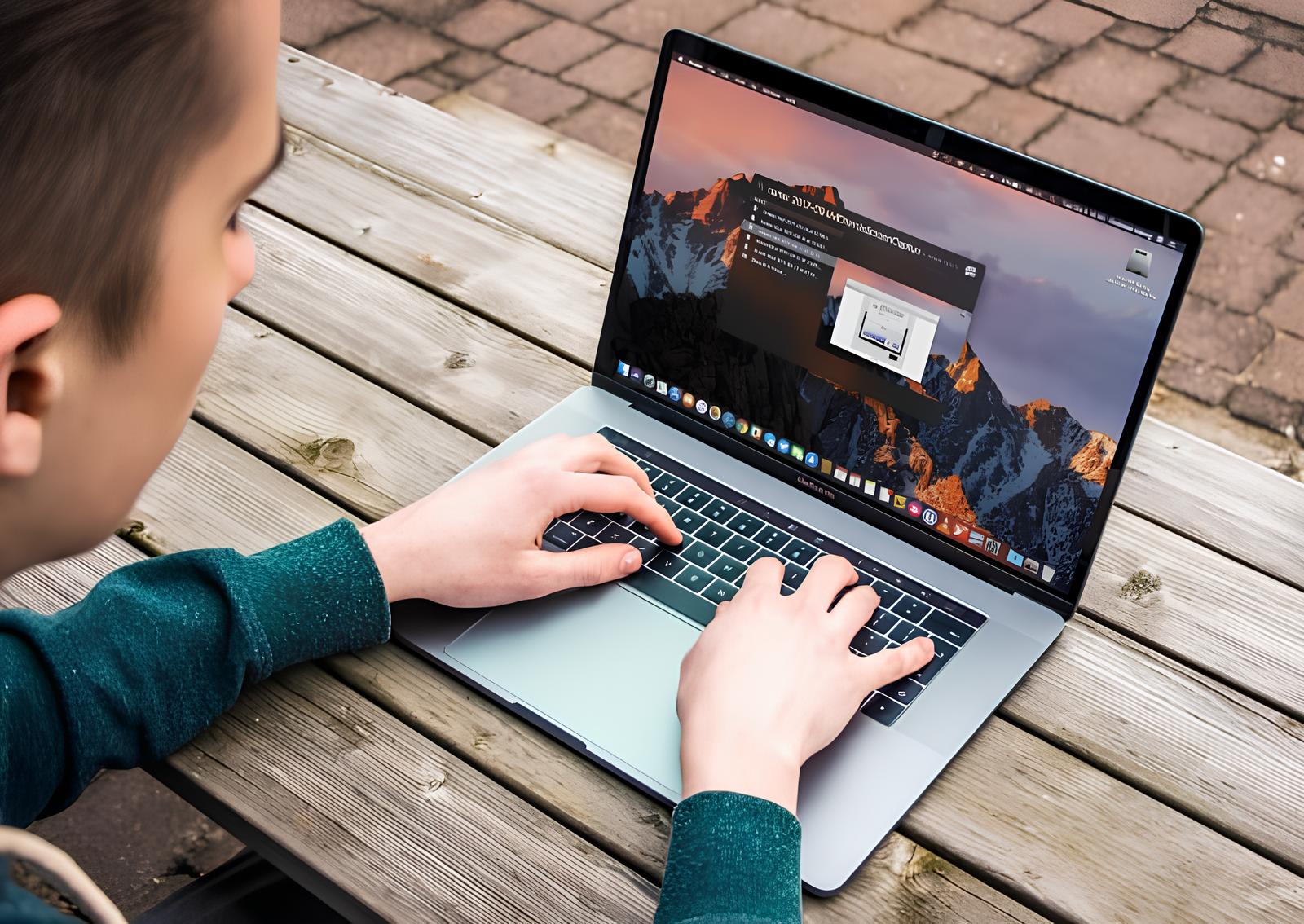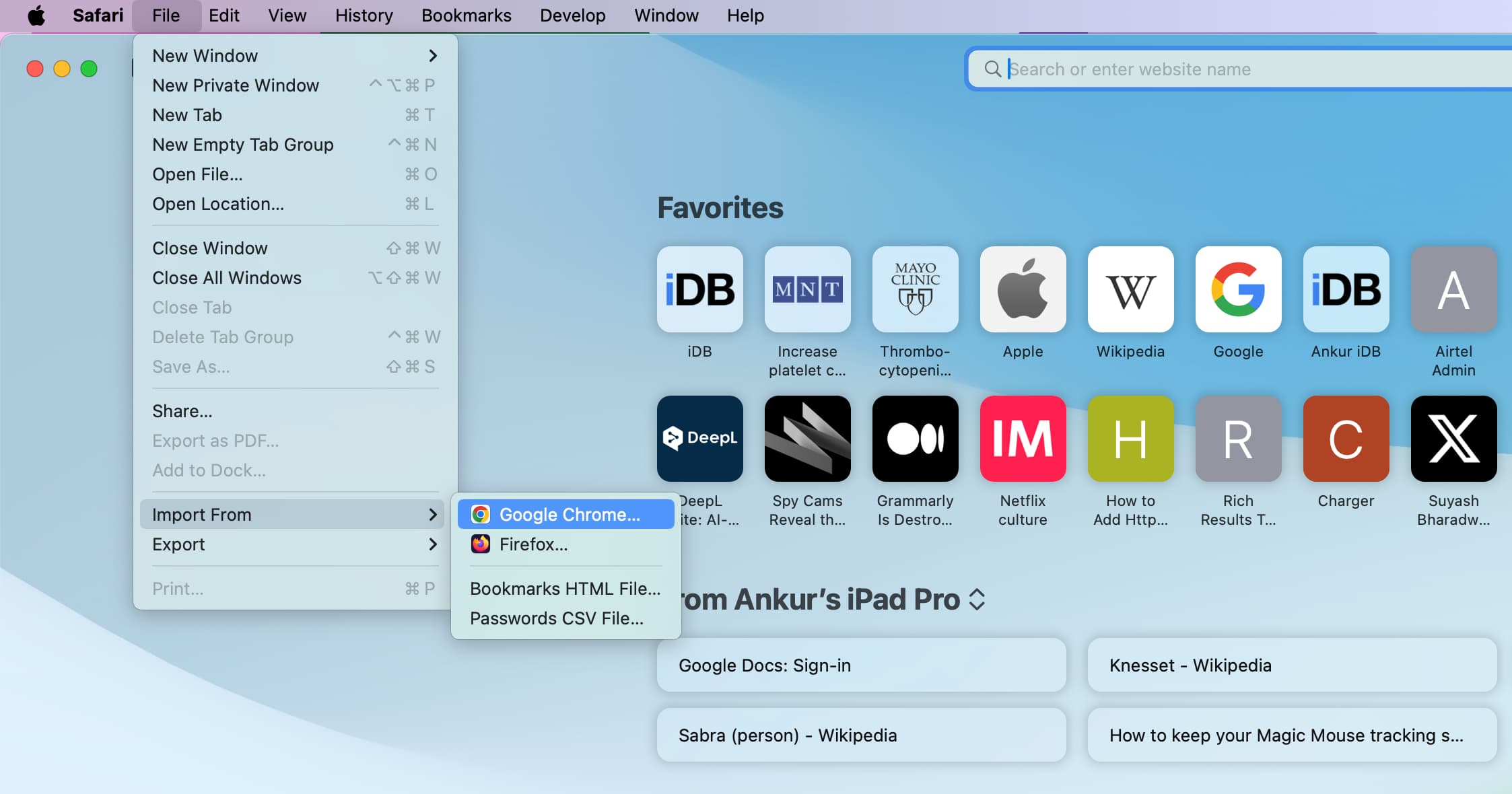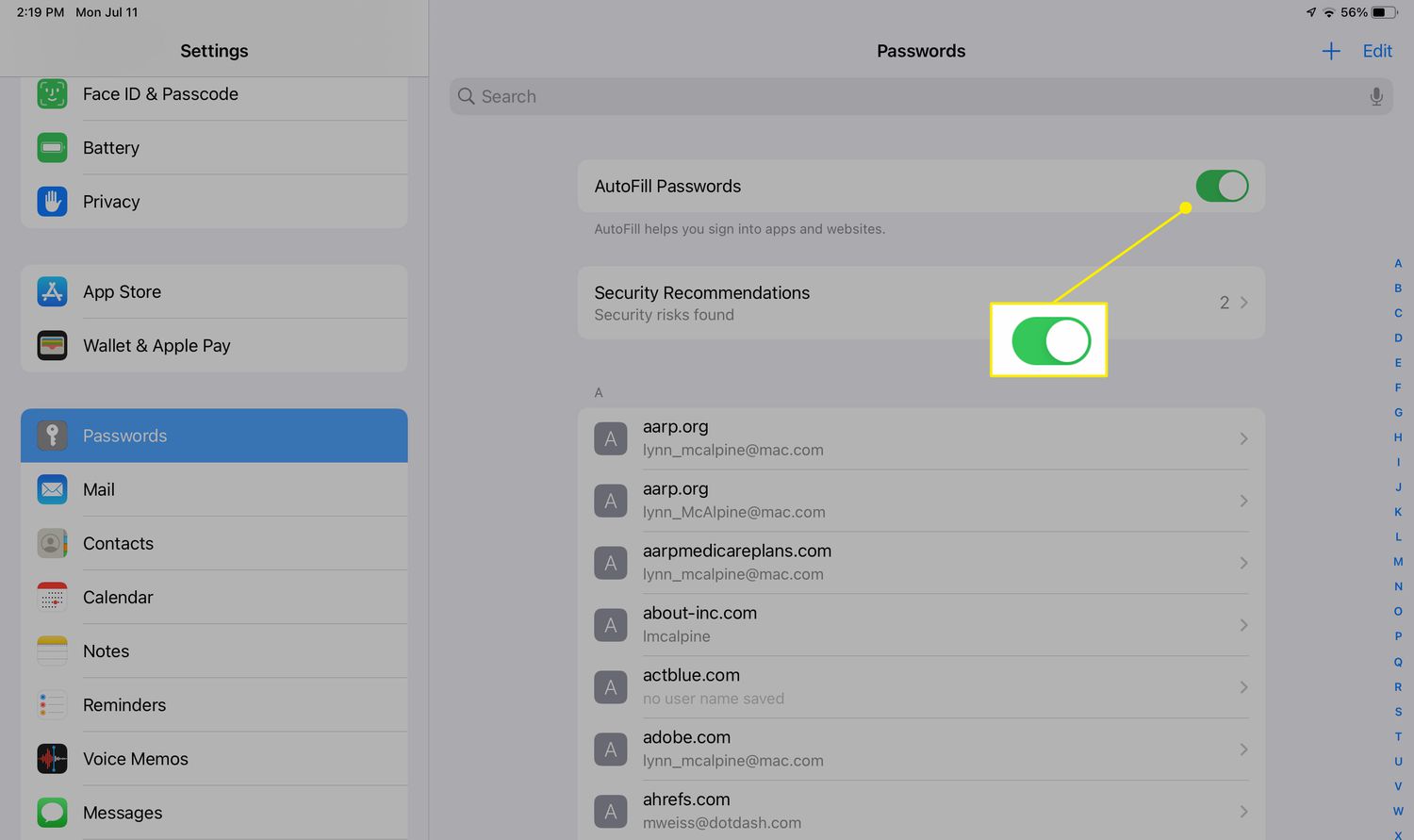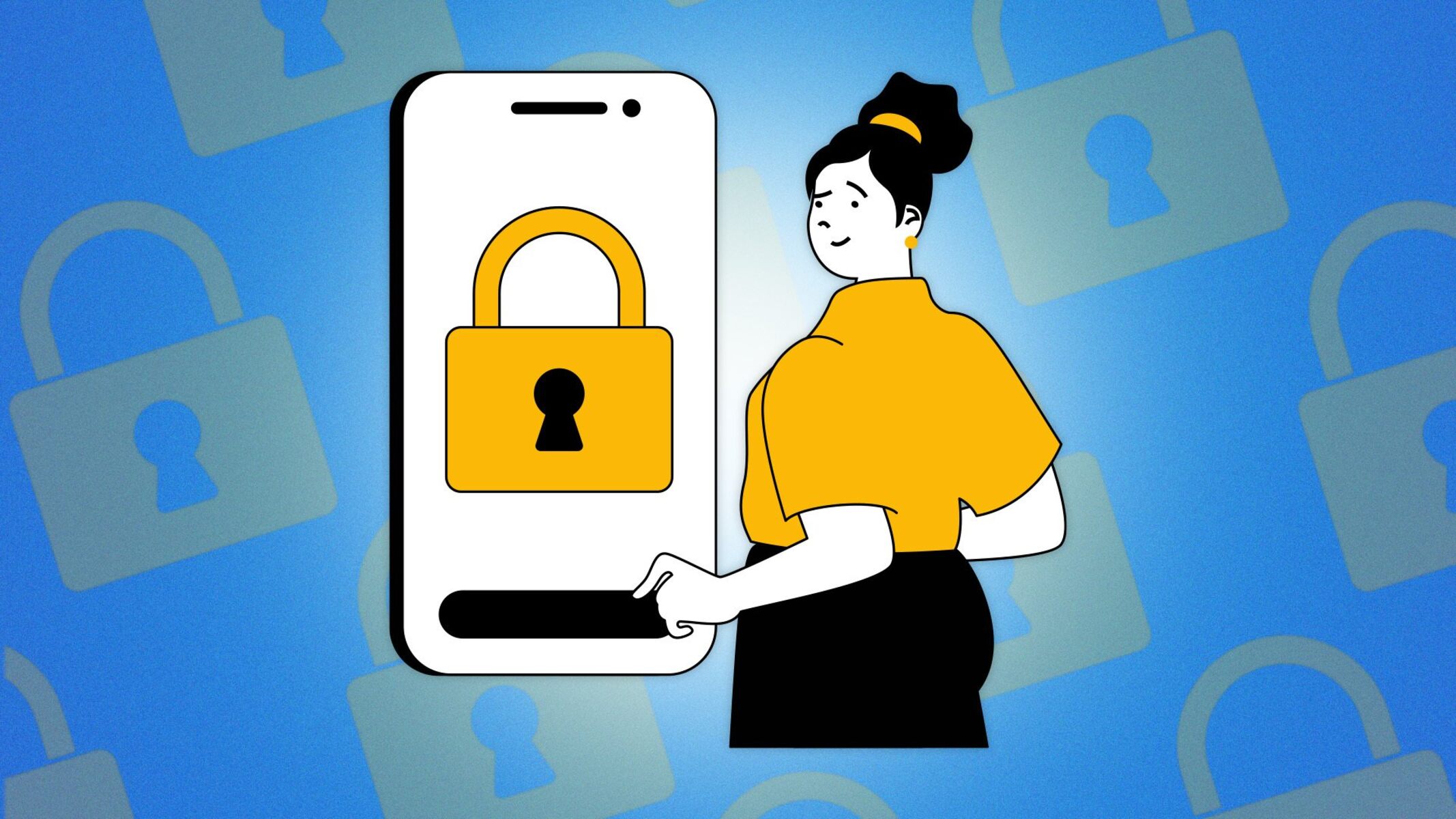Introduction
In today's digital age, where we juggle numerous online accounts, remembering all the passwords can be a daunting task. This is where the convenience of saving passwords in Safari, Apple's web browser, comes to the rescue. Safari offers a built-in feature called AutoFill, which securely stores and manages your passwords, making the login process seamless and hassle-free.
By leveraging Safari's password-saving capabilities, users can enjoy a more efficient and secure browsing experience. This article will guide you through the process of enabling AutoFill for passwords, saving passwords for websites, managing saved passwords, and utilizing iCloud Keychain for password syncing across your Apple devices.
With the increasing emphasis on cybersecurity, it's crucial to adopt best practices for managing passwords. Safari's password-saving functionality not only streamlines the login process but also enhances security by generating and storing strong, unique passwords for each website. This reduces the risk of using weak or repetitive passwords, which are susceptible to cyber threats.
As we delve into the intricacies of saving passwords in Safari, you'll discover how this feature can simplify your online interactions while fortifying your digital security. Whether you're a seasoned Safari user or a newcomer to the Apple ecosystem, harnessing the power of Safari's password-saving capabilities can elevate your browsing experience to new heights.
So, let's embark on this journey to unlock the full potential of Safari's password-saving functionality, empowering you to navigate the digital landscape with confidence and ease.
Enabling AutoFill for Passwords
Enabling AutoFill for passwords in Safari is a fundamental step towards harnessing the full potential of this feature. By activating AutoFill, you empower Safari to securely store and automatically populate your login credentials, streamlining the process of accessing your favorite websites. Here's how you can enable AutoFill for passwords in Safari:
-
Accessing Safari Preferences: To commence the process, launch Safari and navigate to the "Safari" menu located in the top-left corner of the screen. From the dropdown menu, select "Preferences" to delve into Safari's settings.
-
Selecting the AutoFill Tab: Within the Preferences window, click on the "AutoFill" tab. This is where you can configure various AutoFill options, including passwords, credit cards, and other forms.
-
Enabling the Password AutoFill Feature: Locate the "User names and passwords" option within the AutoFill tab and ensure that the checkbox next to it is ticked. This action activates Safari's ability to save and automatically fill in your passwords when visiting websites.
-
Optional: Utilizing iCloud Keychain: If you're using multiple Apple devices, consider leveraging iCloud Keychain to sync your saved passwords across all your devices seamlessly. By enabling iCloud Keychain, you can access your passwords on your iPhone, iPad, or other Mac devices, ensuring a consistent and secure browsing experience across your Apple ecosystem.
-
Verifying the Settings: Once you've enabled the Password AutoFill feature, take a moment to review and customize the settings to align with your preferences. You can fine-tune the AutoFill options to suit your specific needs, such as enabling or disabling the AutoFill of contact information and credit card details.
By following these steps, you've successfully enabled AutoFill for passwords in Safari, paving the way for a more efficient and secure browsing experience. With Safari poised to securely store and manage your passwords, you're now ready to explore the seamless convenience of automatic password entry, freeing you from the burden of manually inputting credentials each time you visit your favorite websites.
Enabling AutoFill for passwords in Safari is a pivotal stride towards optimizing your digital interactions, allowing you to navigate the web with enhanced convenience and peace of mind. As we continue our exploration of Safari's password-saving capabilities, let's delve into the process of saving passwords for websites, further enhancing your browsing experience.
Saving Passwords for Websites
When it comes to simplifying your online interactions, Safari's ability to save passwords for websites is a game-changer. By securely storing your login credentials for various websites, Safari streamlines the authentication process, allowing you to effortlessly access your accounts with just a few clicks. Let's delve into the seamless process of saving passwords for websites in Safari, empowering you to unlock a world of convenience and efficiency.
The Process of Saving Passwords
Upon visiting a website and entering your login credentials, Safari recognizes the opportunity to save your password for future use. A prompt typically appears at the top of the browser window, asking if you'd like to save the password. By clicking "Save Password," Safari securely stores the login information associated with that specific website.
Customizing Saved Passwords
Safari offers the flexibility to customize and manage your saved passwords. By accessing the Safari Preferences and navigating to the "Passwords" tab, you can view a list of websites for which passwords have been saved. This interface allows you to edit or remove saved passwords, providing you with full control over your stored credentials.
Enhanced Security with Strong Passwords
In addition to simplifying the login process, Safari promotes enhanced security by generating strong, unique passwords for each website. When creating a new account or updating your password on a website, Safari can suggest a robust password, which it then securely stores. This proactive approach mitigates the risks associated with using weak or repetitive passwords, fortifying your digital security.
Seamless Access Across Devices
If you're an avid user of multiple Apple devices, Safari's password-saving functionality seamlessly extends to your iPhone, iPad, and other Mac devices through iCloud Keychain. By enabling iCloud Keychain, your saved passwords are securely synchronized across all your devices, ensuring a consistent and secure browsing experience regardless of the device you're using.
Embracing Effortless Browsing
By embracing the capability to save passwords for websites in Safari, you're embarking on a journey towards effortless browsing. With the burden of remembering and manually entering passwords lifted, you can navigate the web with unparalleled ease and efficiency. Safari's seamless integration of password-saving features empowers you to focus on enjoying your online experiences without the hassle of repetitive logins.
As you harness the power of Safari's password-saving capabilities, you're poised to elevate your digital interactions to new heights. The convenience and security offered by Safari's password-saving functionality redefine the way you engage with the online world, ensuring that every login is a seamless and secure experience.
Managing Saved Passwords
Managing saved passwords in Safari empowers users with the ability to oversee and customize their stored login credentials, ensuring a seamless and secure browsing experience. Safari provides a user-friendly interface for effortlessly managing saved passwords, allowing individuals to maintain control over their digital security while enjoying the convenience of automatic login. Let's delve into the intricacies of managing saved passwords in Safari, unveiling the tools and functionalities that put you in the driver's seat of your online authentication process.
Accessing Saved Passwords
To embark on the journey of managing saved passwords, users can access the Safari Preferences and navigate to the "Passwords" tab. Here, a comprehensive list of websites for which passwords have been saved is displayed, providing a clear overview of the stored credentials. This intuitive interface serves as the central hub for overseeing and customizing your saved passwords, offering a streamlined approach to password management.
Editing and Removing Passwords
Safari's password management interface allows for seamless editing and removal of saved passwords. Users have the flexibility to update or modify their stored credentials, ensuring that their login information remains current and accurate. Additionally, the option to remove saved passwords from the list empowers users to maintain a tidy and secure repository of stored credentials, aligning with their evolving online interactions.
Security and Privacy Considerations
As users navigate the process of managing saved passwords, Safari upholds stringent security measures to safeguard this sensitive information. Access to the saved passwords within Safari Preferences is protected by the user's system password, adding an extra layer of security to prevent unauthorized access. This robust security framework ensures that users can manage their saved passwords with confidence, knowing that their sensitive login credentials are shielded from prying eyes.
iCloud Keychain Integration
For individuals immersed in the Apple ecosystem, Safari's seamless integration with iCloud Keychain extends the management of saved passwords across multiple devices. By enabling iCloud Keychain, users can synchronize their saved passwords across their iPhone, iPad, and other Mac devices, fostering a cohesive and secure browsing experience. This integration ensures that managing saved passwords transcends individual devices, offering a unified approach to password management.
Empowering User Control
The process of managing saved passwords in Safari places the reins of control firmly in the hands of the user. With the ability to edit, remove, and synchronize saved passwords, individuals can tailor their password management experience to align with their unique preferences and security considerations. This user-centric approach underscores Safari's commitment to empowering users with the tools to oversee and safeguard their digital identities.
As users navigate the landscape of managing saved passwords in Safari, they are equipped with the resources to curate a secure and personalized repository of login credentials. This proactive approach to password management not only streamlines the authentication process but also reinforces the foundation of digital security, ensuring that every login is a seamless and protected interaction.
Using iCloud Keychain for Password Syncing
Utilizing iCloud Keychain for password syncing is a pivotal aspect of Safari's password-saving capabilities, offering a seamless and secure method to synchronize saved passwords across your Apple devices. iCloud Keychain serves as a centralized vault for your login credentials, ensuring that your passwords are effortlessly accessible and consistently updated across your iPhone, iPad, and Mac devices. This integration streamlines the management of saved passwords, fostering a cohesive and secure browsing experience that transcends individual devices.
Seamless Synchronization Across Devices
By enabling iCloud Keychain, Safari seamlessly synchronizes your saved passwords, ensuring that your login credentials are readily available across all your Apple devices. Whether you're accessing a website on your iPhone, iPad, or Mac, iCloud Keychain harmonizes your saved passwords, eliminating the need to manually input or update credentials on each device. This seamless synchronization not only enhances convenience but also promotes a consistent and secure browsing experience, regardless of the device you're using.
Effortless Setup and Management
The integration of iCloud Keychain with Safari is designed to be user-friendly and straightforward. Upon enabling iCloud Keychain on your primary device, such as your iPhone or Mac, the saved passwords are automatically propagated to your other Apple devices linked to the same iCloud account. This effortless setup process minimizes the administrative burden, allowing users to focus on their online interactions without the hassle of managing passwords across multiple devices.
Robust Security Measures
iCloud Keychain prioritizes the security and privacy of your saved passwords, implementing robust encryption and authentication protocols to safeguard your sensitive login credentials. The synchronized passwords are encrypted and stored securely, ensuring that only authorized devices linked to your iCloud account can access and utilize the saved passwords. This stringent security framework instills confidence in users, assuring them that their synchronized passwords are shielded from unauthorized access.
Password Generation and Autofill Capabilities
In addition to synchronizing saved passwords, iCloud Keychain offers the functionality to generate strong, unique passwords for new accounts or password updates. Safari can suggest and save these robust passwords, further fortifying your digital security by mitigating the risks associated with weak or repetitive passwords. Furthermore, iCloud Keychain seamlessly integrates with Safari's Autofill feature, allowing for automatic population of login credentials across your Apple devices, enhancing the efficiency of your online interactions.
Empowering a Unified Browsing Experience
The integration of iCloud Keychain with Safari transcends individual devices, empowering users with a unified browsing experience that seamlessly extends across their Apple ecosystem. By harmonizing saved passwords and promoting consistent security measures, iCloud Keychain reinforces the foundation of digital security while fostering a user-centric approach to password management. This unified browsing experience encapsulates the essence of convenience, security, and seamless integration, elevating the way users engage with the digital landscape.
Incorporating iCloud Keychain for password syncing into Safari's arsenal of password-saving capabilities not only simplifies the management of saved passwords but also reinforces the pillars of digital security. This integration epitomizes the synergy between convenience and security, empowering users to navigate the online world with confidence and ease, knowing that their saved passwords are harmonized and protected across their Apple devices.