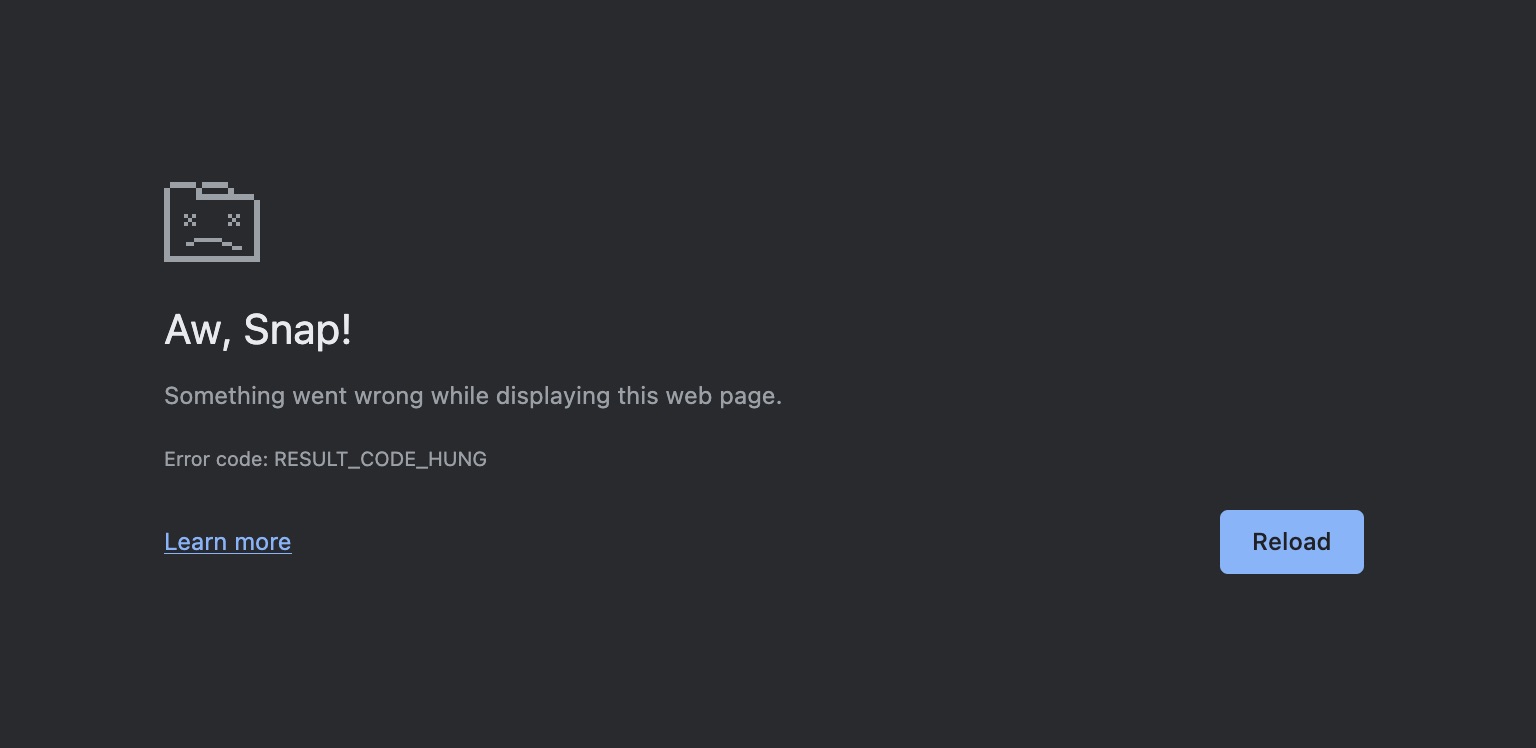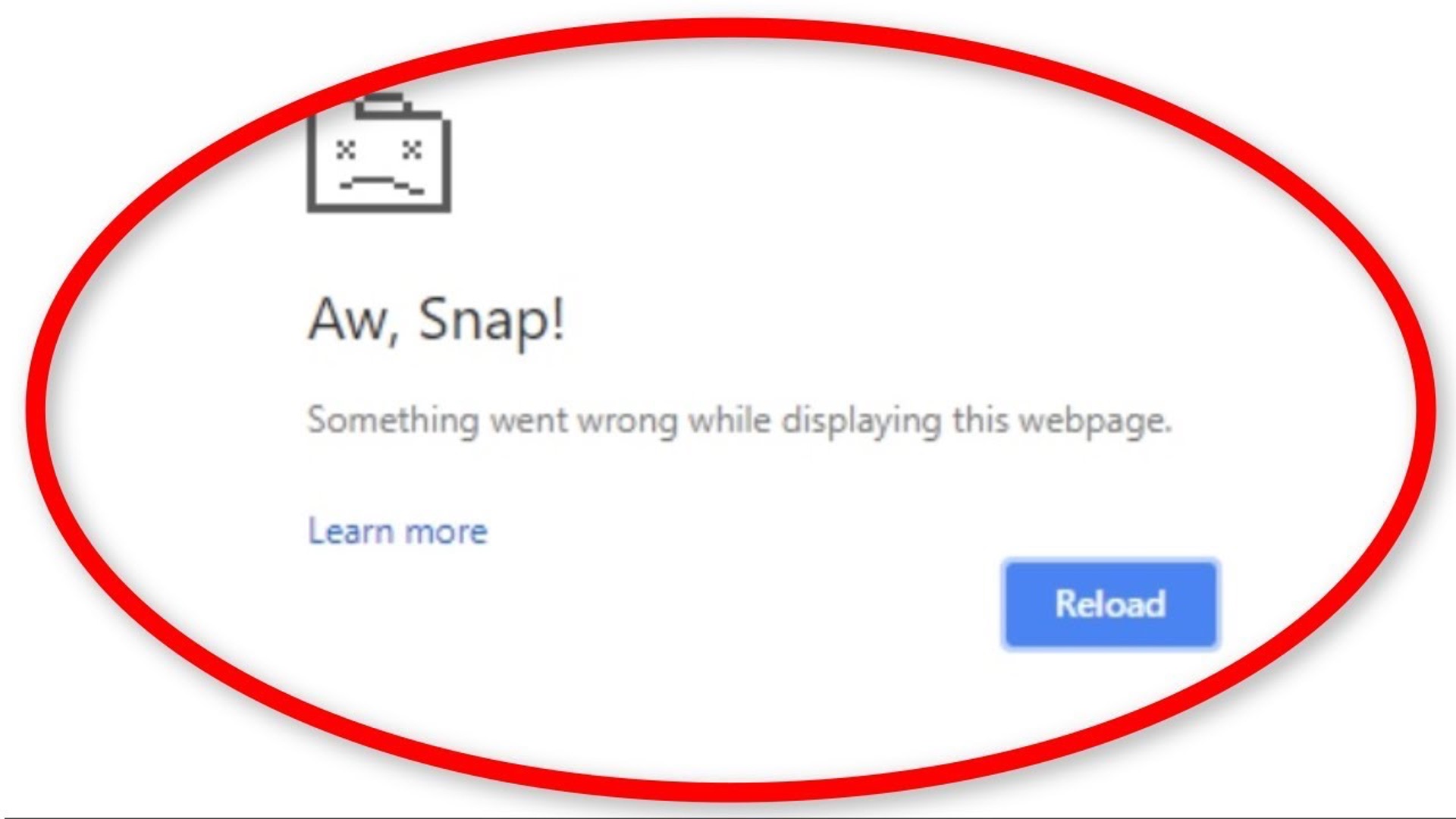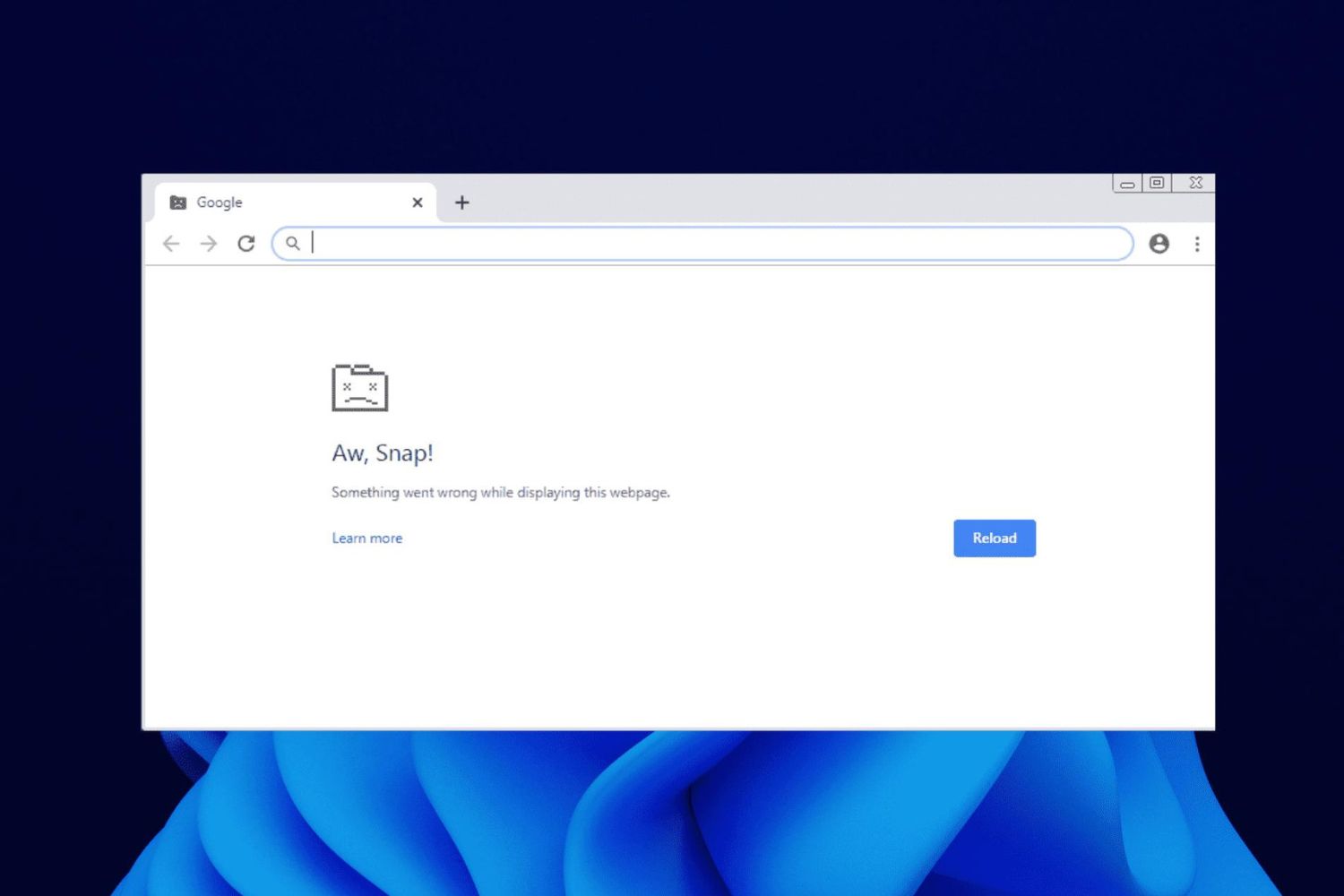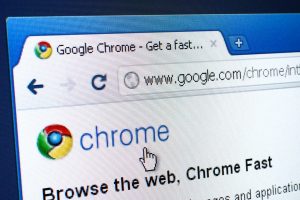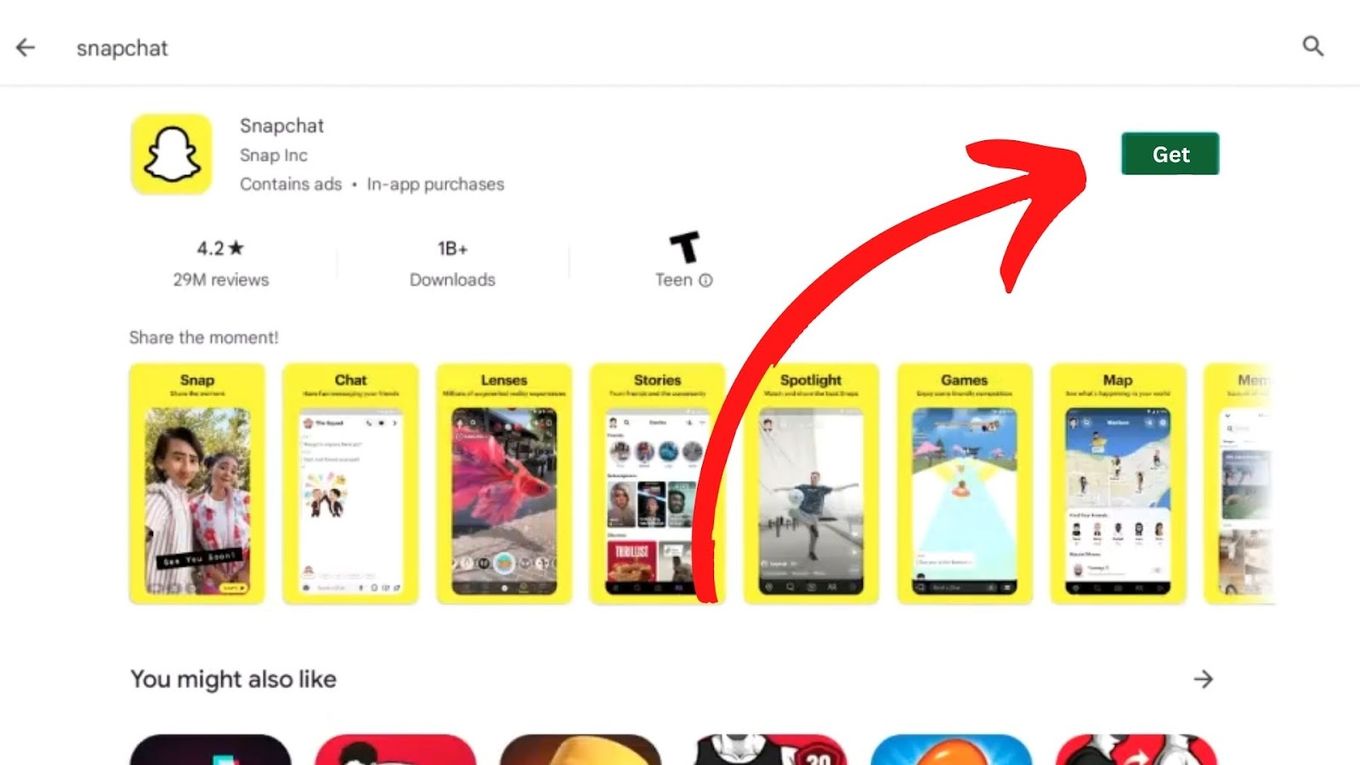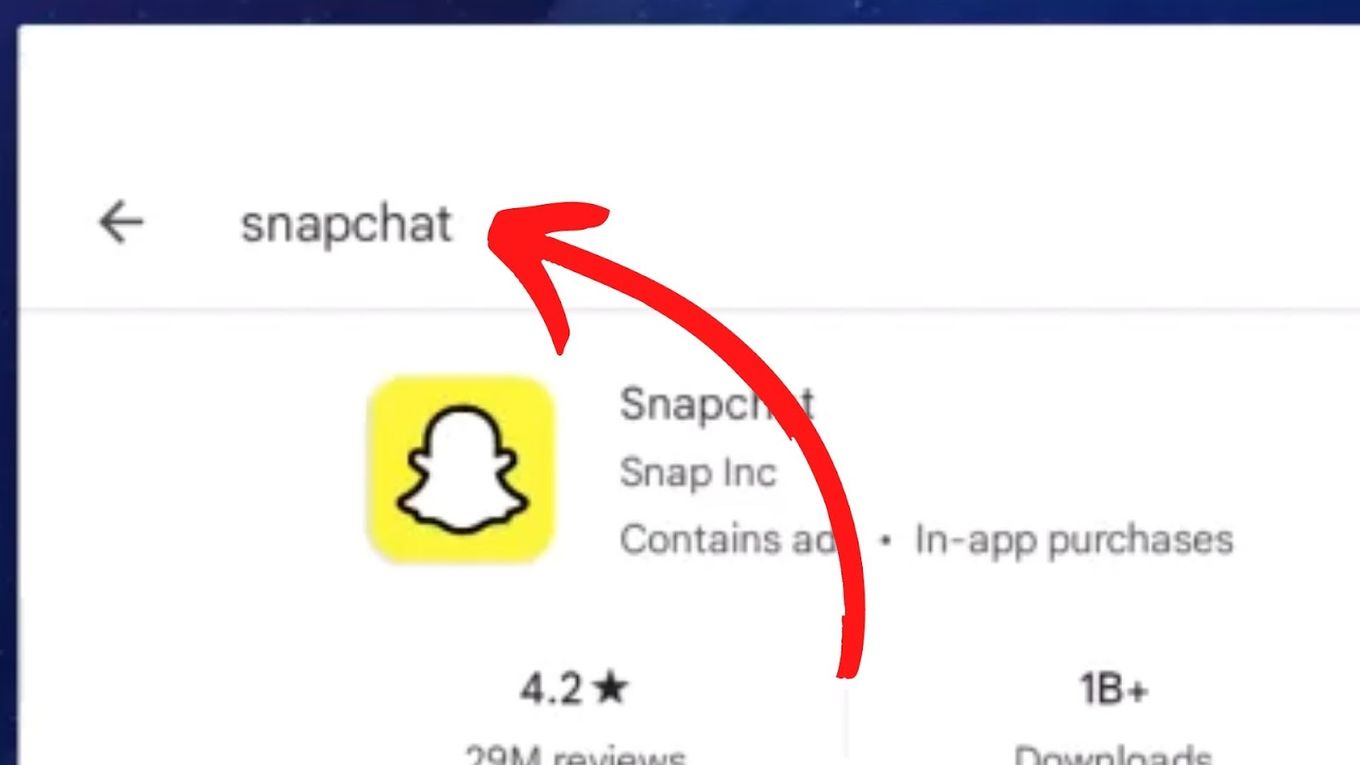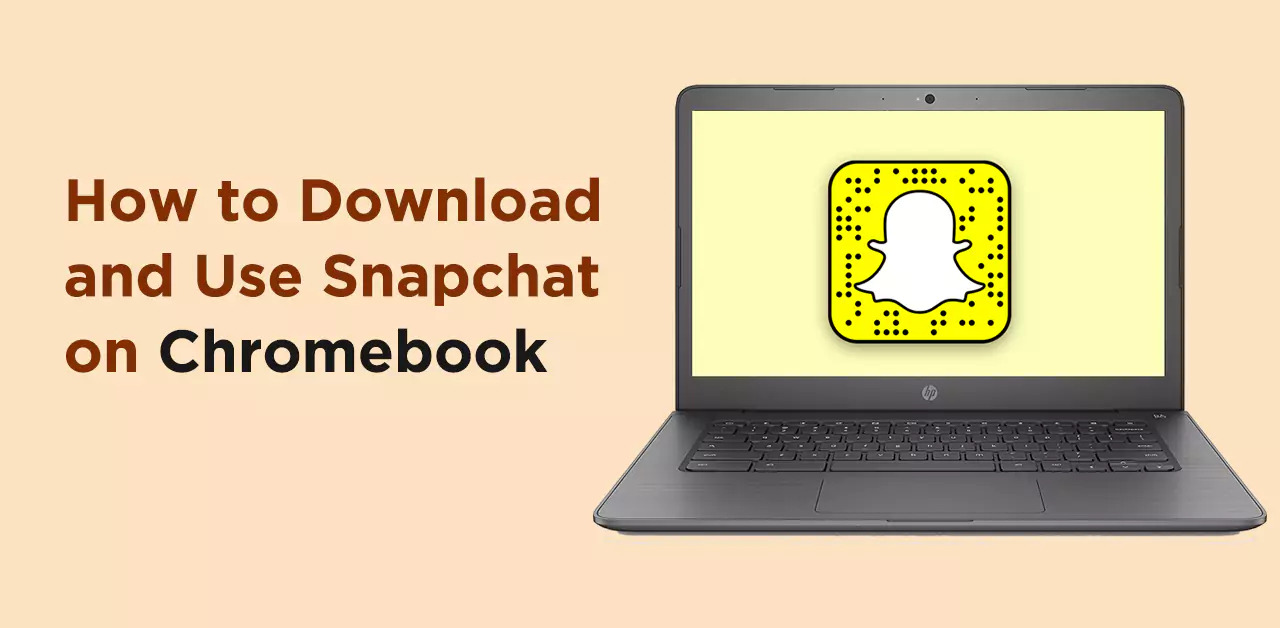Introduction
Snap.Do is a potentially unwanted program (PUP) that can infiltrate your web browser, including Google Chrome, and cause a myriad of issues. This intrusive software often comes bundled with other free applications, and once installed, it can alter your browser settings, inject unwanted ads, and track your online activities. Removing Snap.Do from Google Chrome is crucial to restore the browser's performance, protect your privacy, and ensure a seamless browsing experience.
In this comprehensive guide, we will delve into the intricacies of Snap.Do, its impact on Google Chrome, and the step-by-step methods to effectively eliminate this unwanted software. Whether you've inadvertently installed Snap.Do or encountered it through a software bundle, understanding the nuances of its removal process is essential for safeguarding your browser and personal data.
By following the detailed instructions provided in this article, you will gain valuable insights into manually removing Snap.Do from Google Chrome and utilizing anti-malware software to eradicate any residual traces. With a clear understanding of the threat posed by Snap.Do and the necessary removal techniques, you can take proactive measures to fortify your browser against potential security risks and intrusive software.
Let's embark on this journey to reclaim the integrity of Google Chrome by expunging the unwelcome presence of Snap.Do. Through the following sections, we will equip you with the knowledge and tools needed to restore your browser to its optimal state, free from the disruptions caused by this intrusive program.
What is Snap.Do?
Snap.Do is a potentially unwanted program (PUP) categorized as adware and browser hijacker. It is designed to infiltrate web browsers, including Google Chrome, and impose unwanted changes to the browser's settings and behavior. This intrusive software often enters a user's system through software bundling, where it is included as an additional component in the installation of other free applications.
Once installed, Snap.Do can exert control over various aspects of the browser, such as the default search engine, homepage, and new tab page. It may also inject unwanted advertisements, pop-ups, and sponsored links into the browsing experience, disrupting the user's online activities and potentially exposing them to security risks.
Snap.Do is notorious for its ability to track users' browsing habits and collect sensitive information, including search queries, websites visited, and even personal data. This data is often utilized for targeted advertising or may be shared with third parties, raising significant privacy concerns for affected users.
Furthermore, Snap.Do can significantly degrade the browsing experience by causing browser slowdowns, frequent crashes, and unresponsive behavior. Its presence can also lead to an increased susceptibility to additional malware and security threats.
In summary, Snap.Do is a disruptive and potentially harmful program that undermines the integrity of web browsers, including Google Chrome. Its intrusive nature, privacy implications, and adverse impact on browsing performance make it imperative for users to take proactive measures to remove this unwanted software from their systems.
Understanding the nature of Snap.Do and its implications is crucial for users to recognize the signs of its presence and take appropriate action to safeguard their browsing experience and personal data. In the subsequent sections, we will explore the specific ways in which Snap.Do affects Google Chrome and provide detailed instructions for its removal, empowering users to regain control of their browser environment.
How Snap.Do Affects Google Chrome
Snap.Do exerts a detrimental impact on Google Chrome, compromising the browser's performance, user experience, and privacy. Understanding the specific ways in which Snap.Do affects Google Chrome is essential for users to recognize the signs of its presence and take decisive action to mitigate its effects.
Browser Settings Modification
Upon infiltration, Snap.Do manipulates critical browser settings, including the default search engine, homepage, and new tab page. It forcefully redirects users to its own search engine or affiliated websites, disrupting the intended browsing experience. This unauthorized alteration undermines user control and can lead to frustration and confusion when attempting to navigate the web.
Unwanted Advertisements and Pop-ups
Snap.Do inundates Google Chrome with intrusive advertisements, pop-ups, and sponsored links. These unwelcome distractions not only disrupt the browsing experience but also pose potential security risks. Clicking on these ads may lead to exposure to further malware or phishing attempts, jeopardizing the user's online safety.
Tracking and Data Collection
The insidious nature of Snap.Do extends to its tracking capabilities, where it monitors and collects users' browsing habits, search queries, and potentially sensitive information. This data is often utilized for targeted advertising or may be shared with third parties, raising significant privacy concerns for affected users. The unauthorized collection of personal data compromises user privacy and can lead to a breach of confidentiality.
Browser Performance Degradation
Snap.Do's presence in Google Chrome can lead to significant performance degradation, manifesting as browser slowdowns, frequent crashes, and unresponsive behavior. These disruptions not only impede productivity but also create a frustrating and suboptimal browsing experience for users.
Increased Vulnerability to Additional Threats
By compromising the integrity of Google Chrome, Snap.Do exposes users to an increased susceptibility to additional malware and security threats. Its presence may create vulnerabilities that can be exploited by other malicious entities, further jeopardizing the user's system and data security.
In summary, Snap.Do's impact on Google Chrome is multifaceted and detrimental, encompassing unauthorized browser settings modifications, intrusive advertisements, privacy infringements, performance degradation, and heightened vulnerability to additional threats. Recognizing these effects is crucial for users to take proactive measures to remove Snap.Do from Google Chrome and safeguard their browsing environment and personal data.
Manual Removal of Snap.Do from Google Chrome
Removing Snap.Do from Google Chrome manually requires a systematic approach to eliminate all traces of the intrusive software. Follow these step-by-step instructions to effectively expunge Snap.Do from your browser:
-
Reset Google Chrome Settings: Begin by resetting Google Chrome to its default settings. Click on the three-dot menu in the top-right corner of the browser, select "Settings," scroll down and click on "Advanced," then navigate to the "Reset and clean up" section. Choose "Restore settings to their original defaults" and confirm the action. This will revert Chrome to its original state, removing any unauthorized changes imposed by Snap.Do.
-
Remove Unwanted Extensions: Access the Chrome menu, go to "More tools," and select "Extensions." Review the list of installed extensions for any suspicious or unfamiliar entries, especially those related to Snap.Do. Click on the "Remove" button next to each unwanted extension to uninstall them from the browser.
-
Clear Browsing Data: To ensure the complete removal of Snap.Do, it is essential to clear browsing data, including cookies, cached images, and files. Go to Chrome's settings, click on "Privacy and security," then select "Clear browsing data." Choose the time range and the types of data to clear, then click "Clear data" to remove any remnants of Snap.Do's presence.
-
Reset Search Engine and Homepage: Verify and reset the default search engine and homepage settings in Chrome. Access the browser settings, navigate to the "Search engine" section, and ensure that the default search engine is legitimate. Similarly, check the homepage settings to ensure that it reflects your preferred homepage and not that of Snap.Do.
-
Scan for Malware: Run a thorough malware scan on your system using reputable anti-malware software. This will help identify and remove any remaining traces of Snap.Do or other potentially unwanted programs that may have infiltrated your system.
By meticulously following these manual removal steps, you can effectively eliminate Snap.Do from Google Chrome and restore the browser to its original, unadulterated state. It is essential to remain vigilant and regularly monitor your browser for any signs of unauthorized changes or intrusive software to maintain a secure and optimal browsing experience.
Using Anti-Malware Software to Remove Snap.Do from Google Chrome
In cases where manual removal methods may not completely eradicate Snap.Do from Google Chrome, or when users suspect the presence of additional malware on their system, employing anti-malware software can provide a comprehensive solution to eliminate the unwanted program and safeguard the browser against potential threats.
-
Selecting Reputable Anti-Malware Software: Begin by researching and selecting a reputable anti-malware software that is known for its effectiveness in detecting and removing adware, browser hijackers, and other potentially unwanted programs. Look for software that offers real-time protection, frequent updates, and a robust malware detection and removal mechanism.
-
Downloading and Installing the Anti-Malware Tool: Visit the official website of the chosen anti-malware software and download the latest version of the program. Follow the installation instructions provided by the software developer to install the anti-malware tool on your system.
-
Performing a Full System Scan: Once the anti-malware software is installed, initiate a full system scan to thoroughly examine all files, programs, and system components for any traces of Snap.Do or related malware. Allow the scan to complete, as it will meticulously analyze the system for any potential threats.
-
Reviewing Scan Results and Removing Threats: Upon completion of the scan, review the scan results to identify any detected threats, including Snap.Do or associated components. The anti-malware software will typically provide options to quarantine or remove the identified threats. Follow the prompts to take appropriate action and ensure the complete eradication of Snap.Do from your system.
-
Implementing Real-Time Protection: Many anti-malware tools offer real-time protection features that can prevent future infections and proactively detect and block potential threats. Enable these features to fortify your system and prevent the reemergence of Snap.Do or similar unwanted programs.
-
Regular Scans and Updates: To maintain a secure browsing environment, schedule regular system scans with the anti-malware software and ensure that the program is regularly updated to detect and combat the latest malware threats effectively.
By leveraging the capabilities of reputable anti-malware software, users can effectively remove Snap.Do from Google Chrome and fortify their system against potential security risks. The comprehensive scanning, detection, and removal features offered by anti-malware tools provide a proactive defense against intrusive software, ensuring a secure and uninterrupted browsing experience for users.
Conclusion
In conclusion, the presence of Snap.Do within Google Chrome poses significant threats to the browsing experience, user privacy, and system security. This potentially unwanted program, characterized as adware and a browser hijacker, exhibits intrusive behavior by modifying browser settings, injecting unwanted advertisements, tracking user activities, and compromising overall browsing performance. The detrimental impact of Snap.Do underscores the importance of promptly addressing its presence and implementing effective removal measures.
Through the detailed insights provided in this guide, users are equipped with the knowledge and actionable steps to combat the unwelcome intrusion of Snap.Do. The manual removal process outlined in this article offers a systematic approach to eliminating Snap.Do from Google Chrome, encompassing the restoration of default browser settings, removal of unwanted extensions, clearing of browsing data, and verification of search engine and homepage settings. By diligently following these steps, users can effectively expunge Snap.Do and restore their browser to its intended state.
Furthermore, the utilization of reputable anti-malware software serves as a comprehensive solution to combat Snap.Do and safeguard against potential malware threats. The proactive scanning, detection, and removal capabilities offered by anti-malware tools empower users to fortify their systems and maintain a secure browsing environment, free from the disruptions caused by intrusive software.
It is imperative for users to remain vigilant and proactive in monitoring their browsers for any signs of unauthorized changes or intrusive programs. Regular system scans, adherence to safe browsing practices, and the use of reputable security software are essential components of a robust defense against potential threats such as Snap.Do.
By understanding the implications of Snap.Do, recognizing its impact on Google Chrome, and implementing the recommended removal techniques, users can reclaim control of their browsing environment and protect their privacy and security. The proactive approach outlined in this guide empowers users to fortify their systems and enjoy a seamless, secure, and uninterrupted browsing experience, free from the disruptions caused by intrusive software.
In essence, the successful removal of Snap.Do from Google Chrome is pivotal in restoring the integrity of the browser, safeguarding user privacy, and ensuring a secure online experience. By leveraging the insights and strategies presented in this guide, users can navigate the digital landscape with confidence, knowing that their browsing environment is fortified against potential threats and intrusive software.