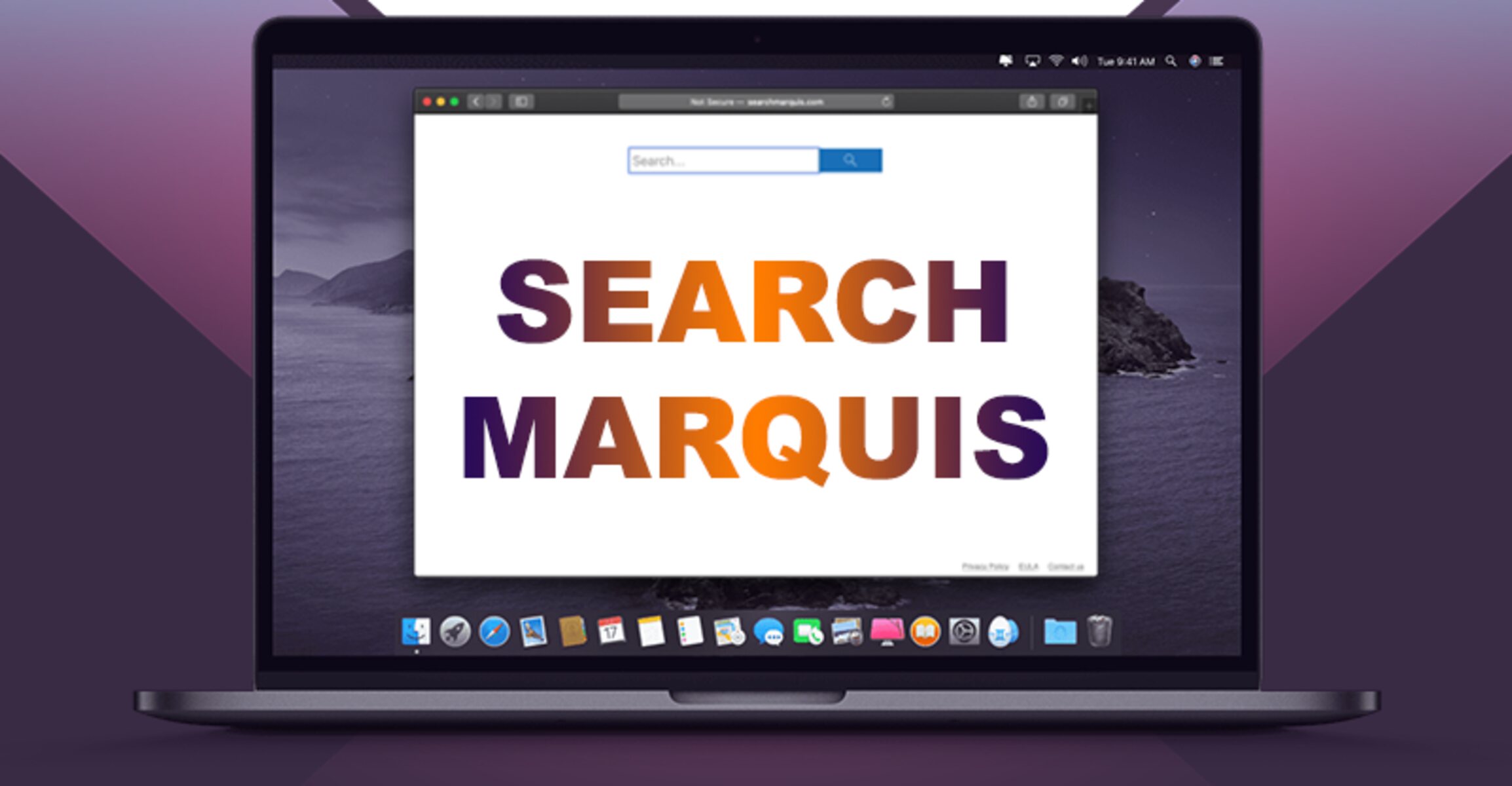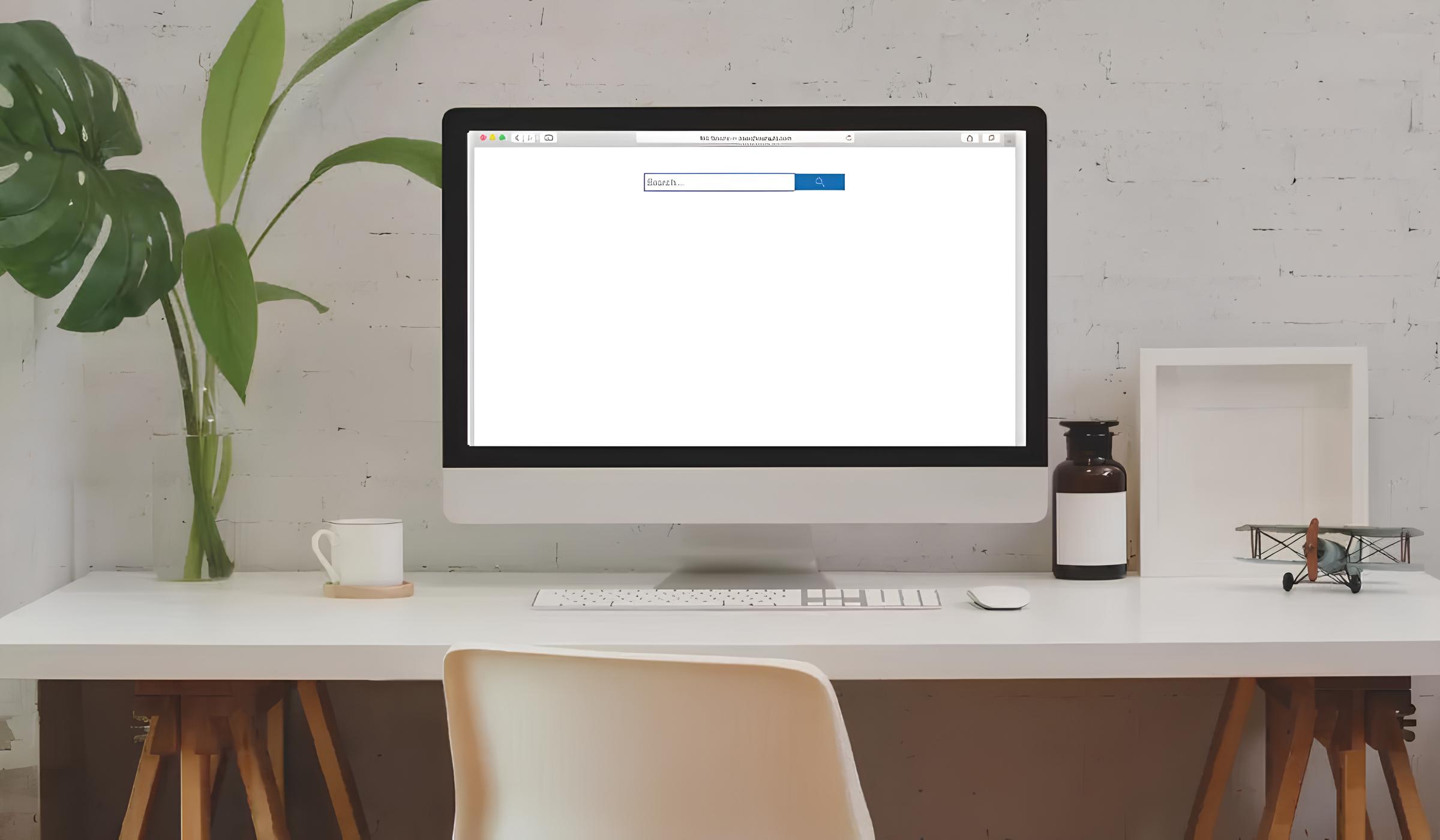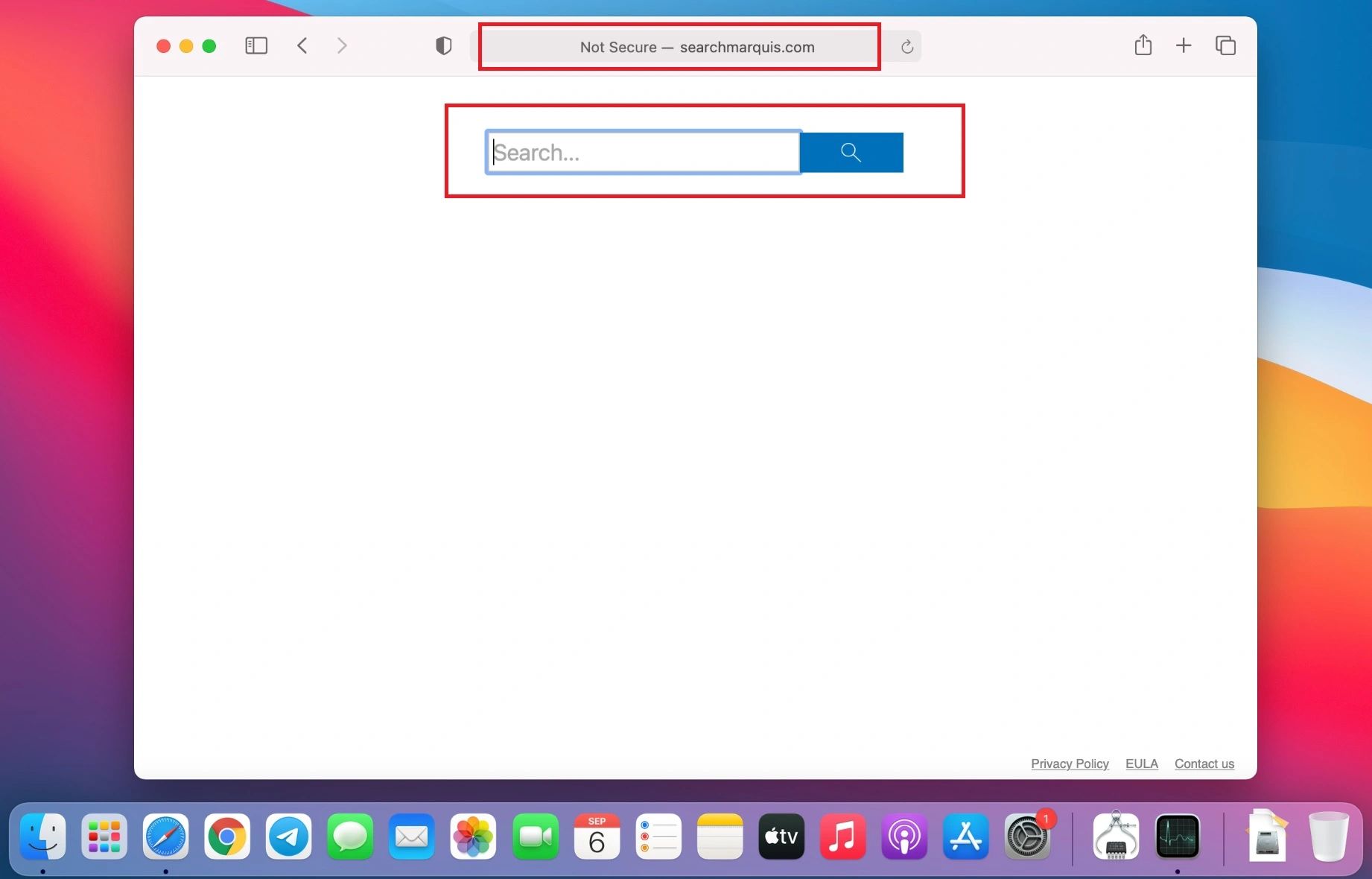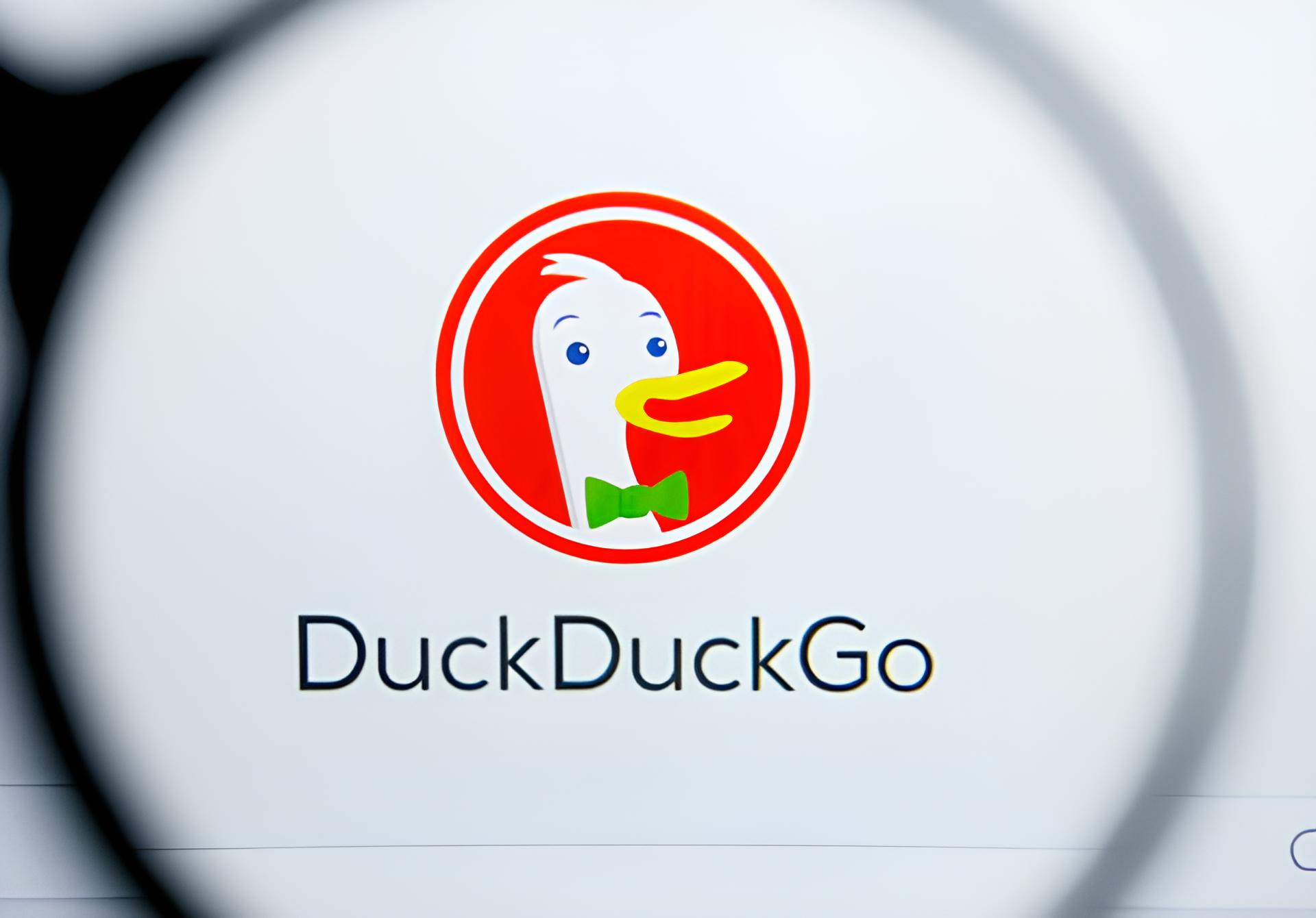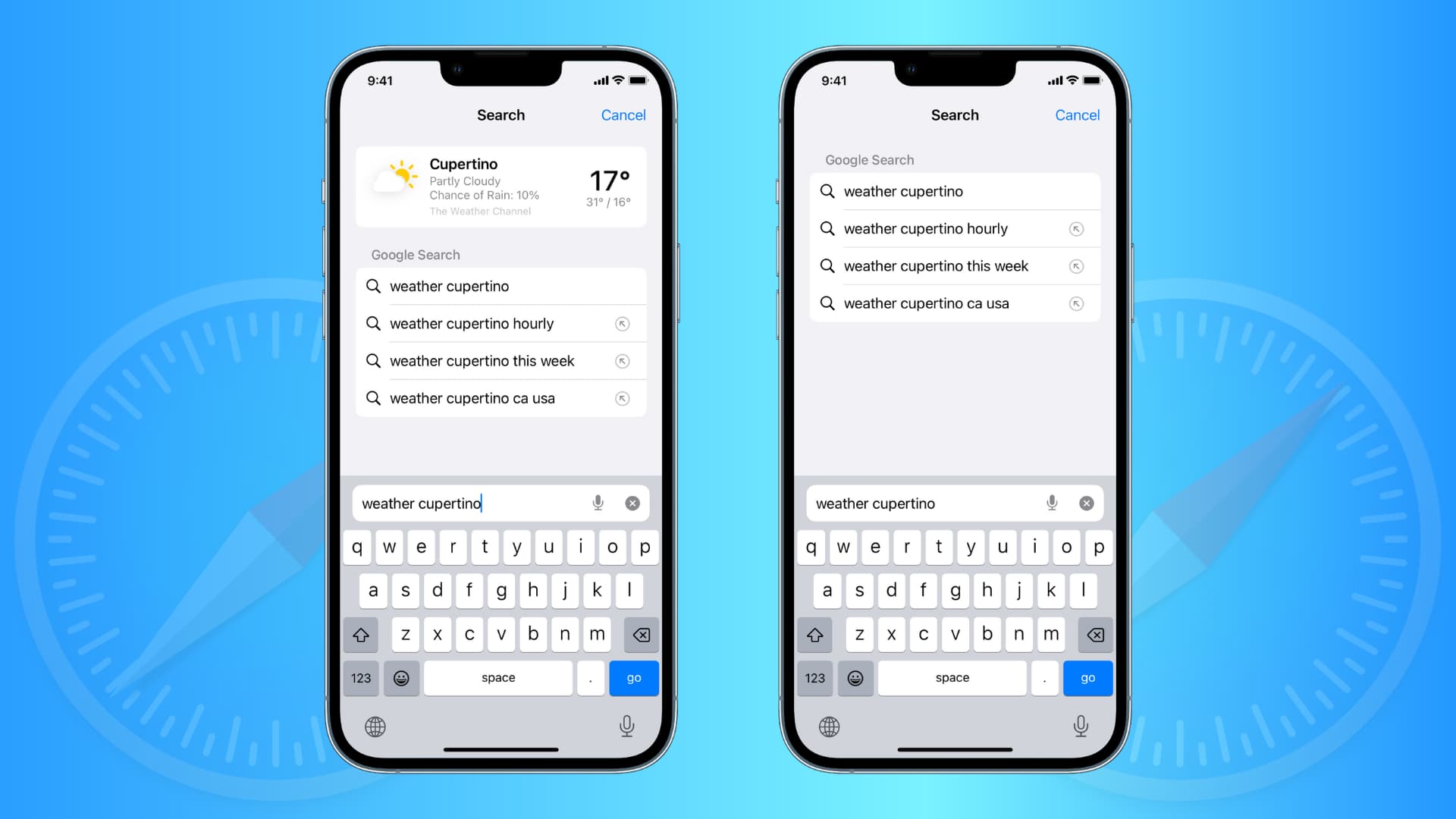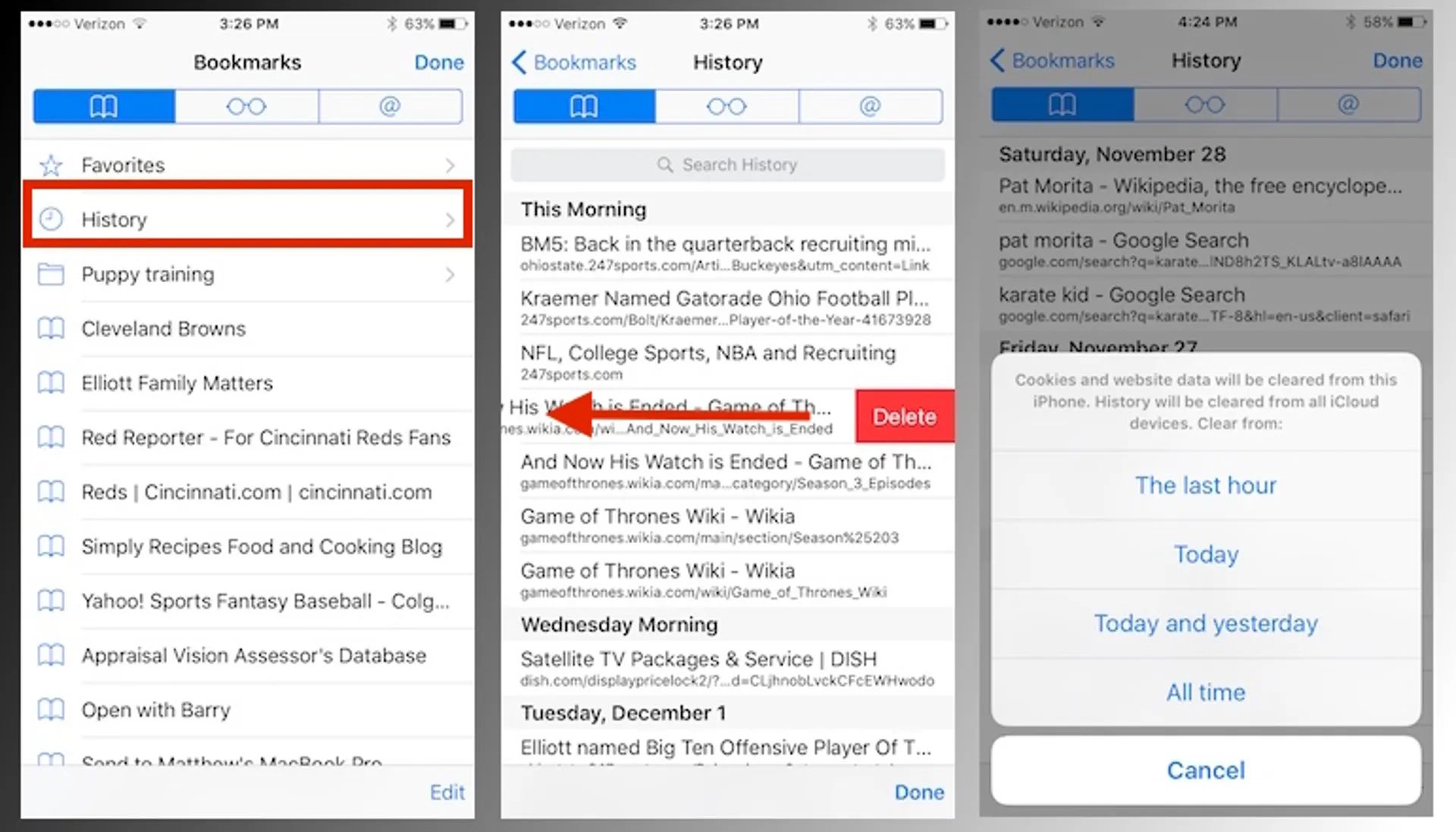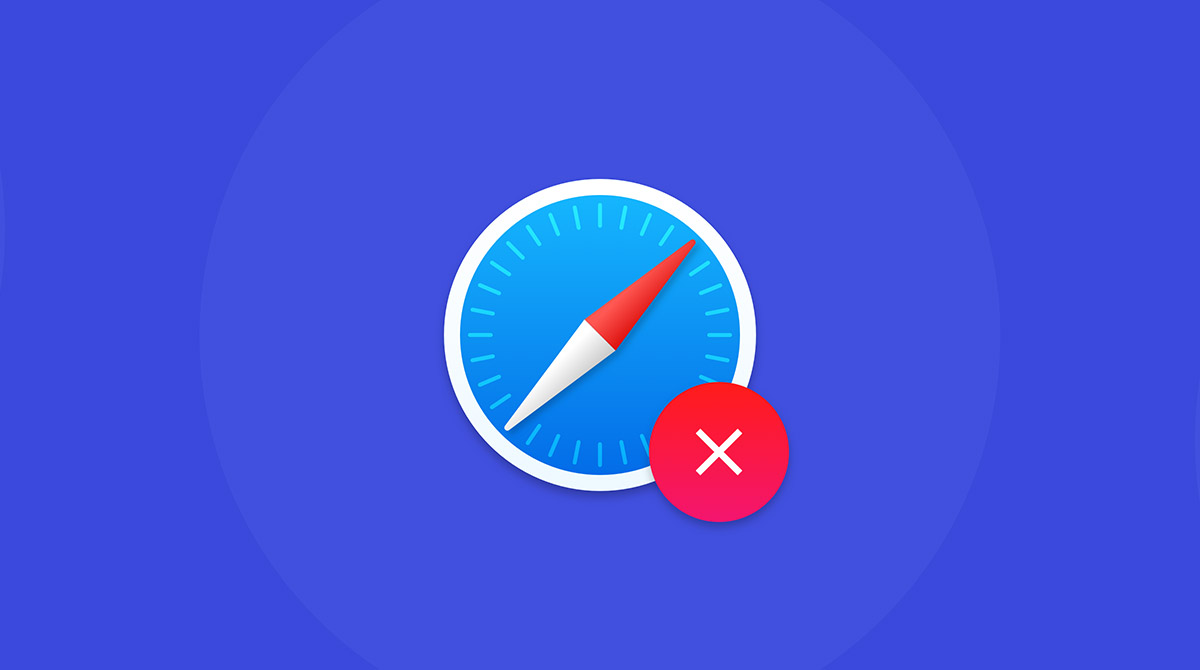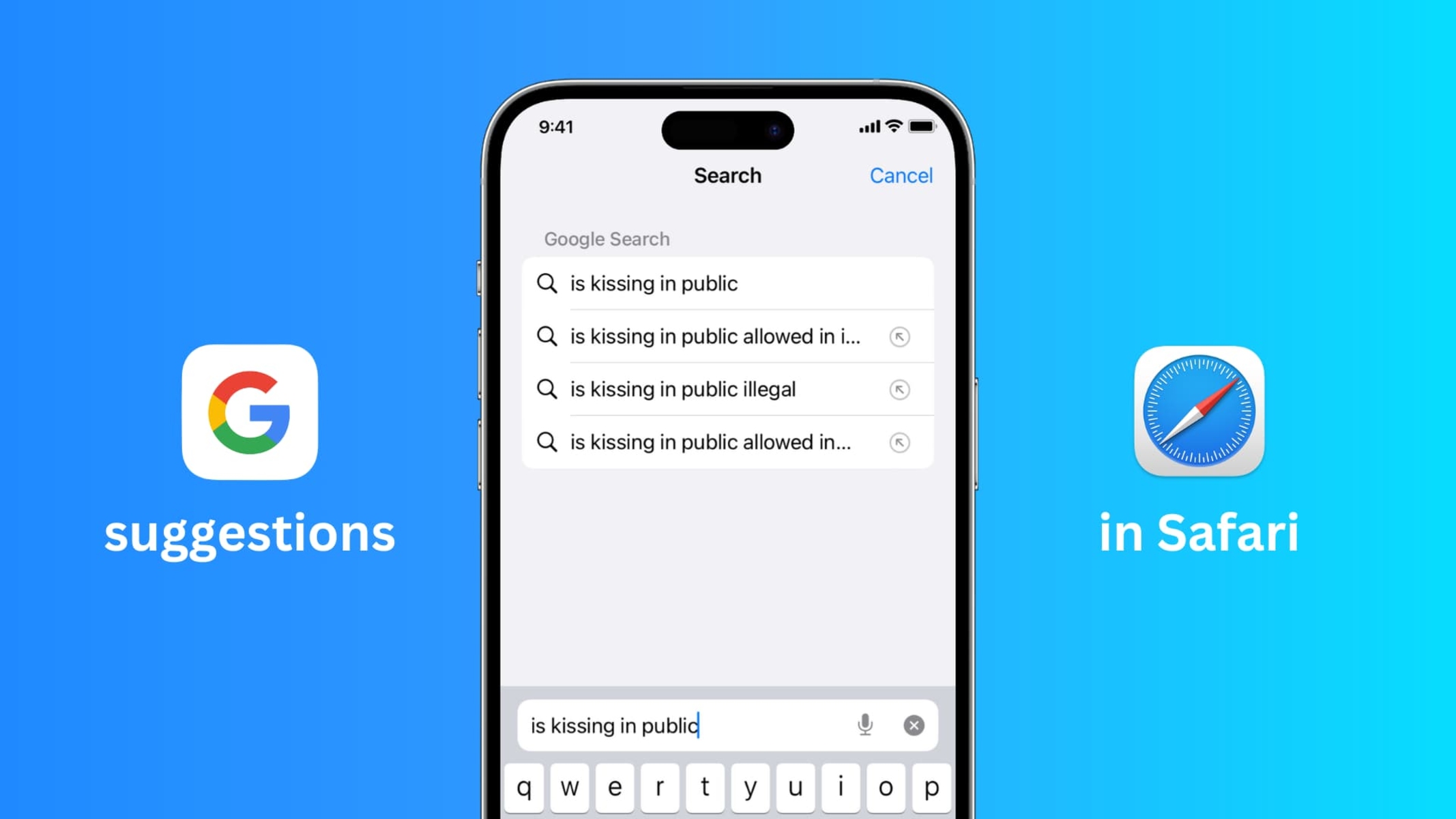Introduction
Are you a Mac user who has encountered the pesky Search Marquis while browsing with Safari? If so, you're not alone. Search Marquis is a browser hijacker that can disrupt your online experience by altering your default search engine, displaying unwanted ads, and redirecting your searches to unfamiliar websites. This intrusive software can be frustrating to deal with, but fear not – there are effective methods to remove Search Marquis from Safari on your Mac.
In this comprehensive guide, we'll delve into the intricacies of Search Marquis, providing you with a clear understanding of its impact on your browsing activities. Furthermore, we'll walk you through the step-by-step process of removing Search Marquis from Safari, allowing you to regain control of your browser and enjoy a seamless online experience once again.
So, if you're ready to bid farewell to the disruptions caused by Search Marquis and restore your Safari browser to its optimal state, let's dive into the details and take the necessary steps to eliminate this intrusive software from your Mac.
Understanding Search Marquis
Search Marquis is a persistent browser hijacker that targets Safari users on Mac, causing unwanted disruptions to their browsing experience. This intrusive software typically infiltrates the system through deceptive methods, such as bundled software installations or misleading pop-up ads. Once installed, Search Marquis takes control of the browser settings, altering the default search engine and homepage without the user's consent. This unauthorized modification can lead to a barrage of unwanted consequences, including the display of irrelevant ads, redirection to unfamiliar websites, and a general decline in browsing performance.
One of the most noticeable signs of Search Marquis's presence is the sudden appearance of unfamiliar search engines, such as "Search Marquis" or "Search Baron," as the default search provider in Safari. This unwelcome change can disrupt the user's browsing routine and compromise the reliability of search results. Additionally, users may encounter an influx of intrusive advertisements, pop-ups, and sponsored links, further diminishing the quality of their online experience.
Furthermore, Search Marquis has the potential to track users' browsing activities and collect sensitive information, posing a significant threat to their privacy and security. The unauthorized data collection may include browsing history, search queries, IP addresses, and other personal details, which can be exploited for targeted advertising or other malicious purposes.
In essence, Search Marquis is a persistent and disruptive browser hijacker that undermines the user's control over their browsing environment. Its unauthorized modifications and intrusive behaviors not only impede the user's online activities but also pose potential risks to their privacy and security.
Understanding the nature of Search Marquis is crucial in effectively addressing its presence on a Mac. By recognizing the impact of this intrusive software, users can take proactive measures to remove it from their system and restore the integrity of their Safari browser. Now that we have gained insight into the workings of Search Marquis, let's proceed to the actionable steps to eliminate this unwelcome presence from Safari on Mac.
Steps to Remove Search Marquis from Safari on Mac
1. Update Safari and macOS
Ensure that your Safari browser and macOS are updated to the latest versions. This helps in addressing potential vulnerabilities and ensures that your system has the latest security patches to combat intrusive software like Search Marquis.
2. Remove Suspicious Extensions
Navigate to Safari's preferences and select the "Extensions" tab. Look for any unfamiliar or suspicious extensions, especially those related to Search Marquis, and uninstall them by clicking on the "Uninstall" button next to each extension.
3. Clear Safari Cache and History
Clearing the cache and history in Safari can help eliminate any traces of Search Marquis. Go to the "Safari" menu, select "Clear History," and choose the appropriate time range. Additionally, you can clear the cache by going to "Safari" > "Preferences" > "Advanced" and clicking on "Show Develop menu in menu bar." Then, go to "Develop" > "Empty Caches."
4. Reset Safari Settings
Resetting Safari to its default settings can effectively remove unwanted modifications caused by Search Marquis. To do this, go to "Safari" > "Preferences" > "Privacy" and click on "Manage Website Data." Remove any suspicious data and then go to the "General" tab and click on "Remove All Website Data." Finally, navigate to the "Security" tab and ensure that the "Warn when visiting a fraudulent website" option is checked.
5. Use Malware Removal Tools
Consider using reputable malware removal tools specifically designed for Mac, such as Malwarebytes or CleanMyMac X. These tools can scan your system for any traces of Search Marquis and other potentially unwanted programs, providing a comprehensive cleanup to restore the integrity of your Safari browser.
6. Reset Home Page and Default Search Engine
In Safari preferences, navigate to the "General" tab and ensure that the homepage is set to your preferred website. Then, go to the "Search" tab and choose your desired search engine as the default. This step helps in undoing the changes imposed by Search Marquis and restoring your preferred browsing settings.
7. Restart Your Mac
After completing the aforementioned steps, restart your Mac to ensure that all changes take effect and that any lingering traces of Search Marquis are effectively removed from your system.
By following these comprehensive steps, you can effectively remove Search Marquis from Safari on your Mac, restoring your browser to its optimal state and reclaiming control over your online activities. These proactive measures not only eliminate the disruptive effects of Search Marquis but also contribute to enhancing the overall security and performance of your Mac browsing experience.
Conclusion
In conclusion, dealing with the intrusive presence of Search Marquis on Safari can be a frustrating experience for Mac users. However, by understanding the nature of this browser hijacker and implementing the appropriate removal steps, users can effectively regain control of their browsing environment and restore the integrity of their Safari browser.
It's important to emphasize the proactive approach to addressing the presence of Search Marquis. By staying vigilant and regularly reviewing browser settings and installed extensions, users can mitigate the risk of encountering intrusive software and maintain a secure browsing environment. Additionally, keeping the Safari browser and macOS updated to the latest versions is crucial in addressing potential vulnerabilities and ensuring the effectiveness of security measures against browser hijackers and other forms of malware.
The step-by-step removal process outlined in this guide provides users with a comprehensive approach to eliminating Search Marquis from Safari on Mac. From removing suspicious extensions to clearing cache and history, resetting browser settings, and utilizing reputable malware removal tools, each step contributes to a thorough cleanup of the system and the restoration of the user's preferred browsing environment.
Furthermore, beyond the specific steps outlined, it's essential for users to remain cautious when interacting with online content. Avoiding suspicious websites, refraining from clicking on unfamiliar links or pop-ups, and being mindful of software installations can significantly reduce the risk of encountering browser hijackers and other forms of intrusive software.
By taking a proactive stance in maintaining a secure browsing environment and promptly addressing the presence of intrusive software like Search Marquis, Mac users can enjoy a seamless and uninterrupted online experience. The combination of awareness, regular maintenance, and effective removal strategies serves as a powerful defense against the disruptive effects of browser hijackers, ultimately contributing to a safer and more enjoyable browsing experience on Safari.
In essence, by equipping themselves with the knowledge and tools to address the presence of intrusive software, Mac users can navigate the online landscape with confidence, knowing that they have the means to effectively combat and remove unwanted disruptions from their browsing environment.