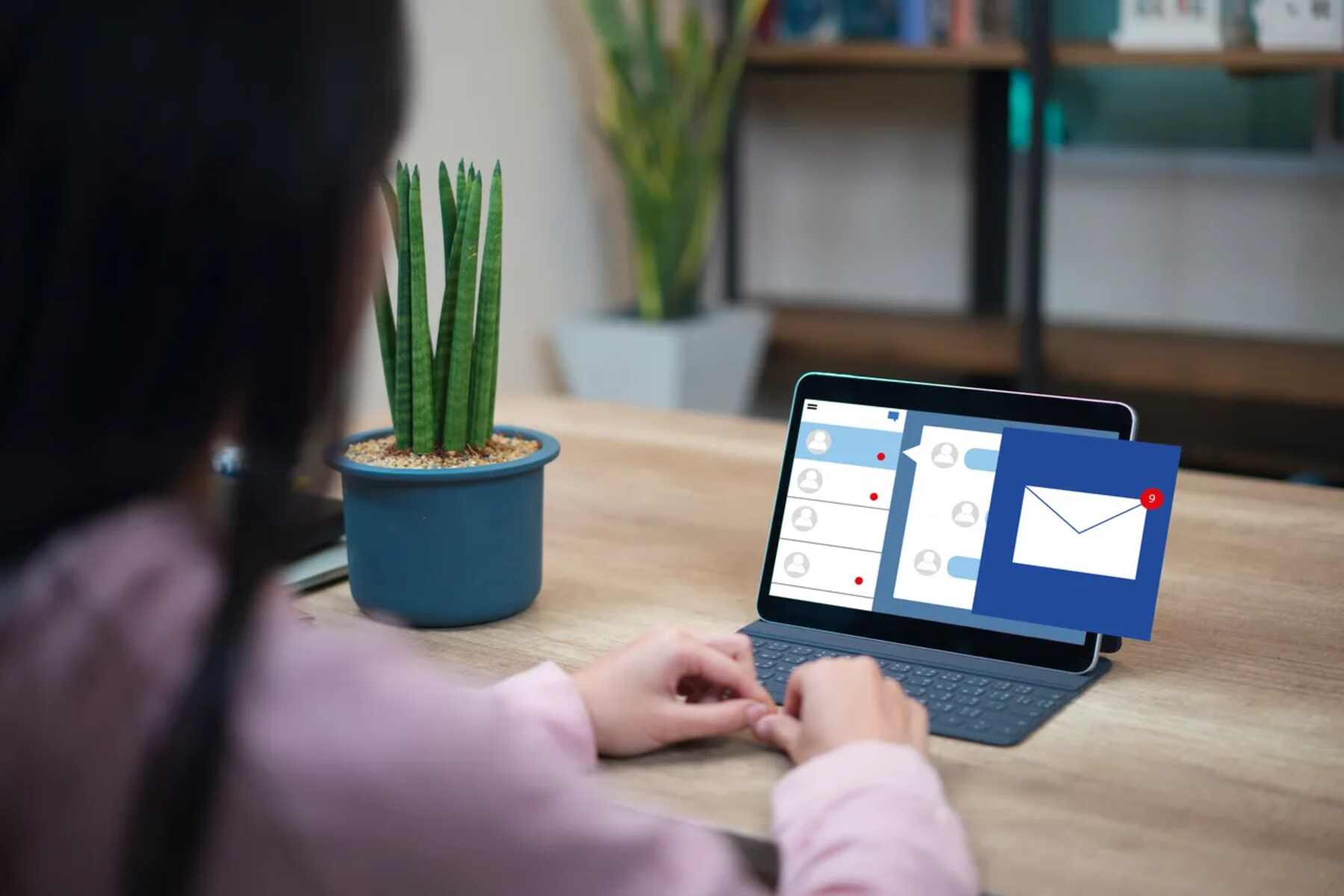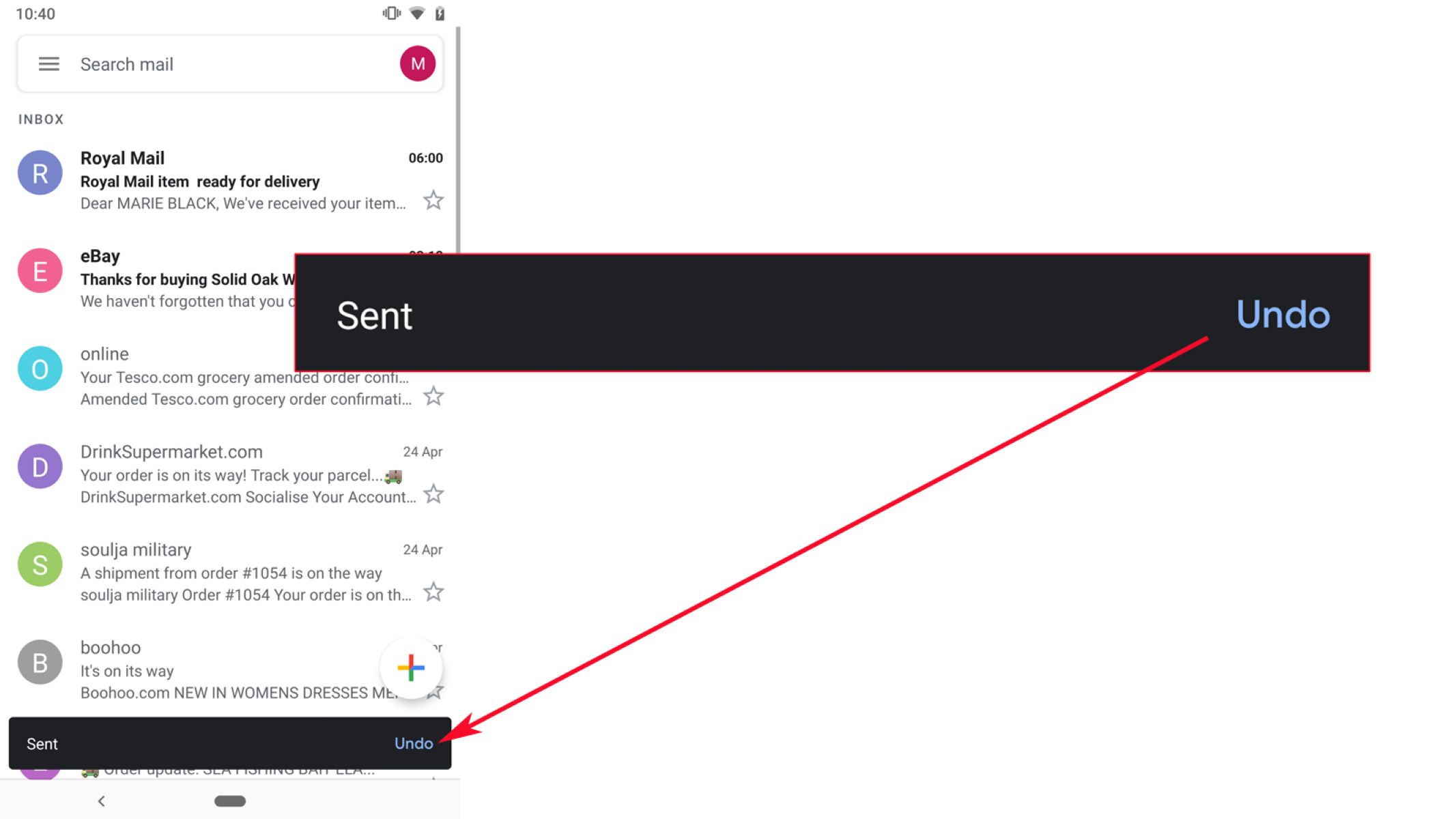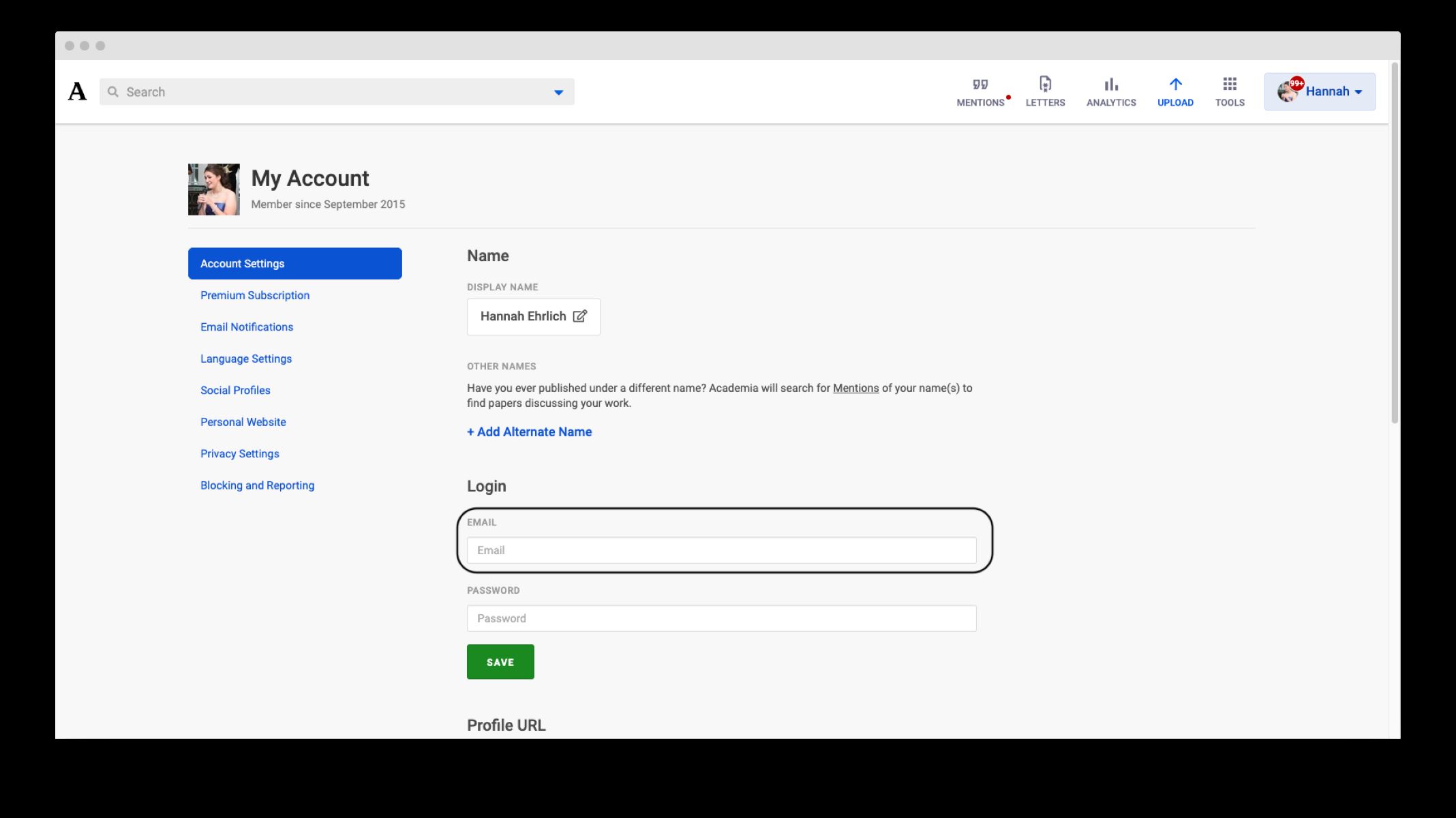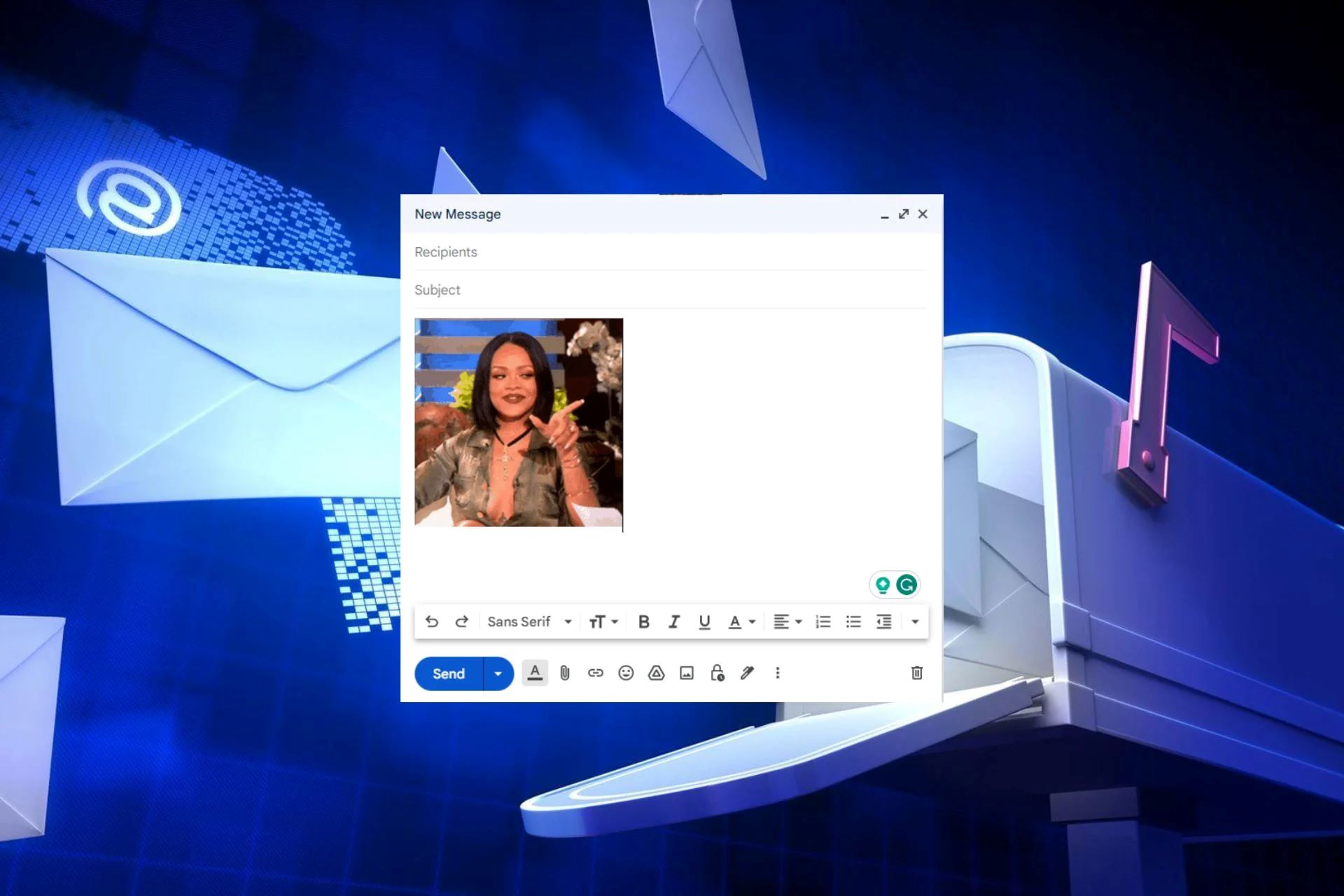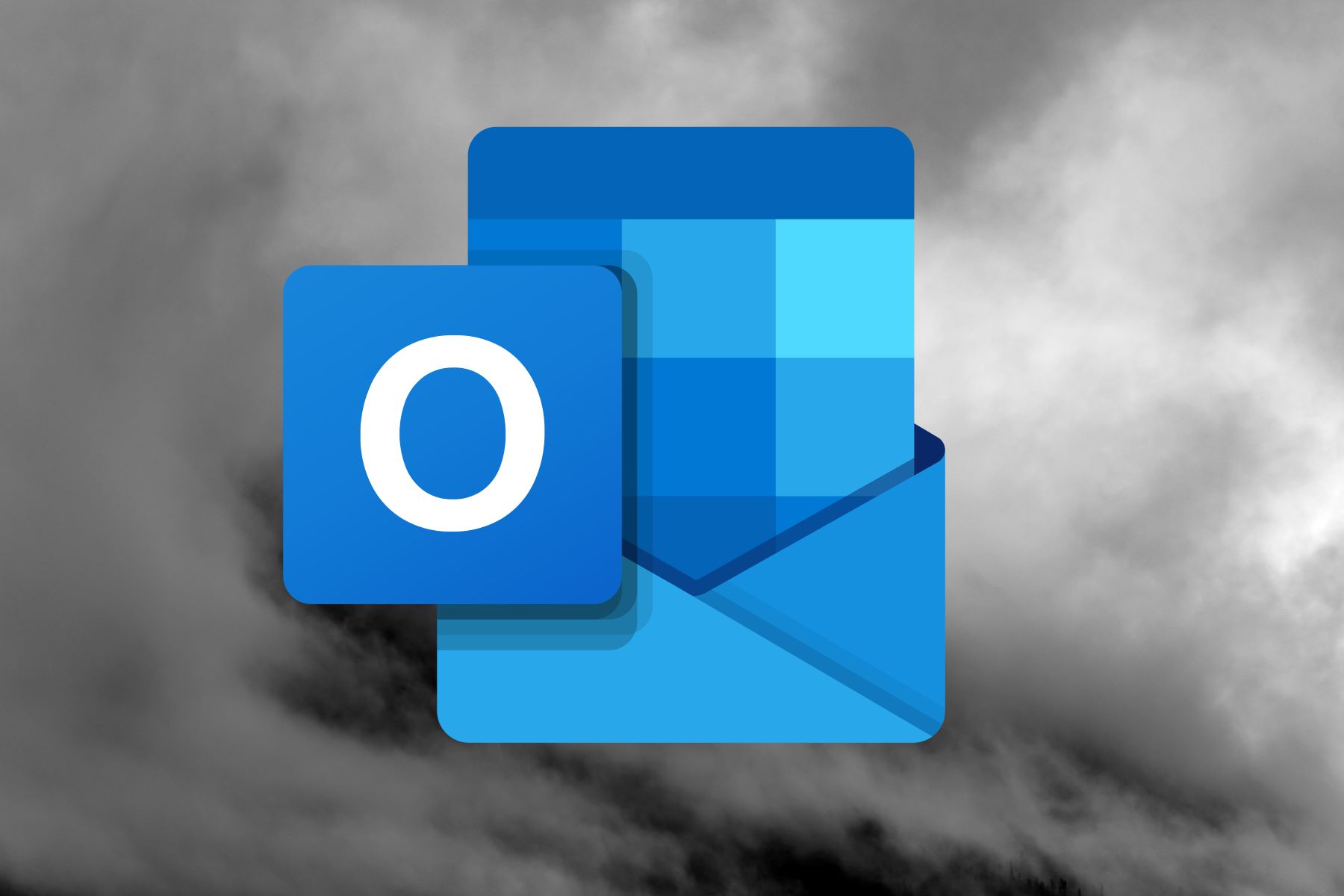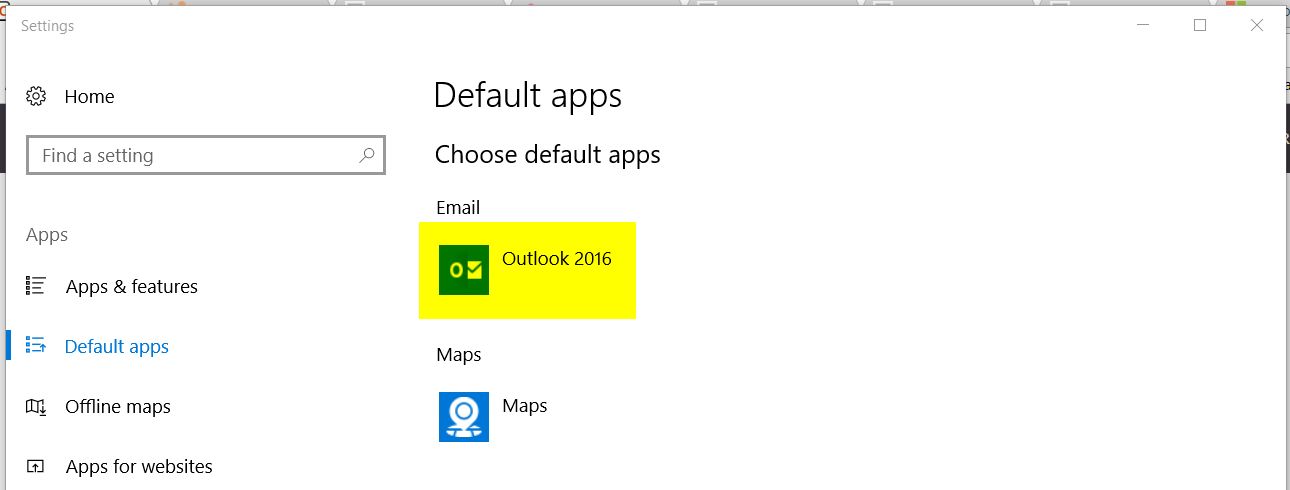Introduction
In the fast-paced world of digital communication, sending emails has become second nature to most of us. Whether it's for work, personal matters, or professional correspondence, the ability to quickly compose and send emails is a fundamental part of our daily routine. However, what happens when you realize you've made a mistake in an email that's already been sent? Enter the "Recall Email" feature in Outlook Web Browser.
The Recall Email feature is a valuable tool that allows users to retract an email that has been sent, provided certain conditions are met. This functionality can be a lifesaver in situations where a critical error, such as sending an incomplete message or attaching the wrong file, has occurred. While it may not be a foolproof solution, it offers a chance to rectify mistakes and prevent potential embarrassment or confusion.
In this article, we will delve into the intricacies of the Recall Email feature in Outlook Web Browser, exploring its capabilities, limitations, and the step-by-step process for utilizing this functionality. Whether you're a seasoned professional or a casual email user, understanding how to recall an email can be a valuable skill that adds a layer of control and assurance to your digital communication endeavors.
So, let's embark on a journey to unravel the mysteries of recalling emails in Outlook Web Browser, empowering you with the knowledge to navigate the intricacies of email management with confidence and ease.
Understanding the Recall Email Feature in Outlook Web Browser
The Recall Email feature in Outlook Web Browser is a powerful tool designed to provide users with a means to retract emails that have been sent. While the concept of recalling an email may seem straightforward, it's essential to grasp the underlying mechanisms and limitations of this functionality.
When an email is sent using Outlook Web Browser, it traverses through various stages before reaching the recipient's inbox. Understanding this process is crucial to comprehending how the Recall Email feature operates. Once an email is dispatched, it enters the recipient's email server, where it awaits retrieval by the intended recipient. At this stage, the sender's ability to recall the email hinges on several factors, including the recipient's email server settings and whether the email has already been accessed or read.
The Recall Email feature primarily functions within the confines of the same email organization or domain. In other words, it is most effective when both the sender and recipient are part of the same email network. When a recall request is initiated, Outlook Web Browser sends a recall message to the recipient's mailbox, aiming to delete the original email or replace it with a revised version. However, the success of this process is contingent on the recipient's email client and server configurations, as well as their actions upon receiving the original email.
It's important to note that the Recall Email feature is not infallible and may not always yield the desired outcome. Once an email has been opened or read by the recipient, the recall attempt becomes significantly more challenging. Additionally, if the recipient's email client does not support the recall functionality or if the original email is no longer accessible, the recall request may be rendered ineffective.
In essence, the Recall Email feature in Outlook Web Browser offers a valuable opportunity to rectify errors and mitigate the repercussions of sending erroneous or incomplete emails. However, its efficacy is subject to various variables, making it essential for users to exercise caution and attentiveness when relying on this functionality.
By gaining a deeper understanding of the intricacies of the Recall Email feature, users can navigate the realm of email management with greater insight and make informed decisions when leveraging this tool to enhance their communication endeavors.
Steps to Recall an Email in Outlook Web Browser
Recalling an email in Outlook Web Browser involves a series of steps that, when executed correctly, can potentially retract a sent email from the recipient's inbox. It's important to note that the success of this process is contingent on various factors, including the recipient's email client and server settings, as well as their actions upon receiving the original email. Here's a comprehensive guide to the steps involved in recalling an email using Outlook Web Browser:
-
Accessing the Sent Items Folder: Begin by navigating to the "Sent Items" folder in your Outlook Web Browser. This folder contains a record of all the emails you have sent, including the one you wish to recall.
-
Opening the Email to be Recalled: Locate the email that you intend to recall within the "Sent Items" folder. Open the email to initiate the recall process.
-
Initiating the Recall: With the email open, navigate to the top of the message window and select the "More actions" option, represented by three horizontal dots. From the dropdown menu, choose "Recall this message."
-
Selecting Recall Options: Upon selecting "Recall this message," a new window will appear, presenting you with recall options. You can choose to delete unread copies of the email or delete unread copies and replace with a new message. Select the desired option based on your specific requirements.
-
Confirming the Recall: After selecting the appropriate recall option, click on the "Recall" button to confirm your decision. Outlook Web Browser will then attempt to recall the email based on the chosen recall option.
-
Verification of Recall Status: Once the recall process is initiated, Outlook Web Browser will notify you of the recall status. It's important to review this notification to ascertain whether the recall was successful or encountered any issues.
-
Follow-Up Actions: Depending on the recall status, you may need to take follow-up actions. If the recall is successful, you can rest assured that the email has been retracted from the recipient's inbox. However, if the recall encounters challenges or is unsuccessful, it's crucial to assess the situation and consider alternative measures, such as sending a follow-up email to clarify any discrepancies or errors.
By following these step-by-step instructions, users can navigate the process of recalling an email in Outlook Web Browser with clarity and confidence. While the Recall Email feature offers a valuable opportunity to rectify mistakes, it's essential to approach this functionality with attentiveness and an understanding of its limitations.
Limitations and Considerations
While the Recall Email feature in Outlook Web Browser offers a valuable mechanism for retracting sent emails, it is essential to acknowledge its inherent limitations and consider various factors that can impact its effectiveness. Understanding these constraints is crucial for users seeking to leverage the recall functionality with clarity and realistic expectations.
Recipient's Email Client and Server Settings
The success of recalling an email is heavily influenced by the recipient's email client and server configurations. If the recipient's email system does not support the recall feature or has specific settings that prevent the deletion or replacement of emails, the recall attempt may prove futile. Additionally, variations in email server technologies and compatibility issues can pose challenges to the seamless execution of the recall process.
Read and Access Status
Once an email has been accessed or read by the recipient, the recall process becomes significantly more complex. In such instances, the ability to retract the email is contingent on the recipient's willingness to comply with the recall request. If the recipient has already viewed the email content, the recall feature may not fully eliminate the message from their inbox, potentially leading to the persistence of the original email despite the recall attempt.
Cross-Organization and External Recipients
The Recall Email feature is most effective within the confines of the same email organization or domain. When attempting to recall an email sent to recipients outside the sender's organization, the success rate diminishes due to the diverse email infrastructures and server settings across different domains. This limitation underscores the importance of exercising caution when relying on the recall functionality for emails involving external parties.
Time Sensitivity
The effectiveness of the recall feature diminishes over time, especially as the recipient's email server processes and delivers the message. If the recall request is initiated after the recipient has already accessed the email, the likelihood of a successful recall decreases significantly. Therefore, prompt action is crucial when attempting to retract an email using the recall feature.
Transparency and Communication
In scenarios where the recall attempt is unsuccessful or encounters limitations, transparent communication becomes paramount. Users should be prepared to address any discrepancies or errors directly with the recipient through follow-up communication. While the recall feature offers a degree of control, it is not a substitute for clear and open dialogue in email correspondence.
By recognizing these limitations and considerations, users can approach the Recall Email feature in Outlook Web Browser with a balanced perspective, understanding that while it provides a valuable opportunity to rectify errors, its efficacy is subject to various variables and constraints.
Conclusion
In conclusion, the Recall Email feature in Outlook Web Browser serves as a valuable asset in the realm of digital communication, offering users a mechanism to retract sent emails and rectify potential errors. While the allure of being able to recall an email may instill a sense of reassurance, it's essential to approach this functionality with a realistic understanding of its limitations and considerations.
By gaining a comprehensive understanding of the intricacies of the Recall Email feature, users can navigate the process with clarity and attentiveness. The step-by-step guide to recalling an email in Outlook Web Browser provides a roadmap for leveraging this functionality effectively, empowering users to take control of their email management endeavors.
However, it's crucial to acknowledge that the success of the recall process is contingent on various factors, including the recipient's email client and server settings, the read and access status of the original email, and the time sensitivity of the recall request. These limitations underscore the importance of exercising caution and prompt action when initiating a recall attempt.
Furthermore, transparency and open communication remain pivotal in email correspondence, especially in scenarios where the recall attempt encounters challenges or proves unsuccessful. While the Recall Email feature offers a degree of control, it is not a panacea for addressing discrepancies or errors in communication. Clear and direct follow-up communication may be necessary to mitigate any potential misunderstandings.
In essence, the Recall Email feature in Outlook Web Browser is a valuable tool that, when used judiciously, can enhance the precision and reliability of digital communication. By embracing a nuanced understanding of its capabilities and limitations, users can navigate the intricacies of email management with confidence, knowing that they have a mechanism to address inadvertent errors and omissions.
As we continue to engage in the dynamic landscape of digital communication, the Recall Email feature stands as a testament to the evolving nature of email management, offering users a degree of control and adaptability in their interactions. By integrating this functionality into our email practices with mindfulness and discernment, we can harness its potential to elevate the clarity and efficacy of our communication endeavors.