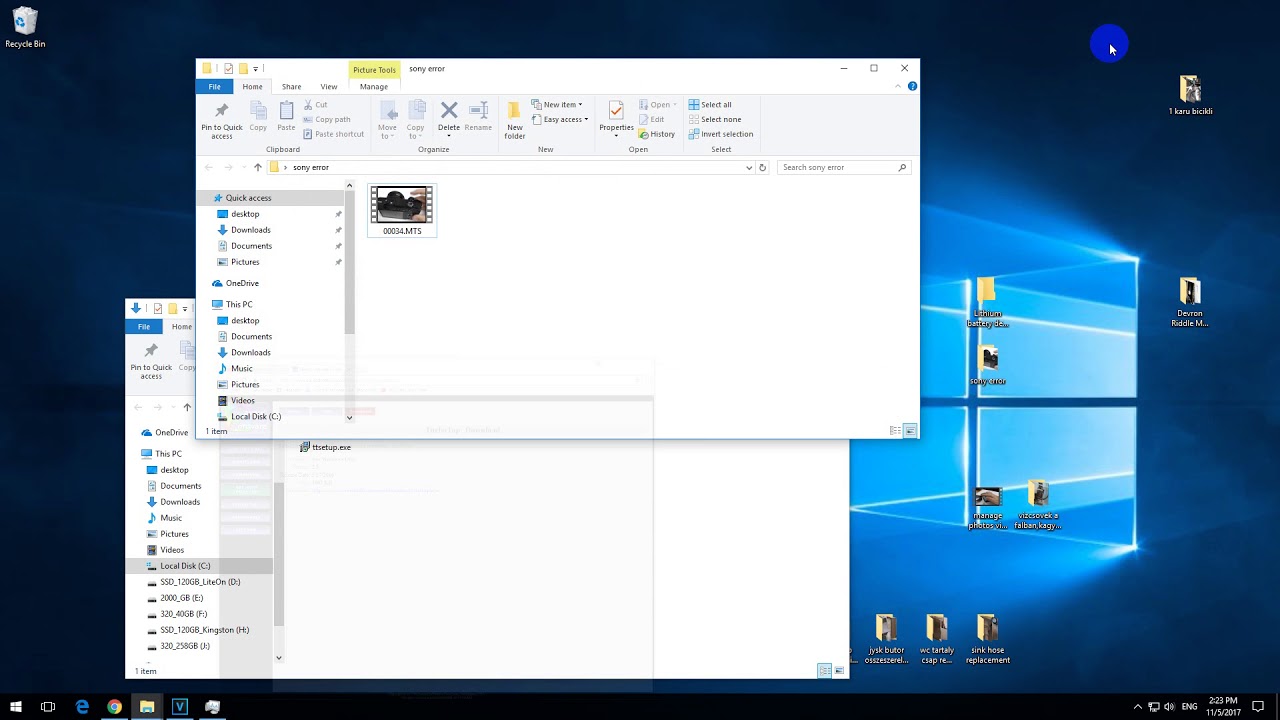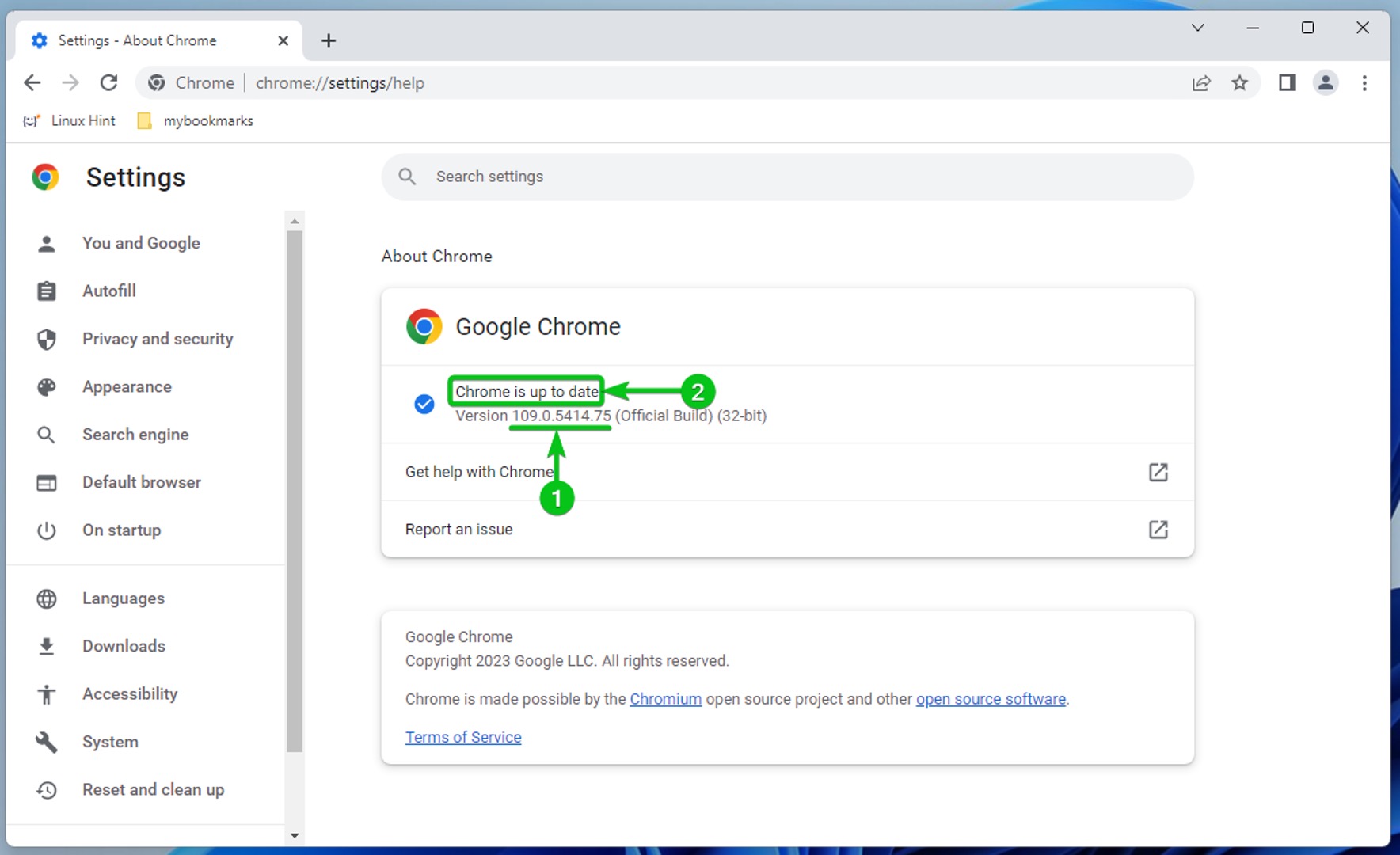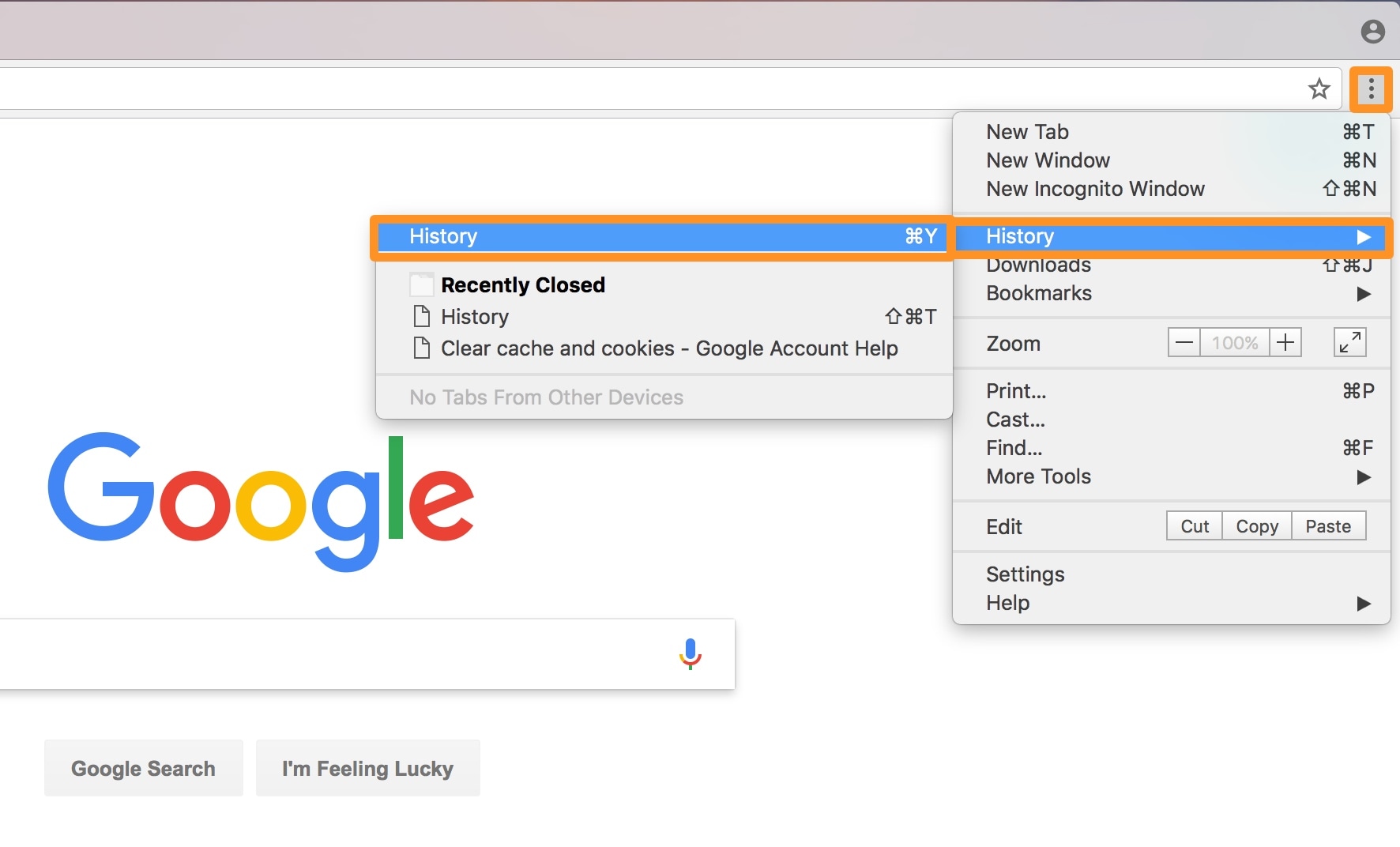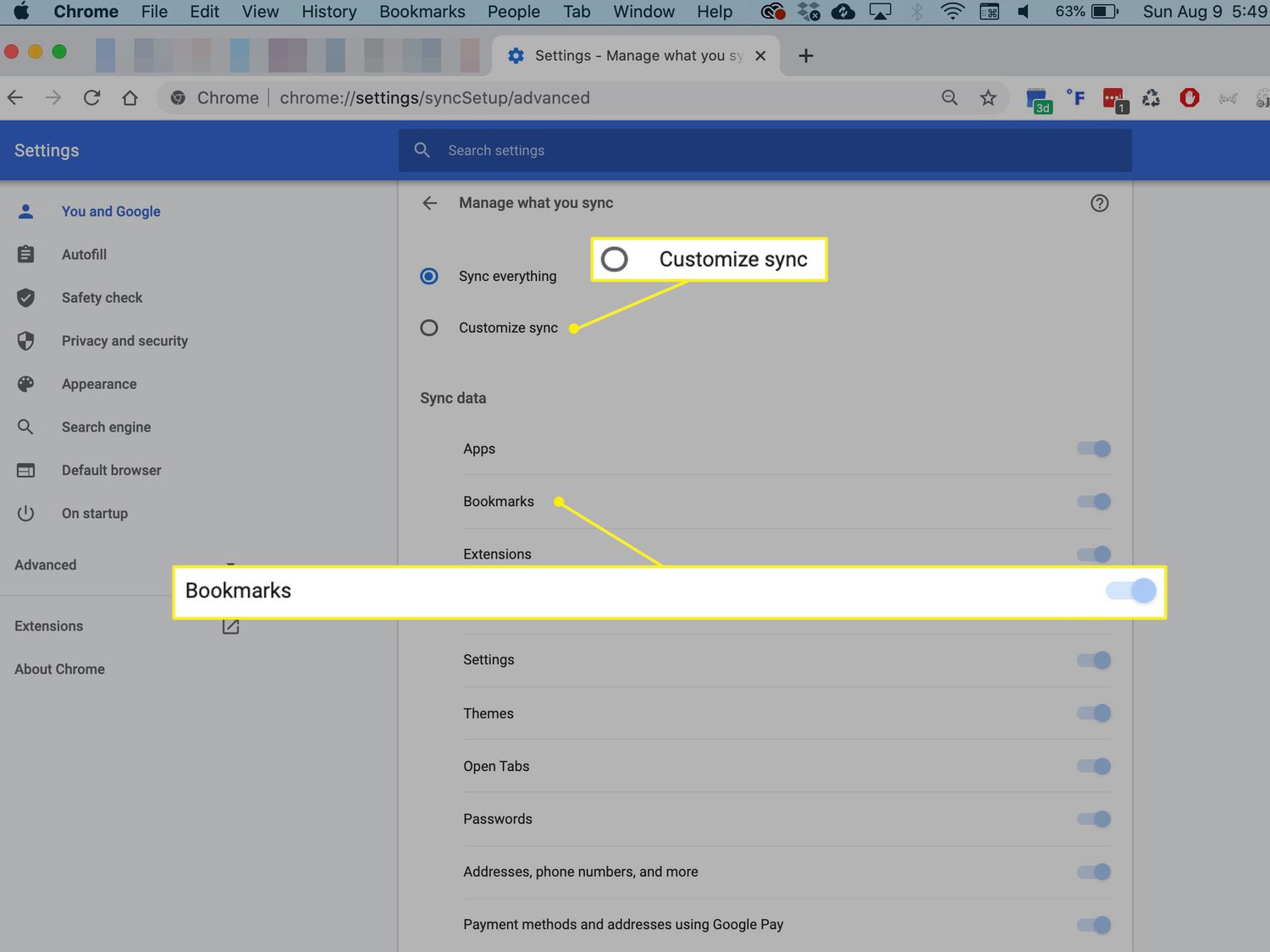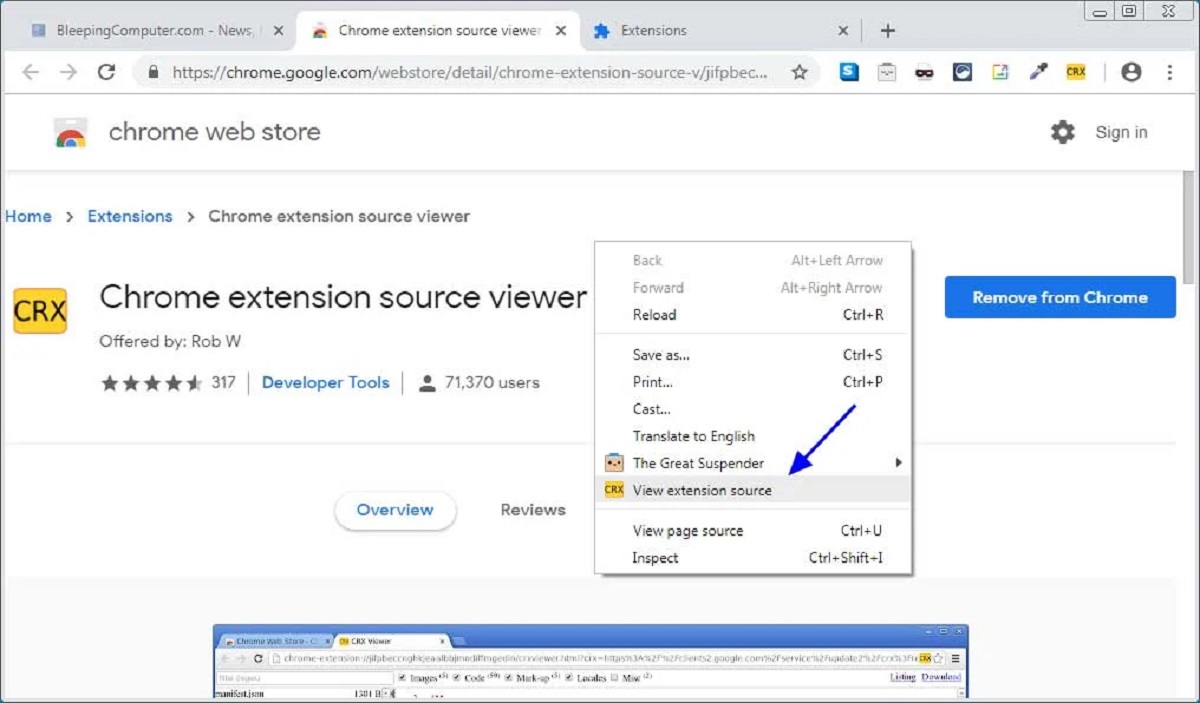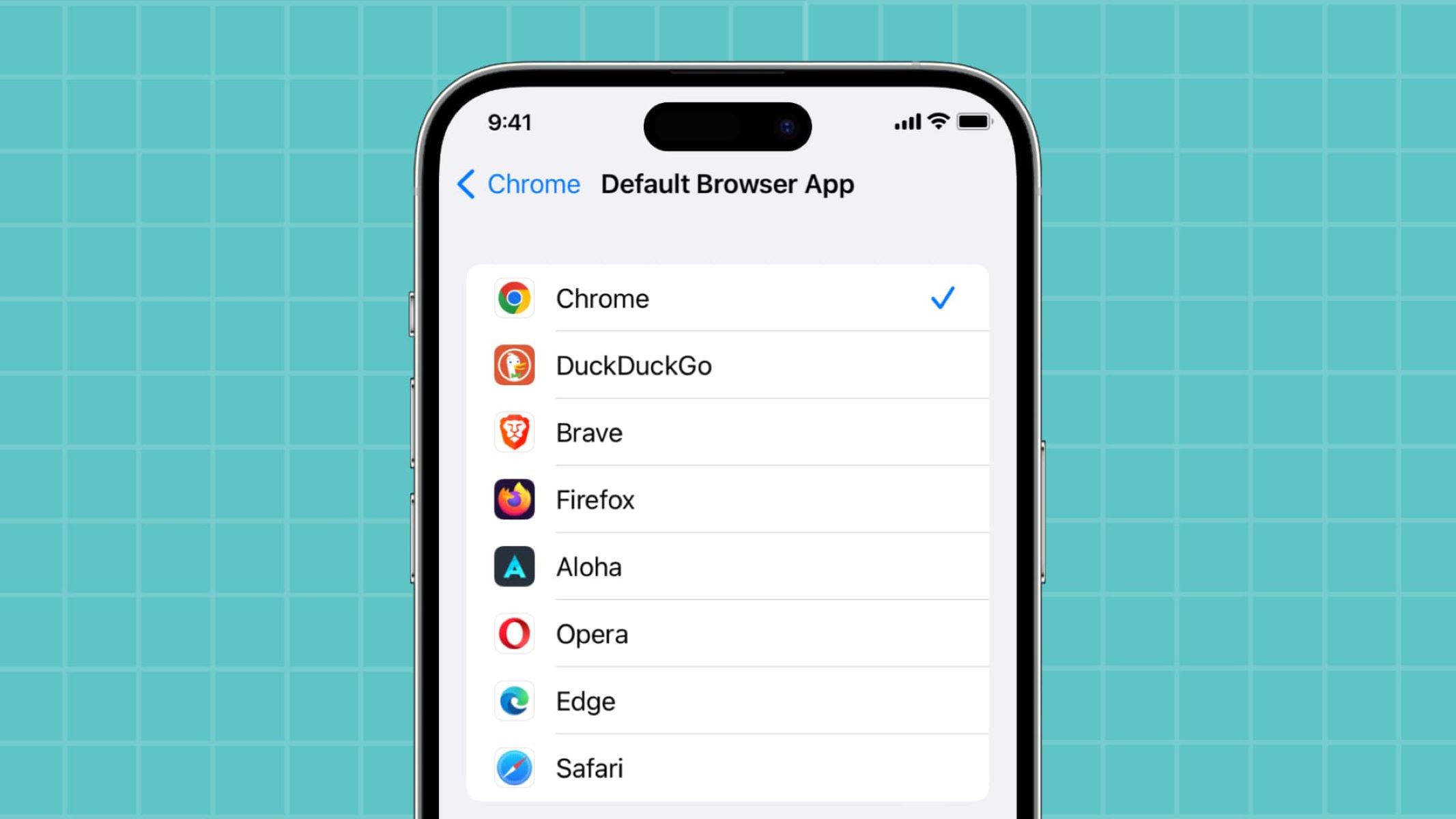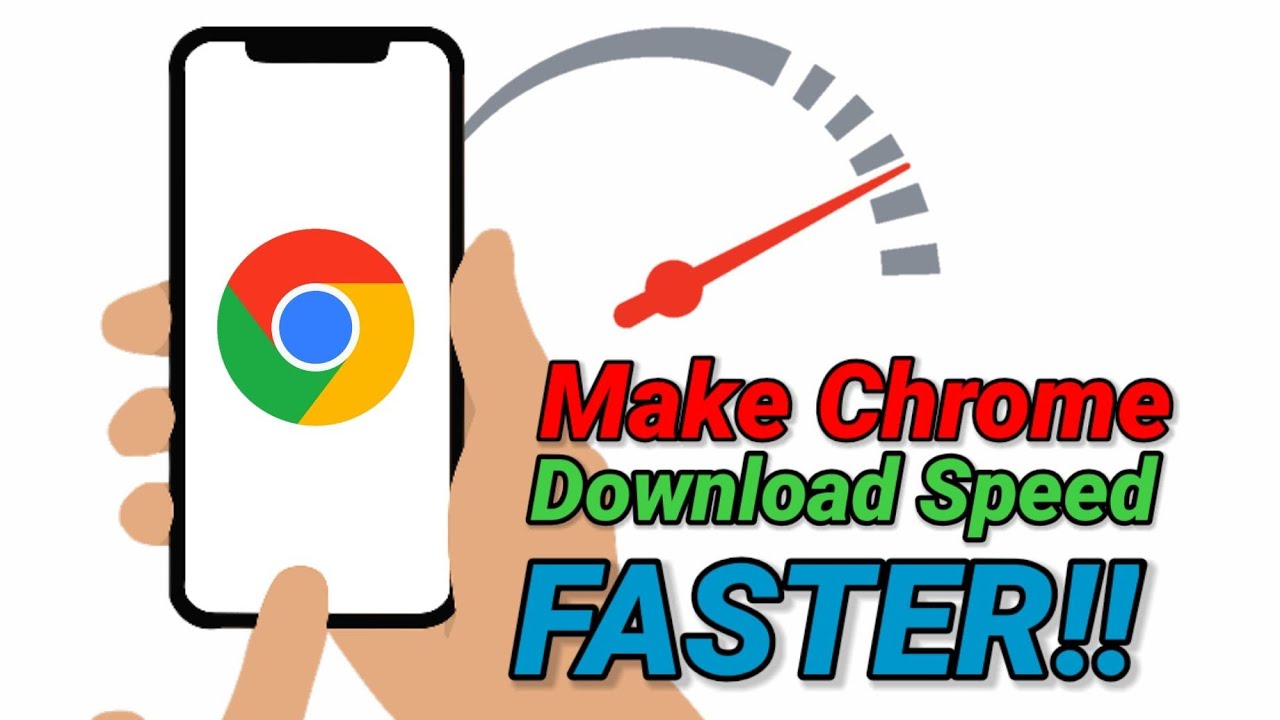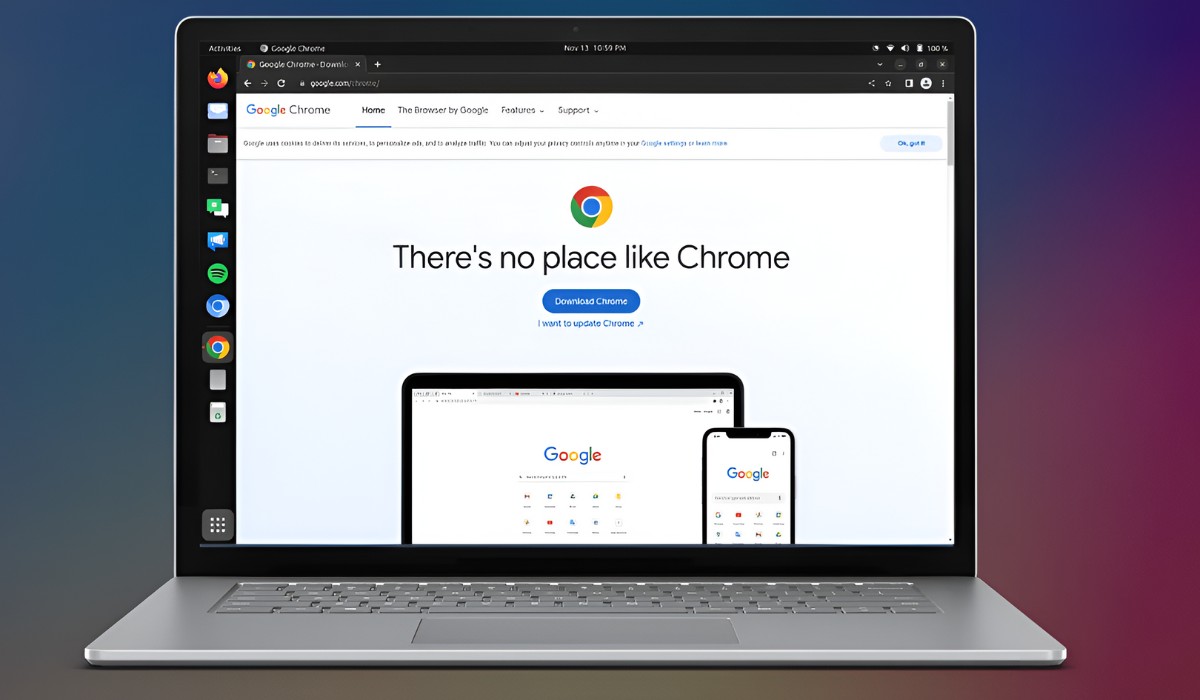Introduction
When working on multiple tasks simultaneously, it can be quite frustrating to switch back and forth between different windows or applications. This is where the "Always on Top" feature comes to the rescue. By enabling this feature, you can keep a specific window, such as Google Chrome, on top of all other windows, ensuring easy access and uninterrupted workflow.
In this article, we will explore various methods to make Google Chrome always stay on top of other windows. Whether you're a multitasking enthusiast, a professional who needs quick access to web resources, or simply someone who values efficiency, these methods will help you streamline your browsing experience and boost productivity.
So, let's dive into the different approaches that allow you to keep Google Chrome in the forefront of your digital workspace. Whether you prefer using Chrome extensions, third-party software, or the built-in capabilities of your operating system, there's a solution that suits your needs. Let's explore these methods and empower you to take control of your browsing experience.
Method 1: Using Chrome Extensions
Google Chrome offers a plethora of extensions that cater to diverse user needs, and the "Always on Top" functionality is no exception. By leveraging the power of Chrome extensions, you can easily enhance your browsing experience and keep your desired tabs or windows perpetually visible.
One popular extension that enables the "Always on Top" feature is "Always on Top for Chrome." This lightweight yet powerful extension empowers users to pin their Chrome windows on top of all other applications with a simple click. Once installed, a small pin icon appears in the Chrome toolbar, allowing you to effortlessly toggle the "Always on Top" mode for any active tab or window. This seamless functionality ensures that your important web content remains readily accessible, even when working with multiple applications simultaneously.
Another noteworthy extension is "Pin Tab," which provides a similar feature set with added customization options. By right-clicking on a tab and selecting the "Pin" option, you can keep essential tabs permanently visible, effectively achieving the "Always on Top" effect within the Chrome browser. This intuitive approach streamlines the process of managing and prioritizing your open tabs, enabling you to maintain a clear overview of your browsing activities.
For users who prefer a more comprehensive solution, "Window Tiler" is a versatile extension that not only facilitates the "Always on Top" functionality but also offers advanced window management features. With its intuitive interface and customizable settings, "Window Tiler" empowers users to effortlessly organize and prioritize their Chrome windows, ensuring optimal visibility and accessibility.
In addition to these dedicated extensions, it's worth exploring the Chrome Web Store for other innovative solutions that cater to your specific workflow requirements. Whether you seek enhanced multitasking capabilities, streamlined tab management, or seamless integration with other productivity tools, the Chrome extension ecosystem offers a wealth of options to elevate your browsing experience.
By harnessing the capabilities of Chrome extensions, you can seamlessly integrate the "Always on Top" feature into your daily workflow, ensuring that your essential web content remains prominently displayed and easily accessible. With these versatile extensions at your disposal, you can take full control of your browsing experience and optimize your productivity with minimal effort.
Method 2: Using Third-Party Software
In addition to Chrome extensions, another effective approach to keeping Google Chrome always on top of other windows involves utilizing third-party software. These dedicated applications offer robust window management capabilities, allowing users to prioritize and maintain visibility of their preferred browser windows with ease.
One prominent third-party software solution for achieving the "Always on Top" functionality is "DeskPins." This lightweight yet powerful tool empowers users to pin any window, including Google Chrome, on top of all other applications. Upon installation, DeskPins integrates seamlessly into the Windows operating system, providing a straightforward and intuitive interface for pinning windows. By simply clicking on the DeskPins icon in the system tray and selecting the desired window, users can effortlessly enable the "Always on Top" feature, ensuring uninterrupted access to their essential web content.
Another notable third-party software option is "TurboTop," which offers a user-friendly approach to managing window visibility. With its intuitive interface and minimalistic design, TurboTop allows users to pin windows, such as Google Chrome, to the forefront of their desktop environment. By leveraging the simple hotkey or right-click functionality, users can easily toggle the "Always on Top" mode for their preferred browser windows, streamlining their multitasking experience and enhancing productivity.
For users seeking a more comprehensive window management solution, "Actual Window Manager" presents a compelling option. This feature-rich software not only facilitates the "Always on Top" functionality but also offers a wide array of advanced window manipulation features. With its customizable hotkeys, window snapping capabilities, and multi-monitor support, Actual Window Manager empowers users to tailor their window management experience to suit their specific workflow requirements, ensuring seamless integration with Google Chrome and other applications.
By leveraging third-party software solutions such as DeskPins, TurboTop, or Actual Window Manager, users can elevate their window management capabilities and seamlessly integrate the "Always on Top" feature into their daily workflow. These versatile applications offer intuitive interfaces, robust functionality, and customizable options, enabling users to prioritize and maintain visibility of their essential browser windows with unparalleled ease and efficiency.
Whether you prefer the simplicity of DeskPins, the user-friendly approach of TurboTop, or the advanced features of Actual Window Manager, these third-party software solutions provide a diverse range of options to enhance your browsing experience and optimize your productivity. With their seamless integration and intuitive functionality, these applications empower you to take control of your window management and ensure that Google Chrome remains prominently displayed, facilitating uninterrupted access to your vital web content.
Method 3: Using Task Manager
Utilizing the built-in Task Manager functionality of your operating system provides a straightforward and efficient method to keep Google Chrome always on top of other windows. This approach leverages the native capabilities of the operating system, offering a seamless solution for prioritizing and maintaining visibility of your essential browser windows.
In Windows, accessing the Task Manager can be achieved by pressing "Ctrl + Shift + Esc" or "Ctrl + Alt + Delete" and selecting the Task Manager option. Once the Task Manager interface is open, navigate to the "Processes" or "Details" tab, depending on your Windows version. Locate the entry for Google Chrome or the specific Chrome window you wish to keep on top.
Right-click on the Google Chrome process or window entry, and select the "Always on Top" or "Bring to Front" option from the context menu. This action effectively pins the Chrome window to the forefront of your desktop, ensuring that it remains visible and easily accessible, even when working with other applications.
For macOS users, the Activity Monitor serves as the equivalent to the Task Manager in Windows. By launching the Activity Monitor from the Applications folder or using Spotlight search, users can access the list of active processes and applications. Locate the Google Chrome process or window within the Activity Monitor, and select the option to keep it always on top or bring it to the front, depending on the available functionality.
By utilizing the Task Manager or Activity Monitor, users can seamlessly integrate the "Always on Top" feature into their workflow without the need for additional software or extensions. This native approach streamlines the process of prioritizing and maintaining visibility of essential browser windows, empowering users to optimize their multitasking experience and boost productivity.
Whether you're a Windows enthusiast or a macOS aficionado, leveraging the Task Manager or Activity Monitor provides a convenient and efficient method to ensure that Google Chrome remains prominently displayed, facilitating uninterrupted access to your vital web content. With this native solution at your disposal, you can effortlessly enhance your window management capabilities and streamline your browsing experience with minimal effort.
Conclusion
In conclusion, the ability to keep Google Chrome always on top of other windows is a valuable feature that enhances multitasking capabilities and streamlines the browsing experience. Throughout this article, we have explored various methods to achieve this functionality, catering to diverse user preferences and workflow requirements.
By leveraging Chrome extensions, users can seamlessly integrate the "Always on Top" feature into their browsing experience, ensuring that essential web content remains prominently displayed and easily accessible. Whether utilizing dedicated extensions such as "Always on Top for Chrome," "Pin Tab," or "Window Tiler," users have access to intuitive tools that empower them to prioritize and maintain visibility of their preferred browser windows with minimal effort.
Furthermore, the utilization of third-party software presents a compelling approach to window management, offering robust capabilities and customizable options. Solutions such as "DeskPins," "TurboTop," and "Actual Window Manager" provide users with versatile tools to pin Google Chrome on top of other applications, facilitating uninterrupted access to vital web content and enhancing productivity.
Additionally, the native functionality of the operating system's Task Manager or Activity Monitor offers a straightforward and efficient method to achieve the "Always on Top" effect without the need for additional software or extensions. By leveraging the built-in capabilities of the Task Manager, users can seamlessly prioritize and maintain visibility of their essential browser windows, optimizing their multitasking experience with ease.
In essence, the diverse methods explored in this article empower users to take control of their browsing experience and optimize their productivity. Whether through the seamless integration of Chrome extensions, the utilization of third-party software solutions, or the native functionality of the operating system, individuals can tailor their window management approach to suit their specific workflow requirements.
Ultimately, the ability to keep Google Chrome always on top of other windows not only enhances efficiency and multitasking capabilities but also contributes to a seamless and uninterrupted browsing experience. By incorporating these methods into their daily workflow, users can elevate their window management capabilities and ensure that their essential web content remains readily accessible, facilitating a more streamlined and productive digital experience.