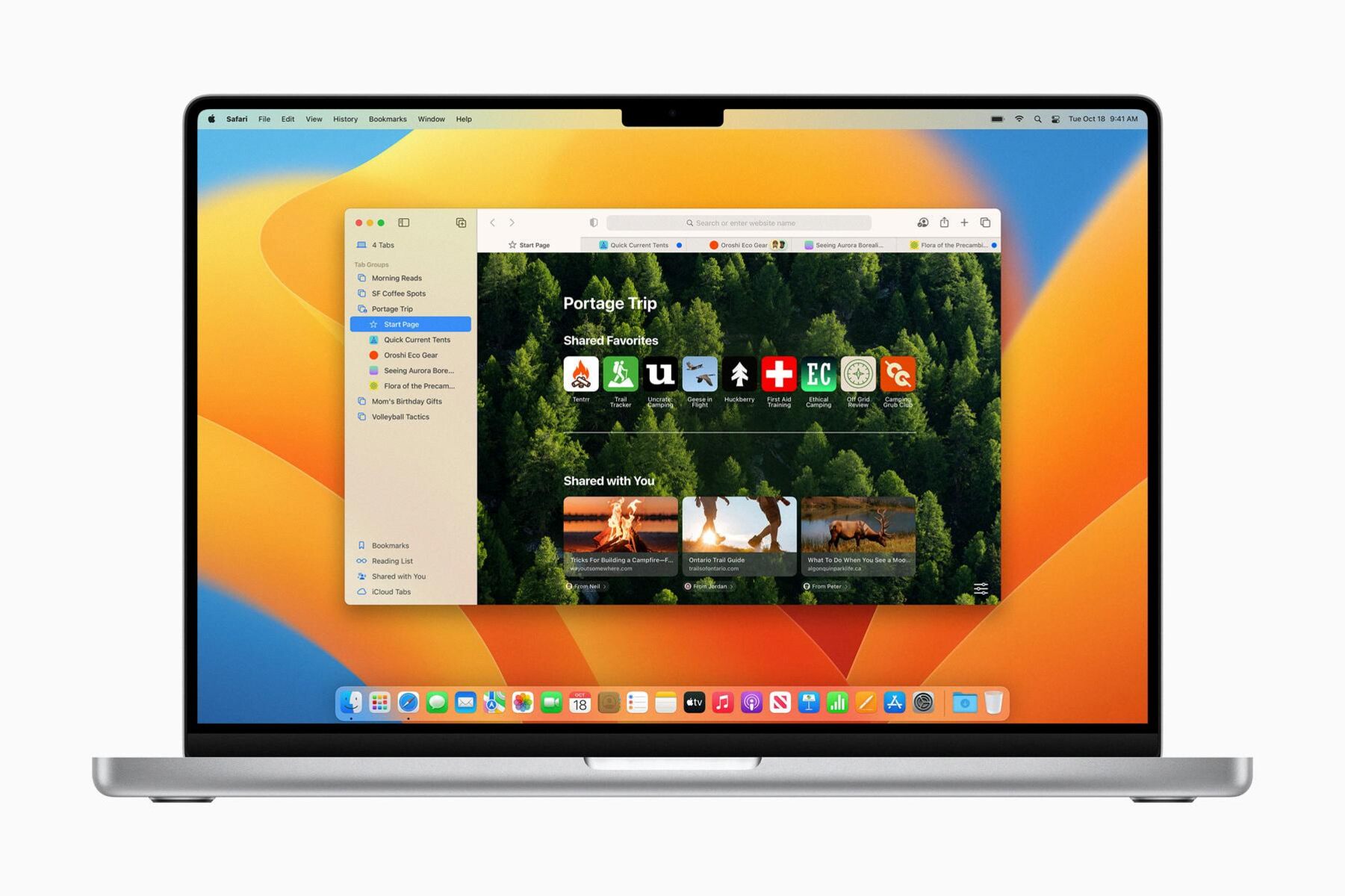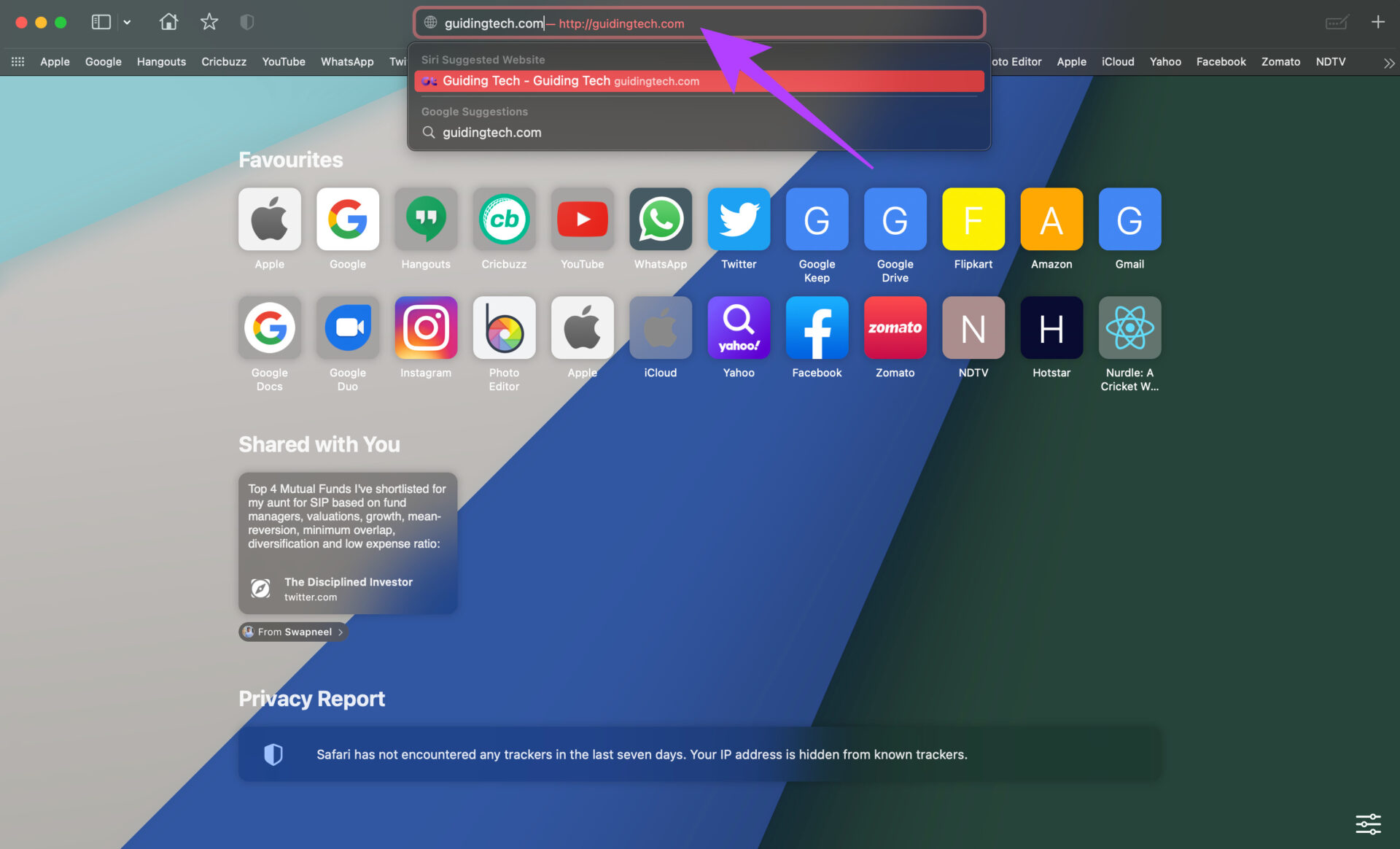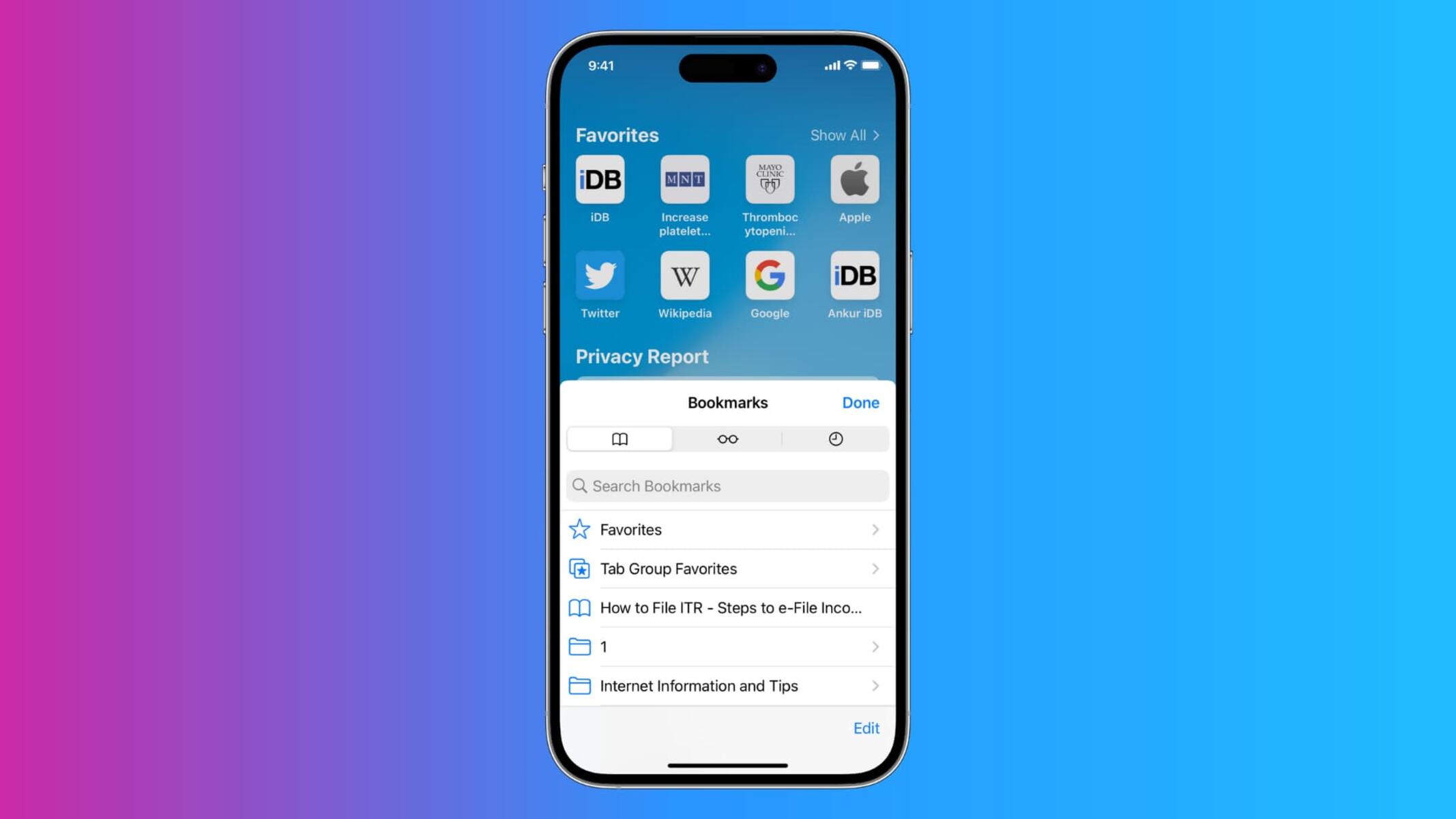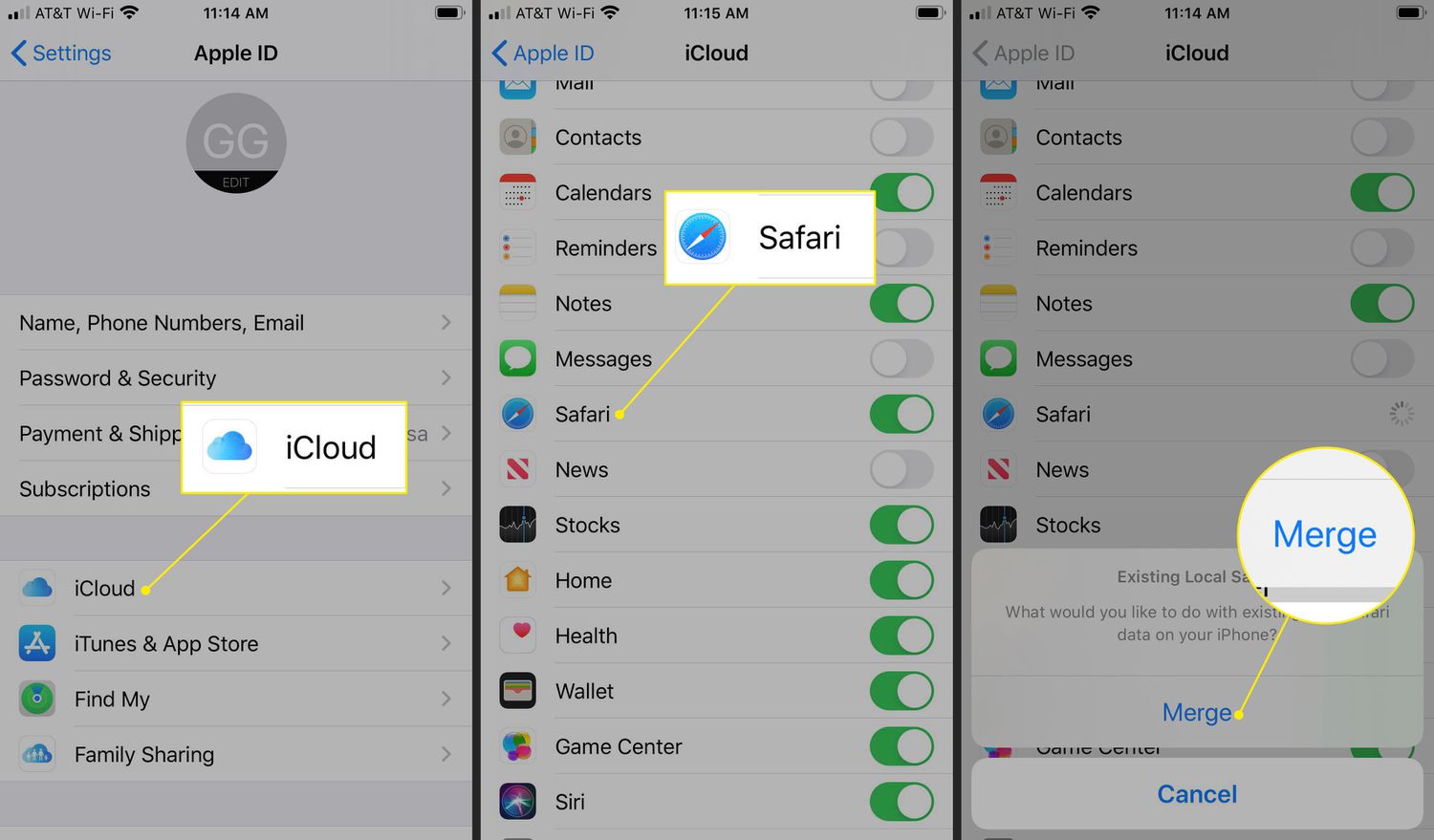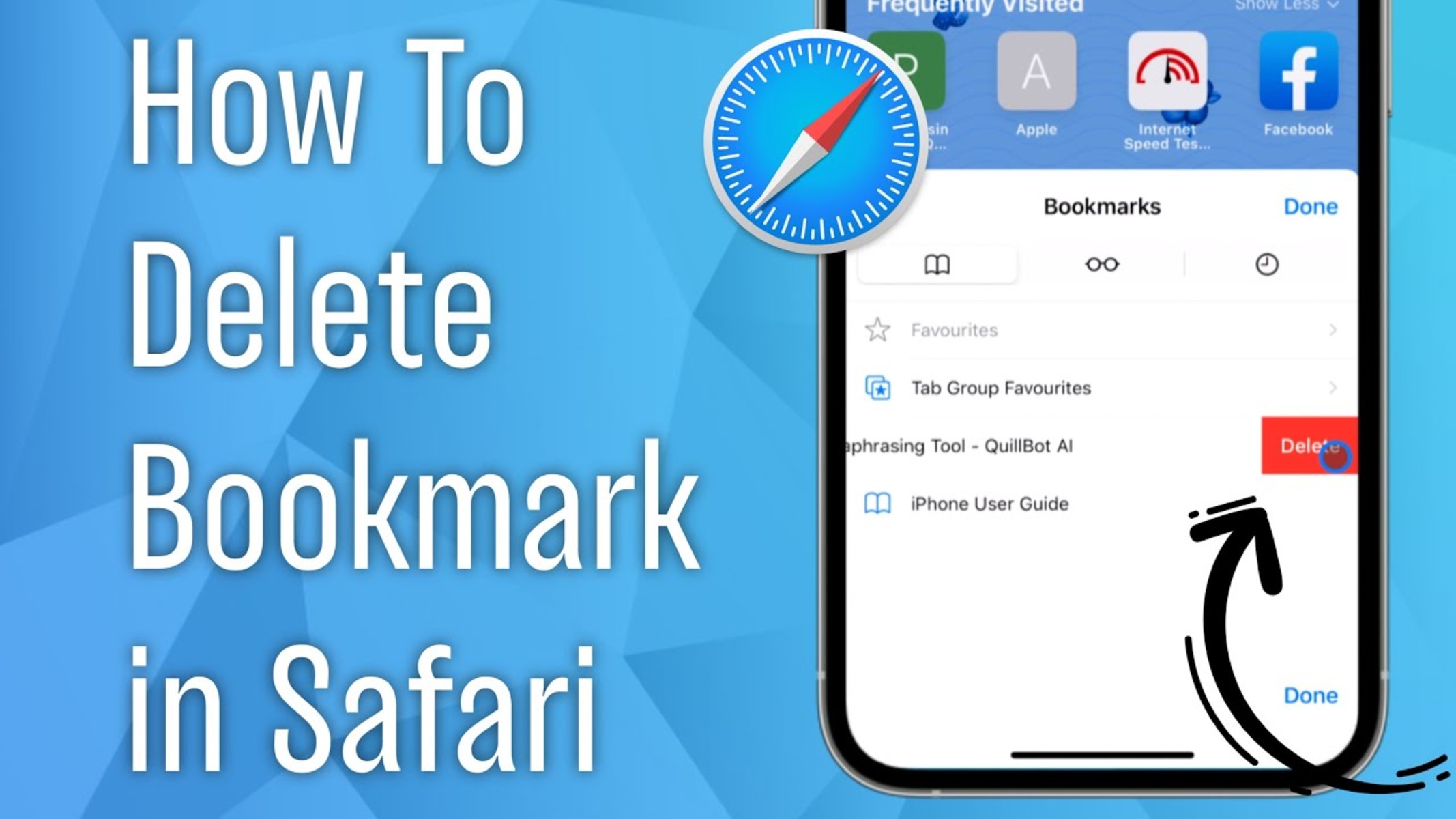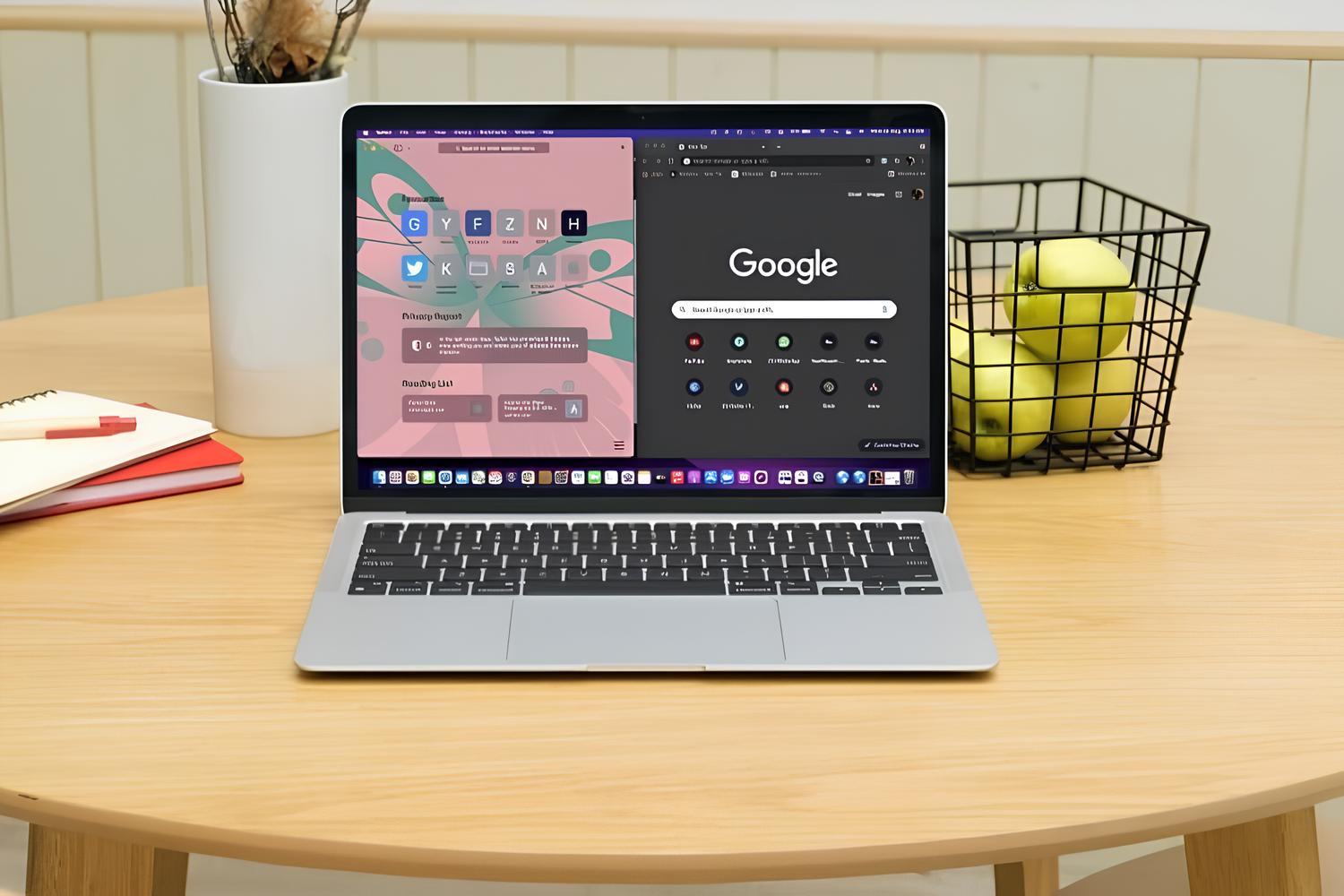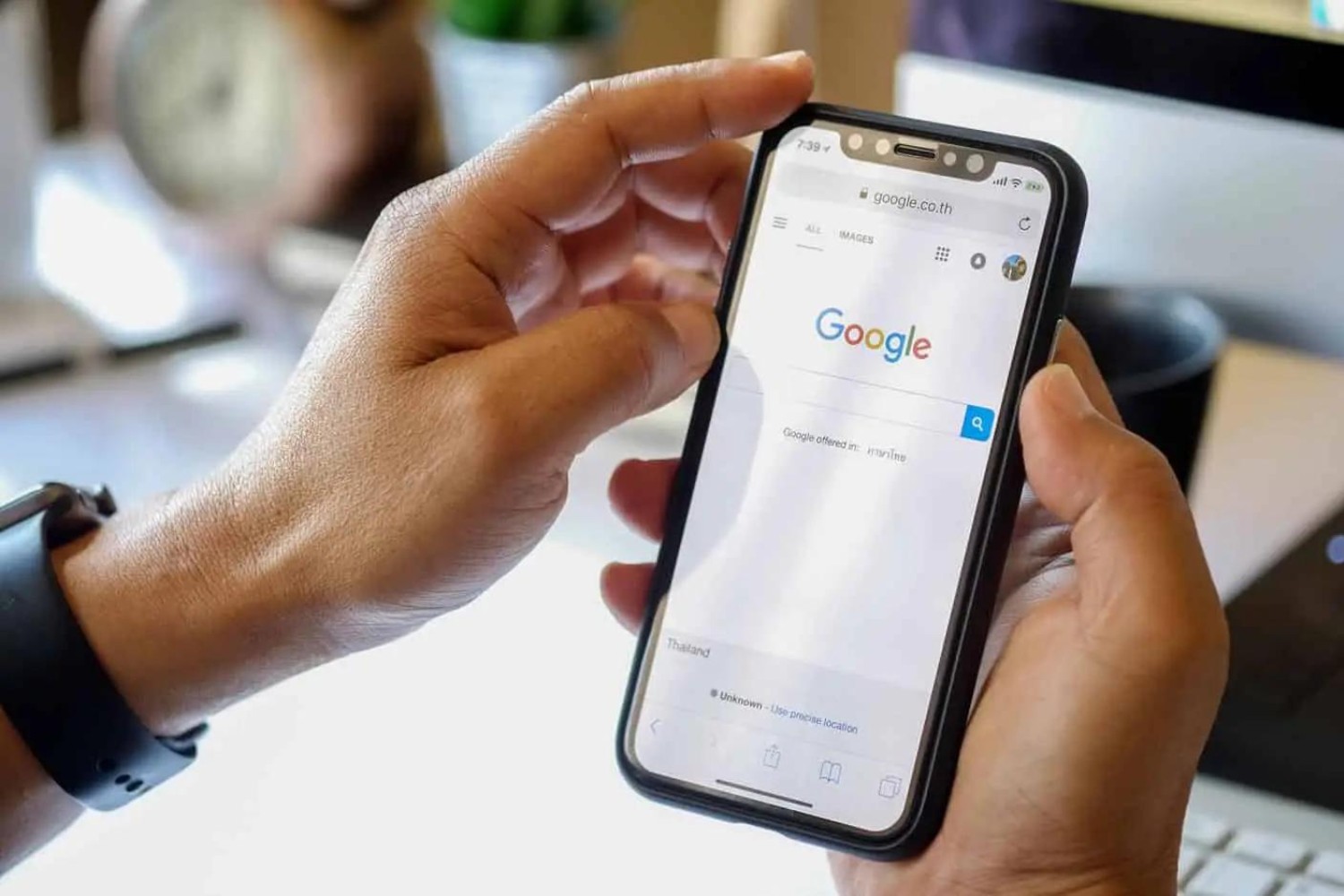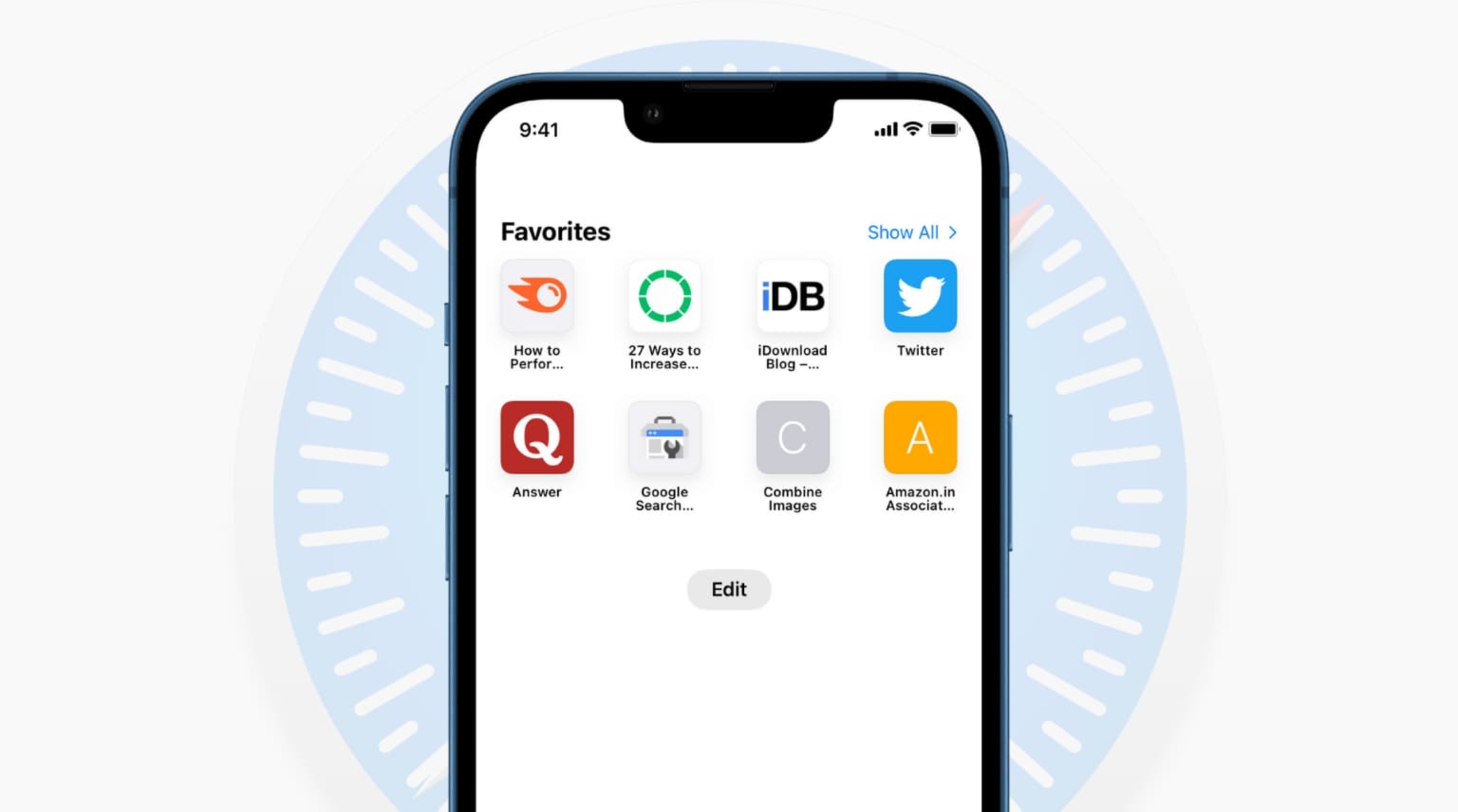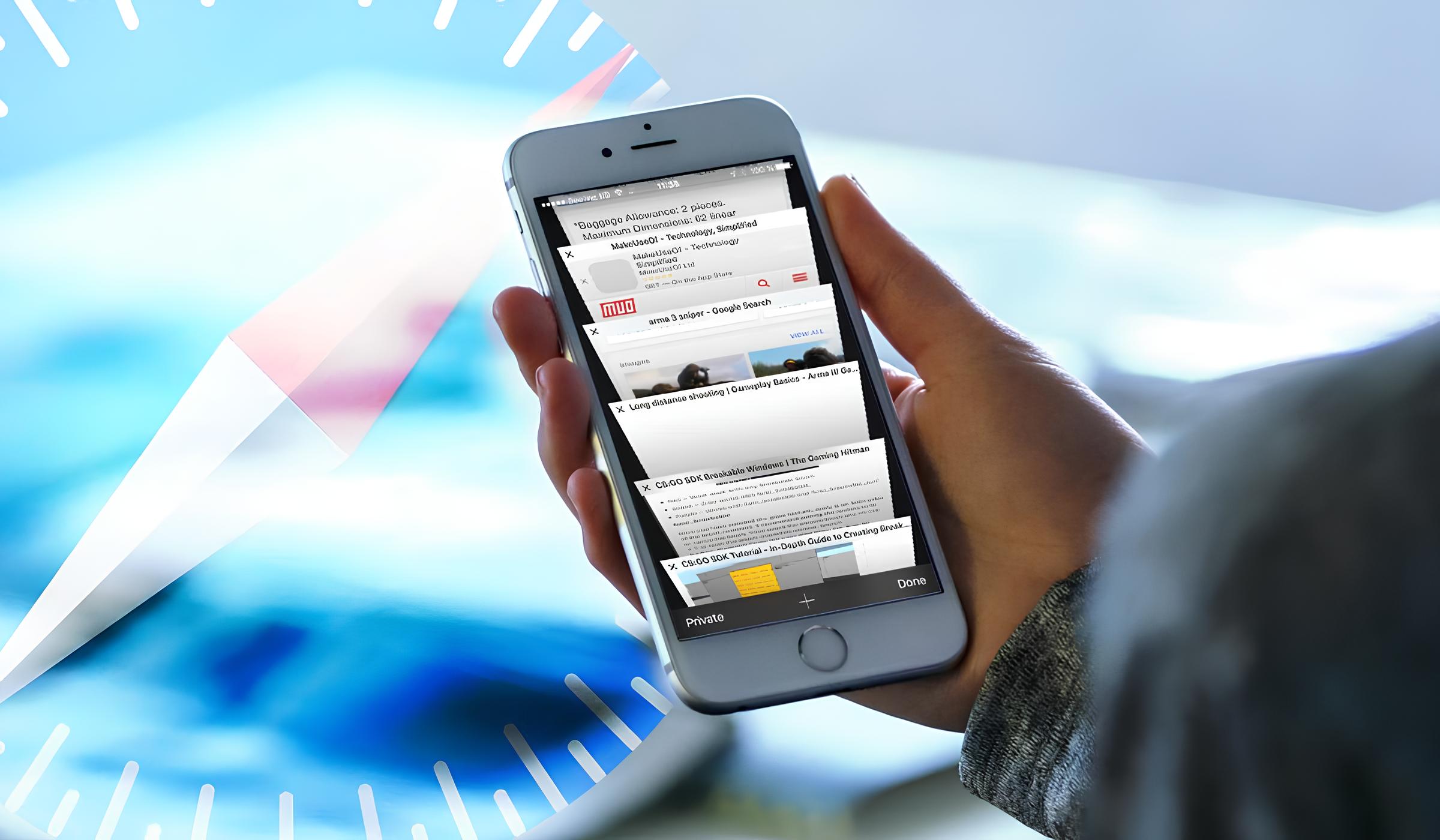Introduction
The bookmarks bar in Safari is a handy feature that allows you to access your favorite websites with just a single click. It provides a convenient way to organize and access your most visited websites, making your browsing experience more efficient and enjoyable. Whether you're a casual internet user or a seasoned web surfer, the bookmarks bar can significantly enhance your productivity and streamline your online activities.
By enabling the bookmarks bar in Safari, you can create a personalized collection of shortcuts to your preferred websites, eliminating the need to type URLs or navigate through multiple pages to reach your desired destinations. This feature is particularly beneficial for individuals who frequently visit specific websites for work, research, entertainment, or any other purpose.
In this article, we will explore the process of enabling the bookmarks bar on Safari, adding bookmarks to the bar, and organizing them to suit your browsing habits. Whether you're using Safari on a Mac, iPhone, or iPad, the steps provided will help you optimize your browsing experience and make the most of the bookmarks bar functionality.
With the bookmarks bar at your disposal, you can effortlessly access your go-to websites, such as news portals, social media platforms, online shopping sites, educational resources, and more. This accessibility not only saves time but also reduces the cognitive load associated with remembering and typing URLs, allowing you to focus on the content and tasks that matter most to you.
As we delve into the intricacies of managing the bookmarks bar in Safari, you'll discover how simple it is to customize your browsing environment and tailor it to your specific needs and preferences. Whether you're a digital minimalist seeking a clutter-free interface or a power user aiming to optimize your workflow, the bookmarks bar can be a game-changer in how you navigate the web.
Now, let's embark on this journey to unlock the full potential of the bookmarks bar in Safari and elevate your browsing experience to new heights.
Enabling Bookmarks Bar on Safari
Enabling the bookmarks bar on Safari is a straightforward process that empowers you to access your favorite websites with ease. Whether you're using Safari on a Mac, iPhone, or iPad, the steps to enable the bookmarks bar are designed to enhance your browsing experience and provide quick access to your preferred online destinations.
On Mac:
- Launch Safari on your Mac.
- In the top menu bar, click on "View."
- From the dropdown menu, select "Show Bookmarks Bar."
- Upon selecting this option, the bookmarks bar will become visible beneath the address bar, allowing you to start adding your favorite websites to it.
On iPhone or iPad:
- Open the Safari app on your iPhone or iPad.
- Tap the "Bookmarks" icon located at the bottom of the screen (it looks like an open book).
- In the lower-right corner of the screen, tap "Edit."
- Toggle the "Show Favorites Bar" switch to the on position.
- Once enabled, the bookmarks bar will be displayed at the top of the Safari app, ready for you to populate it with your preferred bookmarks.
By following these simple steps, you can enable the bookmarks bar on Safari and begin customizing it to suit your browsing habits. This feature provides a convenient way to access your frequently visited websites, making your browsing sessions more efficient and enjoyable.
With the bookmarks bar readily accessible, you can streamline your web navigation and eliminate the need to type URLs or search for specific websites. This not only saves time but also simplifies the process of accessing your go-to online destinations, whether it's news websites, social media platforms, online shopping sites, or any other web pages you frequent.
Enabling the bookmarks bar on Safari is a fundamental step in optimizing your browsing experience and harnessing the full potential of this web browser. Once activated, you can move on to the next phase of adding and organizing bookmarks to further personalize your browsing environment and maximize your productivity.
Now that you've successfully enabled the bookmarks bar on Safari, it's time to explore the process of adding bookmarks to the bar and organizing them to create a tailored collection of shortcuts to your favorite websites. Let's delve into the next phase of enhancing your browsing experience with Safari's bookmarks bar functionality.
Adding Bookmarks to the Bookmarks Bar
Once you've enabled the bookmarks bar on Safari, the next step is to populate it with your favorite websites. Adding bookmarks to the bookmarks bar is a simple yet powerful way to create a personalized collection of shortcuts to the web pages you visit frequently. Whether it's news sites, social media platforms, online stores, or educational resources, adding bookmarks to the bar allows you to access these sites with just a single click, enhancing your browsing efficiency and convenience.
On Mac:
-
Using the Address Bar:
- Visit the website you want to bookmark.
- Click and drag the website's icon from the left end of the address bar to the bookmarks bar. Release the mouse button to add the bookmark.
-
Using the Bookmarks Menu:
- Click on "Bookmarks" in the top menu and select "Add Bookmark."
- Choose "Bookmarks Bar" from the dropdown menu next to "Add To:" and click "Add" to save the bookmark to the bar.
On iPhone or iPad:
-
Using the Share Menu:
- While on the website you want to bookmark, tap the "Share" icon (a square with an arrow pointing upwards).
- Scroll through the options and select "Bookmark."
- Choose "Save" to add the bookmark to the bookmarks bar.
-
Using the Bookmarks Menu:
- Tap the "Bookmarks" icon at the bottom of the screen and select "Add Bookmark."
- Choose "Bookmarks Bar" as the location for the bookmark and tap "Save" to add it.
By following these steps, you can effortlessly add bookmarks to the bookmarks bar in Safari, creating a curated collection of shortcuts to your most visited websites. This streamlined access to your preferred web pages not only saves time but also simplifies your browsing experience, allowing you to focus on the content and activities that matter most to you.
As you add bookmarks to the bar, you'll notice how it transforms into a personalized launchpad for your online ventures. Whether it's accessing news updates, staying connected on social media, or exploring your favorite online resources, the bookmarks bar becomes a gateway to your digital world, tailored to your unique preferences and interests.
With your bookmarks neatly arranged on the bar, you can seamlessly navigate between your go-to websites, eliminating the need to type URLs or search for specific pages. This level of convenience and accessibility empowers you to make the most of your browsing sessions, whether you're working, studying, or simply enjoying your online pursuits.
As you continue to add bookmarks to the bookmarks bar, you'll witness the evolution of your personalized web ecosystem, designed to enhance your browsing efficiency and elevate your digital experience. The process of adding bookmarks to the bar is not just about creating shortcuts; it's about curating a virtual space that reflects your online identity and supports your internet endeavors.
By leveraging the bookmarks bar in Safari and populating it with your preferred websites, you can transform your browsing routine into a seamless and tailored journey through the digital landscape. With your bookmarks at your fingertips, you're poised to navigate the web with unparalleled ease and efficiency, making the most of your online adventures.
Now that you've mastered the art of adding bookmarks to the bookmarks bar in Safari, you're ready to explore the next phase of organizing your bookmarks to further refine your browsing environment. Let's delve into the process of organizing bookmarks on the bookmarks bar and discover how you can optimize your web navigation with precision and finesse.
Organizing Bookmarks on the Bookmarks Bar
Organizing your bookmarks on the bookmarks bar in Safari is a pivotal step in creating a streamlined and personalized browsing experience. As you add more bookmarks to the bar, it's essential to arrange them in a manner that aligns with your browsing habits and preferences. By organizing your bookmarks effectively, you can optimize your web navigation, reduce clutter, and ensure quick access to your most visited websites.
Customizing the Order:
One of the primary aspects of organizing bookmarks on the bookmarks bar is customizing the order in which they appear. This allows you to prioritize your most frequently accessed websites, ensuring that they are readily available with a single click. By arranging your bookmarks based on usage frequency or thematic relevance, you can create a tailored hierarchy that reflects your browsing priorities.
Creating Folders:
Safari enables you to create folders within the bookmarks bar, providing a structured way to categorize and group related bookmarks. Whether it's organizing bookmarks by topic, project, or purpose, creating folders allows you to maintain a tidy and intuitive bookmarks bar. This approach not only reduces visual clutter but also facilitates efficient access to specific sets of bookmarks based on your current needs.
Renaming Bookmarks:
Renaming bookmarks on the bookmarks bar can enhance clarity and usability. By assigning descriptive and concise names to your bookmarks, you can quickly identify and select the desired websites without ambiguity. This simple yet effective practice contributes to a more user-friendly browsing experience, especially when dealing with a substantial number of bookmarks.
Removing Redundant Bookmarks:
Regularly reviewing your bookmarks bar and removing redundant or obsolete bookmarks is essential for maintaining its efficiency. As your browsing habits evolve, certain bookmarks may become less relevant, and decluttering the bookmarks bar ensures that it remains a curated collection of your current go-to websites. This proactive approach to managing bookmarks promotes a clean and purposeful browsing environment.
Utilizing Visual Cues:
Safari allows you to customize the icons associated with your bookmarks, providing visual cues that aid in quick recognition. By assigning visually distinct icons or utilizing favicons from the respective websites, you can enhance the visual appeal of the bookmarks bar and expedite the process of locating and selecting specific bookmarks.
By implementing these strategies, you can transform the bookmarks bar into a finely tuned tool that aligns with your browsing preferences and supports your online activities. The process of organizing bookmarks on the bookmarks bar is not just about tidiness; it's about crafting a personalized and efficient web navigation system that adapts to your evolving needs and interests.
Conclusion
In conclusion, the bookmarks bar in Safari serves as a gateway to a personalized and efficient browsing experience. By enabling the bookmarks bar and adding your favorite websites to it, you create a curated collection of shortcuts that streamline your web navigation and enhance your productivity. Whether you're using Safari on a Mac, iPhone, or iPad, the process of enabling the bookmarks bar, adding bookmarks, and organizing them empowers you to tailor your browsing environment to your unique preferences and habits.
As you populate the bookmarks bar with your most visited websites, you transform it into a dynamic launchpad for your online ventures. The convenience of accessing your go-to websites with a single click not only saves time but also simplifies your browsing routine, allowing you to focus on the content and tasks that matter most to you. Whether it's staying updated on news, connecting with friends on social media, or exploring educational resources, the bookmarks bar becomes a personalized gateway to your digital world.
Furthermore, organizing your bookmarks on the bookmarks bar allows you to create a structured and intuitive web navigation system. By customizing the order, creating folders, renaming bookmarks, and removing redundant entries, you refine the bookmarks bar to align with your evolving browsing habits. This meticulous organization ensures that your most relevant websites are readily accessible, reducing clutter and optimizing your browsing efficiency.
The visual cues associated with bookmarks, such as customized icons or favicons from the respective websites, enhance the visual appeal of the bookmarks bar and facilitate quick recognition. This attention to detail contributes to a user-friendly browsing experience, where locating and selecting specific bookmarks becomes intuitive and seamless.
In essence, the bookmarks bar in Safari transcends its role as a mere collection of website shortcuts; it becomes a reflection of your online identity and a supportive tool that adapts to your internet endeavors. Whether you're a casual internet user or a dedicated professional, the bookmarks bar empowers you to navigate the web with precision and finesse, making the most of your online adventures.
By mastering the art of leveraging the bookmarks bar in Safari, you unlock a world of convenience, efficiency, and personalization within your web browser. As you continue to refine and expand your collection of bookmarks, the bookmarks bar evolves into a tailored ecosystem that aligns with your browsing priorities and supports your digital lifestyle.
In essence, the bookmarks bar in Safari is not just a feature; it's a gateway to a more streamlined and personalized browsing experience, where your favorite websites are just a click away, and your digital journey is finely tuned to your unique preferences and interests.