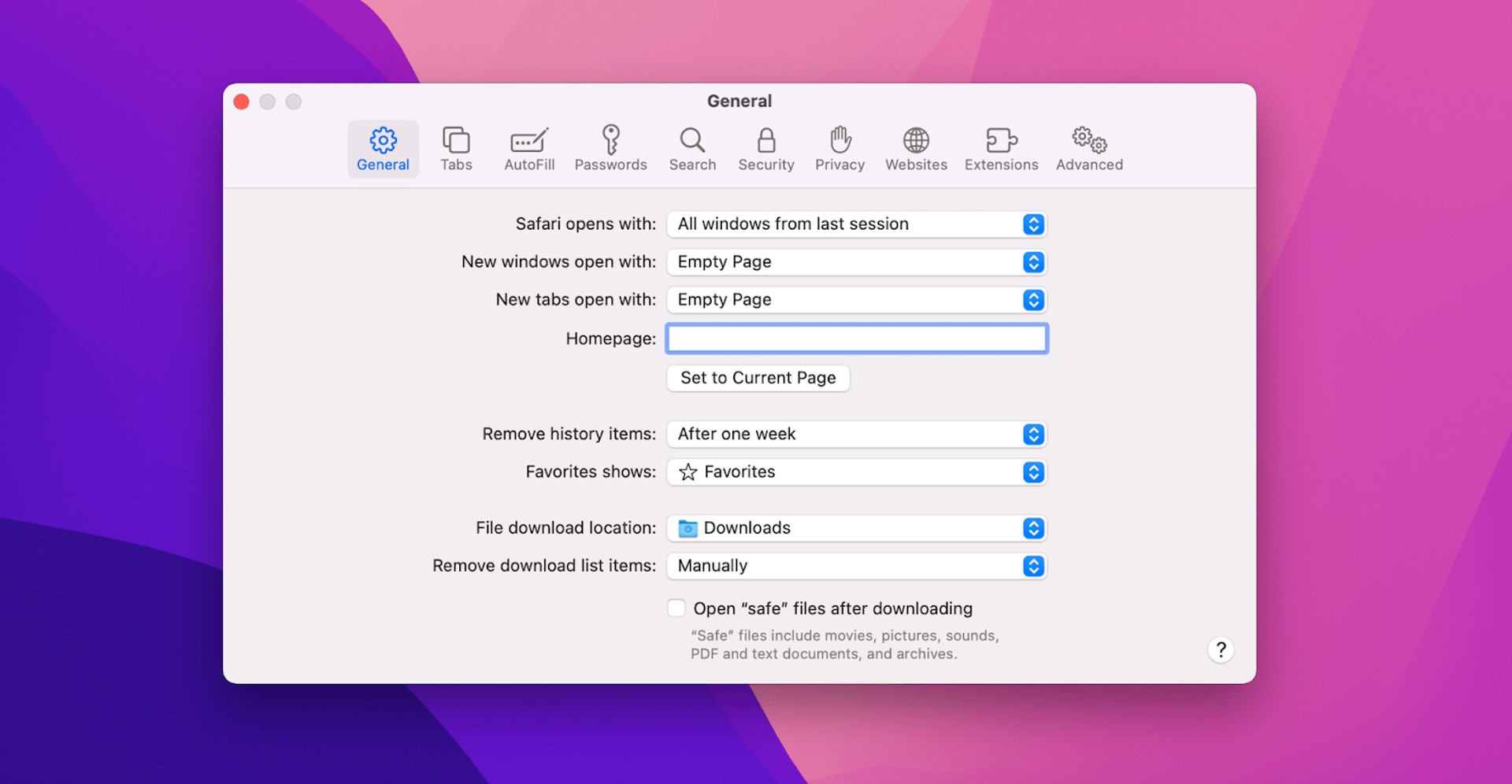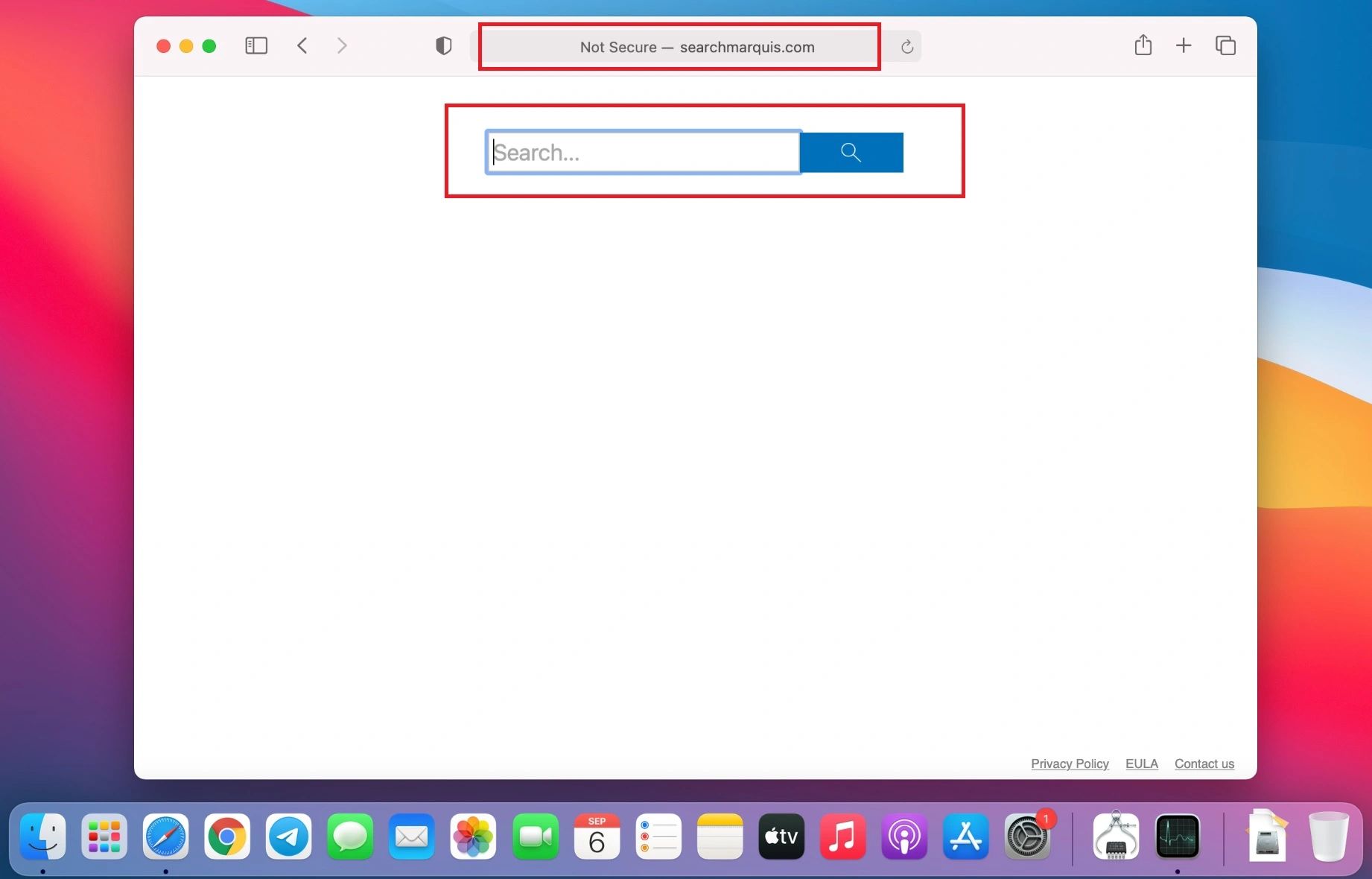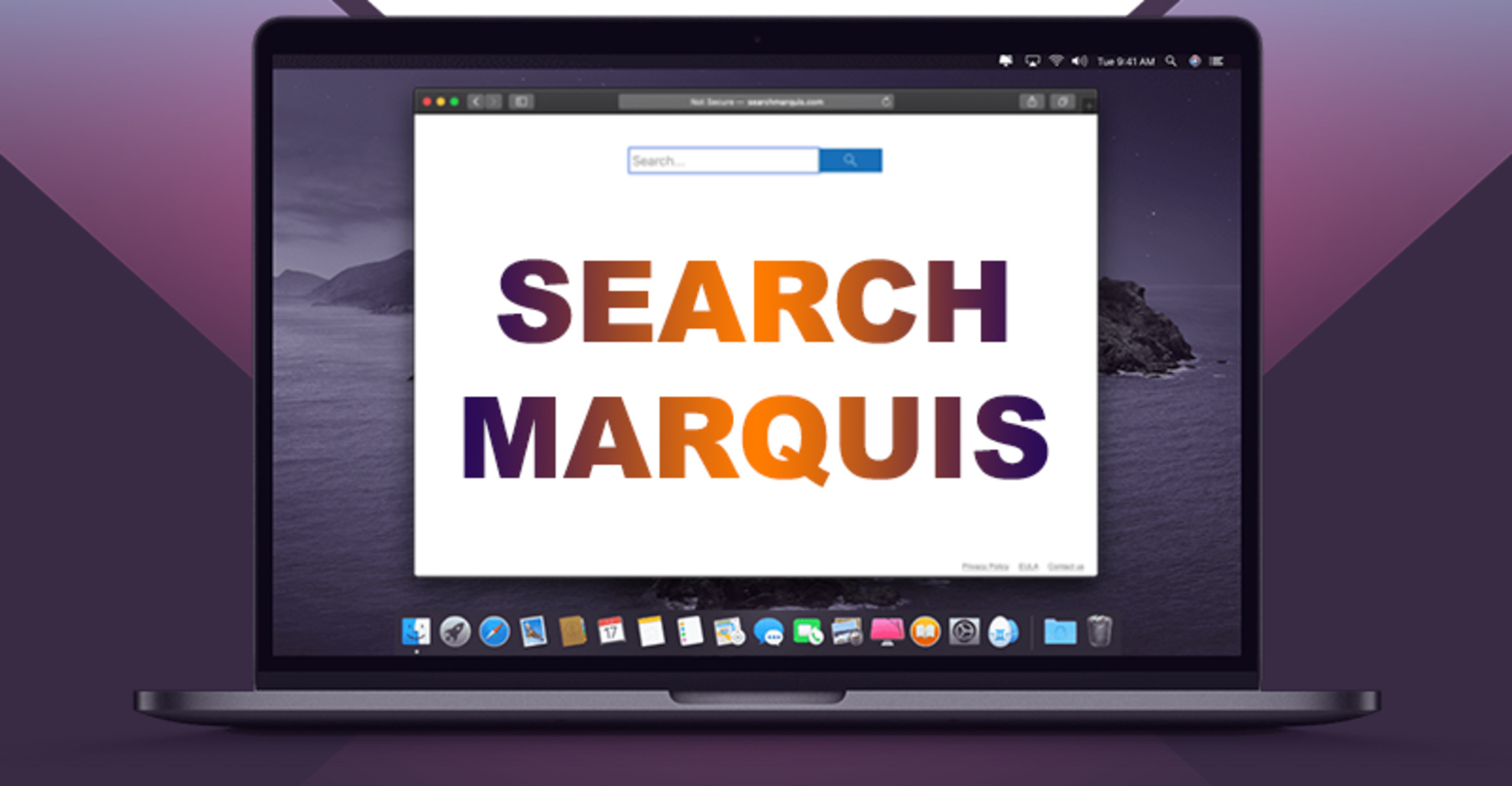Introduction
Dealing with unwanted browser extensions can be a frustrating experience, especially when they disrupt your browsing activities and compromise your online security. One such extension that has been causing headaches for Mac Chrome users is Marquis. This pesky extension can hijack your browser, bombard you with intrusive ads, and even track your online behavior without your consent. If you've found yourself grappling with the presence of Marquis on your Mac Chrome browser, fear not. In this article, we'll explore effective methods to rid your browser of this nuisance and restore a seamless and secure browsing experience.
Whether you inadvertently installed Marquis while downloading software or it sneaked in through deceptive online ads, its presence can be a cause for concern. Not only does it clutter your browser with unwanted pop-ups and banners, but it can also slow down your browsing speed and expose you to potential security risks. Fortunately, there are several strategies you can employ to eliminate Marquis from your Mac Chrome browser and prevent it from causing further disruptions.
By following the methods outlined in this article, you can regain control of your browsing environment and safeguard your online privacy. Let's dive into the step-by-step solutions that will help you bid farewell to Marquis and reclaim a smooth and secure browsing experience on your Mac Chrome browser.
Method 1: Removing Marquis from Chrome Extensions
If you've noticed the intrusive presence of Marquis on your Mac Chrome browser, the first step towards reclaiming a hassle-free browsing experience is to remove this unwanted extension. Here's a detailed guide on how to accomplish this:
-
Accessing Chrome Extensions
- Launch your Chrome browser on your Mac.
- Click on the three-dot menu icon located at the top right corner of the browser window.
- From the dropdown menu, select "More tools" and then click on "Extensions."
-
Identifying Marquis
- Upon accessing the Extensions page, carefully review the list of installed extensions.
- Look for any entry related to Marquis or any unfamiliar or suspicious extensions that you did not intentionally install.
-
Removing Marquis
- Once you've identified the Marquis extension or any other unwanted add-ons, click on the "Remove" button next to the respective extension.
- A confirmation dialog may appear, asking if you want to remove the extension. Click "Remove" to proceed.
-
Restarting Chrome
- After removing the unwanted extensions, it's advisable to restart your Chrome browser to ensure that the changes take effect.
-
Verifying Removal
- After restarting Chrome, revisit the Extensions page to confirm that Marquis and any other unwanted extensions have been successfully removed.
By following these steps, you can effectively eliminate the disruptive presence of Marquis from your Chrome browser, restoring a clutter-free and secure browsing environment on your Mac. However, if you encounter any challenges during this process or if Marquis persists even after removal, don't fret. There are additional methods that can be employed to address this issue comprehensively.
With Marquis successfully removed from your Chrome extensions, you're one step closer to enjoying a seamless and secure browsing experience on your Mac. Now, let's explore further strategies to ensure that Marquis is completely eradicated from your browser, allowing you to browse with peace of mind.
Method 2: Resetting Chrome Settings
Resetting Chrome settings can serve as a powerful solution to eradicate persistent issues caused by unwanted extensions such as Marquis. By resetting the browser settings, you can effectively eliminate any lingering traces of the intrusive extension and restore Chrome to its default state, free from disruptive elements. Here's a comprehensive guide on how to reset Chrome settings on your Mac:
-
Accessing Chrome Settings
- Launch your Chrome browser on your Mac.
- Click on the three-dot menu icon at the top right corner of the browser window.
- From the dropdown menu, select "Settings" to access the Chrome settings page.
-
Navigating to Advanced Settings
- Scroll down the Settings page and click on the "Advanced" option to reveal additional settings.
-
Resetting Chrome Settings
- Within the Advanced settings, locate the "Reset and clean up" section.
- Click on "Restore settings to their original defaults" to initiate the reset process.
-
Confirmation and Reset
- A confirmation dialog will appear, outlining the changes that will occur upon resetting Chrome settings.
- To proceed with the reset, click on the "Reset settings" button.
-
Verification and Restart
- After the reset process is complete, it's advisable to restart your Chrome browser to allow the changes to take effect.
By resetting Chrome settings, you effectively eliminate any unwanted alterations caused by Marquis and restore the browser to its default state. This comprehensive approach not only addresses the immediate impact of the intrusive extension but also ensures that any underlying changes to Chrome's settings are reverted, providing a clean slate for uninterrupted browsing.
It's important to note that resetting Chrome settings may lead to the loss of certain personalized configurations, such as saved passwords and custom settings. Therefore, it's recommended to take note of any essential preferences before proceeding with the reset. Additionally, this method serves as a proactive measure to safeguard your browsing experience against potential disruptions caused by persistent extensions like Marquis.
With the Chrome settings successfully reset, you can navigate the web with confidence, knowing that the intrusive presence of Marquis has been effectively eradicated from your browser. However, if you continue to encounter issues or suspect that Marquis has left behind residual effects, there are additional measures that can be taken to ensure a thorough resolution.
Resetting Chrome settings presents a robust approach to neutralizing the impact of unwanted extensions, providing a clean and secure browsing environment for Mac users. This method, when combined with other targeted strategies, contributes to a comprehensive solution for addressing the presence of Marquis and similar disruptive elements within the Chrome browser.
Method 3: Running a Malware Scan
When dealing with persistent and intrusive extensions such as Marquis on your Mac Chrome browser, it's crucial to address the possibility of underlying malware that may be contributing to the issue. Running a malware scan presents a proactive and thorough approach to identifying and eliminating any malicious elements that could be intertwined with the disruptive behavior of Marquis. By conducting a comprehensive malware scan, you can detect and remove potential threats, ensuring a secure and uninterrupted browsing experience on your Mac.
Using Trusted Antivirus Software
To initiate a malware scan on your Mac, it's advisable to utilize trusted antivirus software that is specifically designed to detect and eliminate a wide range of malware, including adware, spyware, and potentially unwanted programs (PUPs). There are several reputable antivirus solutions available for Mac users, each offering robust malware detection capabilities and comprehensive scanning functionalities.
Initiating a Full System Scan
Once you have selected and installed a trusted antivirus program on your Mac, navigate to the software's interface and initiate a full system scan. This type of scan comprehensively examines all files, applications, and system components on your Mac, identifying any potential malware or unwanted elements that may be impacting the performance and security of your device.
Reviewing Scan Results
Upon completion of the malware scan, carefully review the scan results provided by the antivirus software. Pay close attention to any identified threats, including adware, potentially unwanted programs, or other forms of malware that may be associated with the intrusive behavior exhibited by Marquis on your Chrome browser.
Removing Detected Threats
If the malware scan reveals the presence of any malicious elements or unwanted programs, follow the prompts provided by the antivirus software to remove or quarantine the detected threats. This proactive approach ensures that any underlying malware contributing to the disruptive behavior of Marquis is effectively eradicated from your Mac, restoring a secure and optimized browsing environment.
By running a malware scan and addressing potential security threats on your Mac, you not only mitigate the impact of intrusive extensions like Marquis but also fortify your device against future security risks. This proactive measure contributes to a comprehensive resolution, ensuring that your Mac Chrome browser remains free from disruptive elements and safeguarded against potential security vulnerabilities.
With the completion of the malware scan and the removal of any identified threats, you can navigate the web with confidence, knowing that your Mac is free from underlying malware that may have contributed to the presence of Marquis. This method, when combined with the preceding strategies, forms a holistic approach to addressing the impact of unwanted extensions and potential security threats, allowing you to enjoy a secure and uninterrupted browsing experience on your Mac Chrome browser.
Conclusion
In conclusion, addressing the presence of the intrusive Marquis extension on your Mac Chrome browser requires a multi-faceted approach that encompasses thorough removal techniques and proactive security measures. By following the methods outlined in this article, you can effectively eliminate the disruptive impact of Marquis and fortify your browsing environment against potential security risks.
The initial step of removing Marquis from Chrome extensions provides a targeted approach to eradicating the immediate presence of the unwanted extension. By carefully reviewing and removing any suspicious or unfamiliar extensions, you regain control of your browsing environment and pave the way for a clutter-free and secure experience on your Mac Chrome browser.
Resetting Chrome settings serves as a comprehensive strategy to neutralize the lingering impact of Marquis and restore the browser to its default state. This proactive measure not only addresses the immediate disruptions caused by the unwanted extension but also ensures that any underlying alterations to Chrome's settings are reverted, providing a clean slate for uninterrupted browsing.
Running a malware scan presents a proactive approach to identifying and eliminating potential security threats that may be intertwined with the presence of Marquis. By leveraging trusted antivirus software to conduct a thorough system scan, you fortify your Mac against underlying malware and potential vulnerabilities, ensuring a secure and optimized browsing experience.
By combining these methods, you can effectively bid farewell to the disruptive presence of Marquis on your Mac Chrome browser, reclaiming a seamless and secure browsing environment. Additionally, these strategies contribute to a proactive stance against potential security risks, fortifying your device against the impact of unwanted extensions and underlying malware.
It's important to remain vigilant and proactive in safeguarding your browsing environment against potential threats, including intrusive extensions and security vulnerabilities. By staying informed about effective removal techniques and proactive security measures, you empower yourself to maintain a secure and optimized browsing experience on your Mac Chrome browser.
With Marquis successfully addressed and your browsing environment fortified against potential security risks, you can navigate the web with confidence, knowing that your Mac Chrome browser is free from disruptive elements and safeguarded against potential threats.