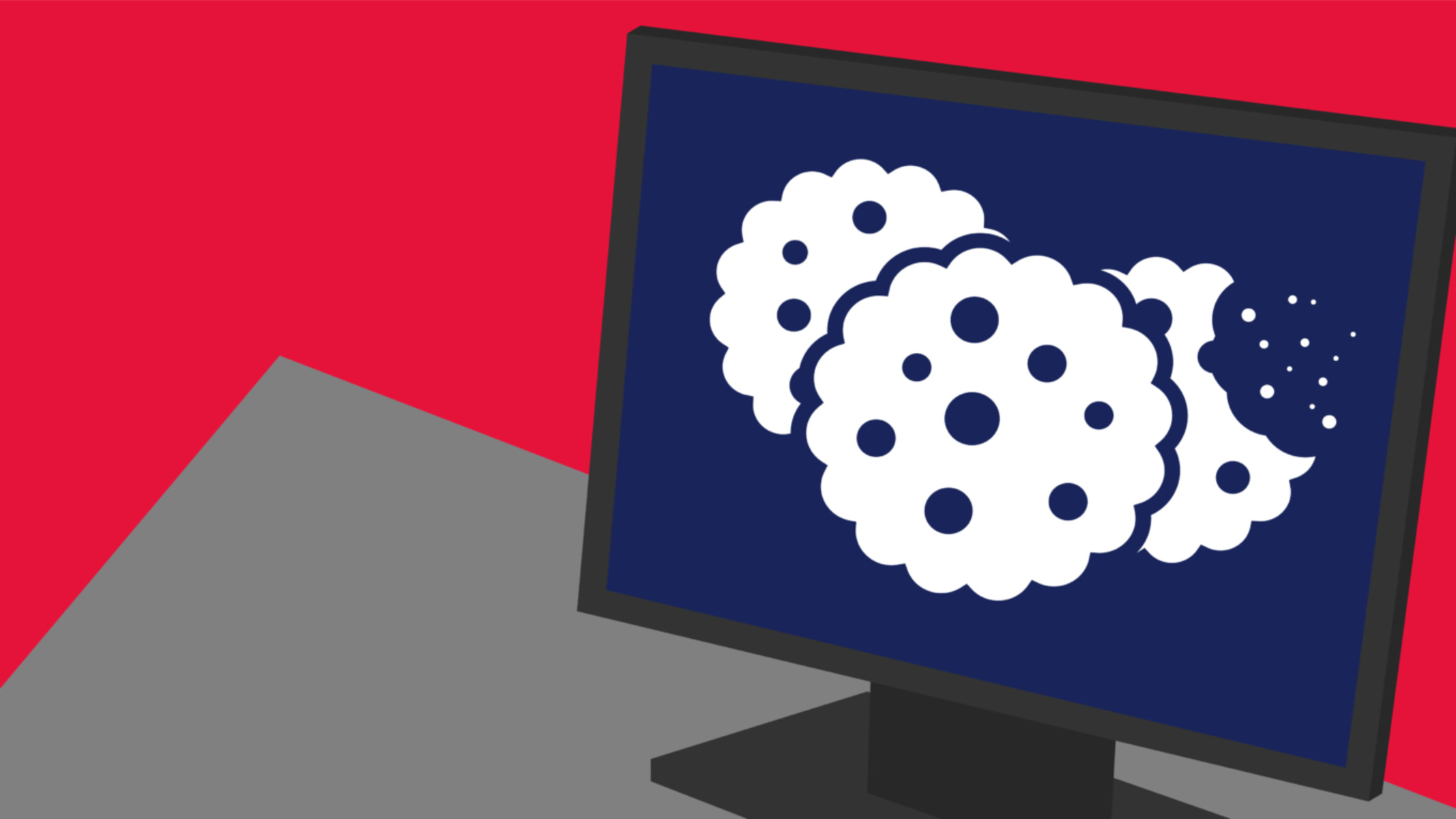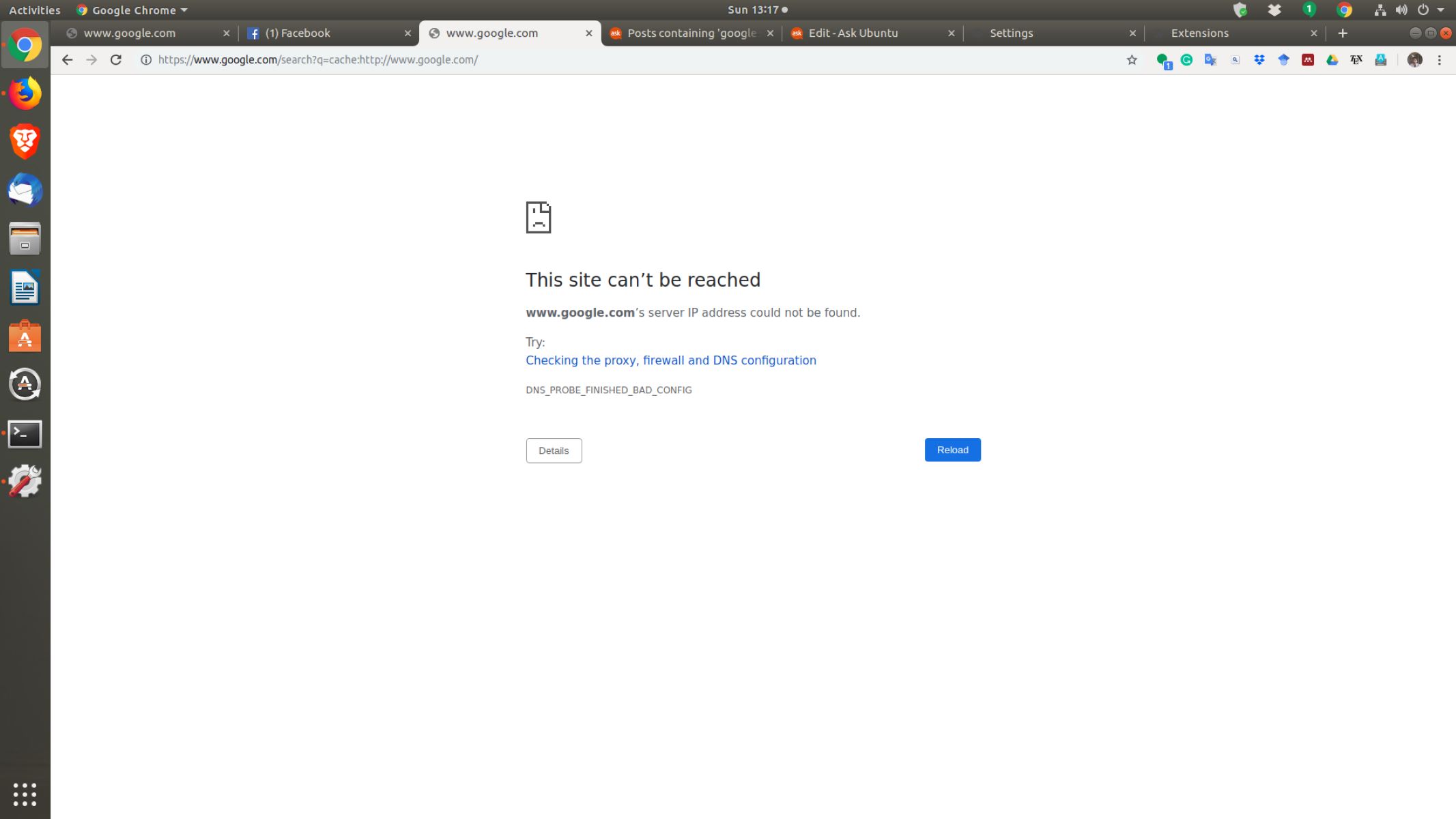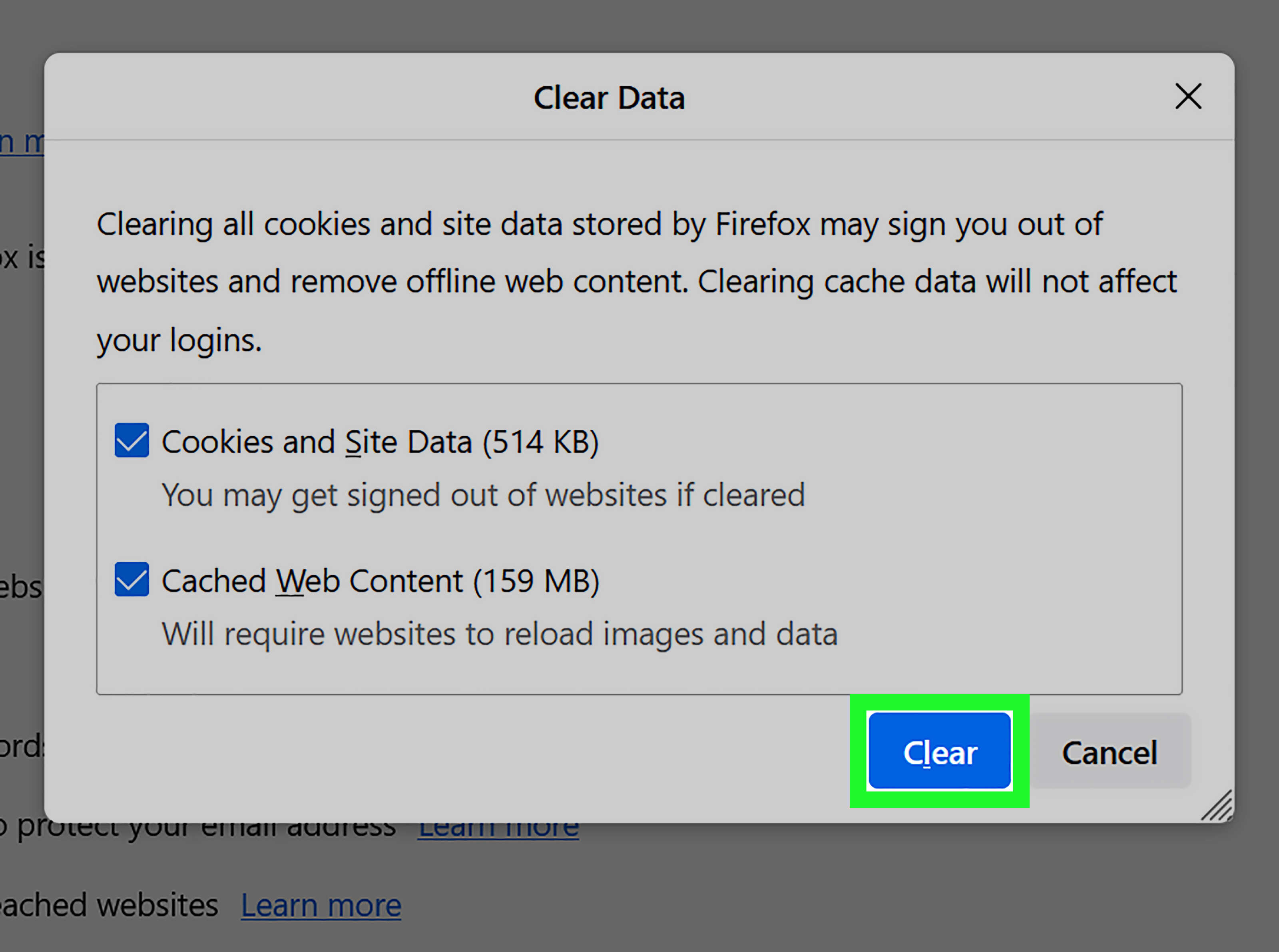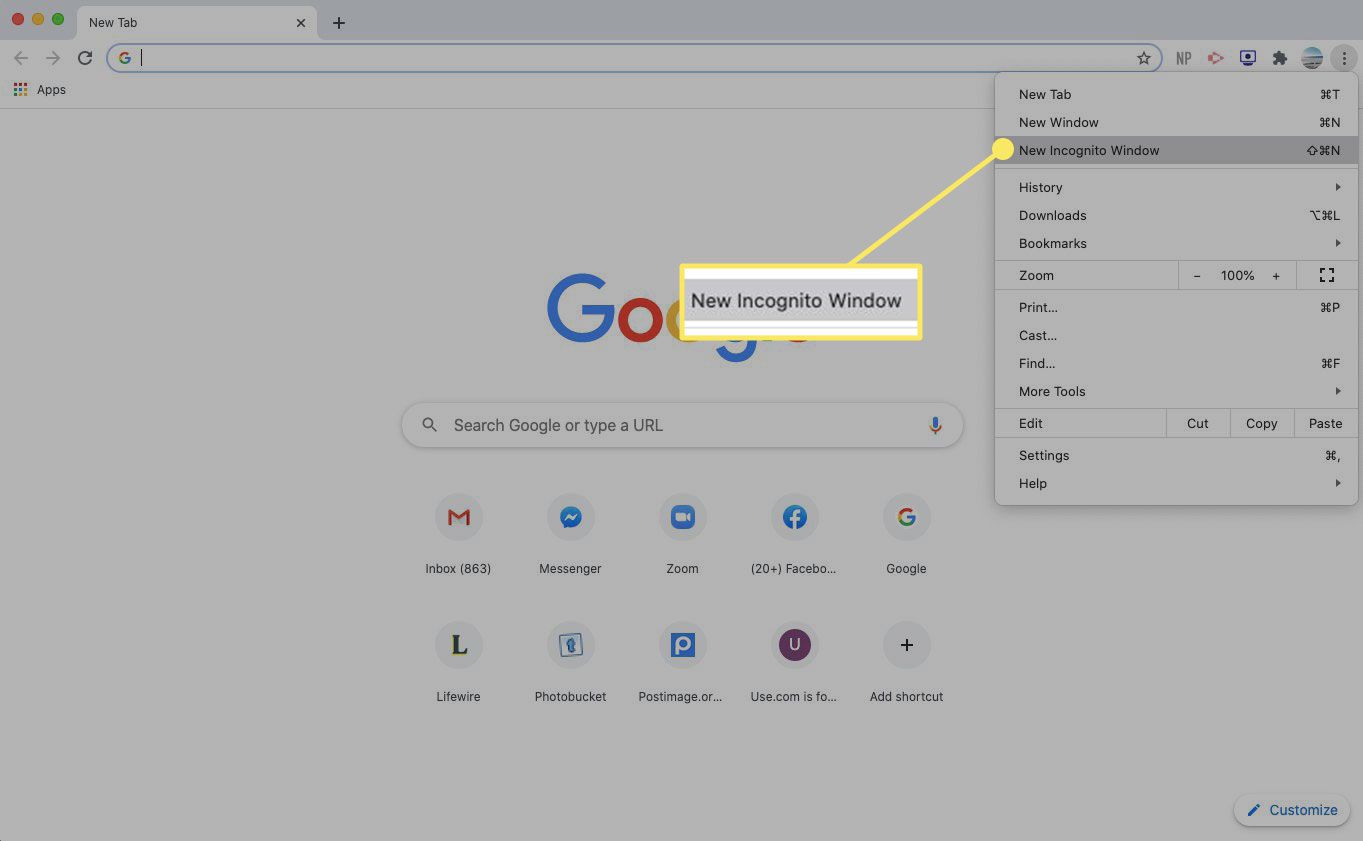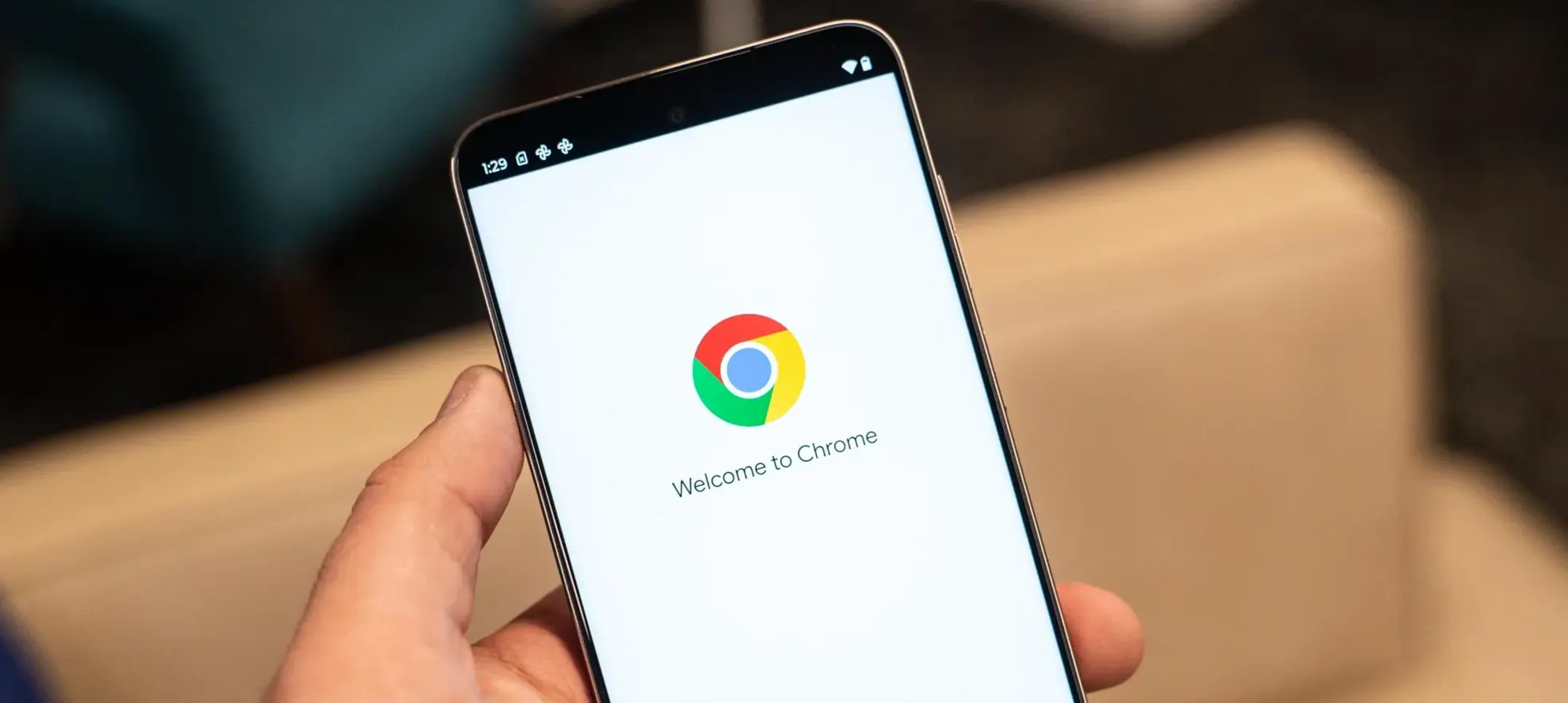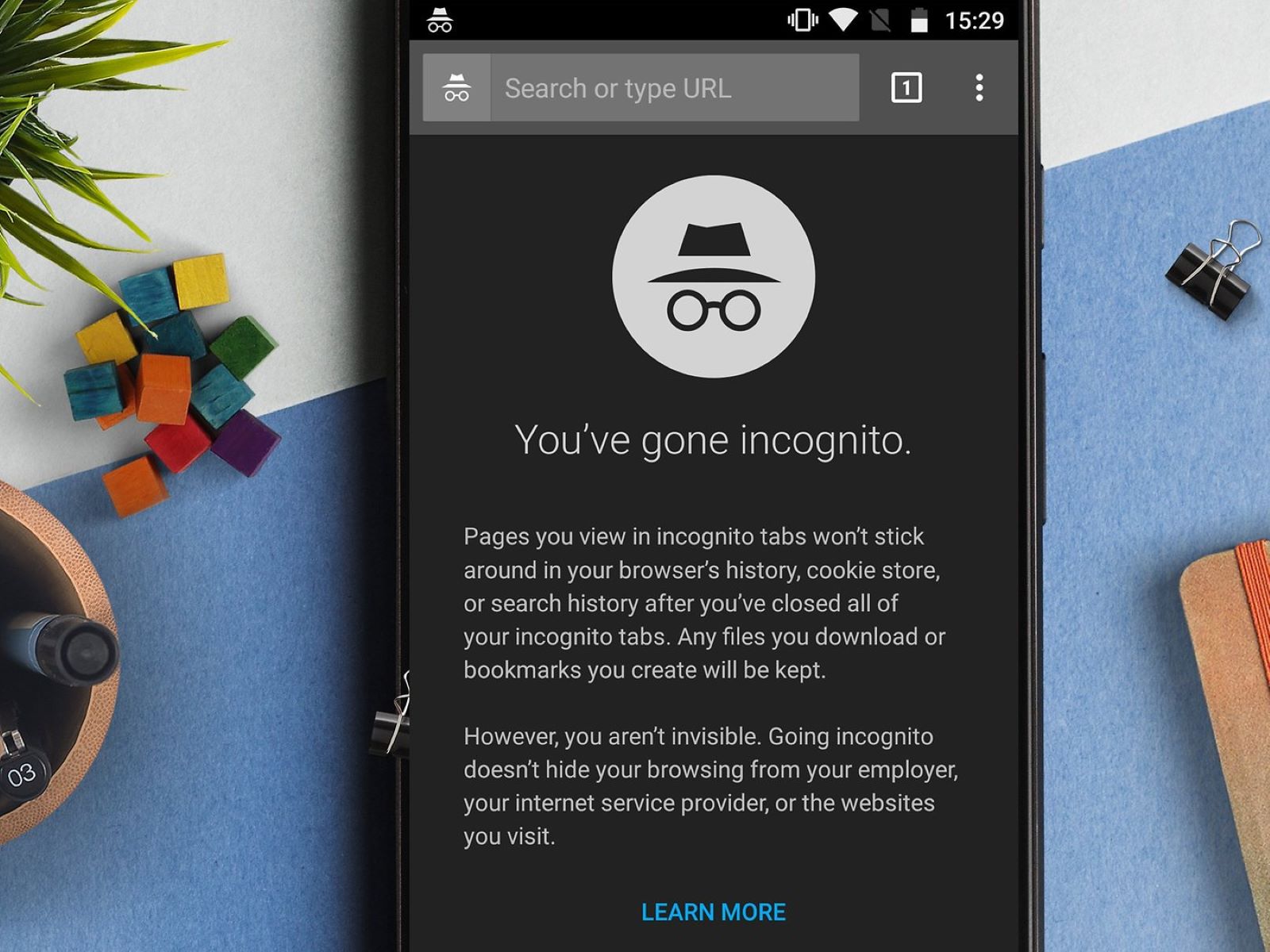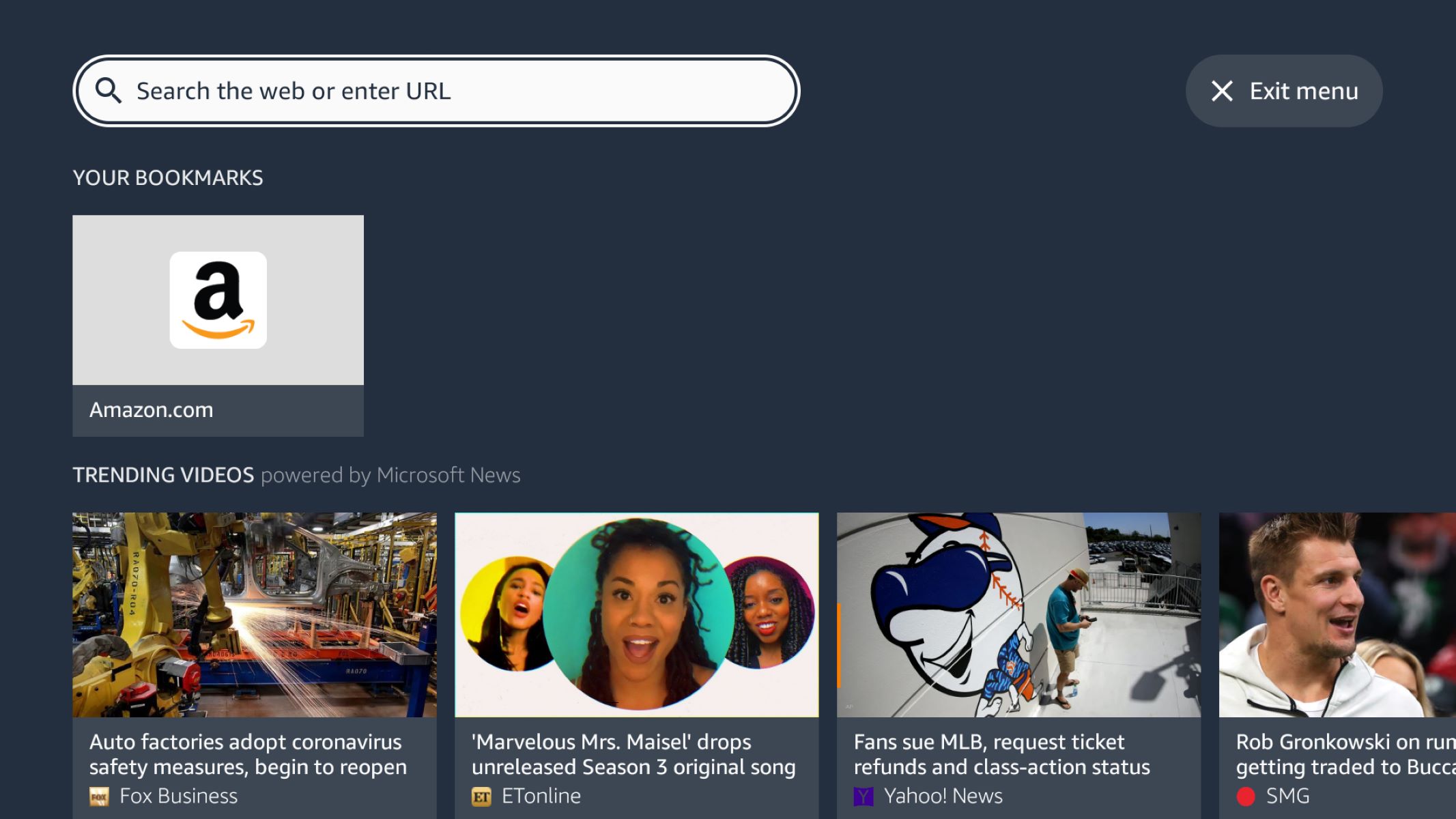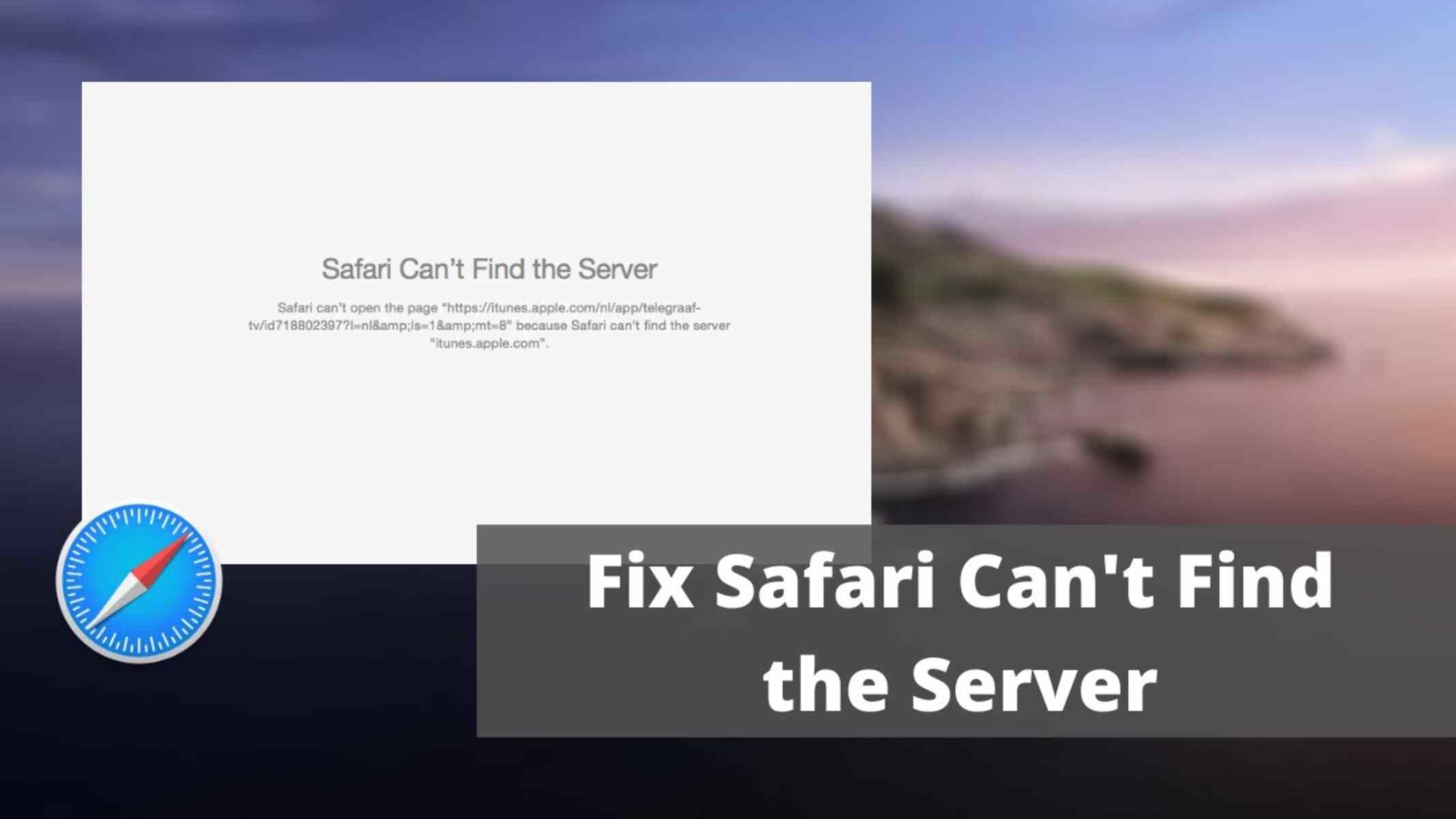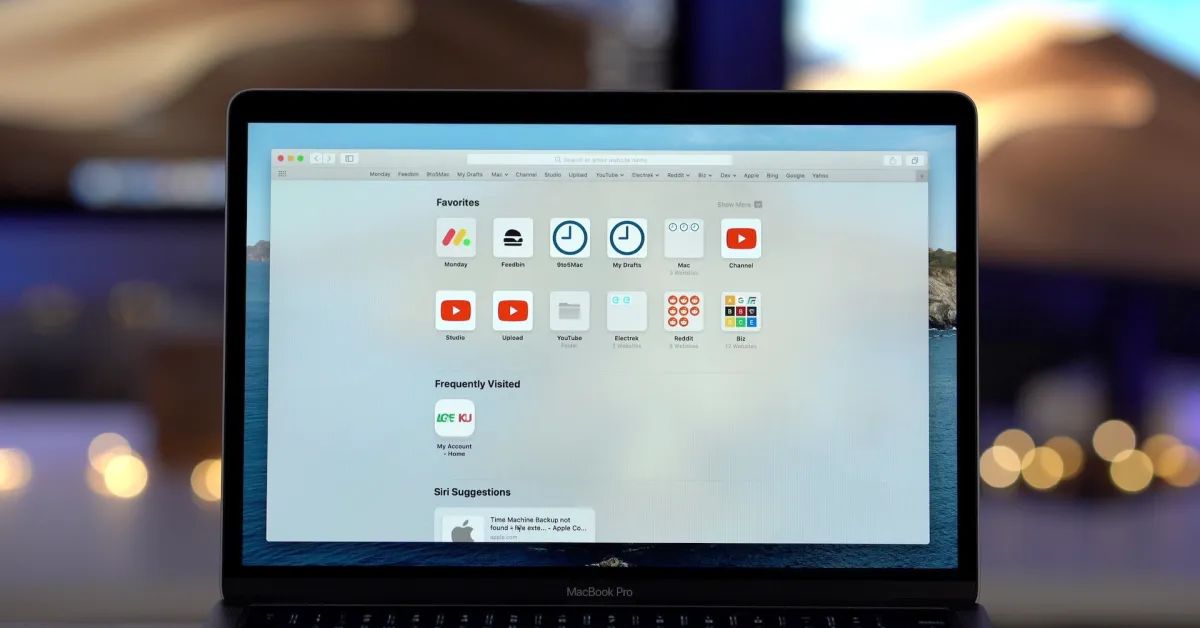Introduction
Have you ever wondered how websites remember your login information, preferences, and shopping cart items, even after you close the browser? The secret lies in tiny pieces of data called cookies. These digital crumbs play a crucial role in enhancing your browsing experience by storing information about your interactions with websites. While cookies offer convenience, they also raise concerns about privacy and security. Understanding how to access and manage cookies in your web browser empowers you to control your online footprint and protect your personal information.
In this guide, we will delve into the world of cookies and explore how you can access, view, and manage them in popular web browsers. Whether you're curious about the cookies stored on your device or seeking to clear out unwanted tracking data, this step-by-step tutorial will equip you with the knowledge and tools to take control of your online privacy. So, let's embark on this journey to demystify cookies and learn how to navigate the settings of your web browser to access these digital morsels.
Step 1: Accessing Browser Settings
Accessing the settings of your web browser is the first step towards gaining control over the cookies stored on your device. Each browser has a unique interface for accessing settings, but the process is generally straightforward. Here's how you can access the browser settings in popular web browsers:
Google Chrome
- Launch Google Chrome on your computer.
- Click on the three-dot menu icon located in the top-right corner of the browser window.
- From the dropdown menu, select "Settings" to access the browser's settings panel.
Mozilla Firefox
- Open Mozilla Firefox on your computer.
- Click on the three horizontal lines in the top-right corner to open the menu.
- Select "Options" to access the browser's settings.
Safari
- If you're using a Mac, open Safari on your computer.
- Click on "Safari" in the top menu bar and select "Preferences" from the dropdown menu to access the browser settings.
Microsoft Edge
- Launch Microsoft Edge on your computer.
- Click on the three-dot menu icon in the top-right corner.
- Select "Settings" to access the browser settings.
Opera
- Open the Opera browser on your computer.
- Click on the Opera icon in the top-left corner of the browser window.
- Select "Settings" from the dropdown menu to access the browser settings.
By following these simple steps, you can easily access the settings of your preferred web browser, setting the stage for the next steps in managing cookies. Now that you've accessed the browser settings, let's move on to the next step of finding the cookie settings within the browser's interface.
Step 2: Finding Cookie Settings
After accessing the settings of your web browser, the next crucial step is to locate the specific settings related to cookies. Each browser provides a dedicated section where you can manage various privacy and security options, including cookie settings. By finding the cookie settings within the browser's interface, you can gain insight into the types of cookies stored on your device and exercise control over their behavior. Let's explore how to find the cookie settings in popular web browsers.
Google Chrome
In Google Chrome, the cookie settings are nestled within the broader privacy and security options. To find the cookie settings:
- Navigate to the "Settings" panel by clicking on the three-dot menu icon in the top-right corner of the browser window.
- Scroll down and click on "Privacy and security" in the left-hand menu.
- Under the "Privacy and security" section, select "Cookies and other site data" to access the cookie settings.
Mozilla Firefox
Firefox offers a straightforward approach to accessing cookie settings within its settings panel:
- Click on the three horizontal lines in the top-right corner to open the menu.
- Select "Options" to access the browser's settings.
- In the left-hand menu, click on "Privacy & Security" to reveal the cookie settings.
Safari
For Safari users, the cookie settings can be found within the browser's preferences:
- Open Safari on your computer.
- Click on "Safari" in the top menu bar and select "Preferences" from the dropdown menu.
- In the preferences window, navigate to the "Privacy" tab to access the cookie settings.
Microsoft Edge
In Microsoft Edge, you can easily locate the cookie settings within the browser's settings interface:
- Click on the three-dot menu icon in the top-right corner of the browser window.
- Select "Settings" to access the browser settings.
- In the settings panel, click on "Privacy, search, and services" in the left-hand menu to reveal the cookie settings.
Opera
Opera provides a user-friendly approach to accessing cookie settings within its settings interface:
- Open the Opera browser on your computer.
- Click on the Opera icon in the top-left corner of the browser window.
- Select "Settings" from the dropdown menu to access the browser settings.
- In the settings panel, click on "Advanced" and then navigate to "Privacy & security" to find the cookie settings.
By following these steps, you can easily locate the cookie settings within the interface of your preferred web browser. Once you've found the cookie settings, you're ready to delve into the next step of viewing and managing cookies, which will be covered in the following section.
Step 3: Viewing and Managing Cookies
Now that you've successfully accessed the cookie settings within your web browser, it's time to explore the fascinating world of cookies and learn how to view and manage these digital identifiers. Viewing and managing cookies provides valuable insights into the data stored by websites and allows you to make informed decisions about which cookies to keep or discard. Let's dive into the process of viewing and managing cookies in popular web browsers.
Google Chrome
In Google Chrome, you can easily view and manage cookies through the browser's settings:
- Access the cookie settings as outlined in the previous section.
- Under "Cookies and other site data," click on "See all cookies and site data" to view a list of stored cookies.
- Here, you can search for specific cookies, remove individual cookies, or block cookies from specific sites.
Mozilla Firefox
Firefox offers a user-friendly interface for viewing and managing cookies:
- Access the cookie settings as described earlier.
- In the "Privacy & Security" section, click on "Manage Data" under the "Cookies and Site Data" section.
- This will display a list of stored cookies, allowing you to remove cookies individually or clear all cookies and site data.
Safari
For Safari users, the process of viewing and managing cookies is straightforward:
- Access the cookie settings as previously outlined.
- In the "Privacy" tab, click on "Manage Website Data" to view and manage stored cookies.
- Here, you can remove specific cookies or clear all website data, including cookies.
Microsoft Edge
In Microsoft Edge, you can easily view and manage cookies through the browser's settings:
- Access the cookie settings as detailed earlier.
- Under "Privacy, search, and services," click on "Cookies and site permissions."
- Here, you can view and manage individual cookies or clear all cookies and site data.
Opera
Opera provides a seamless experience for viewing and managing cookies within its settings interface:
- Access the cookie settings as previously outlined.
- In the "Privacy & Security" section, click on "Cookies and other site data."
- This will allow you to view and manage stored cookies, including the option to remove specific cookies or clear all cookies and site data.
By following these steps, you can gain a deeper understanding of the cookies stored by websites and exercise control over your browsing data. Whether you're looking to remove tracking cookies, clear site-specific data, or manage your online privacy, the ability to view and manage cookies empowers you to tailor your browsing experience according to your preferences and security concerns.
Step 4: Deleting Cookies
Deleting cookies from your web browser is a proactive step towards managing your online privacy and controlling the data stored by websites. By removing unwanted cookies, you can reset your browsing experience, enhance security, and minimize tracking by third-party entities. Whether you're looking to clear out accumulated cookies or address privacy concerns, the process of deleting cookies is straightforward and can be accomplished through the settings of your preferred web browser.
Google Chrome
In Google Chrome, deleting cookies is a simple task within the browser's settings:
- Access the cookie settings as outlined in the previous sections.
- Under "Cookies and other site data," click on "See all cookies and site data" to view the list of stored cookies.
- Here, you can select individual cookies or use the "Remove all" button to clear all cookies and site data.
Mozilla Firefox
Firefox provides a user-friendly approach to deleting cookies through its settings panel:
- Access the cookie settings as described earlier.
- In the "Privacy & Security" section, click on "Clear Data" under the "Cookies and Site Data" section.
- You can choose to remove specific cookies or clear all cookies and site data by selecting the appropriate options.
Safari
For Safari users, deleting cookies can be accomplished through the browser's preferences:
- Access the cookie settings as previously outlined.
- In the "Privacy" tab, click on "Manage Website Data" to view stored cookies.
- Here, you can remove specific cookies or clear all website data, including cookies, by using the respective options.
Microsoft Edge
In Microsoft Edge, you can easily delete cookies through the browser's settings:
- Access the cookie settings as detailed earlier.
- Under "Privacy, search, and services," click on "Choose what to clear" under the "Clear browsing data" section.
- Select "Cookies and other site data" and click on "Clear now" to remove the stored cookies.
Opera
Opera provides a seamless experience for deleting cookies within its settings interface:
- Access the cookie settings as previously outlined.
- In the "Privacy & Security" section, click on "Clear browsing data."
- Here, you can choose to clear cookies and other site data by selecting the appropriate time range and clicking "Clear data."
By following these steps, you can effectively delete cookies from your web browser, ensuring a clean slate for your browsing activities. Whether you're seeking to declutter accumulated cookies or bolster your privacy, the ability to delete cookies empowers you to maintain control over your online data and enhance your browsing experience.
Conclusion
In conclusion, understanding how to access and manage cookies in your web browser is essential for taking control of your online privacy and enhancing your browsing experience. By following the step-by-step guide outlined in this tutorial, you've gained valuable insights into the world of cookies and learned how to navigate the settings of popular web browsers to access, view, and manage these digital identifiers.
Accessing the browser settings is the initial step that sets the stage for managing cookies. Whether you prefer Google Chrome, Mozilla Firefox, Safari, Microsoft Edge, or Opera, the process of accessing settings is straightforward and provides a gateway to the realm of cookies.
Once you've accessed the settings, finding the specific cookie settings within the browser's interface empowers you to understand the types of cookies stored on your device and exercise control over their behavior. This knowledge equips you to make informed decisions about your online privacy and security.
Viewing and managing cookies allows you to delve deeper into the data stored by websites, providing transparency and control over your browsing experience. Whether you're looking to remove tracking cookies, clear site-specific data, or manage your online privacy, the ability to view and manage cookies empowers you to tailor your browsing experience according to your preferences and security concerns.
Finally, the proactive step of deleting cookies from your web browser enables you to reset your browsing experience, enhance security, and minimize tracking by third-party entities. By removing unwanted cookies, you can maintain a clean slate for your online activities and address privacy concerns effectively.
In essence, the knowledge and skills acquired through this guide empower you to navigate the intricate landscape of cookies, exercise control over your online footprint, and safeguard your personal information. By staying informed and proactive in managing cookies, you can enjoy a more secure and personalized browsing experience while maintaining control over your digital privacy.