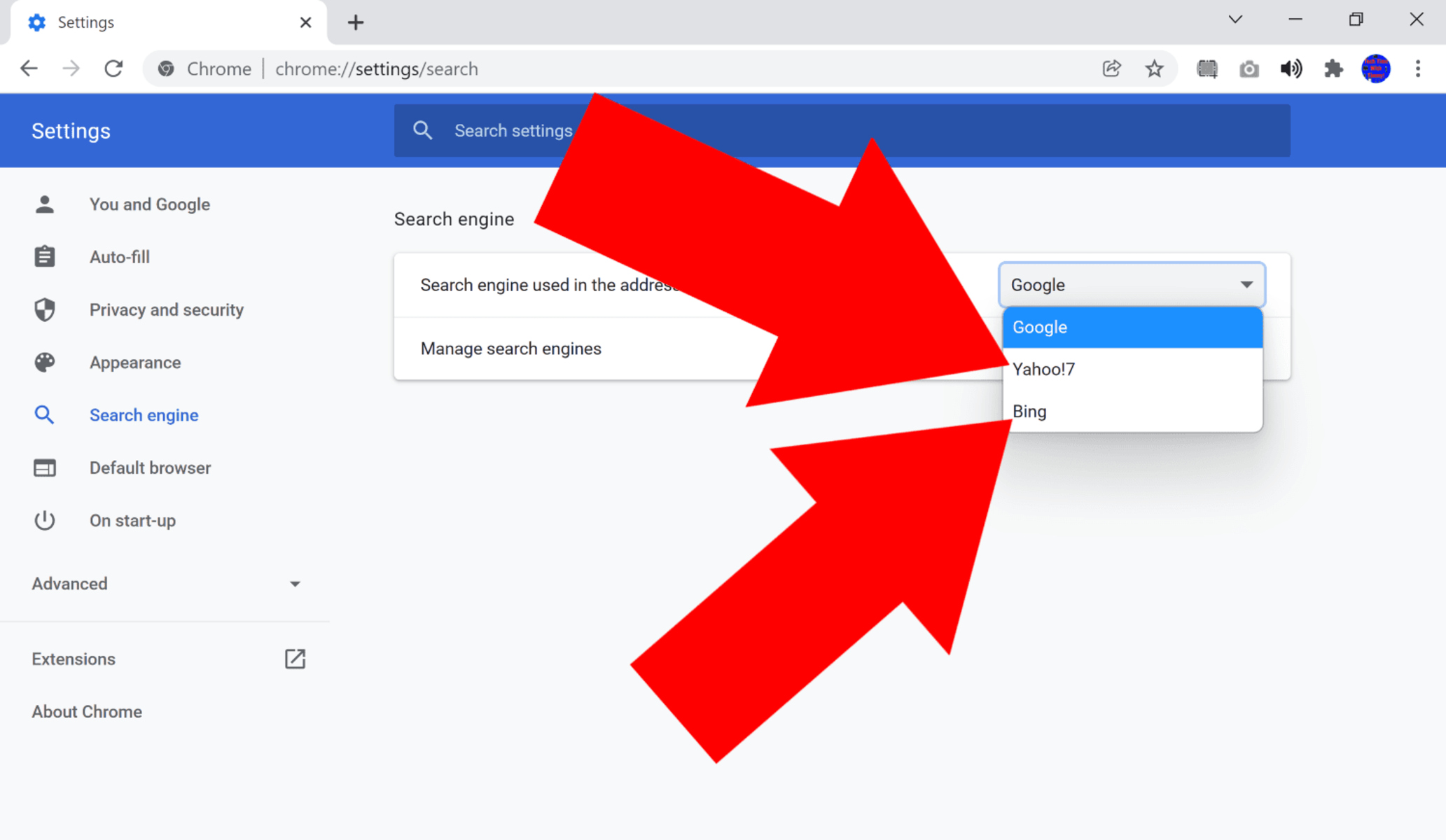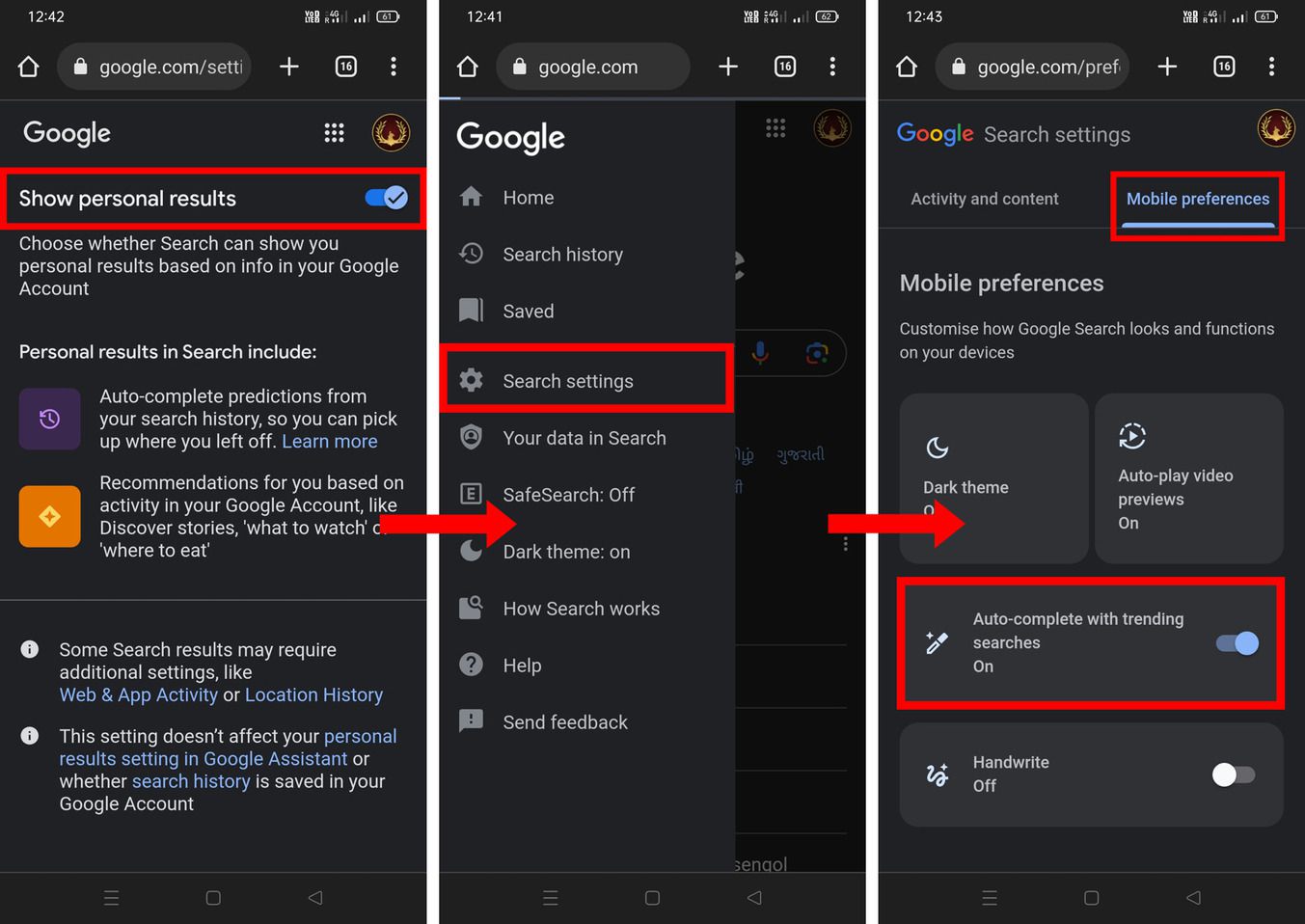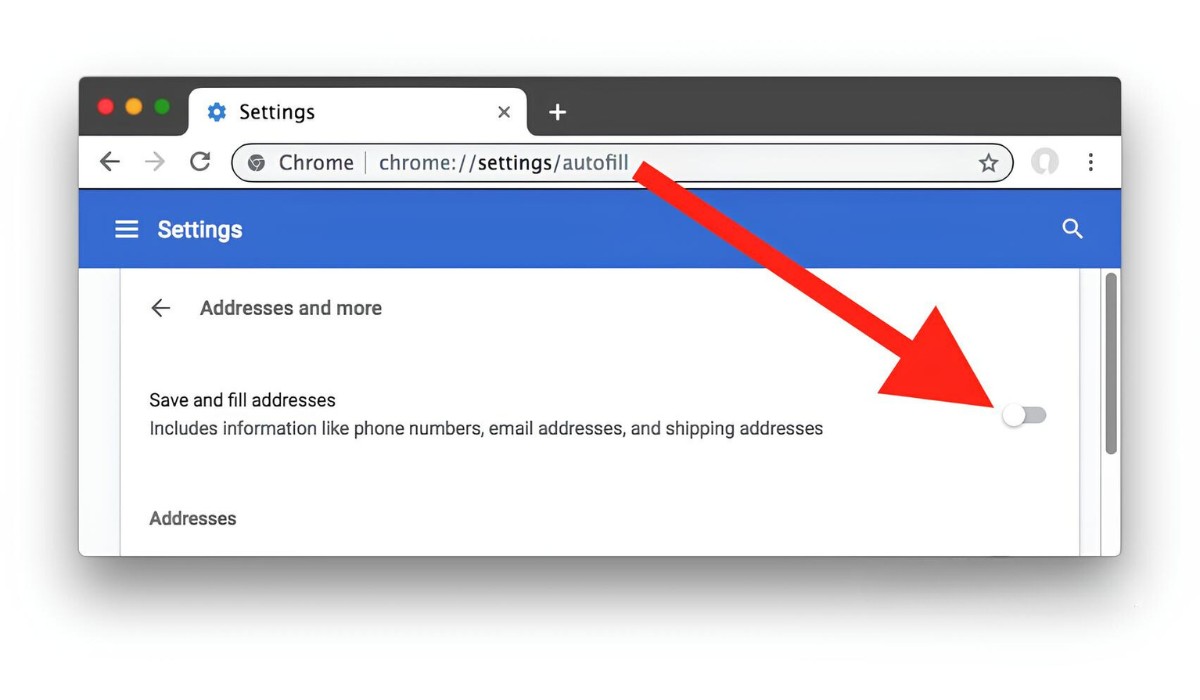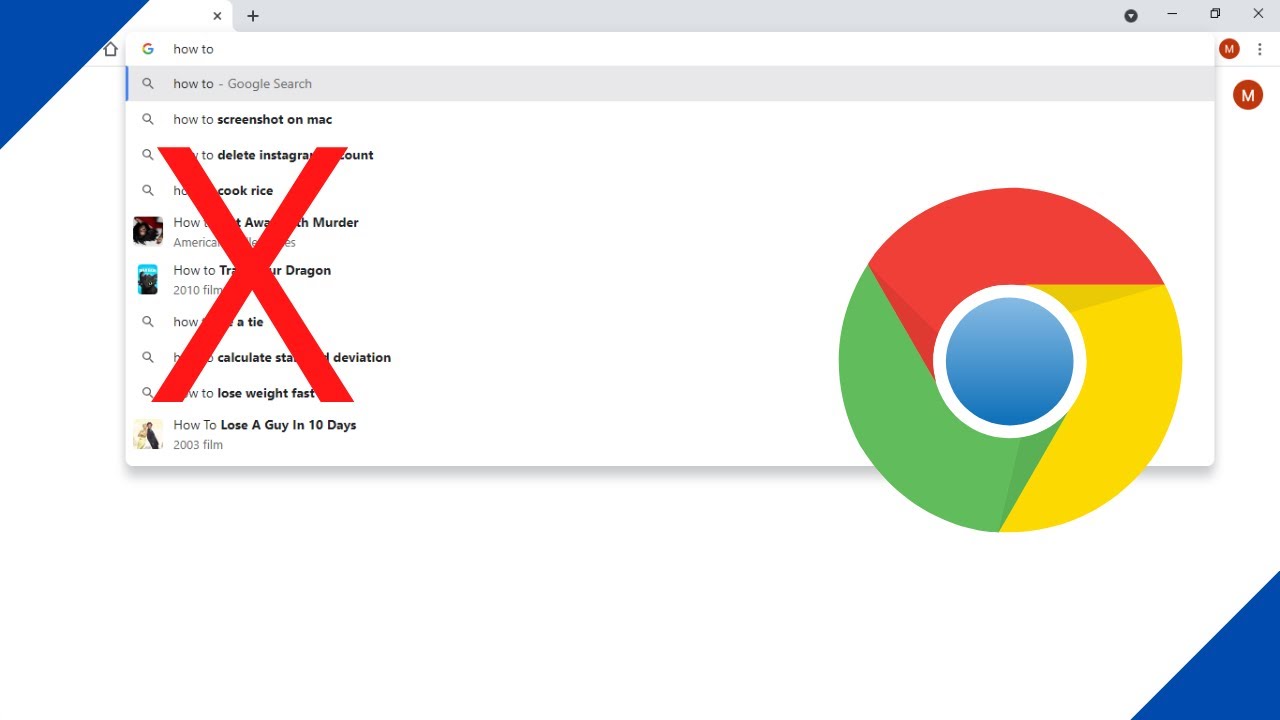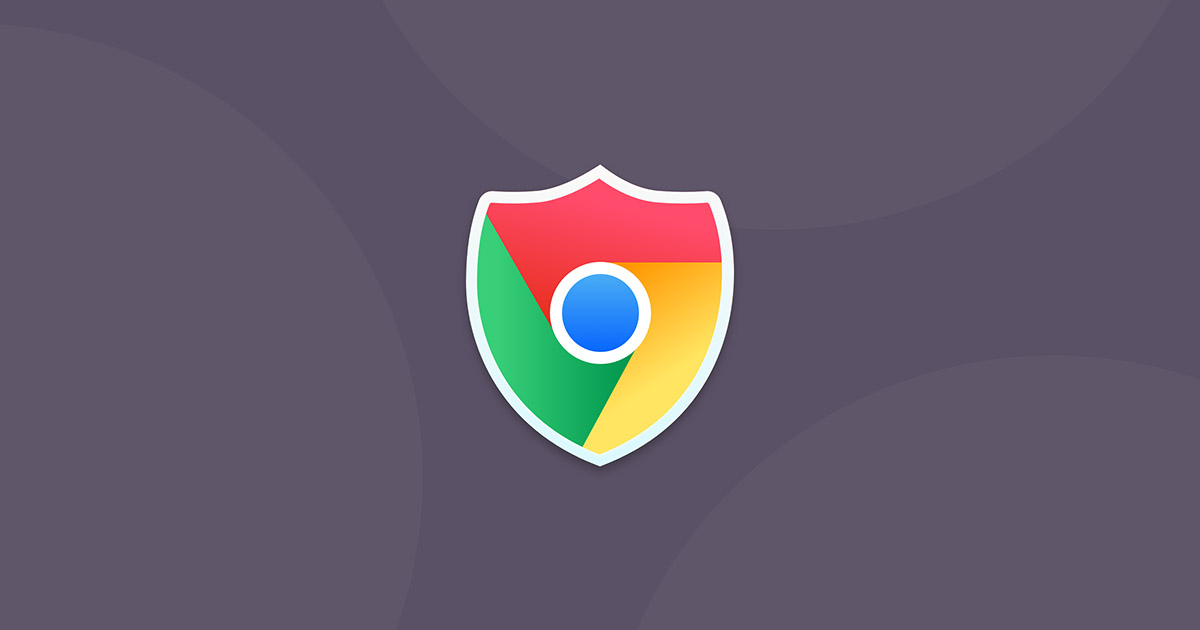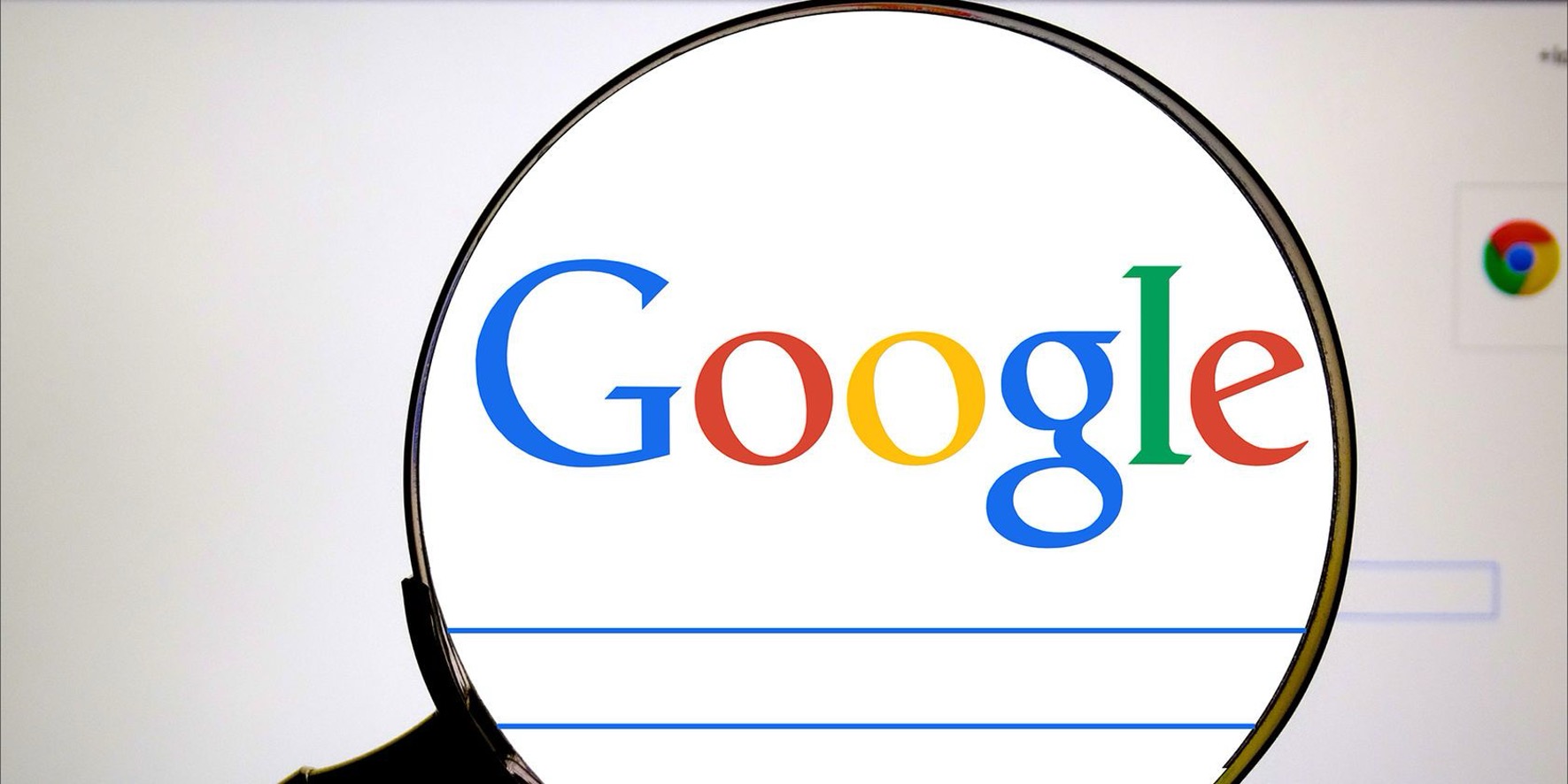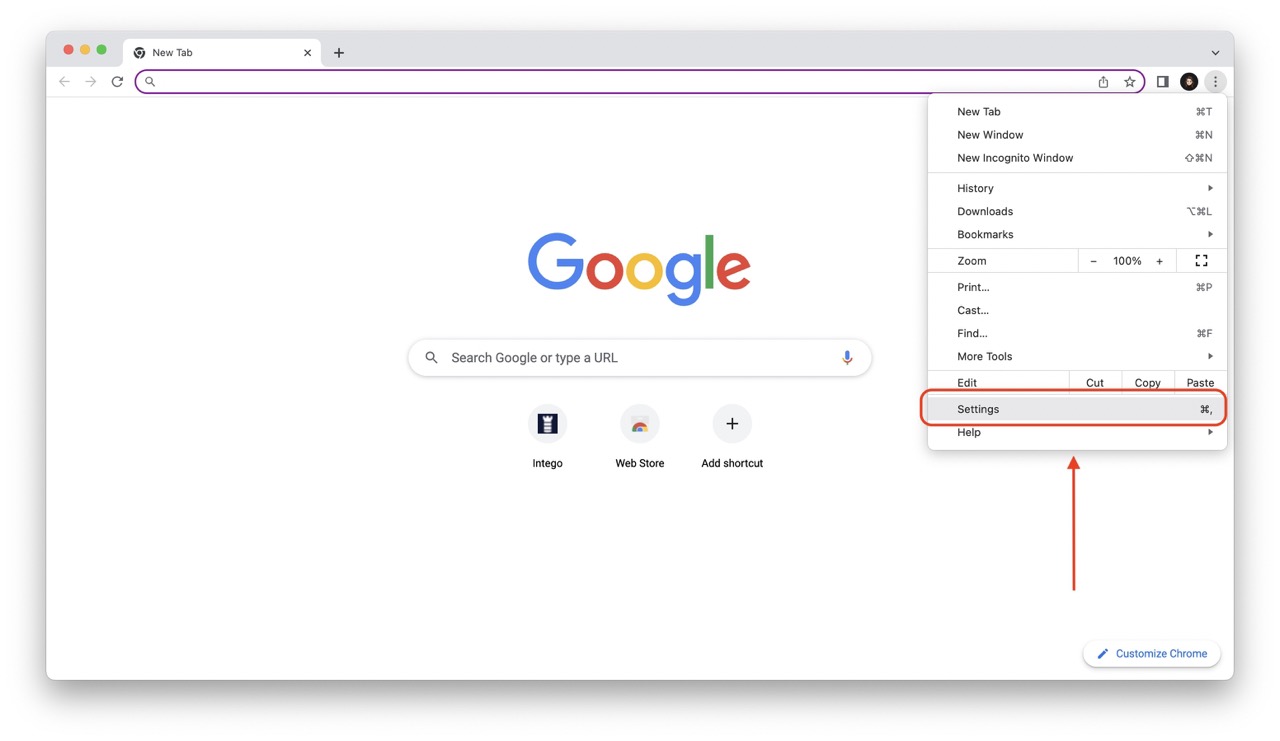Introduction
When it comes to browsing the web, Google Chrome stands out as one of the most popular and user-friendly web browsers. Its versatility and customizable features make it a favorite among internet users. One such feature is the ability to manage search engines within the browser, allowing users to tailor their browsing experience to their preferences. However, at times, users may find themselves wanting to remove certain search engines from Chrome, whether due to redundancy, privacy concerns, or simply to streamline their search options.
In this guide, we will delve into the process of removing unwanted search engines from Google Chrome. Whether you inadvertently added a search engine or no longer find it useful, we will walk you through the steps to declutter your search engine options and optimize your browsing experience. By following these simple instructions, you can regain control over your search engine preferences and ensure that your browsing activities align with your needs and preferences.
Now, let's embark on this journey to streamline your search engine options in Chrome, empowering you to curate a browsing experience that is tailored to your unique requirements.
Step 1: Open Chrome Settings
To begin the process of removing unwanted search engines from Google Chrome, the first step is to access the browser's settings. This can be easily accomplished by following these simple instructions:
-
Launch Google Chrome on your computer or laptop. Upon opening the browser, you will notice three vertical dots located in the top-right corner of the window. This icon represents the Chrome menu.
-
Click on the Chrome menu icon to reveal a dropdown menu. From the options presented, select "Settings." This action will direct you to the Chrome Settings page, where you can customize various aspects of the browser to suit your preferences.
-
Upon accessing the Settings page, you will be greeted with a plethora of options to personalize your browsing experience. From managing your search engines to adjusting privacy and security settings, the Chrome Settings page serves as a hub for tailoring the browser to your specific needs.
By following these straightforward steps, you can effortlessly navigate to the Chrome Settings page, setting the stage for the subsequent actions required to remove unwanted search engines from the browser. With the Chrome Settings page at your fingertips, you are poised to take control of your search engine preferences and optimize your browsing experience.
Now that we have successfully accessed the Chrome Settings page, we are ready to proceed to the next step in our quest to remove unwanted search engines from Google Chrome. Let's continue our journey toward streamlining your search engine options and enhancing your browsing activities.
Step 2: Manage Search Engines
Upon reaching the Chrome Settings page, the next pivotal step in removing unwanted search engines from Google Chrome involves managing the existing search engine options. This process allows you to review and modify the list of search engines available within the browser, empowering you to curate a streamlined and personalized browsing experience. Let's delve into the intricacies of managing search engines in Chrome.
-
Accessing Search Engine Settings: Within the Chrome Settings page, navigate to the "Search engine" section. Here, you will encounter a range of options related to search engines, including the default search engine, search engine shortcuts, and the ability to add or remove search engines. Click on the "Manage search engines" button to proceed to the next phase of refining your search engine preferences.
-
Reviewing Search Engine Options: Upon clicking "Manage search engines," you will be presented with a comprehensive list of the search engines currently available in Google Chrome. This list encompasses both default search engines and any additional search engines that have been added manually or through browsing activities. Take a moment to review the list, identifying the search engines that you wish to remove from Chrome.
-
Removing Unwanted Search Engines: To remove an unwanted search engine from the list, locate the specific search engine entry and hover your cursor over it. Subsequently, an array of options will be displayed, including "Make default," "Edit," and "Remove from list." Click on "Remove from list" to initiate the removal process. Confirm the action if prompted, and the selected search engine will be permanently removed from your Chrome browser.
-
Customizing Search Engine Preferences: In addition to removing unwanted search engines, the "Manage search engines" section allows you to customize your search engine preferences further. You can designate a specific search engine as the default option, edit search engine details, and add new search engines based on your preferences and browsing habits.
By meticulously managing the search engines within Google Chrome, you can declutter your browsing experience, ensuring that the available search engine options align with your needs and preferences. This streamlined approach not only enhances efficiency but also fosters a personalized browsing environment tailored to your unique requirements.
With the unwanted search engines successfully removed and your search engine preferences refined, you are now equipped to navigate the web with enhanced precision and convenience. As we proceed to the next step, you will witness the culmination of these efforts as we solidify your optimized search engine settings within Google Chrome.
Step 3: Remove Unwanted Search Engine
As we embark on the final phase of refining your search engine preferences in Google Chrome, the pivotal step of removing unwanted search engines from the browser comes into focus. This process enables you to declutter your search engine options, ensuring that the available choices align with your browsing habits and preferences. Let's delve into the intricacies of removing unwanted search engines from Google Chrome, empowering you to streamline your browsing experience with precision and efficiency.
-
Identifying Unwanted Search Engines: Before initiating the removal process, it is essential to identify the search engines that you no longer wish to retain within Google Chrome. Take a moment to review the list of available search engines within the "Manage search engines" section, pinpointing the entries that are redundant, obsolete, or simply do not align with your browsing requirements.
-
Initiating the Removal Process: Once you have identified the unwanted search engine(s), hover your cursor over the respective entry within the list. Subsequently, a set of options will be displayed, including "Make default," "Edit," and "Remove from list." Click on "Remove from list" to initiate the removal process for the selected search engine.
-
Confirmation and Removal: Upon clicking "Remove from list," a confirmation prompt may appear, seeking validation for the removal action. Confirm the removal to permanently eliminate the unwanted search engine from your Google Chrome browser. This decisive action ensures that the search engine in question is no longer accessible within the browser, streamlining your search options and enhancing browsing efficiency.
-
Revisiting Search Engine Settings: After removing the unwanted search engine(s), take a moment to revisit the "Manage search engines" section to ensure that the removal process has been successfully executed. The absence of the removed search engine from the list signifies the successful decluttering of your search engine options, aligning them with your personalized browsing preferences.
By meticulously removing unwanted search engines from Google Chrome, you have taken a significant step towards optimizing your browsing experience. This streamlined approach not only enhances efficiency but also fosters a personalized browsing environment tailored to your unique requirements. With the unwanted search engines successfully removed, you are now equipped to navigate the web with enhanced precision and convenience, ensuring that your search engine preferences align seamlessly with your browsing habits.
As we conclude this comprehensive guide, you have gained valuable insights into the process of removing unwanted search engines from Google Chrome, empowering you to curate a browsing experience that is tailored to your unique requirements. With your search engine preferences refined and optimized, you are poised to embark on a seamless and personalized browsing journey within the realm of Google Chrome.
Conclusion
In conclusion, the process of removing unwanted search engines from Google Chrome is a pivotal endeavor that empowers users to curate a personalized and streamlined browsing experience. By navigating through the intricacies of Chrome's settings and managing search engines with precision, individuals can declutter their browsing environment, ensuring that the available search engine options align seamlessly with their unique preferences and browsing habits.
Through the step-by-step journey outlined in this guide, users have gained valuable insights into the process of identifying, managing, and removing unwanted search engines from Google Chrome. By accessing the Chrome Settings page and delving into the "Manage search engines" section, individuals can refine their search engine preferences with ease, fostering an environment that is tailored to their specific needs.
The ability to remove unwanted search engines from Google Chrome not only enhances browsing efficiency but also contributes to a personalized and seamless browsing experience. By eliminating redundant or obsolete search engine options, users can navigate the web with precision, leveraging a curated selection of search engines that align with their browsing habits and preferences.
As users embark on their browsing journeys within Google Chrome, the refined search engine preferences serve as a testament to their ability to tailor their browsing experiences to their unique requirements. The culmination of these efforts manifests in a browsing environment that is optimized for efficiency, convenience, and personalization.
In essence, the process of removing unwanted search engines from Google Chrome empowers users to take control of their browsing experiences, ensuring that their search engine preferences align seamlessly with their individual needs and browsing habits. By embracing the customization options offered by Google Chrome, individuals can navigate the web with precision and confidence, leveraging a tailored selection of search engines that enhance their browsing activities.
With the unwanted search engines successfully removed and the search engine preferences refined, users are poised to embark on a seamless and personalized browsing journey within the realm of Google Chrome. This culmination of efforts solidifies the notion that individuals have the power to curate their browsing experiences, ensuring that their interactions with the web align with their unique preferences and requirements.
In essence, the process of removing unwanted search engines from Google Chrome is not merely a technical endeavor; it is a testament to the user's ability to shape their browsing environment in a manner that resonates with their individuality and browsing habits. As users bid farewell to unwanted search engines and embrace a curated selection that aligns with their needs, they embark on a browsing journey that is optimized for efficiency, convenience, and personalization.