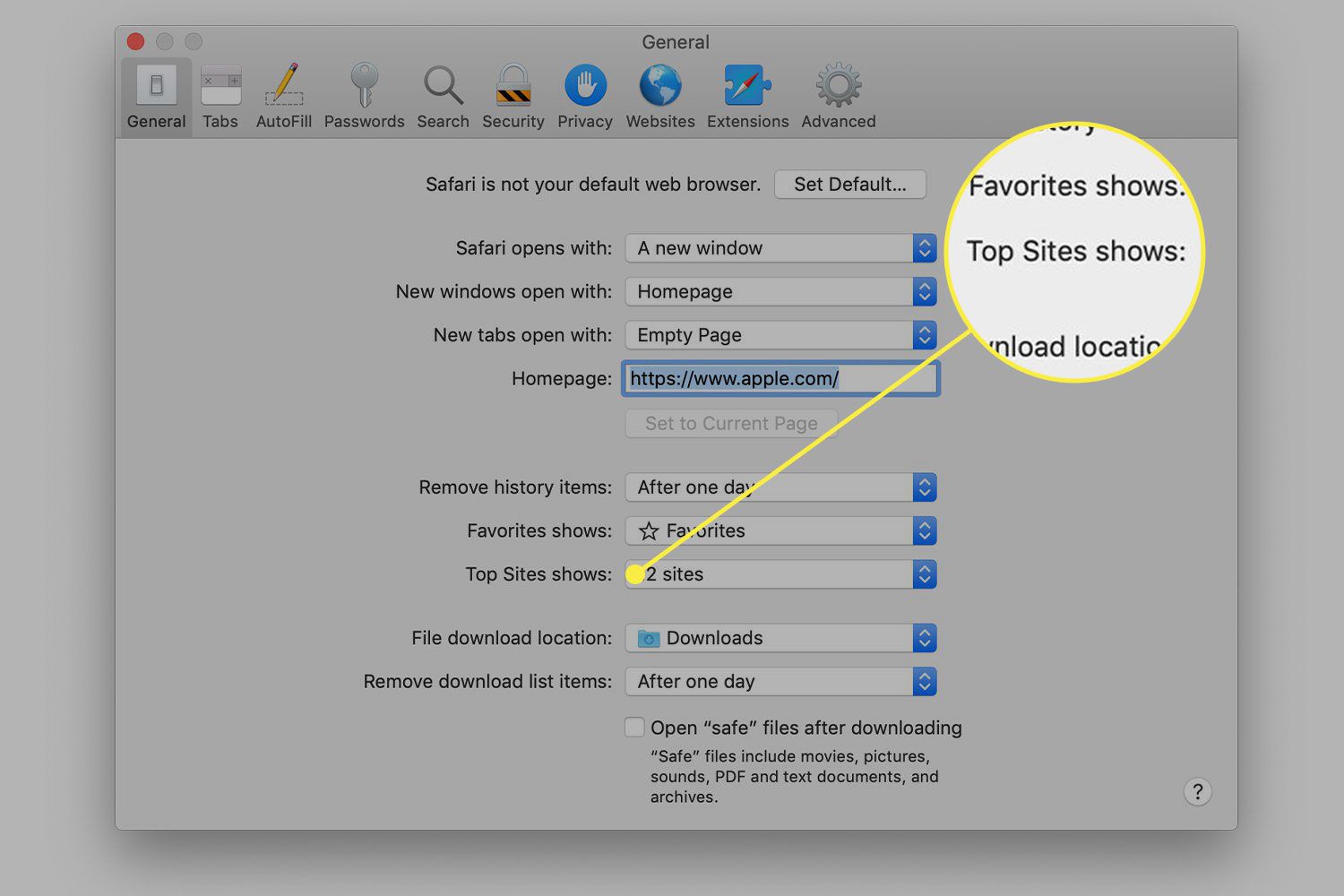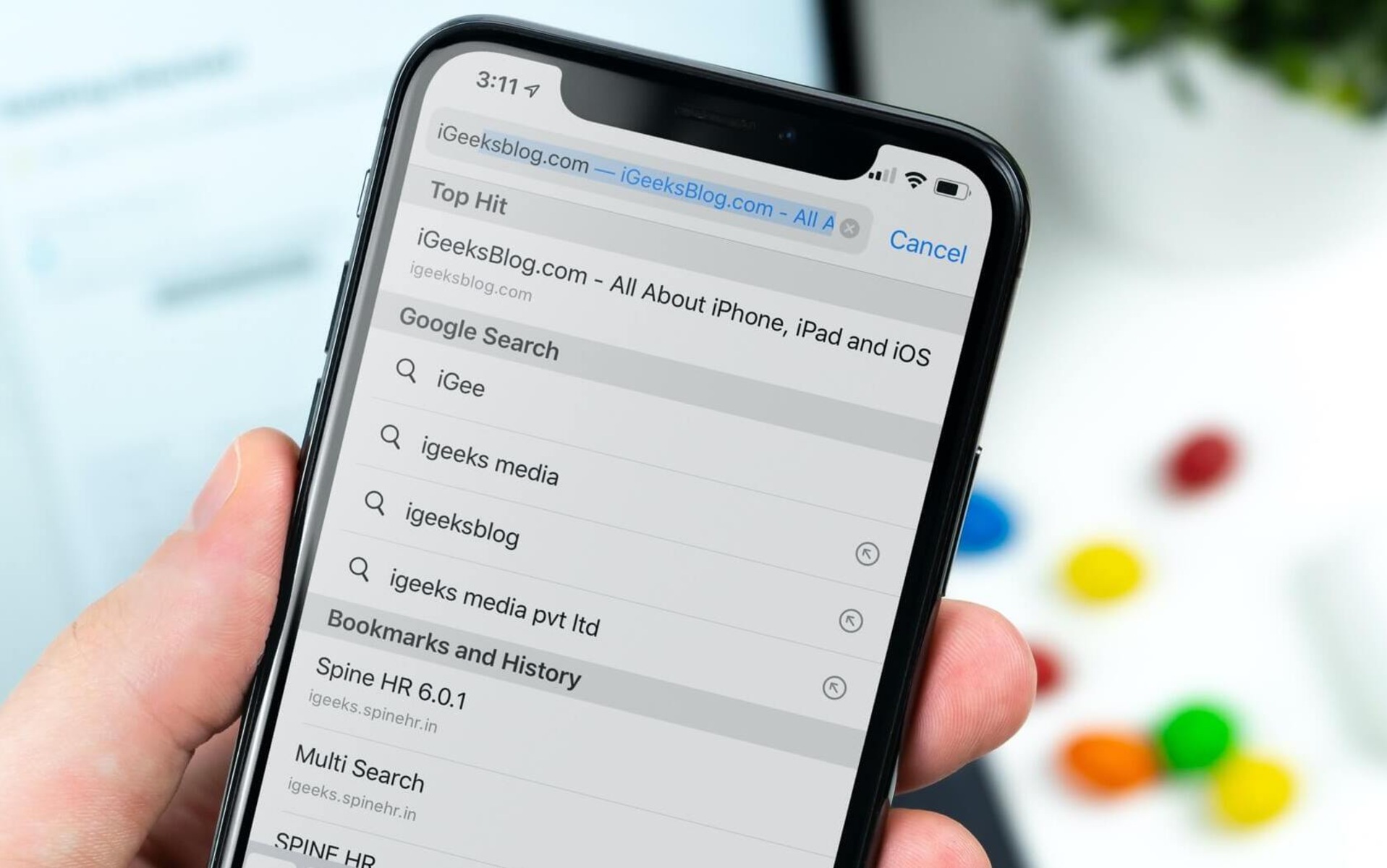Introduction
Safari, the default web browser for Mac users, offers a seamless and intuitive browsing experience. One of its prominent features is the "Top Hits" section, which displays the most frequently visited websites, making it convenient for users to access their preferred online destinations with just a few clicks. However, there are instances when users may want to clear the Top Hits list for reasons such as privacy concerns or simply to declutter the browsing history.
In this article, we will delve into the process of clearing the Top Hits on Safari for Mac, providing step-by-step guidance to help users effectively manage their browsing history. Whether you're a seasoned Mac user or a newcomer to the platform, understanding how to clear the Top Hits list can contribute to a more organized and private browsing experience.
By following the instructions outlined in this article, you can gain a better grasp of Safari's functionality and optimize your browsing habits. Let's embark on this journey to explore the inner workings of Safari's Top Hits and learn how to clear them on your Mac.
Understanding Top Hits in Safari
Safari's "Top Hits" feature serves as a convenient shortcut for users to access their most frequently visited websites. Located within the browser's search bar, this section displays a list of websites based on the user's browsing history and frequency of visits. By analyzing the user's browsing patterns, Safari intelligently compiles a list of top websites, making it easier for users to revisit their preferred online destinations without the need to type the entire URL or perform a search.
The Top Hits list is dynamic, constantly adapting to reflect the user's evolving browsing habits. It takes into account factors such as the frequency of visits, the recency of visits, and the user's interaction with the websites. This adaptive nature ensures that the Top Hits section remains relevant and personalized to each user's browsing preferences.
Furthermore, the Top Hits feature enhances the overall browsing experience by providing quick access to frequently visited websites, thereby saving time and effort. Users can leverage this feature to streamline their browsing activities and effortlessly navigate to their favorite webpages with just a few clicks.
However, while the Top Hits feature offers undeniable convenience, there are instances where users may wish to clear the list. Privacy concerns, the need to declutter browsing history, or the desire to reset the recommendations are common reasons for wanting to clear the Top Hits in Safari. Understanding how to manage and clear this list can empower users to maintain a tidy browsing history and exercise greater control over their online privacy.
By gaining a comprehensive understanding of the Top Hits feature in Safari, users can make informed decisions about when and how to clear this list, ensuring a personalized and efficient browsing experience tailored to their individual preferences and priorities.
Steps to Clear Top Hits on Safari Mac
Clearing the Top Hits list in Safari on your Mac is a straightforward process that can be accomplished in just a few simple steps. Whether you're looking to enhance your privacy by removing certain websites from the Top Hits list or simply wish to reset the recommendations, the following steps will guide you through the process:
-
Open Safari: Launch the Safari web browser on your Mac by clicking on its icon in the dock or locating it in the Applications folder.
-
Access History: Once Safari is open, navigate to the top menu and click on "History" in the menu bar. This action will reveal a drop-down menu containing various options related to your browsing history.
-
Select "Clear History": From the "History" drop-down menu, select "Clear History" to initiate the process of clearing your browsing history. This action will prompt a dialog box to appear, presenting additional options for clearing your browsing data.
-
Choose Time Range: In the dialog box, you will have the option to select the time range for which you want to clear your browsing history. You can choose to clear the history from the past hour, today, today and yesterday, or all history. Select the desired time range based on your preferences.
-
Clear History: After selecting the preferred time range, click on the "Clear History" button to confirm and initiate the clearing process. Safari will proceed to clear your browsing history, including the Top Hits list, based on the specified time range.
-
Verify Top Hits: Once the history is cleared, revisit the Top Hits section in Safari to verify that the list has been successfully cleared. You should notice that the previously listed websites have been removed, providing a clean slate for new recommendations based on your future browsing activity.
By following these straightforward steps, you can effectively clear the Top Hits list in Safari on your Mac, allowing you to maintain a tidy browsing history and exercise greater control over your privacy and browsing recommendations.
Whether you choose to clear the Top Hits list periodically to reset the recommendations or as a one-time action to remove specific websites, understanding this process empowers you to manage your browsing history according to your preferences and priorities.
Conclusion
In conclusion, the Top Hits feature in Safari for Mac offers a convenient way for users to access their most frequently visited websites with ease. By intelligently compiling a list of top websites based on the user's browsing history and frequency of visits, Safari streamlines the process of revisiting preferred online destinations. However, there are instances when users may want to clear the Top Hits list, whether for privacy concerns, decluttering browsing history, or the need to reset recommendations.
The process of clearing the Top Hits on Safari for Mac is straightforward and can be accomplished in just a few simple steps. By following the outlined steps, users can effectively manage their browsing history and exercise greater control over their privacy and recommendations. It is important to note that clearing the browsing history also removes the Top Hits list, providing a clean slate for new recommendations based on future browsing activity.
Understanding how to clear the Top Hits list empowers users to maintain a tidy browsing history and personalize their browsing experience according to their preferences. Whether it's the desire to reset recommendations, remove specific websites, or simply ensure privacy, the ability to manage the Top Hits list enhances the overall browsing experience on Safari for Mac.
By gaining a comprehensive understanding of the Top Hits feature and the process of clearing it, users can make informed decisions about when and how to manage their browsing history. This knowledge contributes to a more organized and private browsing experience, aligning with individual preferences and priorities.
In essence, the ability to clear the Top Hits on Safari for Mac reflects the user-centric approach of the browser, allowing users to tailor their browsing experience to their unique needs and preferences. As technology continues to evolve, empowering users with the tools to manage their digital footprint and privacy becomes increasingly important. Safari's intuitive approach to managing the Top Hits list exemplifies its commitment to providing a personalized and user-friendly browsing environment for Mac users.
By embracing the process of clearing the Top Hits list, users can optimize their browsing habits, maintain privacy, and ensure that their browsing recommendations align with their current interests and preferences. This proactive approach to managing browsing history contributes to a more streamlined and tailored browsing experience, ultimately enhancing the overall satisfaction and usability of Safari for Mac users.