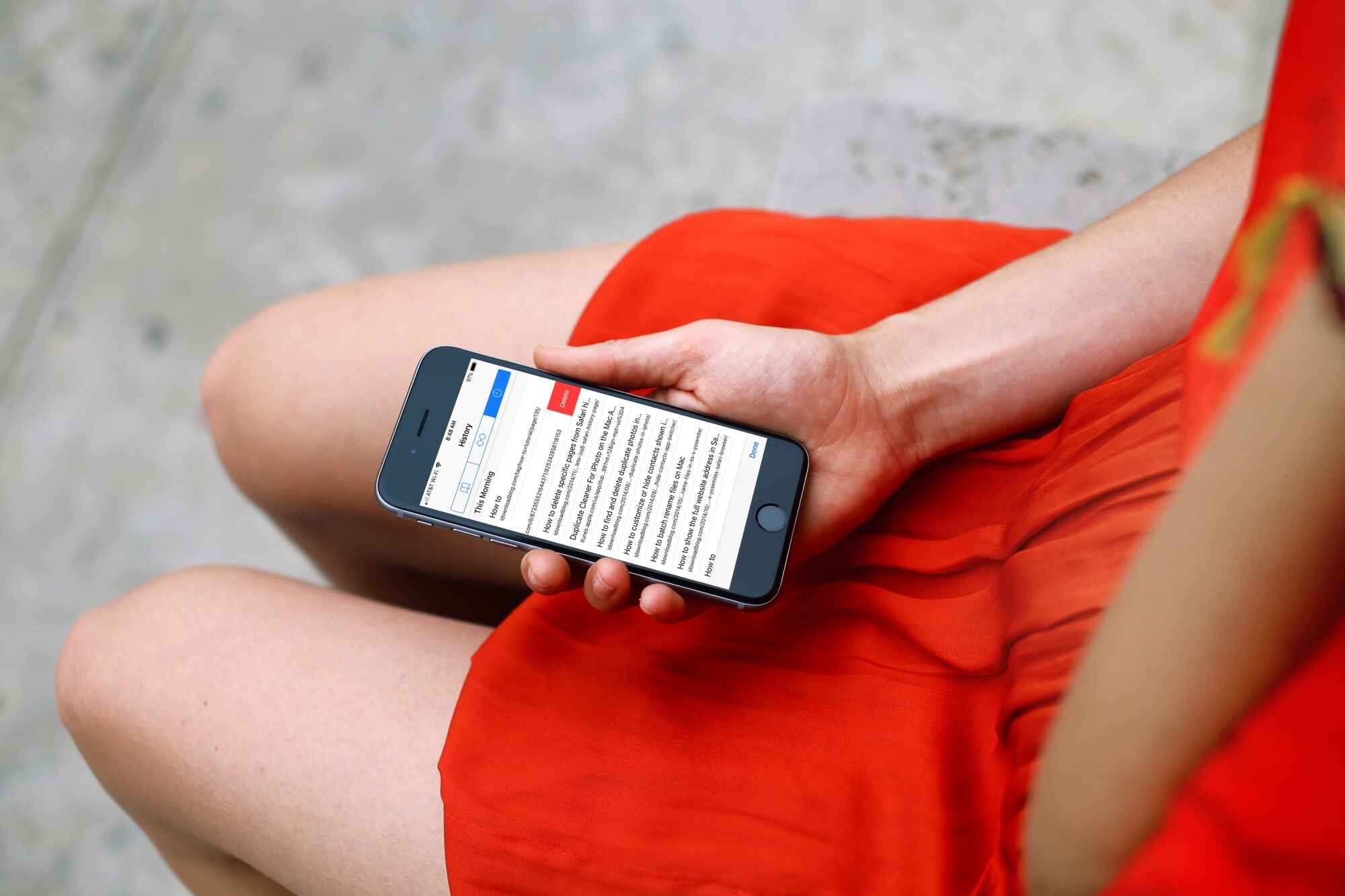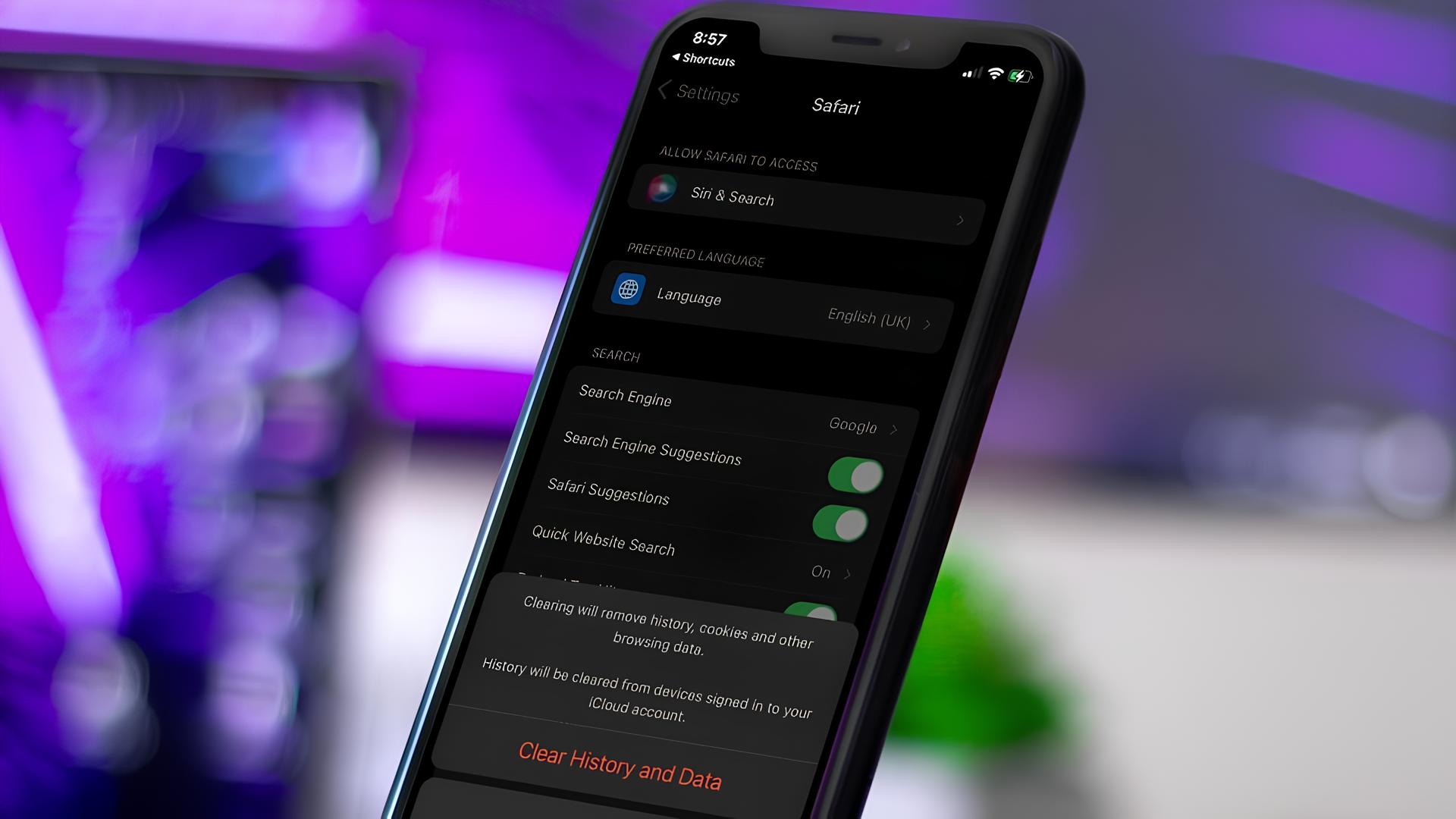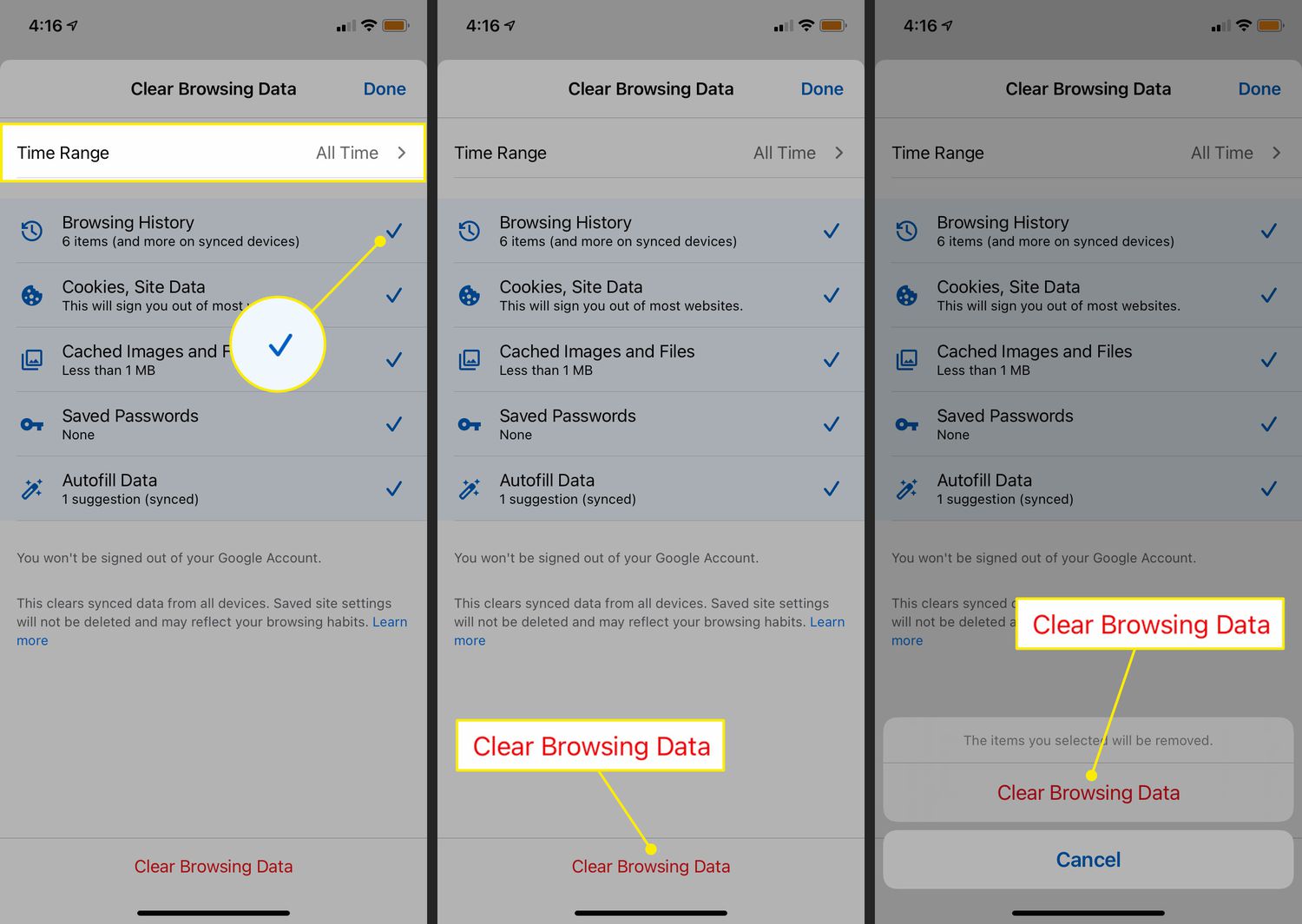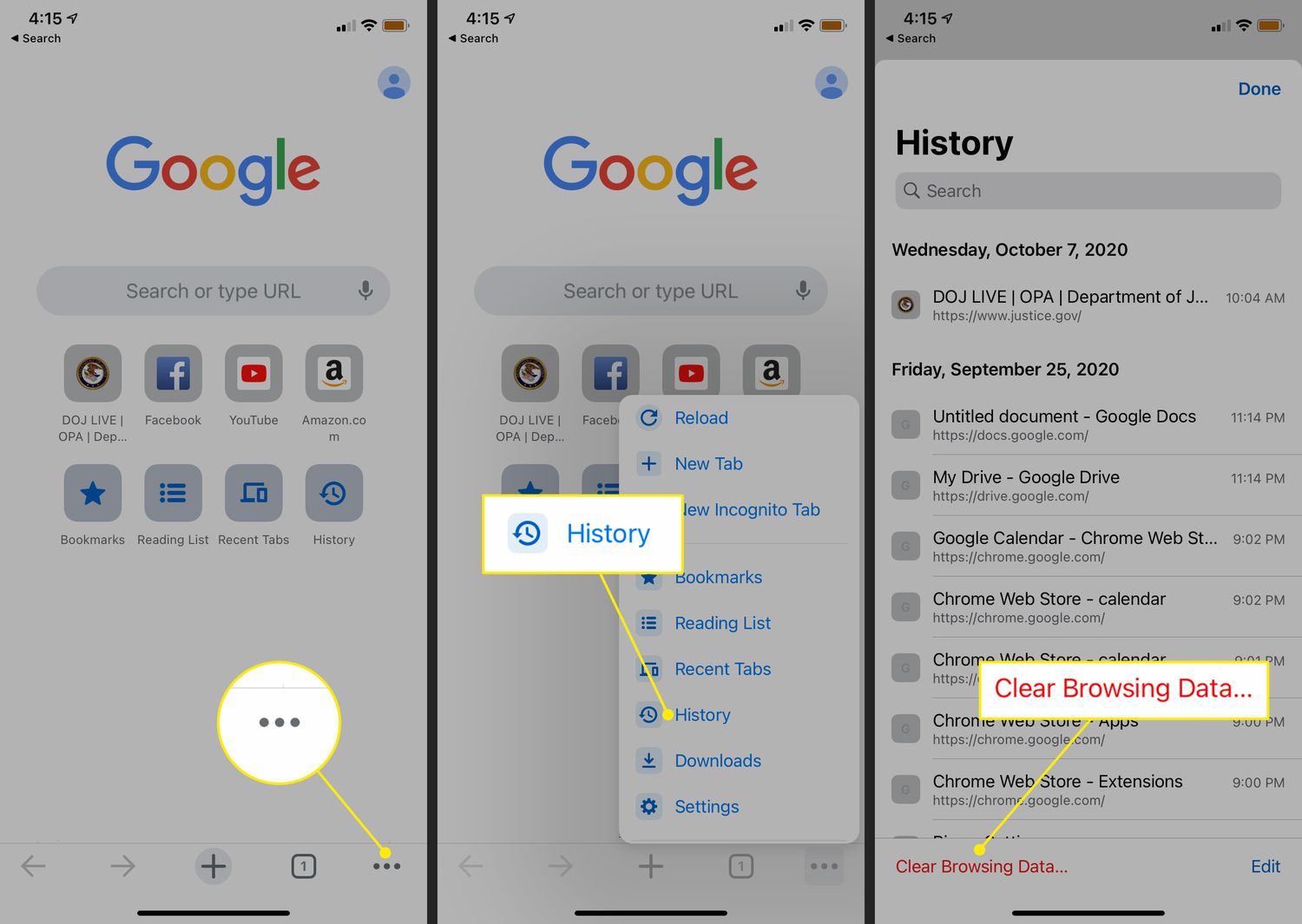Introduction
Clearing browser history is a fundamental aspect of maintaining digital privacy and security. As we navigate the vast landscape of the internet, our browsers diligently record our online activities, including the websites we visit, searches we conduct, and forms we fill out. While this feature can be convenient for quick access to previously visited sites, it also leaves a trail of our digital footprint. This trail, if left unattended, can potentially compromise our privacy and expose sensitive information to unauthorized individuals or entities.
In this digital age, where cyber threats and privacy concerns loom large, it's crucial to understand the significance of regularly clearing browser history, especially on mobile devices like the iPhone. By doing so, users can mitigate the risk of their browsing habits being exploited, protect personal data from prying eyes, and ensure a more secure and private online experience.
In the following sections, we will delve into the specific steps to clear browser history on popular mobile browsers such as Safari, Chrome, Firefox, and Opera. Whether it's to maintain privacy, free up storage space, or simply declutter the browsing experience, knowing how to effectively clear browser history on the iPhone can empower users to take control of their digital footprint and safeguard their online activities.
Why Clearing Browser History is Important
Clearing browser history is a crucial practice in safeguarding one's digital privacy and security. The browser history comprises a detailed record of the websites visited, searches conducted, and forms filled out during online activities. While this feature can be convenient for quick access to previously visited sites, it also poses potential risks if left unattended.
One of the primary reasons to clear browser history is to protect personal privacy. The accumulation of browsing data over time can reveal sensitive information, including login credentials, financial transactions, and personal communications. If this data falls into the wrong hands, it can be exploited for malicious purposes, leading to identity theft, fraud, or unauthorized access to personal accounts.
Moreover, clearing browser history helps prevent unauthorized access to sensitive information. In cases where multiple individuals share a device, such as a family iPad or a work iPhone, failing to clear the browser history can inadvertently expose personal data to others. This can lead to privacy breaches and compromise the confidentiality of online activities.
Additionally, regular clearing of browser history can enhance online security. By erasing the record of visited websites and searches, users reduce the risk of targeted advertising, phishing attempts, and tailored scams based on their browsing habits. It also minimizes the likelihood of inadvertently clicking on malicious links or being exposed to potentially harmful content.
Furthermore, clearing browser history can contribute to a clutter-free and efficient browsing experience. Over time, the accumulation of browsing data can consume storage space and slow down the browser's performance. By routinely clearing the history, users can free up storage, improve browser speed, and streamline their digital activities.
In essence, clearing browser history is not just about erasing past online activities; it's about taking proactive measures to protect personal privacy, enhance online security, and optimize the browsing experience. By understanding the importance of this practice, users can empower themselves to maintain control over their digital footprint and mitigate potential risks associated with unmonitored browsing data.
How to Clear Browser History on Safari
Clearing browser history on Safari is a straightforward process that can be easily accomplished on an iPhone. Follow these simple steps to ensure your browsing activities remain private and secure:
-
Open Safari: Begin by launching the Safari browser on your iPhone. This can be done by tapping the Safari icon on your home screen or accessing it from the app library.
-
Access History: Once Safari is open, tap the book icon located at the bottom of the screen. This will open a new window with various options. Select the clock icon labeled "History" to proceed.
-
Clear History and Website Data: Upon accessing the History section, tap the "Clear" button located at the bottom right corner of the screen. A prompt will appear, offering the option to clear history from the last hour, today, today and yesterday, or all time. Choose the desired time frame for which you wish to clear the history.
-
Confirmation: After selecting the preferred time frame, a confirmation prompt will appear, asking if you want to clear history and website data. Tap "Clear History and Data" to finalize the process.
By following these steps, you can effectively clear your browsing history on Safari, ensuring that your online activities remain private and secure. It's important to note that clearing history and website data may also log you out of websites and remove stored cookies, so be mindful of any potential impacts on your browsing experience.
Regularly clearing browser history on Safari is a proactive measure to protect your privacy, prevent unauthorized access to sensitive information, and maintain a clutter-free browsing experience on your iPhone. By incorporating this practice into your digital routine, you can take control of your online privacy and security while optimizing your browsing activities.
How to Clear Browser History on Chrome
Clearing browser history on Chrome is essential for maintaining privacy and security while using the browser on your iPhone. Follow these simple steps to ensure your browsing activities remain private and secure:
-
Open Chrome: Begin by launching the Chrome browser on your iPhone. Locate the Chrome app icon on your home screen or in the app library, and tap to open the browser.
-
Access Settings: Once Chrome is open, tap the three-dot menu icon located in the top-right corner of the browser window. This will open a dropdown menu with various options. Scroll down and select "Settings" from the list.
-
Privacy and Security: Within the Settings menu, scroll down and select "Privacy and Security." This section contains options related to browsing data and privacy settings.
-
Clear Browsing Data: Under the "Privacy and Security" section, tap on "Clear Browsing Data." This will open a new window with options to customize the data you want to clear.
-
Select Data to Clear: In the "Clear Browsing Data" menu, you can choose the types of data to clear, including browsing history, cookies, cached images and files, and more. Select "Browsing History" to ensure that your browsing activities are cleared.
-
Choose Time Frame: After selecting "Browsing History," you can choose the time range for which you want to clear the browsing data. Options typically include clearing data from the last hour, last 24 hours, last 7 days, last 4 weeks, or all time. Choose the time frame that suits your preference.
-
Clear Data: Once you have selected the data types and time frame, tap the "Clear Browsing Data" button to initiate the clearing process. A confirmation prompt may appear to ensure that you want to proceed with clearing the selected data.
By following these steps, you can effectively clear your browsing history on Chrome, ensuring that your online activities remain private and secure. It's important to note that clearing browsing data may also log you out of websites and remove stored cookies, so be mindful of any potential impacts on your browsing experience.
Regularly clearing browser history on Chrome is a proactive measure to protect your privacy, prevent unauthorized access to sensitive information, and maintain a clutter-free browsing experience on your iPhone. By incorporating this practice into your digital routine, you can take control of your online privacy and security while optimizing your browsing activities.
How to Clear Browser History on Firefox
Clearing browser history on Firefox is a crucial step in maintaining privacy and security while using the browser on your iPhone. Follow these straightforward steps to ensure your browsing activities remain private and secure:
-
Open Firefox: Begin by launching the Firefox browser on your iPhone. Locate the Firefox app icon on your home screen or in the app library, and tap to open the browser.
-
Access Settings: Once Firefox is open, tap the three-line menu icon located in the bottom-right corner of the browser window. This will open a menu with various options. Scroll down and select "Settings" from the list.
-
Privacy Settings: Within the Settings menu, scroll down and select "Privacy Settings." This section contains options related to browsing data and privacy settings.
-
Clear Private Data: Under the "Privacy Settings" section, tap on "Clear Private Data." This will open a new window with options to customize the data you want to clear.
-
Select Data to Clear: In the "Clear Private Data" menu, you can choose the types of data to clear, including browsing history, cookies, cache, and more. Select "Browsing History" to ensure that your browsing activities are cleared.
-
Choose Time Frame: After selecting "Browsing History," you can choose the time range for which you want to clear the browsing data. Options typically include clearing data from the last hour, last 24 hours, last 7 days, last 4 weeks, or all time. Choose the time frame that suits your preference.
-
Clear Data: Once you have selected the data types and time frame, tap the "Clear Data" button to initiate the clearing process. A confirmation prompt may appear to ensure that you want to proceed with clearing the selected data.
By following these steps, you can effectively clear your browsing history on Firefox, ensuring that your online activities remain private and secure. It's important to note that clearing browsing data may also log you out of websites and remove stored cookies, so be mindful of any potential impacts on your browsing experience.
Regularly clearing browser history on Firefox is a proactive measure to protect your privacy, prevent unauthorized access to sensitive information, and maintain a clutter-free browsing experience on your iPhone. By incorporating this practice into your digital routine, you can take control of your online privacy and security while optimizing your browsing activities.
How to Clear Browser History on Opera
Clearing browser history on Opera is an essential practice to maintain privacy and security while using the browser on your iPhone. Follow these simple steps to ensure your browsing activities remain private and secure:
-
Open Opera: Begin by launching the Opera browser on your iPhone. Locate the Opera app icon on your home screen or in the app library, and tap to open the browser.
-
Access Settings: Once Opera is open, tap the "O" menu icon located in the bottom-right corner of the browser window. This will open a menu with various options. Scroll down and select "Settings" from the list.
-
Privacy & Security: Within the Settings menu, scroll down and select "Privacy & Security." This section contains options related to browsing data and privacy settings.
-
Clear Browsing Data: Under the "Privacy & Security" section, tap on "Clear Browsing Data." This will open a new window with options to customize the data you want to clear.
-
Select Data to Clear: In the "Clear Browsing Data" menu, you can choose the types of data to clear, including browsing history, cookies, cache, and more. Select "Browsing History" to ensure that your browsing activities are cleared.
-
Choose Time Frame: After selecting "Browsing History," you can choose the time range for which you want to clear the browsing data. Options typically include clearing data from the last hour, last 24 hours, last 7 days, last 4 weeks, or all time. Choose the time frame that suits your preference.
-
Clear Data: Once you have selected the data types and time frame, tap the "Clear Data" button to initiate the clearing process. A confirmation prompt may appear to ensure that you want to proceed with clearing the selected data.
By following these steps, you can effectively clear your browsing history on Opera, ensuring that your online activities remain private and secure. It's important to note that clearing browsing data may also log you out of websites and remove stored cookies, so be mindful of any potential impacts on your browsing experience.
Regularly clearing browser history on Opera is a proactive measure to protect your privacy, prevent unauthorized access to sensitive information, and maintain a clutter-free browsing experience on your iPhone. By incorporating this practice into your digital routine, you can take control of your online privacy and security while optimizing your browsing activities.
Conclusion
In conclusion, the ability to clear browser history on the iPhone is a pivotal aspect of maintaining digital privacy, enhancing online security, and optimizing the browsing experience. Whether using Safari, Chrome, Firefox, or Opera, the process of clearing browser history empowers users to take control of their digital footprint and safeguard their online activities.
By regularly clearing browser history, individuals can protect their personal privacy by preventing the accumulation of sensitive information, such as login credentials, financial transactions, and personal communications. This proactive measure reduces the risk of identity theft, fraud, and unauthorized access to personal accounts, ensuring that browsing activities remain confidential and secure.
Moreover, the practice of clearing browser history contributes to a clutter-free and efficient browsing experience. By erasing the record of visited websites and searches, users can free up storage space, improve browser speed, and streamline their digital activities. This not only enhances the performance of the browser but also minimizes the exposure to potentially harmful content and tailored scams based on browsing habits.
Furthermore, clearing browser history is essential for preventing unauthorized access to sensitive information, especially in shared device environments. Whether it's a family iPad or a work iPhone, the proactive clearance of browsing data mitigates the risk of privacy breaches and maintains the confidentiality of online activities, ensuring that personal data remains protected from unauthorized individuals or entities.
In essence, the process of clearing browser history on the iPhone is a proactive step towards maintaining digital privacy, enhancing online security, and optimizing the browsing experience. By understanding the significance of this practice and following the specific steps for each browser, users can take control of their online privacy and security, ensuring a more secure and private online experience on their mobile devices.