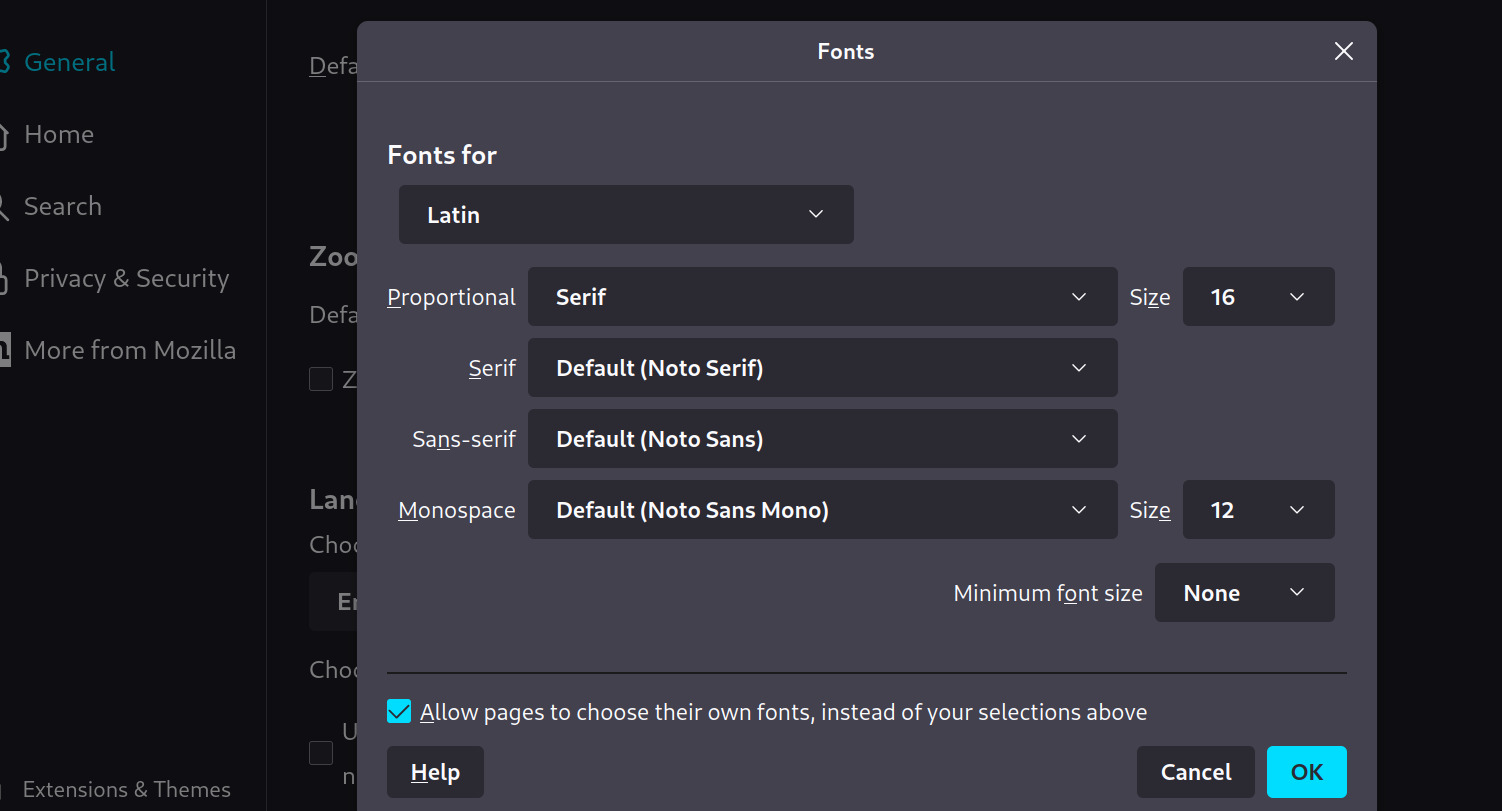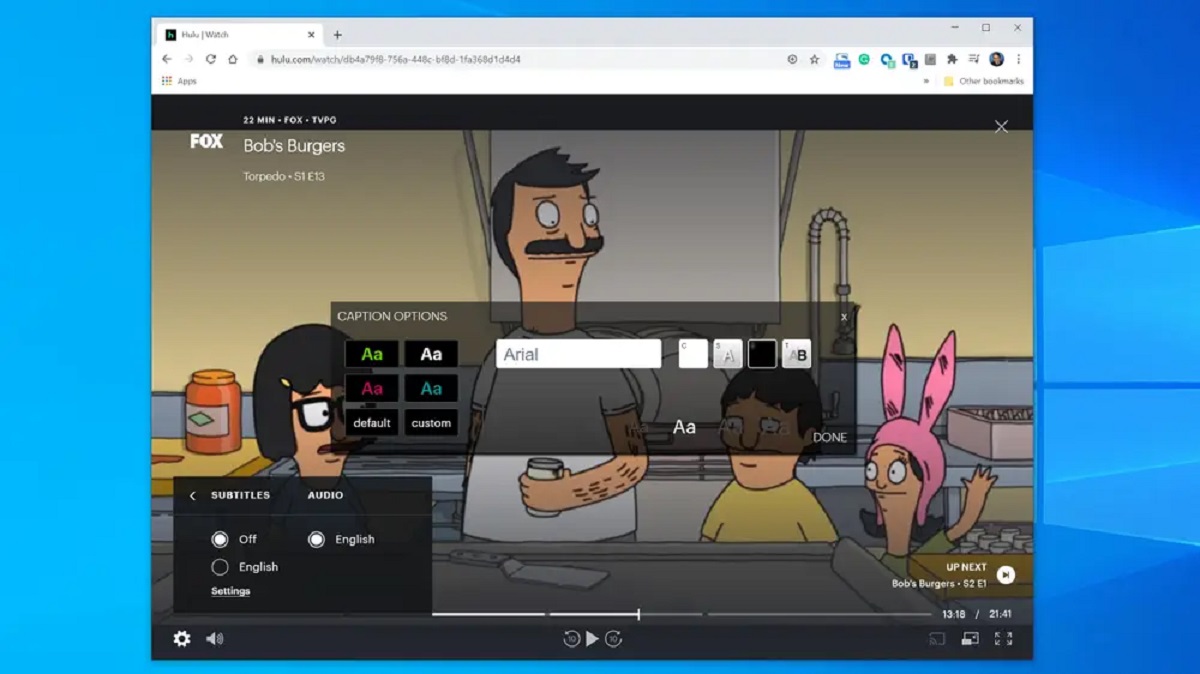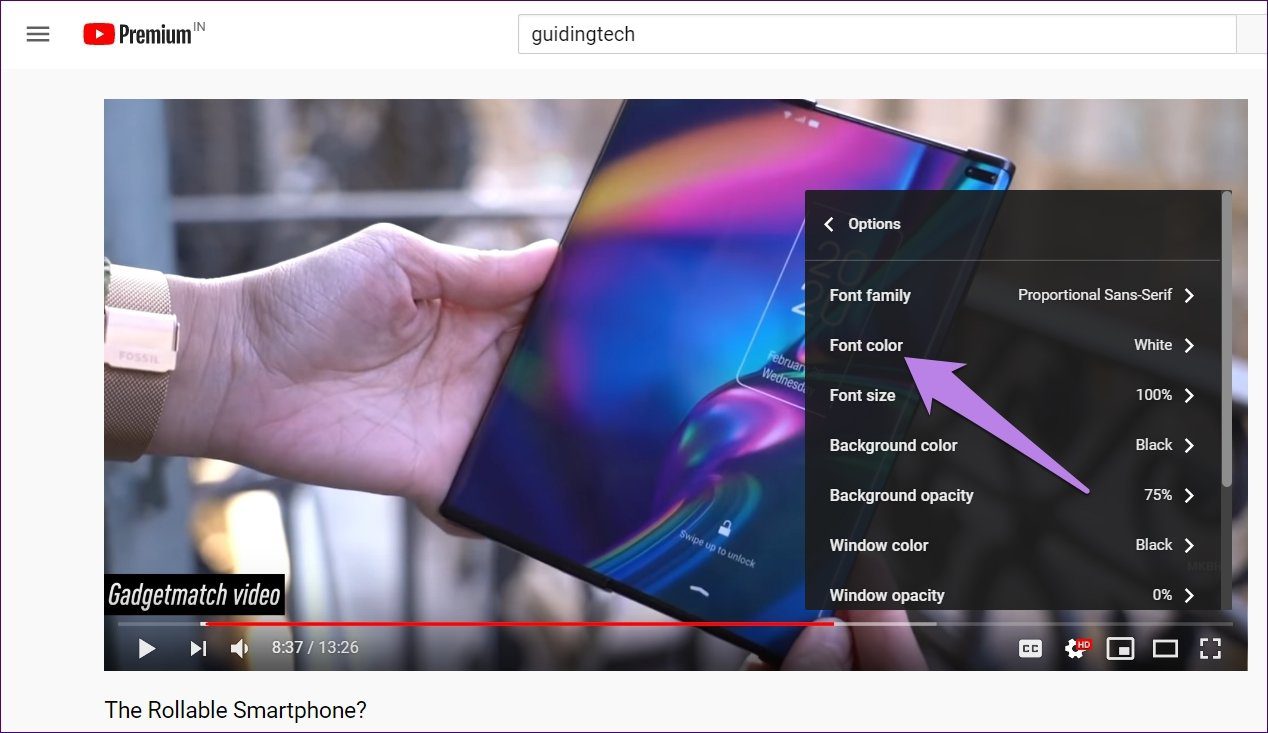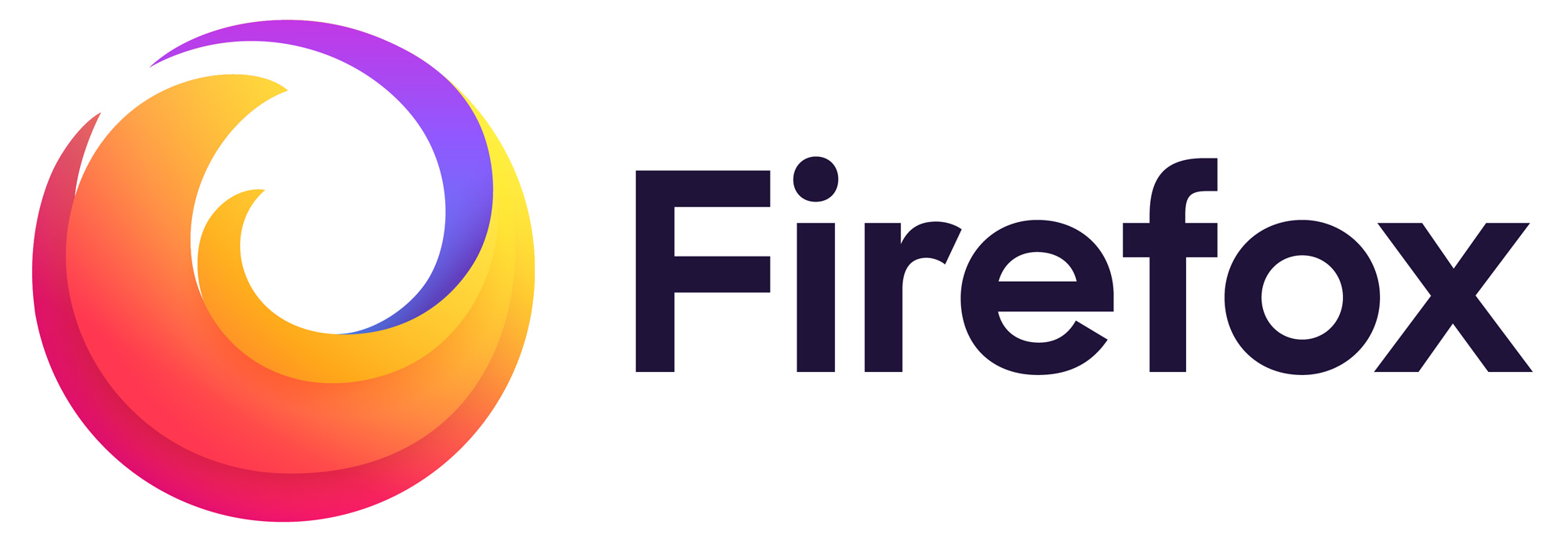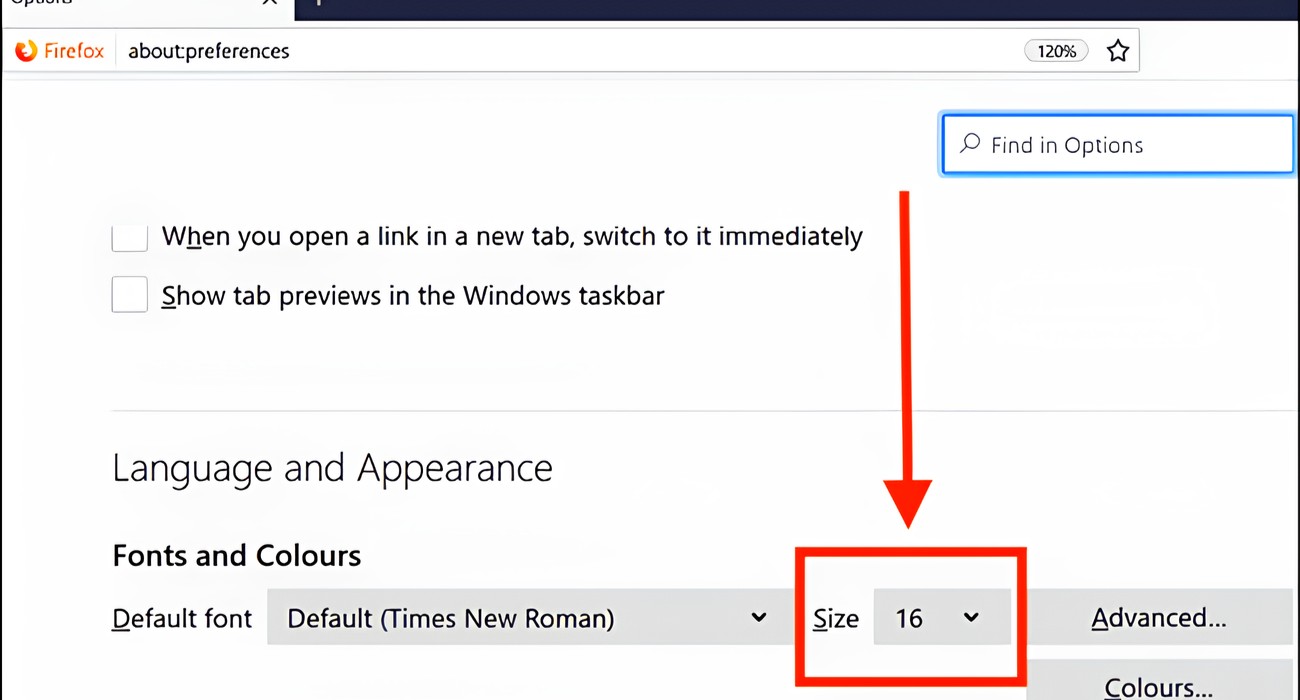Introduction
Welcome to the world of Firefox, where you have the power to customize your browsing experience to suit your preferences. One of the many ways you can personalize your Firefox browser is by changing the font. Whether you're looking to enhance readability, express your unique style, or simply refresh the look of your browser, adjusting the font can make a significant difference.
Firefox offers a user-friendly interface that allows you to modify various settings, including the font, with ease. By following a few simple steps, you can transform the appearance of text across web pages, making your browsing experience more enjoyable and tailored to your individual taste.
In this guide, we'll walk you through the process of changing the font in Firefox, providing clear and straightforward instructions to ensure that you can effortlessly customize your browsing experience. Whether you're a tech-savvy individual or a casual user, you'll find that adjusting the font in Firefox is a quick and gratifying way to put your personal stamp on your browsing environment.
So, let's dive in and explore how you can take control of the font in Firefox, allowing you to create a browsing experience that reflects your unique style and preferences. Whether you're drawn to classic elegance, modern simplicity, or something in between, Firefox empowers you to tailor your browsing environment to align with your individuality. Let's embark on this journey to discover how you can change the font in Firefox and make your browsing experience truly your own.
Step 1: Open Firefox
To embark on the journey of customizing the font in your Firefox browser, the first step is to open the Firefox application on your device. Whether you're using a desktop computer, laptop, or mobile device, launching Firefox is the initial gateway to accessing its array of customization options.
If you're using a Windows computer, you can typically find the Firefox icon on your desktop or in the taskbar at the bottom of the screen. Simply double-click on the icon to open the browser. Alternatively, you can also access Firefox by clicking on the Windows Start menu and selecting Firefox from the list of installed applications.
For Mac users, locating and opening Firefox is just as straightforward. You can find the Firefox icon in the Applications folder or the Dock. Clicking on the icon will launch the browser, allowing you to begin your customization journey.
If you're using a mobile device, such as a smartphone or tablet, locating the Firefox app and tapping on its icon will open the browser, providing you with the platform to personalize your browsing experience.
Once Firefox is open, you'll be greeted by its familiar interface, ready to explore the multitude of customization options it offers. From adjusting the font to modifying themes and extensions, Firefox empowers you to tailor your browsing environment to align with your unique preferences and style.
Opening Firefox is the first step toward unlocking the potential for personalization and customization that the browser offers. With the browser now at your fingertips, you're ready to delve into the next steps of changing the font, allowing you to transform the appearance of text across web pages and create a browsing experience that truly reflects your individuality.
Now that you've successfully opened Firefox, let's move on to the next step and delve into the process of accessing the options menu, where you can begin to customize the font to your liking.
Step 2: Access the Options Menu
After successfully opening Firefox, the next step in customizing the font involves accessing the Options menu. This menu serves as the gateway to a plethora of customization settings, including the ability to modify the font to suit your preferences.
To access the Options menu, look to the upper-right corner of the Firefox interface. Here, you'll find an icon consisting of three horizontal lines, symbolizing the menu. This icon is commonly referred to as the "hamburger menu" due to its resemblance to a stacked hamburger. Clicking on this icon will reveal a dropdown menu containing various options for customizing your browsing experience.
Upon clicking the hamburger menu, a list of options will appear, including "Options" near the bottom of the menu. Click on "Options" to proceed to the customization settings within Firefox.
Alternatively, if you prefer using the keyboard to navigate, you can access the Options menu by pressing the "Alt" key on your keyboard. This action will reveal the classic menu bar at the top of the Firefox window. From here, you can click on the "Tools" menu and select "Options" to access the customization settings.
Once you've accessed the Options menu, you'll be presented with a comprehensive array of customization categories on the left-hand side of the window. These categories encompass various aspects of the browser, allowing you to tailor your browsing experience to your liking.
At this stage, you're one step closer to customizing the font in Firefox. With the Options menu now within reach, you're poised to delve into the font settings and make the necessary adjustments to transform the appearance of text across web pages.
Accessing the Options menu is a pivotal moment in your journey to personalize your browsing experience. It opens the door to a world of customization possibilities, empowering you to tailor Firefox to align with your unique style and preferences.
Now that you've successfully accessed the Options menu, you're ready to proceed to the next step and explore the process of selecting the "General" tab, where you can begin to fine-tune the font settings to your liking.
Step 3: Select the "General" Tab
Upon accessing the Options menu in Firefox, you will be presented with a range of customization categories on the left-hand side of the window. Among these categories, you will find the "General" tab, which serves as a central hub for fundamental browser settings, including the option to modify the font.
To proceed with customizing the font, click on the "General" tab within the Options menu. This action will transition the interface to display a variety of settings related to your browsing experience. The "General" tab encompasses essential configurations that allow you to personalize Firefox according to your preferences.
Within the "General" tab, you will encounter a diverse array of options, such as the homepage settings, default search engine, and language preferences. Additionally, this tab serves as the gateway to font customization, enabling you to tailor the appearance of text across web pages to align with your unique style and readability preferences.
By selecting the "General" tab, you are taking a significant step toward personalizing your browsing experience. This pivotal moment empowers you to delve into the core settings of Firefox, providing you with the platform to fine-tune various aspects of the browser to suit your individual taste and requirements.
With the "General" tab now at your fingertips, you are poised to explore the font settings and make the necessary adjustments to transform the appearance of text across web pages. Whether you prefer a sleek and modern font or a classic and elegant typeface, the "General" tab offers you the opportunity to tailor the font to your liking, enhancing your overall browsing experience.
Selecting the "General" tab within the Options menu marks a crucial stage in your journey to personalize Firefox. It signifies your entry into the realm of fundamental browser settings, where you have the freedom to customize your browsing environment to reflect your unique style and preferences.
Now that you have successfully selected the "General" tab, you are ready to proceed to the next step and explore the process of changing the font settings within Firefox, allowing you to create a browsing experience that truly resonates with your individuality.
Step 4: Change the Font Settings
As you navigate through the "General" tab within the Options menu of Firefox, you'll encounter the pivotal moment where you can fine-tune the font settings to align with your preferences. The font settings section offers a range of customization options, allowing you to modify the appearance of text across web pages to suit your unique style and readability preferences.
Within the font settings, you'll find the ability to adjust the font type, size, and color, providing you with the flexibility to create a browsing experience that resonates with your individuality. Whether you prefer a crisp sans-serif font for a modern look or an elegant serif font for a timeless aesthetic, Firefox empowers you to tailor the font to your liking.
To begin customizing the font, you can start by selecting your preferred font type from the dropdown menu. Firefox offers a diverse selection of fonts, ranging from classic to contemporary, enabling you to choose a typeface that complements your browsing experience. Once you've selected the desired font type, you can proceed to adjust the font size, allowing you to enhance readability and visual appeal according to your preferences.
In addition to font type and size, Firefox also provides the option to modify the font color, giving you the freedom to personalize the visual aspect of text across web pages. Whether you prefer a traditional black font for clarity or a custom color to reflect your unique style, the font color customization feature allows you to infuse your browsing experience with a touch of personalization.
By delving into the font settings within Firefox, you are embarking on a journey of customization that empowers you to create a browsing environment tailored to your individual taste. Whether you're drawn to sleek modernity, timeless elegance, or a personalized blend of styles, Firefox offers the tools to transform the appearance of text across web pages, allowing you to craft a browsing experience that truly reflects your unique identity.
With the font settings now within reach, you have the opportunity to fine-tune the visual aspect of text, enhancing your browsing experience and creating a personalized environment that resonates with your individuality. As you navigate through the font settings, you'll discover the power to transform the appearance of text across web pages, making your browsing experience more enjoyable and uniquely yours.
Step 5: Save Changes
After customizing the font settings to your liking, it's essential to ensure that your modifications are saved to solidify the changes you've made to the appearance of text across web pages. Saving your font customizations in Firefox is a straightforward process that allows you to preserve your preferences and enjoy a consistent browsing experience tailored to your individual taste.
To save the changes you've made to the font settings, look to the bottom-right corner of the Options menu within Firefox. Here, you'll find the "OK" button, which serves as the gateway to solidifying your customizations. Clicking on the "OK" button will apply the changes you've made to the font settings, ensuring that your preferred font type, size, and color are seamlessly integrated into your browsing experience.
Upon clicking the "OK" button, Firefox will promptly save your font customizations, allowing you to enjoy a personalized browsing environment that reflects your unique style and readability preferences. The act of saving your font changes signifies the completion of the customization process, ensuring that your browsing experience is consistently aligned with your individuality.
In addition to the "OK" button, the Options menu also provides the option to "Cancel" your changes. If, for any reason, you decide to revert to the previous font settings without applying your customizations, you can click on the "Cancel" button to discard the changes and return to the original font configurations.
By saving your font customizations in Firefox, you are affirming your preferences and solidifying the visual aspect of text across web pages to suit your unique style. Whether you've opted for a sleek modern font, a classic serif typeface, or a personalized blend of styles, saving your font changes ensures that your browsing experience is consistently tailored to your individual taste and readability preferences.
With the font customizations saved, you can navigate the web with the confidence that your preferred font type, size, and color will enhance the visual appeal and readability of text across various websites. The act of saving your font changes in Firefox marks the culmination of your customization journey, allowing you to enjoy a browsing experience that truly resonates with your individuality.
Now that you've successfully saved your font customizations, you can revel in the personalized browsing environment you've created, knowing that your font preferences are seamlessly integrated into your Firefox experience. With the font changes saved, you can embark on your web exploration with the assurance that your browsing experience is uniquely yours, reflecting your distinct style and readability preferences.
Conclusion
In conclusion, the ability to change the font in Firefox represents a significant opportunity to personalize your browsing experience and create a digital environment that resonates with your unique style and readability preferences. By following the simple yet impactful steps outlined in this guide, you have gained the power to transform the appearance of text across web pages, enhancing the visual appeal and readability of content to suit your individual taste.
The journey of customizing the font in Firefox begins with the simple act of opening the browser, providing you with access to a world of customization possibilities. From there, navigating through the Options menu and selecting the "General" tab serves as the gateway to font customization, allowing you to fine-tune the visual aspect of text according to your preferences.
Delving into the font settings within Firefox empowers you to select your preferred font type, adjust the font size, and even modify the font color, providing you with the flexibility to create a browsing experience that reflects your unique identity. Whether you're drawn to a sleek and modern font, a classic and elegant typeface, or a personalized blend of styles, Firefox offers the tools to transform the appearance of text across web pages, making your browsing experience more enjoyable and uniquely yours.
Saving your font customizations in Firefox solidifies the changes you've made, ensuring that your preferred font type, size, and color are seamlessly integrated into your browsing experience. This act signifies the completion of the customization process, allowing you to enjoy a personalized browsing environment that reflects your unique style and readability preferences.
As you navigate the web with your customized font settings, you can revel in the confidence that your browsing experience is uniquely yours, reflecting your distinct style and readability preferences. The ability to change the font in Firefox empowers you to create a digital environment that resonates with your individuality, enhancing the visual appeal and readability of text across various websites.
In essence, the process of changing the font in Firefox is not merely a technical customization but a means of expressing your personal style and enhancing your browsing experience. By embracing the power to tailor the font to your liking, you have taken a significant step toward creating a digital space that is uniquely yours, reflecting your individuality and enhancing the enjoyment of your online interactions.