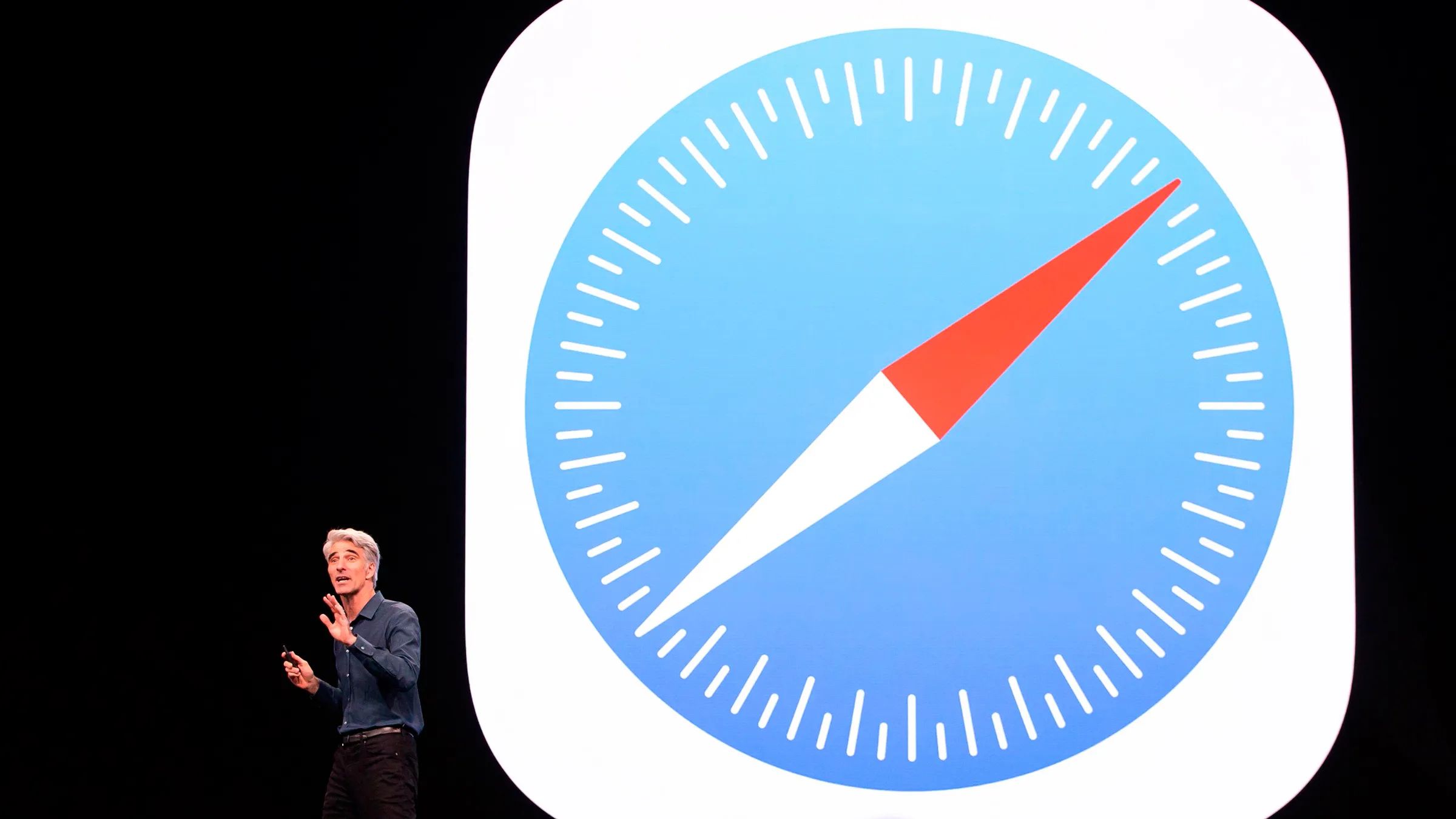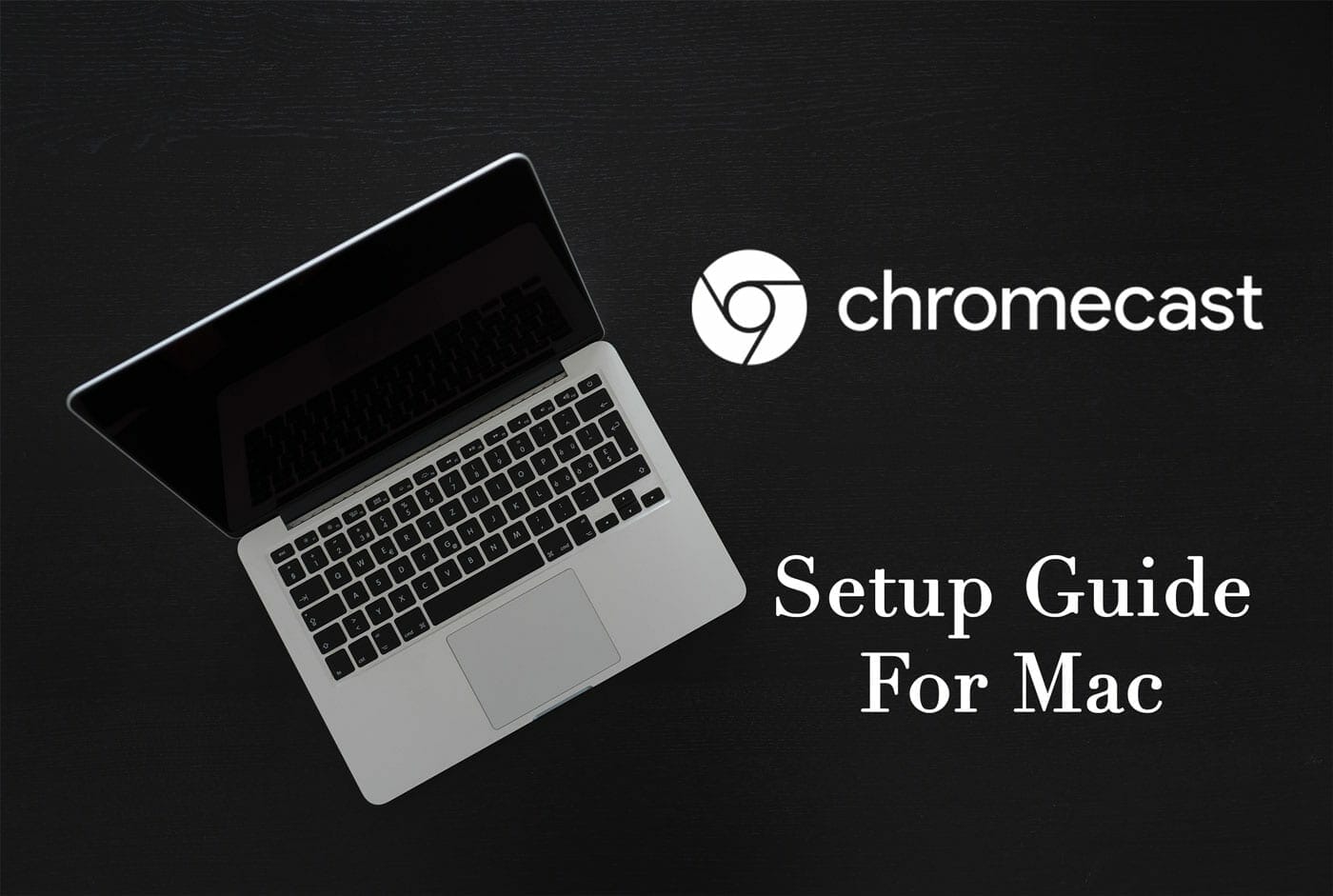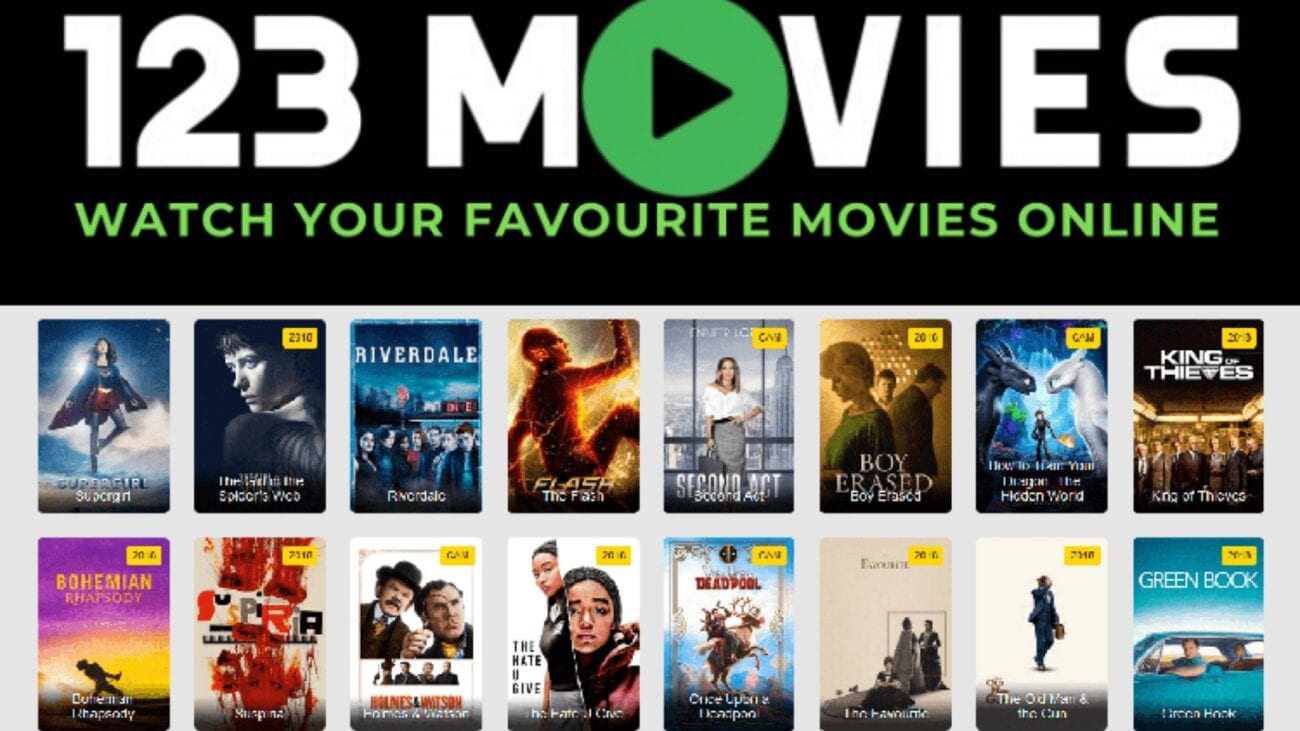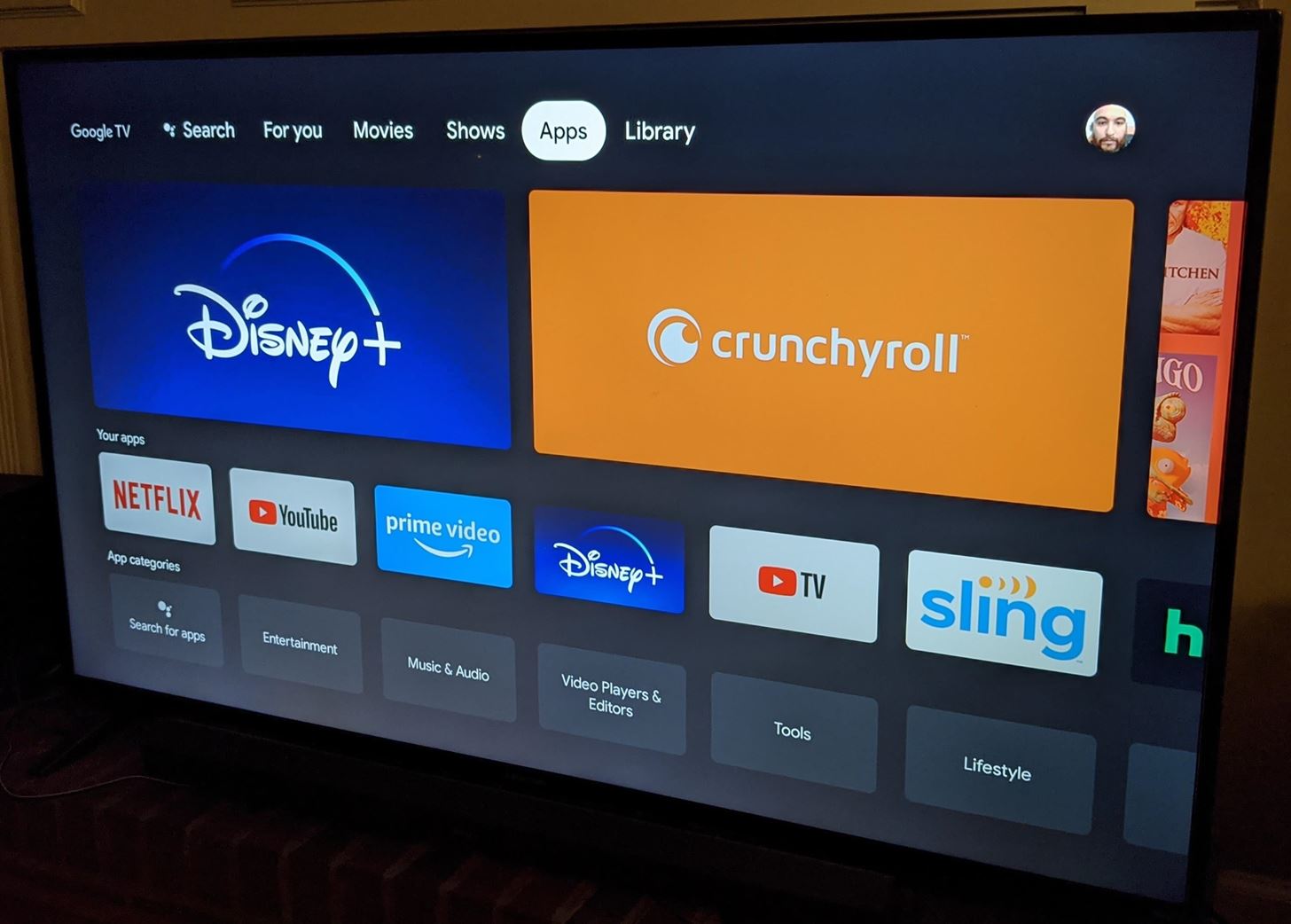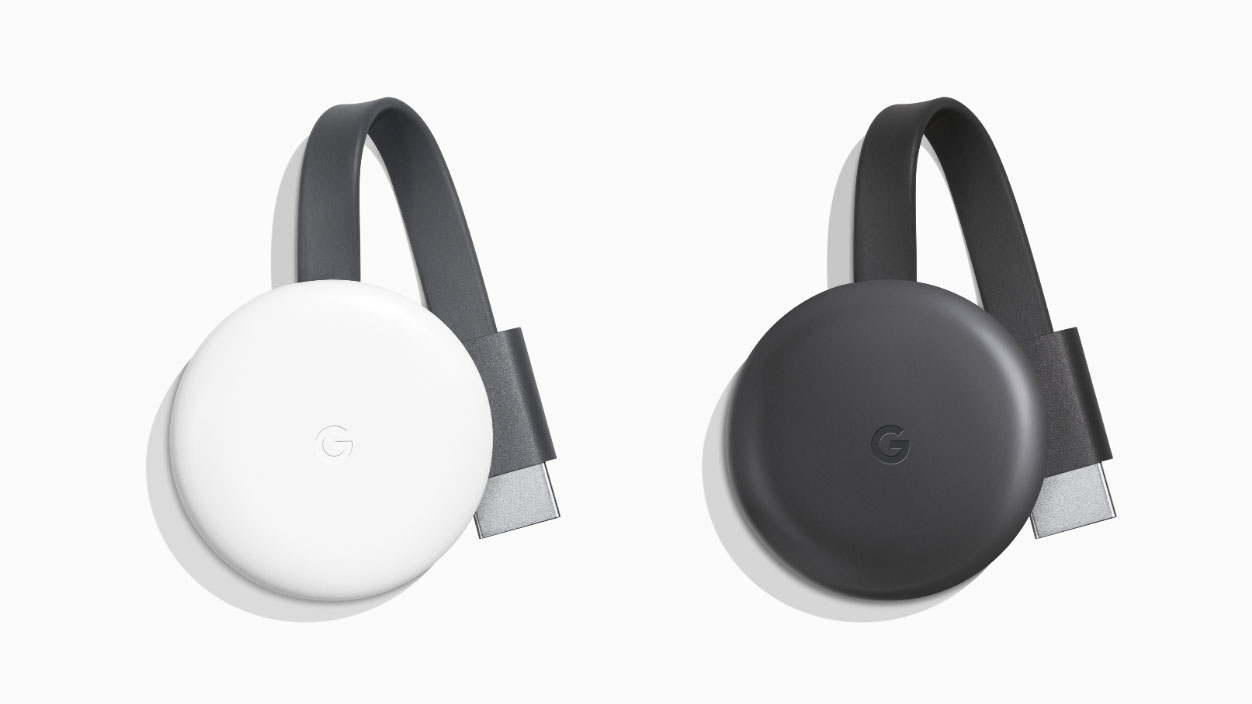Introduction
Chromecast, a nifty little device developed by Google, has revolutionized the way we consume digital content. It allows users to stream their favorite movies, TV shows, music, and more from their smartphones, tablets, or computers to their television screens with remarkable ease. While the process of casting to Chromecast from popular browsers like Google Chrome is well-documented, Safari users may find themselves in uncharted territory. Fear not, for in this guide, we will delve into the intricacies of casting to Chromecast from Safari, unraveling the steps and potential challenges along the way.
As the default web browser for Apple devices, Safari boasts a loyal user base seeking seamless integration with their other Apple products. However, the absence of native support for casting to Chromecast from Safari has left many users scratching their heads. Fortunately, with the right tools and a bit of know-how, Safari users can also partake in the joy of casting their favorite content to the big screen.
In the following sections, we will explore the process of setting up Chromecast with Safari, uncover the steps to cast from Safari to Chromecast, and provide troubleshooting tips to address common issues that may arise. Whether you're a seasoned Safari user or a newcomer to the world of Chromecast, this guide aims to equip you with the knowledge and confidence to make the most of this seamless casting experience. So, grab your Apple device, fire up Safari, and let's embark on this Chromecast casting adventure together!
Setting Up Chromecast with Safari
Setting up Chromecast to work seamlessly with Safari involves a few essential steps to ensure a smooth casting experience. While Safari does not have native support for casting to Chromecast, there are alternative methods to bridge this gap and enable compatibility between the two platforms.
-
Ensure Chromecast and Safari Compatibility: Before diving into the setup process, it's crucial to confirm that your Chromecast device is compatible with the version of Safari you are using. Additionally, checking for any available updates for both Safari and the Chromecast firmware can help mitigate potential compatibility issues.
-
Install Google Home App: To kickstart the setup process, begin by installing the Google Home app on your iOS device. This app serves as the central hub for managing and configuring your Chromecast devices, including the setup process and device settings.
-
Connect Chromecast to Wi-Fi: Once the Google Home app is installed, proceed to connect your Chromecast device to the same Wi-Fi network as your iOS device. This step is crucial for establishing a stable connection between the devices and enabling seamless communication during the casting process.
-
Set Up Chromecast with Google Home: Launch the Google Home app and follow the on-screen prompts to set up your Chromecast device. This typically involves identifying the specific Chromecast device you wish to set up, connecting it to your Wi-Fi network, and assigning a recognizable name to the device for easy identification.
-
Enable Chromecast Casting: After successfully setting up your Chromecast device with the Google Home app, ensure that casting functionality is enabled. This can typically be done through the settings within the Google Home app, where you can verify that your Chromecast device is ready to receive casting requests from compatible devices on the same network.
By following these steps, you can effectively set up your Chromecast device to work in harmony with Safari, paving the way for a seamless casting experience. With the groundwork laid for compatibility and communication between your iOS device running Safari and the Chromecast device, you are now poised to explore the process of casting from Safari to Chromecast, which we will delve into in the following section.
Casting from Safari to Chromecast
Casting from Safari to Chromecast may seem like uncharted territory, given the absence of native support for this functionality. However, with the right tools and a bit of ingenuity, Safari users can indeed cast their favorite content to the big screen. While Safari lacks built-in support for Chromecast casting, there are third-party extensions and workarounds that can bridge this gap and enable seamless casting from the browser to the Chromecast device.
One popular method involves leveraging the power of third-party browser extensions designed to facilitate Chromecast casting from Safari. These extensions, such as "SafariCast," "Airflow," or "Streamer for Chromecast," serve as intermediaries, allowing Safari users to transmit their desired content to the Chromecast device. By installing and configuring these extensions within Safari, users can unlock the ability to cast a wide range of media, including videos, music, and web content, directly to their television screens.
To initiate the casting process, users typically need to navigate to the desired media content within Safari and then utilize the installed browser extension to cast the content to the Chromecast device. This may involve clicking on the extension's icon within the Safari toolbar, selecting the target Chromecast device from the available options, and confirming the casting action. Once initiated, the selected media content should seamlessly appear on the television screen, courtesy of the Chromecast device, creating a captivating viewing experience for users.
It's important to note that while these third-party extensions provide a viable solution for casting from Safari to Chromecast, users should exercise caution and ensure the authenticity and reliability of the extensions they choose to install. Prioritizing extensions with positive user reviews, frequent updates, and a reputable developer can help mitigate potential security risks and compatibility issues, safeguarding the overall browsing experience.
By embracing these third-party extensions and leveraging their capabilities, Safari users can overcome the absence of native Chromecast support and unlock the ability to cast their favorite content to the big screen with ease. This innovative approach empowers Safari users to seamlessly integrate their browsing experience with the immersive capabilities of the Chromecast device, expanding the horizons of entertainment and digital content consumption.
In summary, while Safari may not offer native support for casting to Chromecast, the availability of third-party extensions presents a viable pathway for Safari users to partake in the seamless casting experience. By embracing these extensions and following the recommended steps, users can elevate their browsing and entertainment experience, bringing their favorite content to life on the big screen with the power of Chromecast.
Troubleshooting and Tips
Navigating the intricacies of casting from Safari to Chromecast may occasionally present challenges or hiccups along the way. To ensure a seamless and enjoyable casting experience, it's essential to be equipped with troubleshooting strategies and valuable tips that can address common issues and enhance the overall process. Here are some troubleshooting steps and tips to consider:
Verify Network Connectivity
Before initiating the casting process, it's crucial to verify the stability and connectivity of the Wi-Fi network to which both the Safari-enabled device and the Chromecast device are connected. Inconsistent or weak network signals can impede the casting process, leading to interruptions or failures. By ensuring a robust and stable Wi-Fi connection, users can mitigate potential network-related issues that may hinder the casting experience.
Update Safari and Extensions
Keeping Safari and any installed third-party extensions up to date is paramount for maintaining compatibility and optimal performance. Outdated browser versions or extensions may introduce compatibility issues or security vulnerabilities, potentially impacting the casting functionality. Regularly checking for updates and installing the latest versions of Safari and associated extensions can help preemptively address potential obstacles.
Restart Devices and Chromecast
In the event of unexpected casting issues, a simple yet effective troubleshooting step involves restarting the Safari-enabled device and the Chromecast device. This straightforward action can help resolve temporary glitches or communication errors, providing a fresh start for the casting process. Additionally, ensuring that the Chromecast device is powered on and functioning properly is essential for seamless casting.
Clear Safari Cache and Cookies
Over time, accumulated cache and cookies within the Safari browser can impact its performance and functionality, potentially affecting the casting process. Clearing the browser's cache and cookies can refresh its state, potentially resolving any underlying issues that may hinder the casting experience. This can typically be done through the browser's settings or preferences, allowing users to purge unnecessary data and optimize Safari for casting.
Consider Alternative Casting Methods
In the event that third-party extensions or traditional casting methods encounter persistent issues, exploring alternative casting methods can offer a viable workaround. This may involve utilizing other compatible devices or applications that offer native support for casting to Chromecast, providing a backup solution to ensure uninterrupted access to desired content.
By incorporating these troubleshooting strategies and tips into the casting process, Safari users can navigate potential challenges with confidence and optimize their casting experience. Whether addressing network connectivity issues, staying vigilant with updates, or exploring alternative methods, these proactive measures empower users to overcome obstacles and make the most of casting from Safari to Chromecast.