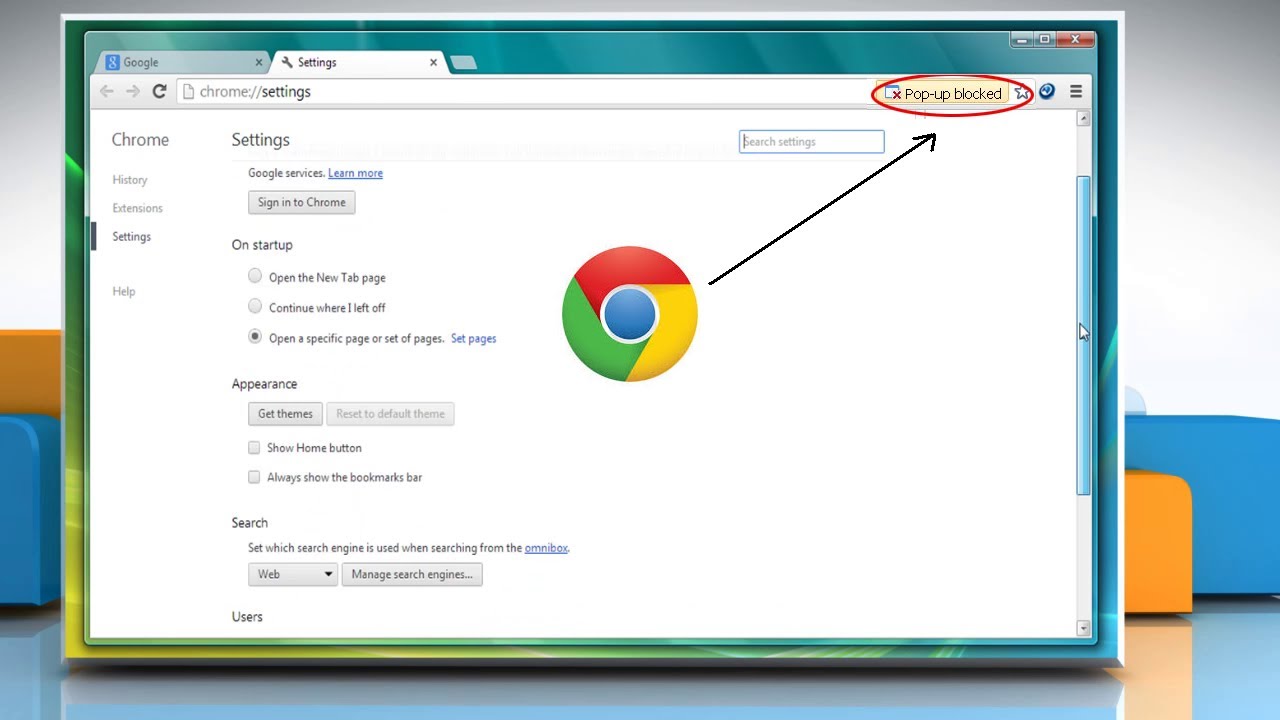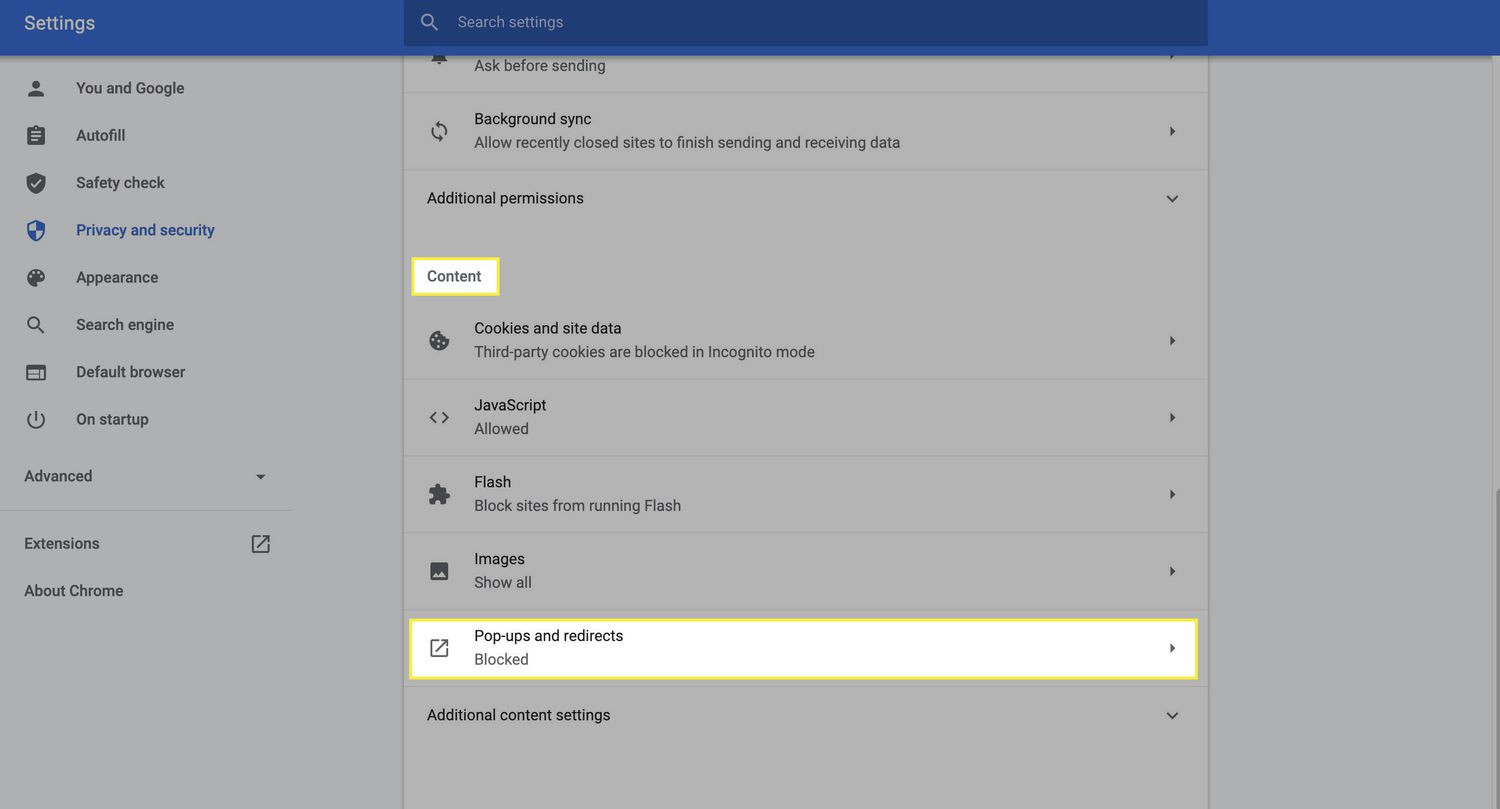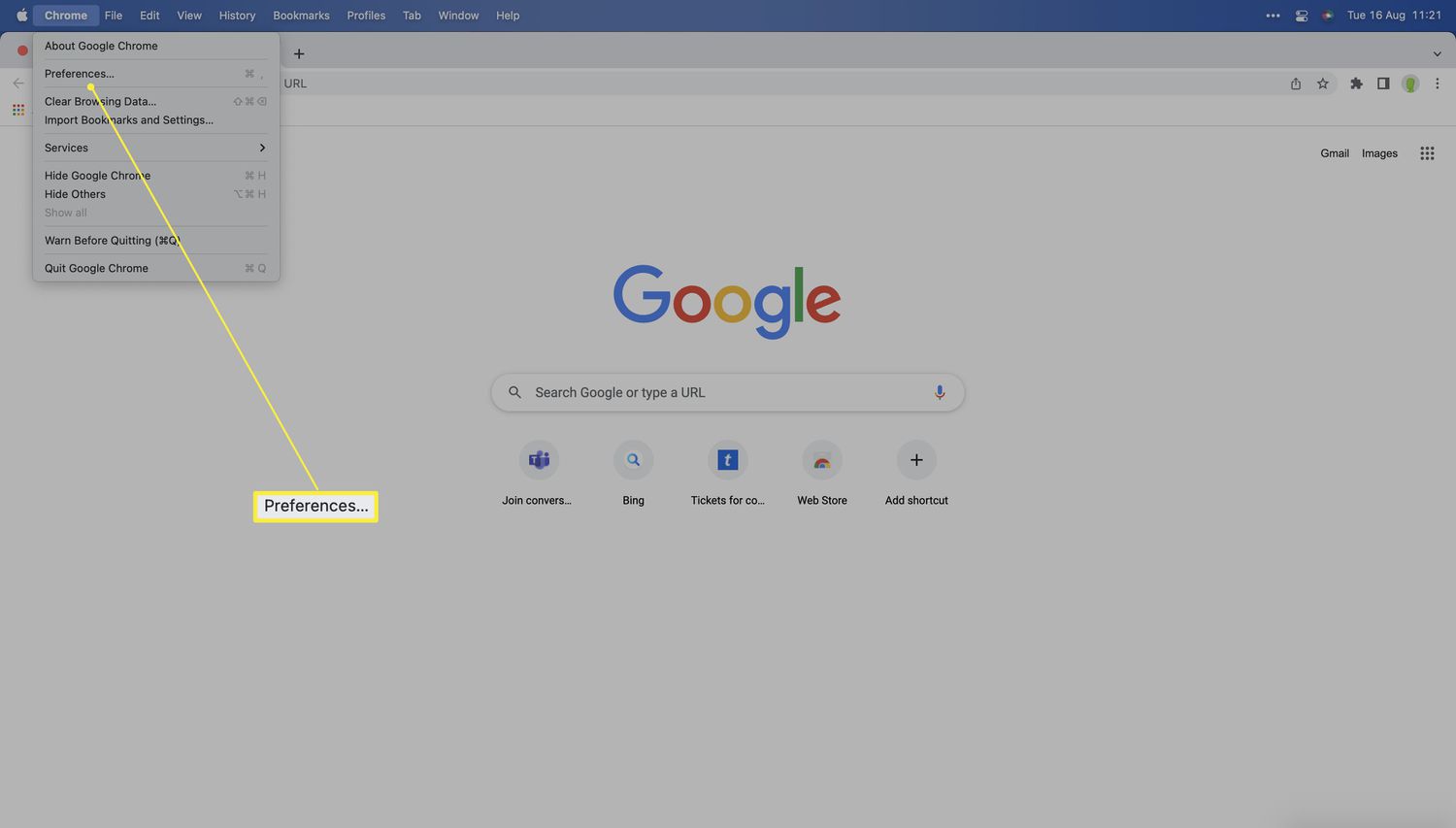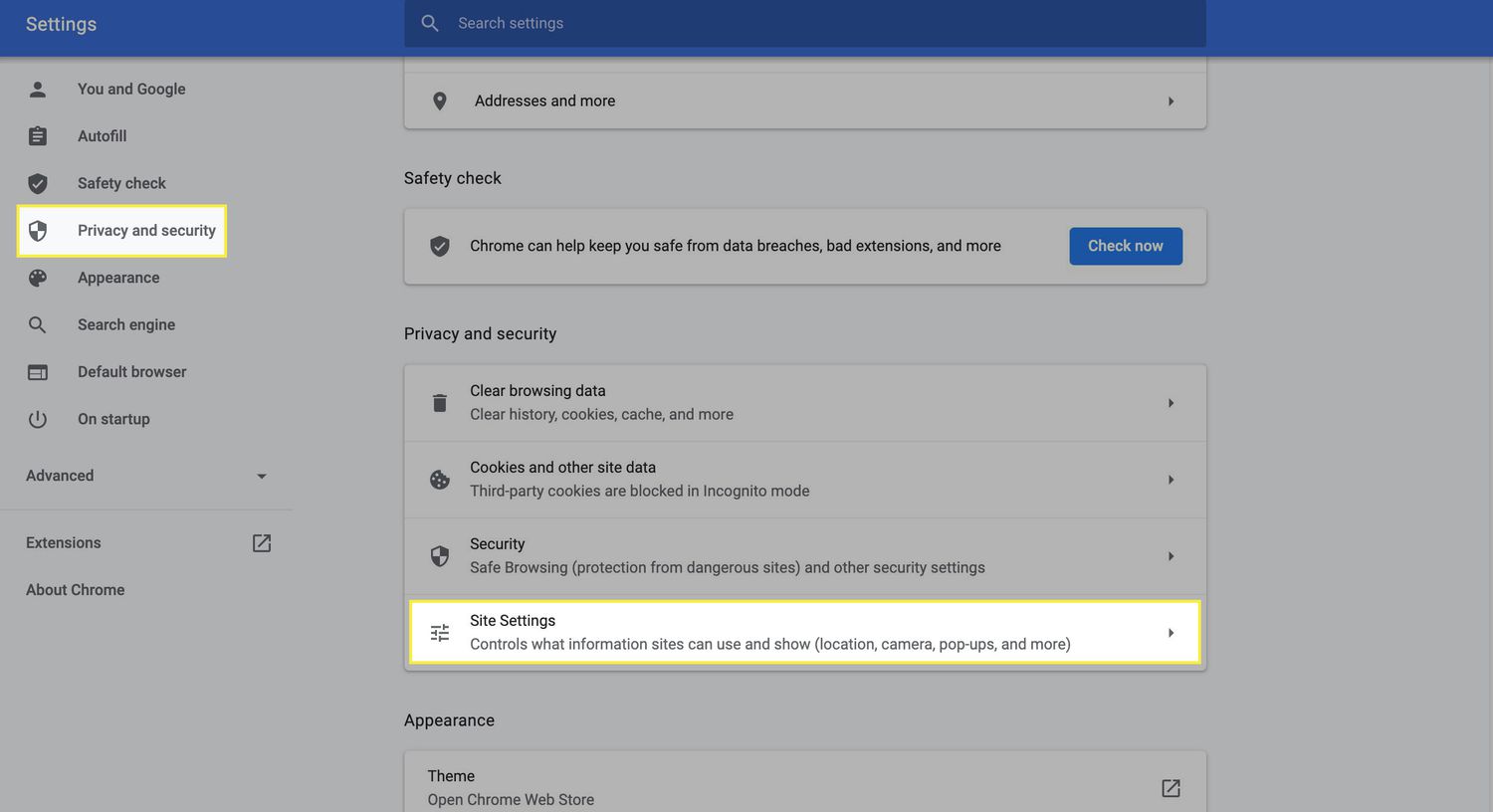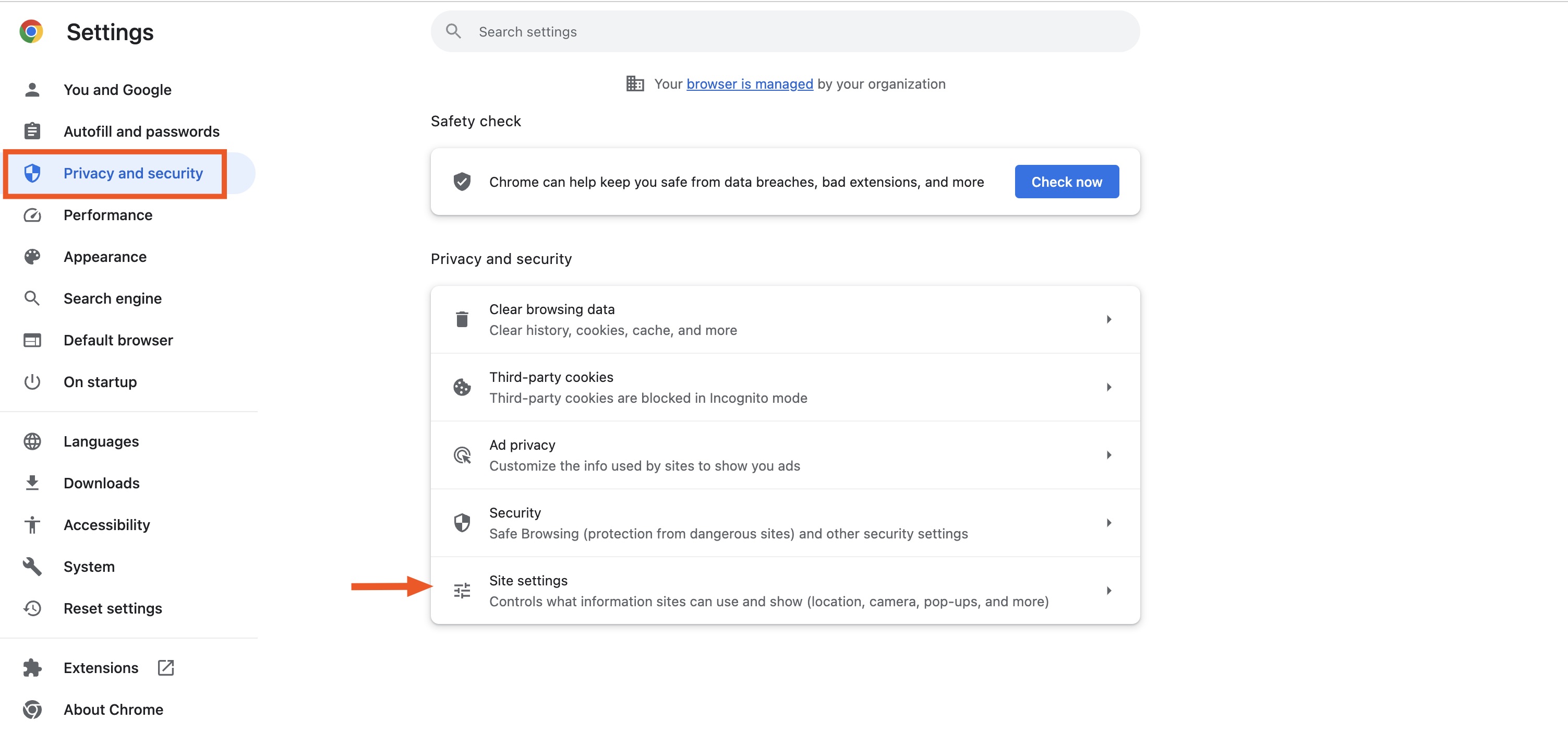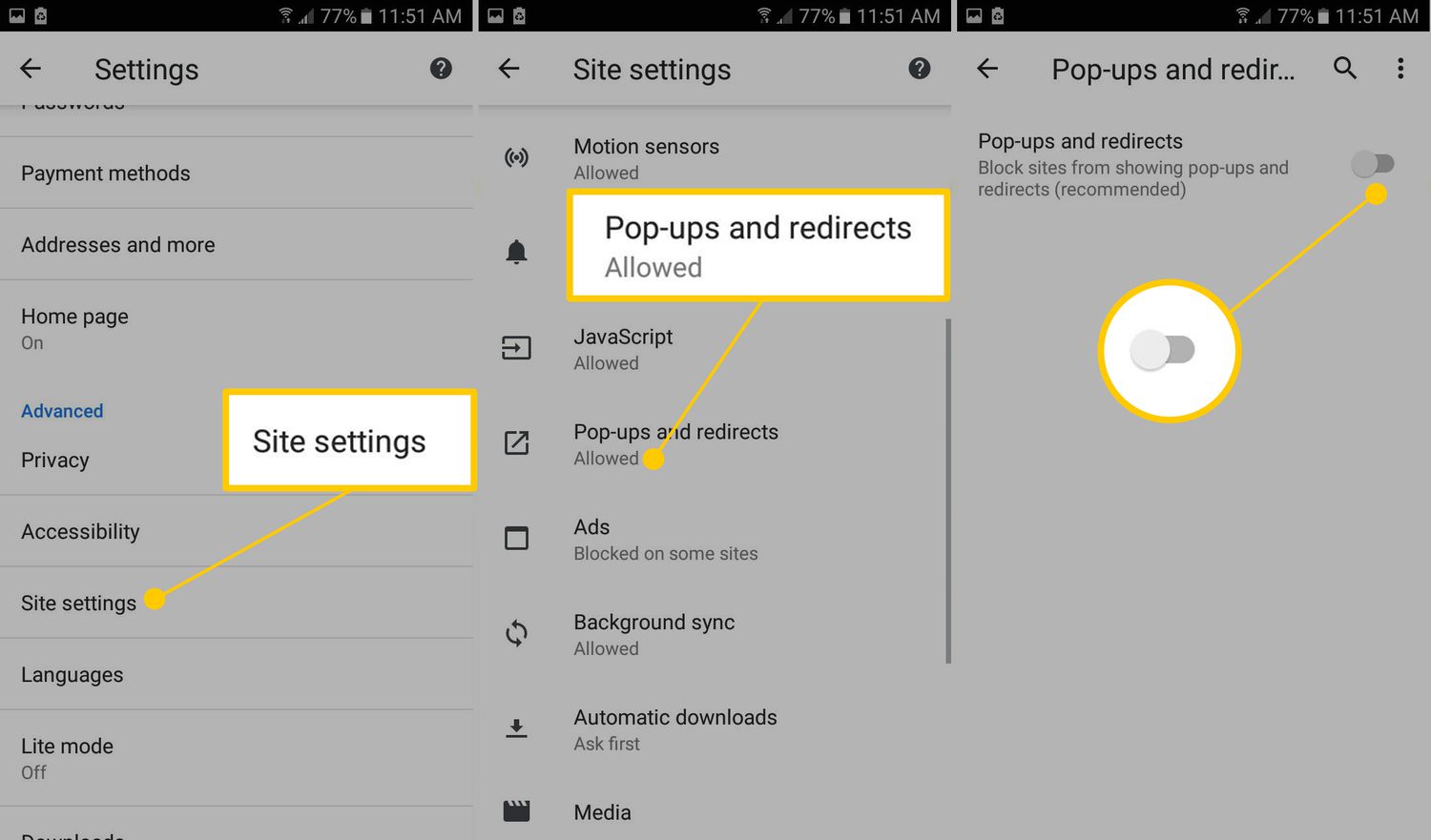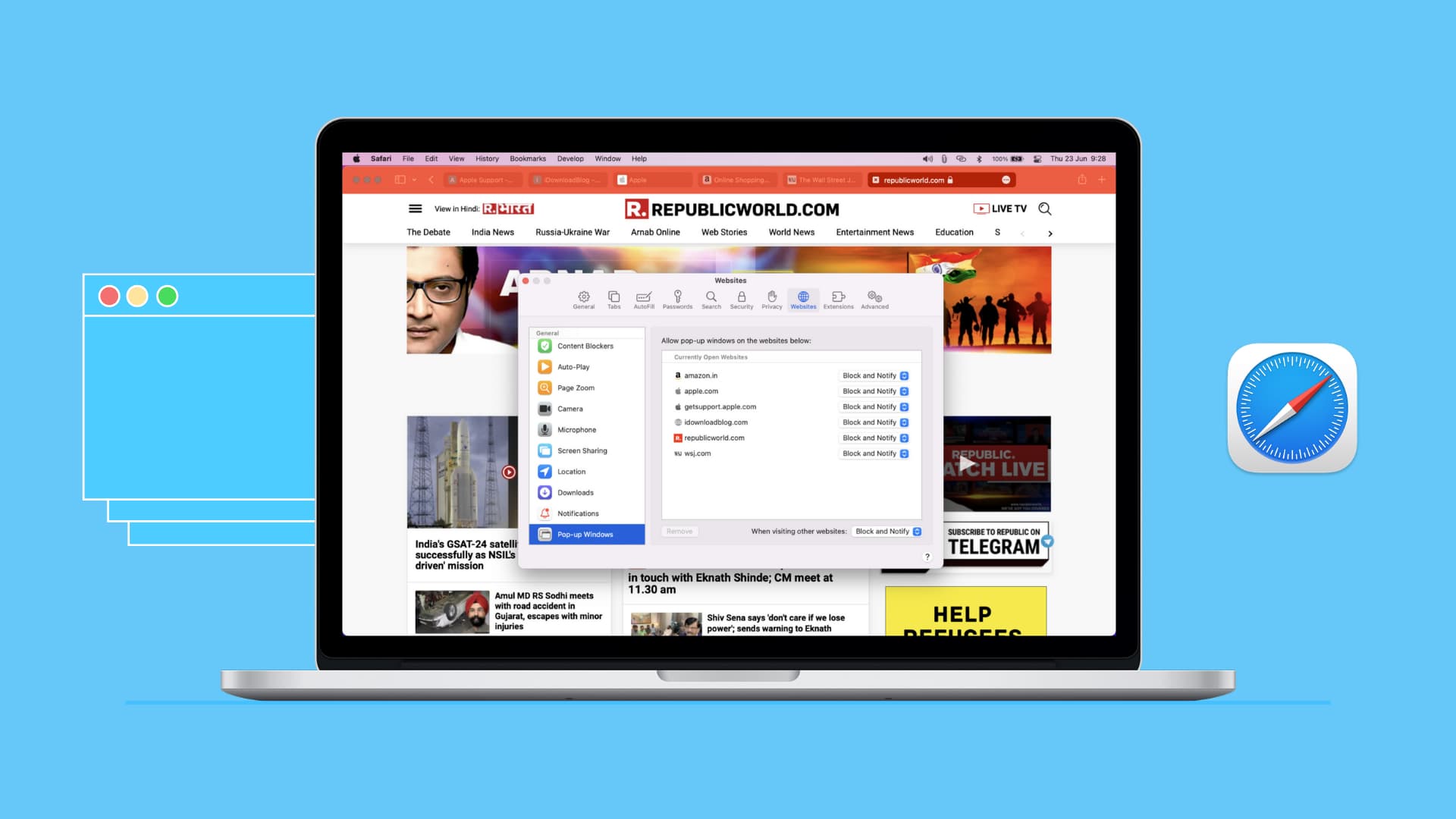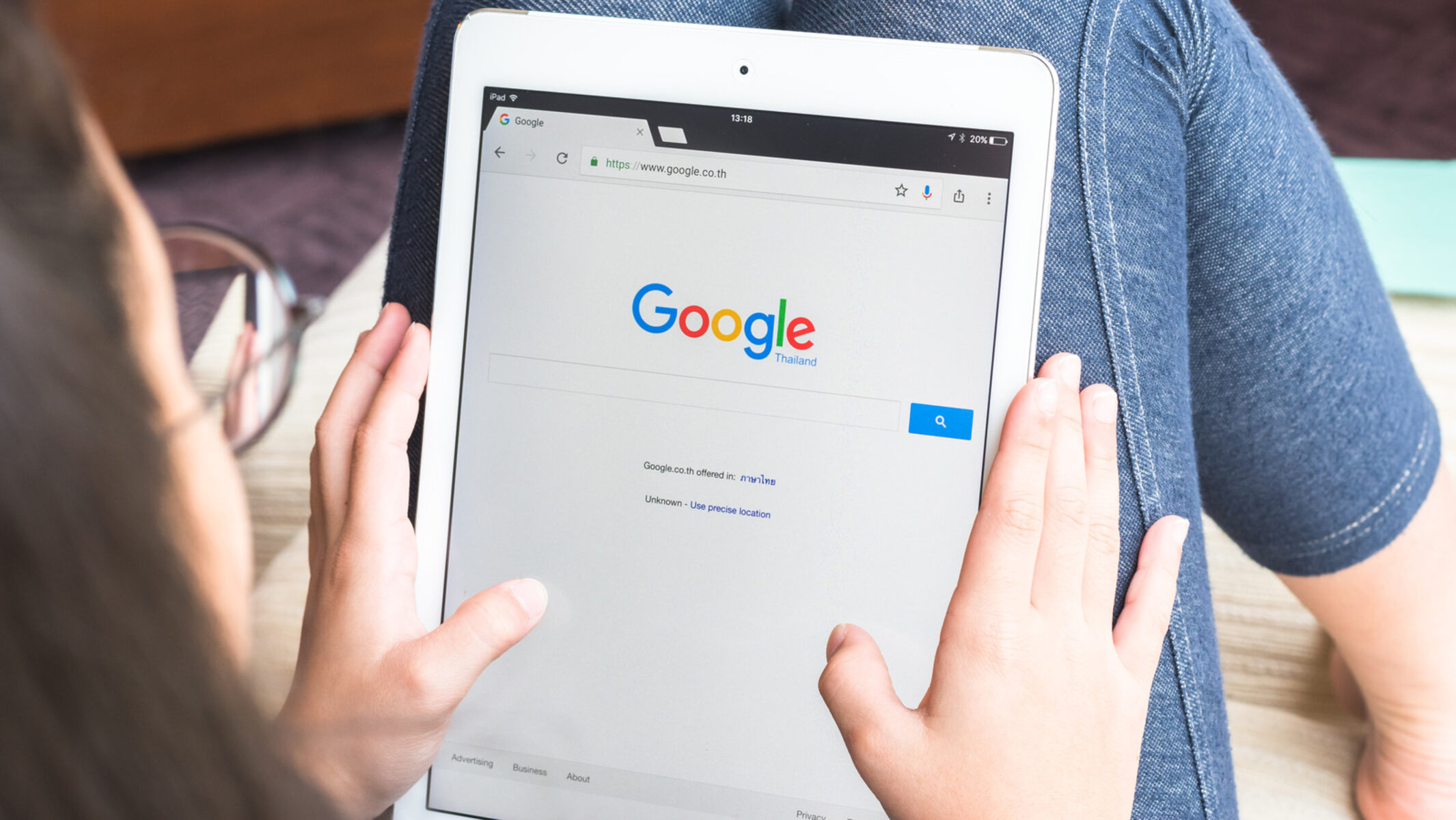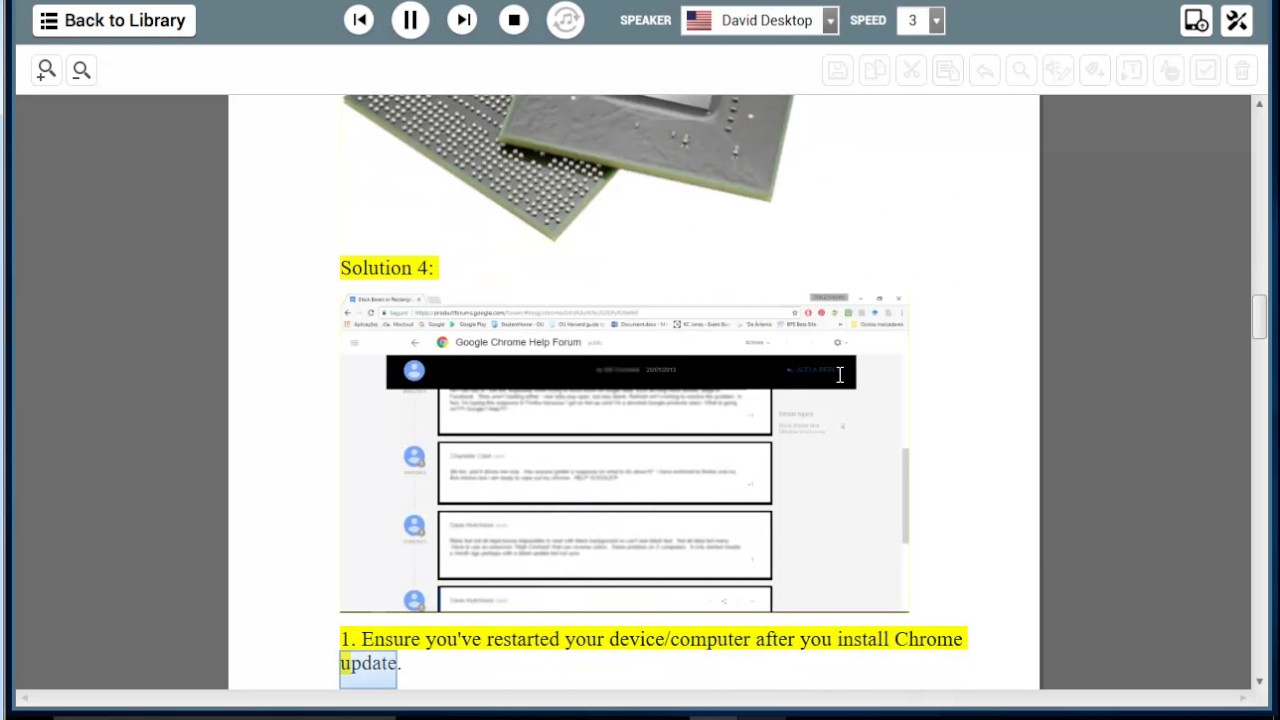Introduction
Are you tired of being bombarded with annoying pop-up ads while browsing the web? You're not alone. Pop-ups can disrupt your online experience, slow down your browsing, and even pose security risks. Fortunately, there are effective ways to block pop-ups on Chrome, the popular web browser developed by Google.
In this comprehensive guide, we'll explore the various methods to combat pop-up intrusions and reclaim a seamless browsing experience. Whether you're a casual internet user or a seasoned web enthusiast, understanding how to block pop-ups on Chrome can significantly enhance your online productivity and peace of mind.
Let's delve into the world of pop-up blockers and discover the tools and techniques that can help you bid farewell to those pesky pop-ups once and for all. Whether you're looking to leverage Chrome's built-in features or explore third-party solutions, this guide will equip you with the knowledge and resources to take control of your browsing experience. So, let's embark on this journey to a pop-up-free browsing paradise together.
Understanding Pop-Ups
Pop-ups are a common annoyance encountered by internet users across the globe. These intrusive windows can appear suddenly, often when you least expect them, and disrupt your browsing experience. They can range from innocuous advertisements to potentially harmful phishing attempts. Understanding the nature of pop-ups is crucial in effectively combating them.
Pop-ups are essentially small browser windows that open on top of the website you are viewing. They can contain a variety of content, including advertisements, subscription prompts, and alerts. While some pop-ups may be legitimate and serve a useful purpose, such as displaying important notifications or confirming user actions, many are designed to grab your attention and compel you to take a specific action, such as clicking on a link or providing personal information.
One of the most frustrating aspects of pop-ups is their ability to obscure the content you are trying to access, disrupting your workflow and causing unnecessary frustration. Moreover, certain pop-ups may be designed to deceive users, leading them to malicious websites or attempting to trick them into divulging sensitive information.
It's important to note that not all pop-ups are created equal. There are different types of pop-ups, including pop-unders (which open underneath the current browser window), overlay pop-ups (which cover the entire screen), and new tab pop-ups (which open in a new browser tab). Each type presents its own set of challenges and requires specific strategies to effectively manage and block them.
By gaining a deeper understanding of the nature and behavior of pop-ups, you can better equip yourself to tackle them head-on. Whether you're a casual internet user or a business professional, being able to discern between legitimate pop-ups and intrusive ones is essential for maintaining a safe and enjoyable browsing experience. Now that we've explored the intricacies of pop-ups, let's delve into the methods for blocking them on Chrome.
Built-in Pop-Up Blocker in Chrome
Chrome comes equipped with a robust built-in pop-up blocker that serves as the first line of defense against intrusive pop-ups. This native feature is designed to automatically identify and suppress most pop-up windows, thereby enhancing the overall browsing experience for users.
When a website attempts to generate a pop-up, Chrome's pop-up blocker springs into action, analyzing the content and source of the pop-up. If the pop-up is deemed to be unwarranted or potentially disruptive, Chrome intervenes by preventing the pop-up from appearing on the screen. This proactive approach helps users avoid the annoyance and distraction caused by unwanted pop-ups, allowing them to focus on the content they intend to access.
The built-in pop-up blocker in Chrome operates seamlessly in the background, requiring minimal user intervention. This means that users can browse with confidence, knowing that Chrome is actively safeguarding them against intrusive pop-ups without requiring constant manual adjustments.
Furthermore, Chrome's pop-up blocker is adept at discerning between legitimate pop-ups, such as those generated in response to user actions, and unauthorized or malicious pop-ups. This intelligent filtering mechanism ensures that essential pop-ups, such as login prompts or confirmation dialogs, are allowed while unauthorized pop-ups are effectively suppressed.
In addition to blocking traditional pop-ups, Chrome's built-in pop-up blocker also addresses other types of intrusive content, such as pop-unders and overlay pop-ups. By comprehensively targeting these various forms of disruptive content, Chrome provides users with a more secure and streamlined browsing experience.
The effectiveness of Chrome's native pop-up blocker is further augmented by its seamless integration with the browser's core functionality. This integration ensures that the pop-up blocking feature is consistently updated and optimized to adapt to evolving web-based threats and tactics employed by malicious entities.
In essence, Chrome's built-in pop-up blocker stands as a stalwart guardian, diligently shielding users from the nuisance and potential risks associated with intrusive pop-ups. Its unobtrusive yet vigilant nature makes it an indispensable asset for users seeking a hassle-free and secure browsing environment.
As we've explored the capabilities of Chrome's native pop-up blocker, it's evident that this feature plays a pivotal role in fortifying the browser against the disruptive influence of pop-ups. Now, let's delve into the practical steps for leveraging Chrome's settings to further enhance the blocking of pop-ups.
Using Chrome Settings to Block Pop-Ups
Chrome offers a range of customizable settings that empower users to exert greater control over their browsing environment, including the ability to fine-tune the browser's pop-up blocking capabilities. By leveraging these settings, users can tailor their pop-up blocking preferences to align with their specific browsing habits and security requirements.
To access Chrome's pop-up blocking settings, users can navigate to the browser's menu, represented by three vertical dots in the top-right corner. From the menu, selecting "Settings" will open a new tab dedicated to Chrome's configuration options. Within the Settings tab, users can further refine their browsing experience by clicking on "Privacy and security" in the left-hand navigation panel.
Under the "Privacy and security" section, users will find the "Site settings" option, which serves as a gateway to a multitude of granular controls for managing website permissions. Within the Site settings menu, users can locate the "Pop-ups and redirects" entry, which allows for precise management of pop-up behavior.
Upon entering the "Pop-ups and redirects" settings, users are presented with a straightforward interface that enables them to toggle the pop-up blocking feature on or off. Additionally, users can view and manage a list of websites for which pop-ups have been allowed or blocked, affording them the flexibility to customize the pop-up behavior on a per-site basis.
Chrome's granular pop-up blocking settings empower users to tailor their browsing experience to their preferences, ensuring that legitimate pop-ups from trusted sources are permitted while intrusive or unauthorized pop-ups are effectively suppressed. This level of control enables users to strike a balance between accessibility and security, mitigating the impact of disruptive pop-ups without impeding essential website functionality.
By harnessing Chrome's built-in settings, users can fortify their browsing environment against the intrusion of unwanted pop-ups, fostering a more streamlined and secure online experience. The intuitive nature of these settings ensures that users can effortlessly configure their pop-up blocking preferences without the need for specialized technical knowledge, making the process accessible to users of all proficiency levels.
In essence, Chrome's settings provide a user-centric approach to pop-up blocking, empowering individuals to tailor their browsing environment to align with their unique needs and preferences. By leveraging these settings, users can assert greater control over their online interactions, fostering a more secure and enjoyable browsing experience.
Now that we've explored the practical steps for using Chrome's settings to block pop-ups, let's delve into the option of installing third-party pop-up blocker extensions to further enhance the browsing experience.
Installing Third-Party Pop-Up Blocker Extensions
In addition to Chrome's built-in pop-up blocking capabilities, users have the option to augment their browsing arsenal by installing third-party pop-up blocker extensions. These extensions, readily available from the Chrome Web Store, offer a diverse array of features and customization options designed to further fortify the browser against intrusive pop-ups.
To explore the wealth of third-party pop-up blocker extensions, users can navigate to the Chrome Web Store, accessible through the browser's menu. Once in the Web Store, users can utilize the search functionality to browse and discover a multitude of pop-up blocker extensions tailored to their specific needs and preferences.
When selecting a third-party pop-up blocker extension, users should consider factors such as user ratings, reviews, and the reputation of the extension developer. This due diligence ensures that users opt for reputable and effective extensions that align with their requirements for pop-up management.
Upon identifying a suitable pop-up blocker extension, users can initiate the installation process with a simple click, seamlessly integrating the extension into their Chrome browser. Once installed, the extension typically adds an icon to the browser's toolbar, providing users with convenient access to its features and settings.
Third-party pop-up blocker extensions often offer advanced functionality beyond the scope of Chrome's native pop-up blocker, including the ability to customize pop-up behavior on a per-site basis, block specific types of pop-ups, and receive real-time notifications regarding blocked pop-up attempts. These additional features empower users to tailor their pop-up blocking preferences with precision, ensuring a tailored and comprehensive defense against intrusive pop-ups.
Furthermore, many third-party pop-up blocker extensions undergo regular updates and enhancements, leveraging the latest advancements in pop-up detection and suppression. This proactive approach to extension maintenance ensures that users benefit from ongoing protection against emerging pop-up threats, contributing to a more secure and seamless browsing experience.
By integrating third-party pop-up blocker extensions into their Chrome browser, users can elevate their pop-up blocking capabilities, bolstering their defenses against a wide range of intrusive pop-ups. The flexibility and advanced features offered by these extensions enable users to tailor their pop-up blocking strategy to align with their unique browsing habits and security preferences, ultimately fostering a more refined and secure online experience.
In summary, the option to install third-party pop-up blocker extensions presents users with a valuable opportunity to enhance their browsing environment and fortify their defenses against intrusive pop-ups. By leveraging the diverse features and customization options offered by these extensions, users can take proactive measures to mitigate the impact of unwanted pop-ups, contributing to a more streamlined and secure browsing experience.
Conclusion
In conclusion, the persistent presence of pop-up ads and intrusive windows can significantly detract from the overall browsing experience, causing frustration and potential security risks for users. However, armed with the knowledge and tools to combat these nuisances, individuals can reclaim control over their online interactions and foster a more secure and enjoyable browsing environment.
Throughout this guide, we've explored the multifaceted landscape of pop-up blockers, focusing on the specific context of Chrome, a widely utilized web browser. From understanding the nature of pop-ups to leveraging Chrome's built-in features and exploring the option of third-party extensions, users have been equipped with a comprehensive toolkit to effectively manage and block pop-ups.
Chrome's native pop-up blocker stands as a stalwart guardian, leveraging intelligent filtering mechanisms to suppress intrusive pop-ups while allowing essential notifications and prompts. Its seamless integration with the browser's core functionality ensures that users can browse with confidence, knowing that Chrome is actively safeguarding them against disruptive pop-ups.
Furthermore, Chrome's customizable settings empower users to fine-tune their pop-up blocking preferences, striking a balance between accessibility and security. By tailoring their pop-up blocking strategy to align with their unique browsing habits, users can mitigate the impact of unwanted pop-ups without impeding essential website functionality.
The option to install third-party pop-up blocker extensions further enhances users' defenses against intrusive pop-ups, offering advanced features and customization options to fortify their browsing environment. By leveraging reputable extensions from the Chrome Web Store, users can augment their pop-up blocking capabilities and benefit from ongoing protection against emerging pop-up threats.
In essence, the journey to a pop-up-free browsing paradise begins with a proactive approach to pop-up management. By leveraging Chrome's built-in features, fine-tuning settings, and exploring third-party extensions, users can navigate the web with confidence, knowing that their browsing experience is fortified against the disruptive influence of pop-ups.
As we bid farewell to the era of incessant pop-up intrusions, let's embrace a future of seamless browsing, where users can engage with online content without the distraction and potential risks posed by unwanted pop-ups. With the right tools and knowledge at their disposal, individuals can embark on this journey with the assurance of a more secure and enjoyable browsing experience.